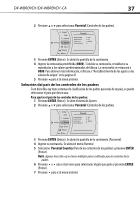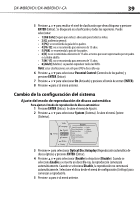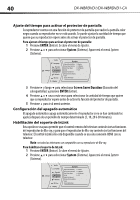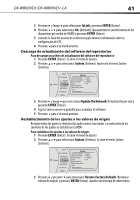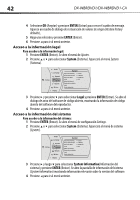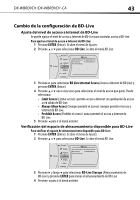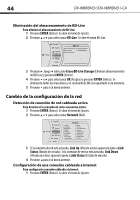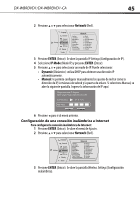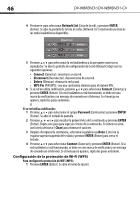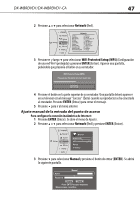Dynex DX-WBRDVD1 User Manual (Spanish) - Page 42
ENTER, System, Legal, System Information
 |
View all Dynex DX-WBRDVD1 manuals
Add to My Manuals
Save this manual to your list of manuals |
Page 42 highlights
42 DX-WBRDVD1/DX-WBRDVD1-CA 4 Seleccione OK (Aceptar) y presione ENTER (Entrar) para cerrar el cuadro de mensaje. Aparece un cuadro de dialogo de restauración de valores de origen (Restore factory defaults), 5 Haga una selección y presione ENTER (Entrar). 6 Presione para ir al menú anterior. Acceso a la información legal Para acceder a la información legal: 1 Presione ENTER (Entrar). Se abre el menú de Ajustes. 2 Presione o para seleccionar System (Sistema). Aparecerá el menú System (Sistema). Audio Language Parental Settings System Network BD-Live Display System Optical Disc AutoPlay Screen Saver Duration Auto Power Down InLink Update Via Network Restore factory defaults Legal System Information Enable 5 Minutes 20 Minutes Off 3 Presione y presione para seleccionar Legal y presione ENTER (Entrar). Se abre el dialogo de aviso del software de código abierto, mostrando la información de código abierto del software del reproductor. 4 Presione para ir al menú anterior. Acceso a la información del sistema Para acceder a la información del sistema: 1 Presione ENTER (Entrar). Se abre el menú de configuración Settings. 2 Presione o para seleccionar System (Sistema). Aparecerá el menú de sistema (System). Audio Language Parental Settings System Network BD-Live Display System Optical Disc AutoPlay Screen Saver Duration Auto Power Down InLink Update Via Network Restore factory defaults Legal System Information Enable 5 Minutes 20 Minutes Off 3 Presione y luego para seleccionar System Information(Información del sistema) y presione ENTER (Entrar). Se abre la pantalla de información del sistema (System Information) mostrando información relevante sobre la versión del software. 4 Presione para ir al menú anterior.