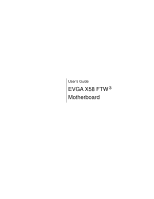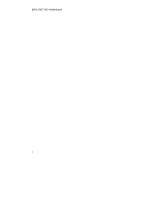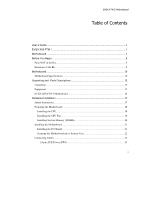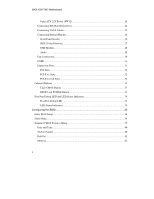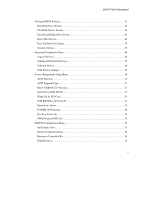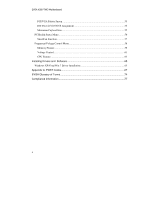EVGA 132-GT-E768-TR User Guide
EVGA 132-GT-E768-TR Manual
 |
View all EVGA 132-GT-E768-TR manuals
Add to My Manuals
Save this manual to your list of manuals |
EVGA 132-GT-E768-TR manual content summary:
- EVGA 132-GT-E768-TR | User Guide - Page 1
User's Guide EVGA X58 FTW ³ Motherboard - EVGA 132-GT-E768-TR | User Guide - Page 2
EVGA X58 FTW3 Motherboard 2 - EVGA 132-GT-E768-TR | User Guide - Page 3
12 Unpacking ...12 Equipment ...12 EVGA X58 FTW3 Motherboard 14 Hardware Installation 17 Safety Instructions...17 Preparing the Motherboard 18 Installing the CPU...18 Installing the CPU Fan...19 Installing System Memory (DIMMs 20 Installing the Motherboard 21 Installing the I/O Shield 21 - EVGA 132-GT-E768-TR | User Guide - Page 4
EVGA X58 FTW3 Motherboard 8-pin ATX 12V Power (PW12 24 Connecting IDE Hard Disk Drives 24 Connecting SATA Cables 25 Connecting Internal Headers 26 Front Panel Header ...26 IEEE1394a (Firewire 27 USB Headers ...28 Audio ...29 Fan Connections ...30 COM1 ...31 Expansion Slots...31 PCI Slots...32 - EVGA 132-GT-E768-TR | User Guide - Page 5
EVGA FTW3 Motherboard Advanced BIOS Features ...43 Hard Disk Boot Priority 44 CD-ROM Device Priority 44 First/Second/Third Boot Device 44 Boot Other Device ...45 Boot Up NumLock Status 45 Security Option ...45 Integrated Peripherals Menu 46 Legacy Devices...46 OnChip PATA/SATA Device 47 - EVGA 132-GT-E768-TR | User Guide - Page 6
EVGA X58 FTW3 Motherboard PCI/VGA Palette Snoop 55 INT Pin 1/2/3/4/5/6/7/8 Assignment 55 Maximum Payload Size 55 PC Health Status Menu ...56 SmartFan Function...57 Frequency/Voltage Control Menu 58 Memory Feature...59 Voltage Control...61 CPU Feature...63 Installing Drivers and Software 65 - EVGA 132-GT-E768-TR | User Guide - Page 7
3. Figure 4. Figure 5. Figure 6. Figure 7. Figure 8. Figure 9. Figure 10. Figure 11. Figure 12. Figure 13. Figure 14. EVGA X58 FTW3 Motherboard Layout 14 Chassis Back Panel Connectors 16 PW1 Motherboard Connector 23 BIOS CMOS Setup Utility Main Menu 37 Standard CMOS Features Menu 39 Advanced - EVGA 132-GT-E768-TR | User Guide - Page 8
EVGA X58 FTW3 Motherboard Before You Begin... Thank you for purchasing the EVGA X58 FTW3 Motherboard. This board is designed to take the already excellent performance of the EVGA lineup and push it into the future by adding support for SATA 6Gbps and USB 3.0. Also we have included EVBot support to - EVGA 132-GT-E768-TR | User Guide - Page 9
the hardware necessary to install and connect your new EVGA X58 FTW3 Motherboard. However, it does not contain the following items that must be purchased separately to make the motherboard functional. Intel Microprocessor System Memory Cooling fan for the Microprocessor Graphics Card Power Supply - EVGA 132-GT-E768-TR | User Guide - Page 10
Win 7 32 and 64 bit Contains Intel X58 and ICH10R chipset System Memory support Supports triple channel DDR3-1600+. Officially supports up to 24GBs of DDR3 memory. USB 2.0 Ports Supports hot plug Twelve USB 2.0 ports (Eight rear panel ports, four onboard USB headers) Supports wake-up from S1 and S3 - EVGA 132-GT-E768-TR | User Guide - Page 11
EVGA FTW3 Motherboard Six(6) onboard SATA II Ports + 2 onboard SATA3 ports 300MBps data transfer rate Six SATA II connectors from south bridge with support for RAID 0, RAID 1, RAID 0+1, and RAID 5 Two (2) SATA3 600MBps onboard ports from Marvell 88SE9128 Chipset Onboard LAN Integrated Dual LAN ports - EVGA 132-GT-E768-TR | User Guide - Page 12
accessories are included with the EVGA X58 FTW3 Motherboard. The EVGA X58 FTW3 Motherboard This PCI-E motherboard contains the Intel X58 and ICH10R chipset and is SLI-ready for both 2-Way and 3-Way SLI configurations. 1 - Visual Guide Helps to quickly and visually guide you through the hardware - EVGA 132-GT-E768-TR | User Guide - Page 13
additional USB ports to either the front or back panels of the chassis. 6 - SATA Data Cables Used to support the SATA protocol and each one connects a single drive to the motherboard. 1 - IDE Data Cable Passes data between the IDE connection on the motherboard and IDE device. 1 - 2-Way SLI Bridge - EVGA 132-GT-E768-TR | User Guide - Page 14
EVGA X58 FTW3 Motherboard EVGA X58 FTW3 Motherboard The EVGA X58 FTW3 Motherboard with the Intel X58 and ICH10R chipset is a PCI-E, SLI-ready motherboard. Figure 1 shows the motherboard and Figures 2 shows the back panel connectors. 14 - EVGA 132-GT-E768-TR | User Guide - Page 15
Connector 17. PC Speaker 18. PCI slots 19. PCI-E 2.0 Slots 20. PCI-E x1 Slot 4 21. Front Panel Audio Connector 22. Back Panel Connectors (Figure 2) 23. CPU Fan Connector 24. 8-pin ATX_12V Power Connector 25. Motherboard Battery 26. SATA3 600MBps Ports Figure 1. EVGA X58 FTW3 Motherboard Layout 15 - EVGA 132-GT-E768-TR | User Guide - Page 16
EVGA X58 FTW3 Motherboard 1 7 7 6 4 2 3 5 2 2 2 8 1. PS/2 Keyboard Port 2. USB 2.0 Ports (Eight) 3. Clear CMOS Button 4. EVBot Connector 5. USB 3.0 ports (two) 6. IEE1394a (Firewire) Port 7. Dual LAN Ports with LEDs to indicate status: Activity LED Status Off Blinking (Green) - EVGA 132-GT-E768-TR | User Guide - Page 17
EVGA FTW3 Motherboard Hardware Installation This section will guide you through the installation of the motherboard. The topics covered in this section are: Preparing the motherboard Installing the CPU Installing the CPU fan Installing the memory Installing the motherboard Connecting cables Safety - EVGA 132-GT-E768-TR | User Guide - Page 18
EVGA X58 FTW3 Motherboard Preparing the Motherboard Installing the CPU Be very careful when handling the CPU. Hold the processor only by the edges and do not touch the bottom of the processor. Use the following procedure to install the CPU onto the motherboard: Unhook the socket lever by pushing - EVGA 132-GT-E768-TR | User Guide - Page 19
the socket lever. The CPU installation is complete. Align notches with notches on the CPU Installing the CPU Fan There are many different fan types that can be used with this motherboard. Follow the instruction that came with you fan assembly. Be sure that the fan orientation is correct for your - EVGA 132-GT-E768-TR | User Guide - Page 20
EVGA X58 FTW3 Motherboard Installing System Memory (DIMMs) Your new motherboard has six 240-pin slots for DDR3 memory. These slots support 1GB, 2GB, 4GB DDR3 technologies. There must be at least one memory bank populated to ensure normal operation. Use the following the recommendations for - EVGA 132-GT-E768-TR | User Guide - Page 21
EVGA FTW3 Motherboard Installing the Motherboard The sequence of installing the motherboard into a system case depends on the chassis you are using and if you are replacing an existing motherboard or working with an empty system case. Determine if it would be easier to make all the connections - EVGA 132-GT-E768-TR | User Guide - Page 22
minimum of nine (9) screws. Connecting Cables This section takes you through all the necessary connections on the motherboard. This will include: Power Connections 24-pin ATX power (PW1) 8-pin ATX 12V power (PW12) Internal Headers Front panel IEEE 1394a USB Headers Audio COM IDE SATA II SATA 3 22 - EVGA 132-GT-E768-TR | User Guide - Page 23
EVGA FTW3 Motherboard Chassis Fans USB 2.0 USB 3.0 Expansion slots CMOS Clear Button 24-pin ATX Power (PW1) PW1 is the main power supply connector located along the edge of the board next - EVGA 132-GT-E768-TR | User Guide - Page 24
EVGA X58 FTW3 Motherboard 8-pin ATX 12V Power (PW12) PW12, the 8-pin ATX 12V power connection, is used to provide power to the CPU. Align the pins to the connector and press firmly until seated. GND 12V Connecting IDE Hard Disk Drives The IDE connector supports Ultra ATA 133/100 IDE hard disk - EVGA 132-GT-E768-TR | User Guide - Page 25
rate. There Eight (8) internal SATA connectors on this motherboard. Connection points SATA0 - SATA5, are controlled by the South Bridge Chipset and operate at a speed up to 300MB/s. The Onboard ports that are red in color are SATA3 ports and operate from the Marvell 88SE9128 chipset at a transfer - EVGA 132-GT-E768-TR | User Guide - Page 26
EVGA X58 FTW3 Motherboard Connecting Internal Headers Front Panel Header The front panel header on this motherboard is one connector used to connect the following four cables. (see Table 2 for pin definitions): PWRLED Attach the front panel power LED cable to these two pins of the connector. The - EVGA 132-GT-E768-TR | User Guide - Page 27
EVGA FTW3 Motherboard IEEE1394a (Firewire) The IEEE 1394a expansion cable bracket is provided in the box but if you do not require the additional external connections, you do not need to install it. 1. Secure the bracket to either the front or rear panel of the system case (not all system cases are - EVGA 132-GT-E768-TR | User Guide - Page 28
EVGA X58 FTW3 Motherboard USB Headers This motherboard contains eight (8) USB 2.0 ports that are exposed on the rear panel of the chassis (Figure 2). The motherboard also contains two 10-pin internal header connectors onboard that can be used to connect an optional external bracket containing four - EVGA 132-GT-E768-TR | User Guide - Page 29
EVGA FTW3 Motherboard Audio The audio connector supports HD audio standard and provides two kinds of audio output choices: the Front Audio, the Rear Audio. The front Audio supports re-tasking function. Table 5. Front Audio Connector Connector Front Audio Connector 10 9 8 7 6 5 4 3 2 1 - EVGA 132-GT-E768-TR | User Guide - Page 30
EVGA X58 FTW3 Motherboard Fan Connections There are five fan connections on the motherboard. The fan speed can be detected and viewed in the PC Health Status section of the CMOS Setup. The fans are automatically turned off after the system enters S3, S4 and S5 mode. System Fan Sense +12V Ground - EVGA 132-GT-E768-TR | User Guide - Page 31
side of the cable. Expansion Slots The EVGA X58 FTW3 Motherboard contains six (6) expansion slots, four (4) PCI-E slots and two (2) PCI slots. For a full list of PCI-E graphic cards supported by this motherboard, visit: www.EVGA.com/Products 6 5 4 3 2 1 Slot Listing 1 - PCI-E 2.0 x16 - Slot - EVGA 132-GT-E768-TR | User Guide - Page 32
EVGA X58 FTW3 Motherboard PCI Slots The two PCI slots support many expansion cards such as a LAN card, USB card, SCSI card and other cards that comply with PCI specifications. When installing a card into the PCI slot, be sure that it is fully seated. - EVGA 132-GT-E768-TR | User Guide - Page 33
EVGA FTW3 Motherboard Onboard Buttons These onboard buttons include RESET, POWER and Clear CMOS. These functions allow you to easily reset the system, turn on/off the system, or clear the CMOS. Clear CMOS Button The motherboard uses the CMOS RAM to store all the set parameters. The CMOS can be - EVGA 132-GT-E768-TR | User Guide - Page 34
EVGA X58 FTW3 Motherboard Post Port Debug LED and LED Status Indicators Post Port Debug LED Provides two-digit POST codes to show why the system may be failing to boot. It is useful during troubleshooting situations. This Debug LED will also display current CPU temperatures after the system - EVGA 132-GT-E768-TR | User Guide - Page 35
EVGA X58 SLI Motherboard Configuring the BIOS This section discusses how to change the system settings through the BIOS Setup menus. Descriptions of the BIOS parameters are also provided. This section includes the following information: Enter BIOS Setup Main Menu Standard CMOS Features Advanced BIOS - EVGA 132-GT-E768-TR | User Guide - Page 36
EVGA X58 FTW3 Motherboard Enter BIOS Setup The BIOS is the communication bridge between hardware and software. Correctly setting the BIOS parameters is critical to maintain optimal system performance. Use the following procedure to verify/change BIOS settings. 3. Power on the computer. 4. Press the - EVGA 132-GT-E768-TR | User Guide - Page 37
EVGA X58 SLI Motherboard Phoenix - AwardBIOS CMOS Setup Utility Standard CMOS Features Advanced BIOS Features Integrated Peripherals Power Management Setup PnP/PCI Configurations PC Health Status Frequency/Voltage Control Load Defaults Set Supervisor Password Set User Password Save & Exit Setup - EVGA 132-GT-E768-TR | User Guide - Page 38
EVGA X58 FTW3 Motherboard Frequency/Voltage Control Use this menu to optimize system performance and configure clocks, voltages, memory timings, and more. The following items on the CMOS Setup Utility main menu are commands rather than submenus: Load Defaults Load defaults system settings. Set - EVGA 132-GT-E768-TR | User Guide - Page 39
EVGA X58 SLI Motherboard Standard CMOS Features Menu The Standard CMOS Features menu 23 Item Help SATA 0 SATA 2 SATA 1 SATA 3 SATA 4 SATA 5 [None] [None] [None] [None] [None] [None] Main Level Change the day, month, year and century Halt On Base Memory Extended Memory Total Memory [All , But - EVGA 132-GT-E768-TR | User Guide - Page 40
EVGA X58 FTW3 Motherboard Date and Time Using the arrow keys, position 01 2006 14 : 48: 43 SATA Channel Use these functions to detect and configure the SATA channels. Select a channel and press Enter to display the SATA sub-menu. SATA 0 SATA 2 SATA 1 SATA 3 SATA 4 SATA 5 [None] [None] [None] - EVGA 132-GT-E768-TR | User Guide - Page 41
EVGA X58 SLI Motherboard Press Enter to auto-detect IDE and SATA channels in the system. Once SATA 0 Access Mode Capacity Cylinder Head Precomp Landing Zone Sector [Manual} [CHS] 0 MB .....0 [ 0] [ 0] [ 0] [ 0] Press ENTER to display sub-menu or enter number manually Cylinder The BIOS supports - EVGA 132-GT-E768-TR | User Guide - Page 42
EVGA X58 FTW3 Motherboard Halt On Halt On determines whether or not the computer stops if an error is detected during power on. Use the Page Up and Page Down keys to scroll through the options or press Enter to display the Halt - EVGA 132-GT-E768-TR | User Guide - Page 43
EVGA X58 SLI Motherboard Advanced BIOS Features Access the Advanced BIOS Features menu from the CMOS Utility Setup :Value F10:Save ESC:Exit F1:General Help F5:Previous Values F7:Defaults Figure 6. Advanced BIOS Features Menu Note: That all data in white is for information only, data in yellow is - EVGA 132-GT-E768-TR | User Guide - Page 44
EVGA X58 FTW3 Motherboard Hard Disk Boot Priority Use this option to select the priority to move the device priority up or down in the list. To go back to the previous menu, press Esc. 1. SATA 0 : ST3802110A 2. Bootable Add-in Cards Use the + and - keys to move the priority of the device within - EVGA 132-GT-E768-TR | User Guide - Page 45
EVGA X58 SLI Motherboard Boot Other Device With the option set to Enable, the system boots from some other device if the first/second/third boot devices fail. Boot - EVGA 132-GT-E768-TR | User Guide - Page 46
EVGA X58 FTW3 Motherboard Integrated Peripherals Menu Select Integrated Peripherals from the CMOS Setup Utility menu and press Enter to display the Integrated Peripherals menu. Phoenix - AwardBIOS CMOS Setup Utility Integrated Peripherals Legacy Devices Onboard PATA/SATA Device Onboard Device - EVGA 132-GT-E768-TR | User Guide - Page 47
EVGA X58 SLI Motherboard onboard serial port 1 function. Options are [3F8/IRQ4], [2F8/IRQ3], [3E8/IRQ4], [2E8/IRQ3], [Auto], and [Disabled] OnChip PATA/SATA Device Press Enter to display the OnChip PATA/SATA Device menu. SATA Mode [AHCI] X LEGACY Mode Support [Disabled] SATA 3.0 Storage - EVGA 132-GT-E768-TR | User Guide - Page 48
EVGA X58 FTW3 Motherboard Onboard Device Press Enter to display the Onboard Device menu. Realtek GigaLan (LAN1) Realtek GigaLan (LAN2) [Auto] [Auto] PE4 Slot (PCIE x1) Realtek Lan PXE Boot ROM TI 1394 Setting High Definition Audio P80 Show CPU Temp. [Auto] [Disabled] [Enabled] [Enabled] [ - EVGA 132-GT-E768-TR | User Guide - Page 49
EVGA X58 SLI Motherboard USB Device Settings Press Enter to display the USB Device Settings menu. USB 3.0 Controller [Enabled] USB 1.0 Controller [Enabled] USB 2.0 Controller [Enabled] USB Operation Mode [High Speed] USB Keyboard Function [Enabled] USB Mouse Function [Enabled] USB - EVGA 132-GT-E768-TR | User Guide - Page 50
EVGA X58 FTW3 Motherboard Power Management Setup Menu Select Power Management Setup from the CMOS Setup Off by PWR-BTTN Wake-Up by PCI Card X USB KB Wake-Up From S3 Resume by Alarm [Disabled] X Day of Month Alarm X Time (hh:mm:ss) Alarm HPET Support HPET Mode POWER ON Function [Disabled] X Hot Key - EVGA 132-GT-E768-TR | User Guide - Page 51
EVGA X58 SLI Motherboard BIOS USB keyboard device to wake-up the system from S3 state. Resume by Alarm This function on the Power Management Setup menu allows you to enable or disable the Power-on by alarm function. Set to [Disable] to prevent poweron by alarm. When set to [Enable], you can manually - EVGA 132-GT-E768-TR | User Guide - Page 52
EVGA X58 FTW3 Motherboard Day of Month Alarm Time (hh:mm:ss) Alarm [ 0] [0 : 0 : 0] To enter a day or time, use the Page Up and Page Down keys to scroll through - EVGA 132-GT-E768-TR | User Guide - Page 53
EVGA X58 SLI Motherboard PnP/PCI Configuration Menu Select PnP/PCI Configuration from the CMOS Setup Utility menu and press Enter to display the PnP/PCI Configuration menu. Phoenix - - EVGA 132-GT-E768-TR | User Guide - Page 54
EVGA X58 FTW3 Motherboard Reset Configuration Data This function on the PnP/ Controlled By This function on the PnP/PCI Configuration menu allows you to define if the BIOS can automatically configure all the boot and plug-and-play compatible devices or if you can manually select IRQ, DMA, and memory - EVGA 132-GT-E768-TR | User Guide - Page 55
EVGA X58 SLI Motherboard Use Legacy ISA for devices compliant with the original PC AT Bus specification. Use PCI/ISA PnP for devices compliant with the plug-and-play standard, whether designed for PCI or ISA Bus architecture. PCI/VGA Palette Snoop This item is designed to overcome problems that may - EVGA 132-GT-E768-TR | User Guide - Page 56
EVGA X58 FTW3 Motherboard PC Health Status Menu Select PC Health Status from the CMOS Setup Utility menu and press Enter to display the PC Health Status menu. Phoenix - AwardBIOS CMOS Setup Utility PC Health Status SmartFan Function VCC 3.3V CPU Vcore DIMM Voltage CPU VTT Voltage IOH Vcore VCC + - EVGA 132-GT-E768-TR | User Guide - Page 57
EVGA X58 SLI Motherboard SmartFan Function Press Enter to display the SmartFan Function menu. CPU Fan Type [PWM Fan (4pin)] CPU Speed Control [SmartFan] x Manual Fan Speed, % 100 If temp > 100ºC, Set Fan Speed 100% If temp < 30ºC, Set Fan Speed 50% Power Speed Control [SmartFan] x Manual - EVGA 132-GT-E768-TR | User Guide - Page 58
EVGA X58 FTW3 Motherboard Frequency/Voltage Control Menu Select Frequency/Voltage Control from the CMOS Setup Utility menu and press Enter to display the Frequency/Voltage Control menu. Phoenix - AwardBIOS CMOS Setup Utility Frequency/Voltage Control Dummy O.C. [Disabled] Extreme Cooling [ - EVGA 132-GT-E768-TR | User Guide - Page 59
EVGA X58 SLI Motherboard Memory Feature Select Memory Feature from the Frequency/Voltage Control menu and press Enter to display the Memory Feature menu. Phoenix - AwardBIOS CMOS Setup Utility Memory Feature Memory SPD Memory Control Setting [Standard] [Disabled] Item Help Memory Frequency [ - EVGA 132-GT-E768-TR | User Guide - Page 60
EVGA X58 FTW3 Motherboard Rank Interleave Setting This function is allows you to select the Rank Interleave Setting. The options are 1 way, 2 way and 4 way. tCL Setting This function - EVGA 132-GT-E768-TR | User Guide - Page 61
EVGA X58 SLI Motherboard Voltage Control Select Voltage Control from the Frequency/Voltage Control menu and press Enter to display the Voltage Control menu. Phoenix - AwardBIOS CMOS Setup Utility Voltage Control EVGA VDroop control CPU VCore CPU VTT Voltage CPU PLL Vcore DIMM Voltage DIMM DQ Vref - EVGA 132-GT-E768-TR | User Guide - Page 62
EVGA X58 FTW3 Motherboard CPU PLL VCore Use the Page Up and Page Down to scroll through the voltages or select [Auto] to automatically set the voltage level for the CPU voltage. ICH VCore This function defines the core voltage level for the Intel ICH chip. Use the Page Up and Page Down keys to select - EVGA 132-GT-E768-TR | User Guide - Page 63
EVGA X58 SLI Motherboard CPU Feature Select CPU Feature from the Frequency/Voltage Control menu and press Enter to display the CPU Feature menu. Phoenix - AwardBIOS CMOS Setup Utility CPU Feature Intel SpeedStep Turbo Mode Function CxE Function Execute Disable Bit Virtualization Technology [ - EVGA 132-GT-E768-TR | User Guide - Page 64
EVGA X58 FTW3 Motherboard CxE Function This function allows you to select the lowest C state supported according as CPU and MB. The options are Auto, Disabled, C1, C1E, C3 and C6. Execute Disable Bit When this function is disabled, it forces the XD feature - EVGA 132-GT-E768-TR | User Guide - Page 65
with the EVGA X58 FTW3 Motherboard contains the following software and drivers: Chipset Drivers Audio Drivers RAID Drivers LAN Drivers Matrix Storage Marvell SATA 6 Drivers NEC USB 3.0 Drivers EVGA E-LEET User's Manual Windows XP/Vista/Win 7 Driver Installation 5. Insert the Intel X58 Express - EVGA 132-GT-E768-TR | User Guide - Page 66
EVGA X58 FTW3 Motherboard If the CD does not run, go to My Computer and click on the CD to open. 66 - EVGA 132-GT-E768-TR | User Guide - Page 67
EVGA X58 SLI Motherboard Appendix A. POST Codes This section provides the Award POST Codes (Table 6) for the EVGA X58 FTW3 Motherboard during system boot up. The POST Codes are displayed on the Debug LED readout located directly onboard the motherboard. This Debug LED will also display current CPU - EVGA 132-GT-E768-TR | User Guide - Page 68
EVGA X58 FTW3 Motherboard Award POST Codes Code Name 0F Init Clock Initialize onboard clock generator 17 Reserved 18 Init CPU CPU ID and initialize L1/L2 cache 19 Reserved 1A Reserved VBIOS Shadow system/video BIOS 26 Clock Gen Init onboard clock generator and sensor 27 Setup BDA - EVGA 132-GT-E768-TR | User Guide - Page 69
EVGA X58 SLI Motherboard Award POST Codes Code Name detect 2A Reserved 2B Init video 2C Reserved 2D Video memory test 2E Reserved 2F Reserved 30 Reserved 31 Reserved 32 Reserved 33 Early keyboard reset 34 Reserved 35 Test DMA Controller 0 36 Reserved 37 Test DMA Controller 1 38 Reserved 39 Test DMA - EVGA 132-GT-E768-TR | User Guide - Page 70
EVGA X58 FTW3 Motherboard Award POST Codes Code Name 42 Reserved 43 Test Stuck Interrupt 44 Reserved 45 Reinit serial port 46 Reserved 47 EISA Test 48 Reserved 49 Size Memory 4A Reserved 4B Reserved 4C Reserved 4D Reserved 4E Init APIC 4F Reserved 50 USB init 51 Reserved 52 Memory Test 53 Reserved - EVGA 132-GT-E768-TR | User Guide - Page 71
EVGA X58 SLI Motherboard Award POST Codes Code Name 5A Reserved 5B Awdflash Load 5C Reserved 5D Onboard I/O 5E PS2 Mouse port ACPI sub-system initializing Initialize cache controller Enter setup check and autoconfiguration check up Initialize floppy disk drive Install FDD and setup BIOS data area - EVGA 132-GT-E768-TR | User Guide - Page 72
EVGA X58 FTW3 Motherboard Award POST Codes Code Name 75 Detect HDD 76 Reserved 77 Detect serial ports 78 Reserved 79 Reserved 7A Detect parallel ports 7B Reserved 7C HDD Write Protect 7D Reserved 7E Reserved 7F POST error check 80 Reserved 81 Reserved 82 Security Check 83 Write CMOS 84 Display PNP - EVGA 132-GT-E768-TR | User Guide - Page 73
EVGA X58 SLI Motherboard Award POST Codes Code Name 8E Reserved 8F IRQ12 Enable 90 Reserved 91 Reserved 92 Reserved 93 Boot Medium Read 94 Final Init 95 NumLock 96 Boot Attempt C0 Base CPU test C1 Memory Presence C2 Early Memory C3 Extend Memory C4 Special Display C5 Early Shadow C6 Cache presence - EVGA 132-GT-E768-TR | User Guide - Page 74
X58 FTW3 Motherboard EVGA Glossary of Terms ACPI - Advanced Configuration and Power Interface AFR - Alternate Frame Rendering APIC - Advanced Programmable Interrupt Controller BIOS - Basic Input Output System CD-ROM - Compact Disc Read-Only Memory CMOS - Complementary Metal-Oxide Semiconductor CPU - EVGA 132-GT-E768-TR | User Guide - Page 75
PCIe - Peripheral Component Interconnect Express PCI-x - Peripheral Component Interconnect Extended POST - Power on Self Test PWM - Pulse Width Modulation QDR - Quad Data Rate QPI - Quick Path Interconnect RAID - Redundant Array of Inexpensive Disks RGB - Red Green Blue EVGA X58 SLI Motherboard 75 - EVGA 132-GT-E768-TR | User Guide - Page 76
EVGA X58 FTW3 Motherboard SATA - Serial Advanced Technology Attachment SB - Southbridge SCSI - Small Computer System Interface SFR - Split Frame Rendering SLI - Scalable Link Interface SPD - Serial Presence Detect SPDIF - Sony/Philips Digital Interconnect Format SPP - System Platform Processors TCP/ - EVGA 132-GT-E768-TR | User Guide - Page 77
EVGA X58 SLI Motherboard instructions service names may be trademarks or service marks of others. EVGA is owned, controlled by, licensed price of the materials (or replacement of the materials at EVGA Corporation's option). All information furnished is believed to be accurate and reliable. However, EVGA
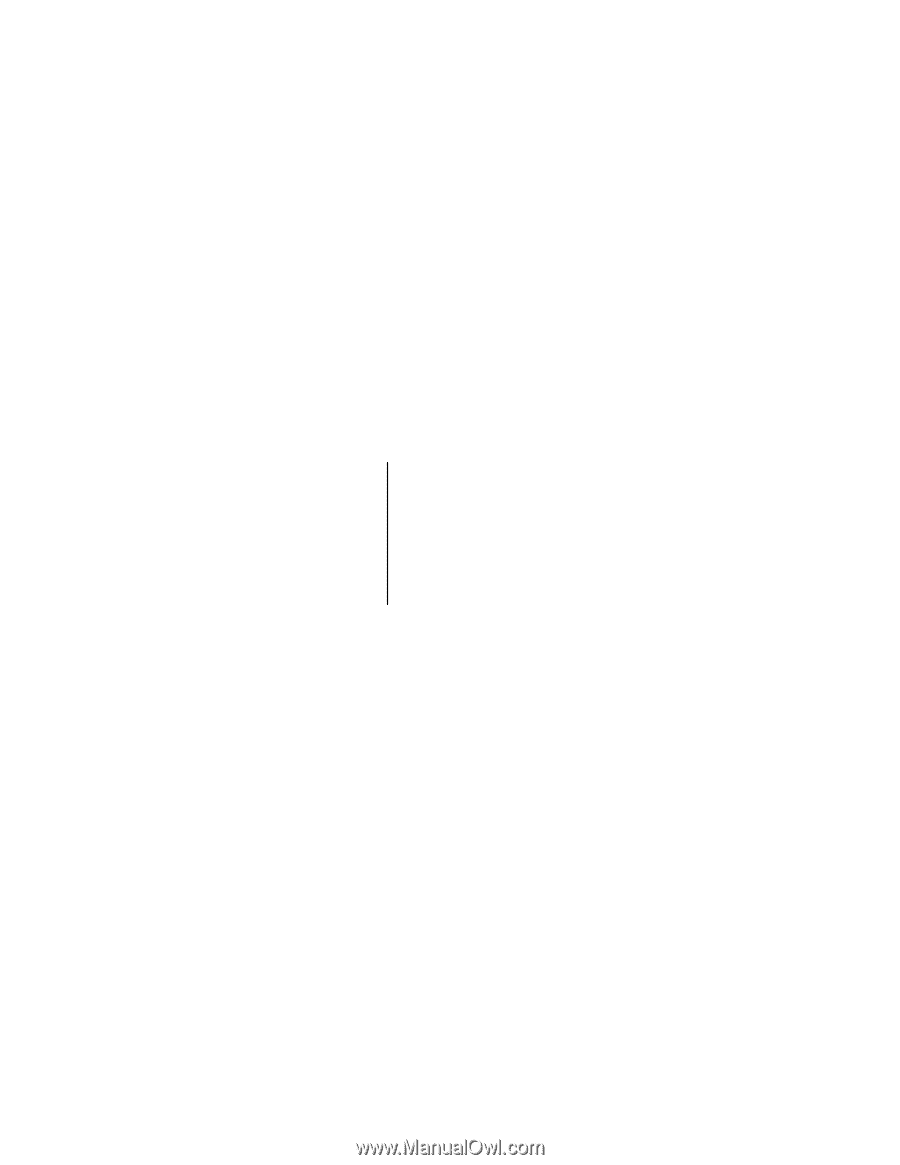
User’s Guide
EVGA X58 FTW
³
Motherboard