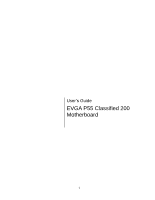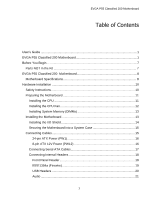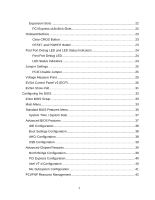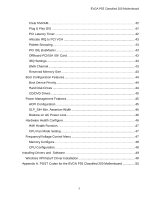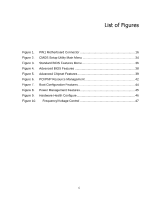EVGA 160-LF-E659-KR User Guide
EVGA 160-LF-E659-KR Manual
 |
View all EVGA 160-LF-E659-KR manuals
Add to My Manuals
Save this manual to your list of manuals |
EVGA 160-LF-E659-KR manual content summary:
- EVGA 160-LF-E659-KR | User Guide - Page 1
User's Guide EVGA P55 Classified 200 Motherboard 1 - EVGA 160-LF-E659-KR | User Guide - Page 2
2 - EVGA 160-LF-E659-KR | User Guide - Page 3
EVGA P55 Classified 200 Motherboard Table of Contents User's Guide ...1 EVGA P55 Classified 200 Motherboard 1 Before You Begin...7 Parts NOT in the Kit 7 EVGA P55 Classified 200 Motherboard 8 Motherboard Specifications 8 Hardware Installation 10 Safety Instructions 10 Preparing the Motherboard - EVGA 160-LF-E659-KR | User Guide - Page 4
Settings ...25 PCIE Disable Jumper 25 Voltage Measure Point 25 EVGA Control Panel V2 (ECP 26 EVGA Show-Volt ...31 Configuring the BIOS 32 Enter BIOS Setup Configuration 39 Advanced Chipset Features 39 North Bridge Configuration 39 PCI Express Configuration 40 Intel VT-d Configuration 40 - EVGA 160-LF-E659-KR | User Guide - Page 5
Health Configure 46 H/W Health Function 47 CPU Fan Mode Setting 47 Frequency/Voltage Control Menu 47 Memory Configure 48 CPU Configuration 48 Installing Drivers and Software 49 Windows XP/Vista/7 Driver Installation 49 Appendix A. POST Codes for the EVGA P55 Classified 200 Motherboard 50 5 - EVGA 160-LF-E659-KR | User Guide - Page 6
List of Figures Figure 1. PW1 Motherboard Connector 16 Figure 2. CMOS Setup Utility Main Menu 34 Figure 3. Standard BIOS Features Menu 36 Figure 4. Advanced BIOS Features 38 Figure 5. Advanced Chipset Features 39 Figure 6. PCI/PNP Resource Management 42 Figure 7. Boot Configuration Features - EVGA 160-LF-E659-KR | User Guide - Page 7
hardware necessary to install and connect your new EVGA P55 Classified 200 Motherboard. However, it does not contain the following items that must be purchased separately to make the motherboard functional. Intel Socket 1156 Processor DDR3 System Memory Socket 1156 or Socket 775 Cooling fan - EVGA 160-LF-E659-KR | User Guide - Page 8
P55 Classified 200 Motherboard Motherboard Specifications Size ATX form factor of 12 inch x 10.375 inch Processor support Intel Socket 1156 CPU's Operating systems: Supports Windows XP 32bit/64bit, Windows Vista 32bit/64bit, and Windows 7 32bit/64bit Intel P55 Express Chipset System Memory - EVGA 160-LF-E659-KR | User Guide - Page 9
rate Six Serial ATA II connectors with support for RAID 0, RAID 1, RAID 10, and RAID 5 Supports hot plug and NCQ (Native Command Queuing ) Dual Onboard LAN's Integrated LAN port's Supports 10/100/1000 Mb/sec Ethernet Onboard IEEE1394a (Firewire) Support hot plug Two IEEE1394a ports (One rear - EVGA 160-LF-E659-KR | User Guide - Page 10
This section will guide you through the installation of the motherboard. The topics covered in this section are: Preparing the motherboard Installing the CPU Installing the CPU fan Installing the memory Installing the motherboard Connecting cables Safety Instructions To reduce the - EVGA 160-LF-E659-KR | User Guide - Page 11
or CPU. Any physical damage to the motherbard pins will void the warranty. Use the following procedure to install the CPU onto the motherboard: Unhook the socket lever by pushing down and away from the socket. Pull the socket lever back and the load plate will automatically lift. There - EVGA 160-LF-E659-KR | User Guide - Page 12
the CPU Load plate tip under screw cap Installing the CPU Fan There are many different fan types that can be used with this motherboard. Follow the instruction that came with you fan assembly. Be sure that the fan orientation is correct for your chassis type and your fan assembly. Please note - EVGA 160-LF-E659-KR | User Guide - Page 13
(DIMMs) Your new motherboard has four 240-pin slots for DDR3 memory. These slots support 256 MB, 512 MB, 1GB, 2GB, 4GB DDR3 technologies. There must be at least one memory bank populated to ensure normal operation. Use the following the recommendations for installing memory. (See Figure 1 on page - EVGA 160-LF-E659-KR | User Guide - Page 14
radio frequency transmissions, protects internal components from dust and foreign objects, and promotes correct airflow within the chassis. Before installing the motherboard, install the I/O shield from the inside of the chassis. Press the I/O shield into place and make sure it fits securely. 14 - EVGA 160-LF-E659-KR | User Guide - Page 15
connectors to the I/O shield. 4. Ensure that the fan assembly is aligned with the chassis vents according to the fan assembly instruction. 5. Secure the motherboard with a recommended minimum of nine (9) screws. Connecting Cables This section takes you through all the necessary connections on the - EVGA 160-LF-E659-KR | User Guide - Page 16
and pins are properly aligned with the connector on the motherboard. Firmly plug the power supply cable into the connector and . PW1 connector Plug power cable from system power supply to PW1 Figure 1. PW1 Motherboard Connector Table 1. PW1 Pin Assignments Connector 1 13 Pin Signal 1 +3.3V 12 - EVGA 160-LF-E659-KR | User Guide - Page 17
rate. There are six (6) internal serial ATA connectors on this motherboard. These connections are designed to be angled to not interfere with any expansions cards. These connection points support RAID 0, RAID 1, and RAID 10 configurations. SATA 4 (bottom) SATA 2 (bottom) SATA 0 (bottom) SATA 5 (top - EVGA 160-LF-E659-KR | User Guide - Page 18
Connecting Internal Headers Front Panel Header The front panel header on this motherboard is one connector used to connect the following four cables. (see Table 2 for pin definitions): PWRLED Attach the front panel power LED cable to these - EVGA 160-LF-E659-KR | User Guide - Page 19
system cases are equipped with the front panel option). Connect the end of the cable to the IEEE1394a header on the motherboard. Table 3. IEEE 1394a Connector Pins Connector IEEE 1394a Connector 10 9 8 7 6 5 4 3 2 1 Pin Signal 1 TPA+ 2 TPA- 3 GND 4 GND 5 TPB+ 6 TPB- 7 +12V - EVGA 160-LF-E659-KR | User Guide - Page 20
(not all chassis are equipped with the front panel option). 2. Connect the end of the cable(s) to the USB 2.0 header on the motherboard. Table 4. USB 2.0 Header Pins Connector Pin USB 2.0 Header Connector 1 3 5 7 9 Pin 2 4 6 8 10 Signal 5V_DUAL DD+ GND Empty Signal 5V_DUAL DD+ GND No - EVGA 160-LF-E659-KR | User Guide - Page 21
HD audio standard and provides two kinds of audio output choices: the Front Audio, the Rear Audio. The front Audio supports re-tasking function. Table 5. Front Audio Connector Connector Front Audio Connector 10 9 8 7 6 5 4 3 2 1 Pin Signal 1 PORT1_L 2 AUD_GND 3 PORT1_R 4 PRECENCE_J - EVGA 160-LF-E659-KR | User Guide - Page 22
x16/x8/x4 Slots These PCI Express slots are reserved for Graphic Cards and PCI Express x1 and x4 devices. The design of this motherboard supports multiple Graphic Card technology. When installing a PCI Express Graphic Card, be sure the retention clip snaps and locks the card into place. If the - EVGA 160-LF-E659-KR | User Guide - Page 23
on/off the system, or clear the CMOS. Clear CMOS Button The motherboard uses the CMOS RAM to store all the set parameters. The CMOS can . These buttons allow for easy debugging and testing of the system during troubleshooting situations. The POWER button with LED indicates the system's status. When - EVGA 160-LF-E659-KR | User Guide - Page 24
the system may be failing to boot. It is useful during troubleshooting situations. This Debug LED will also display current CPU temperatures after the System is powered on: This LED is on. DIMM LED (Orange): When the Memory slot is functional: This LED is on. STANDBY LED (Blue): When the System - EVGA 160-LF-E659-KR | User Guide - Page 25
ease of troubleshooting Multiple Video Cards, or testing individual Video Card's Overclocking, EVGA has implemented 3 Jumpers you can use to disable individual PCIE slots. You don't need to remove any of your video cards but simply disable the slot the particular card is in and the Motherboard will - EVGA 160-LF-E659-KR | User Guide - Page 26
VTT voltage Memory voltage P55 chipset voltage CPU PLL voltage Ground EVGA Control Panel V2 (ECP) For the convenience of users, EVGA has bundled an easy to Access Control Panel: To use the ECP, simply hook up the black ECP Cable to the motherboard at the ECP header location. (See visual guide) The - EVGA 160-LF-E659-KR | User Guide - Page 27
CPU VCore Booster is in the Off position clicked up.** If you wish to access the PCIE Disable Function via the ECP, please follow these instructions: Locate the PCIE Disable Jumpers (see visual guide) Remove the 3 jumpers. Connect the PCIE Cable with the Red wires occupying the left most pins: 27 - EVGA 160-LF-E659-KR | User Guide - Page 28
It doesn't matter which end of the PCIE Cable goes onto the Motherboard. Please be reminded to do this when PC is not running. Next, connect the other end of PCIE Cable onto the ECP as shown: 28 - EVGA 160-LF-E659-KR | User Guide - Page 29
The Red wires should be occupying the pins on the top row. Now, access the Disable/Enable Function at the front of the Control Panel: From Right to Left, PCIE Slots 1,2,3. When Jumper is in top position, PCIE slot is enabled. When in bottom position PCIE slot is disabled. Above shows example of PCIE - EVGA 160-LF-E659-KR | User Guide - Page 30
will go down to what you have set. The 2 buttons are exactly the same in function each. Vtt Booster The far right button on the EVGA ECP increases the VTT voltage by +0.1v. 30 - EVGA 160-LF-E659-KR | User Guide - Page 31
Show-Volt is another innovative feature of the EVGA P55 Classified motherboard. It is extremely useful for Enthusiasts and Technically inclined users for troubleshooting ad overclock testing. This is located at the top right hand corner of your motherboard. To use this feature, insert the connector - EVGA 160-LF-E659-KR | User Guide - Page 32
section includes the following information: Enter BIOS Setup Main Menu Standard BIOS Features Advanced BIOS Features Advanced Chipset Features PCI/PnP Resource Management Boot Configuration Features Power Management Features Hardware Health Configure Frequency/Voltage Control 32 - EVGA 160-LF-E659-KR | User Guide - Page 33
Configuring the BIOS Enter BIOS Setup The BIOS is the communication bridge between hardware and software. Correctly setting the BIOS parameters is critical to maintain optimal system performance and stability. Use the following procedure to verify/change BIOS settings. 3. Power on the computer. 4. - EVGA 160-LF-E659-KR | User Guide - Page 34
set up the advanced system features and boot sequence. Advanced Chipset Features Use this menu to set up onboard peripherals such as IDE, RAID, USB, LAN, and MAC control. PCI/PNP Resource this menu to optimize system performance and configure clocks, voltages, memory timings, and more. 34 - EVGA 160-LF-E659-KR | User Guide - Page 35
Configuring the BIOS Load Optimal Defaults Load default system settings. Discard Changes Use this command to abandon all setting changes and exit setup. Save Changes & Exit Use this command to save settings to CMOS and exit setup. Discard Changes and Exit Use this command to abandon all - EVGA 160-LF-E659-KR | User Guide - Page 36
AMIBIOS Version :08.00.16 Build Date:07/16/10 ID :1E658A19 Processor Intel(R) Core(TM) CPU Speed :2666MHz Count :1 750 @ 2.67GHz Help -TAB] to select a field. Use [+] or [-] to Configure system Time. System Memory Size :4088MB System Time System Date [13:37:00] [Fri 07/16/2010] - EVGA 160-LF-E659-KR | User Guide - Page 37
Configuring the BIOS System Time / System Date Using the arrow keys, position the cursor over the month, day, and year. Use the + and - keys to scroll through dates and times. Note that the weekday (Sun through Sat) cannot be changed. This field changes to correspond to the date you enter. Note - EVGA 160-LF-E659-KR | User Guide - Page 38
General Help F7:Previous Values F9:Optimized Defaults Figure 4. Advanced BIOS Features IDE Configuration Use this to configure your storage drivers and to enable RAID or switch between IDE and AHCI mode. Please note for Windows Vista / Windows 7, it is recommended to use AHCI mode for new system - EVGA 160-LF-E659-KR | User Guide - Page 39
Configuring the BIOS USB Configuration This option menu allows you to enable Legacy USB support, force USB 1.1 mode and more. Advanced Chipset Features Select Advanced Chipset Features from the CMOS Setup Utility menu and press Enter to change the settings. CMOS Setup Utility - Copyright (C) 1985- - EVGA 160-LF-E659-KR | User Guide - Page 40
is not recommended to adjust these settings. Intel VT-d Configuration This option menu allows you disabled for standard system setups. The Advanced Chipset Features menu also allows you to enable/disable using an external Network Controller, such as an EVGA Killer Xeno card. LAN2 Controller This - EVGA 160-LF-E659-KR | User Guide - Page 41
Configuring the BIOS ME Subsystem Configuration Select this option to change advanced ME Subsystem settings. 41 - EVGA 160-LF-E659-KR | User Guide - Page 42
PCI/PNP Resource Management Select PCI/PNP Resource Management from the CMOS Setup Utility menu and press Enter to display the advanced settings. CMOS Setup Utility - Copyright (C) 1985-2005, American Megatrends PCI/PNP Resource Management Advanced PCI/PnP Settings WARNING: Setting wrong values - EVGA 160-LF-E659-KR | User Guide - Page 43
PCI BusMastering for reading or writing to IDE drives. OffBoard PCI/ISA IDE Card This function allows manual override of PCI/ISA external cards. A setting of [Auto] works for most devices. IRQ DMI to be used by PCI/PnP devices. Reserved Memory Size This option allows you to specify the size of the - EVGA 160-LF-E659-KR | User Guide - Page 44
Boot Configuration Features Select Boot Configuration Features from the CMOS Setup Utility menu and press Enter to display the settings. CMOS Setup Utility - Copyright (C) 1985-2005, American Megatrends Boot Configuration Features Boot Device Priority Hard Disk Drives CD/DVD Drives [Press - EVGA 160-LF-E659-KR | User Guide - Page 45
Configuring the BIOS CD/DVD Drives This option menu allows you specification of the CD/DVD boot priority sequence. Power Management Features Select Power Management Features from the CMOS Setup Utility menu and press Enter to display the settings. CMOS Setup Utility - Copyright (C) 1985-2005, - EVGA 160-LF-E659-KR | User Guide - Page 46
/93F Help Item Enables Hardware Health Monitoring Device. CPU Fan Speed Power Fan Speed Chassis Fan Speed :3264 RPM :1337 RPM :3864 RPM VCore Memory CPU VTT PCH +5V :1.337 V :1.481 V :1.021 V :1.031 V :4.961 V Move Enter:Select +/-/:Value F10:Save ESC:Exit F1:General Help F7:Previous Values - EVGA 160-LF-E659-KR | User Guide - Page 47
Help Dummy O.C [Disabled] Target CPU Frequency : 2933 MHz Target Memory Frequency : 1333 MHz CPU Multiplier Setting [21] CPU Frequency Setting [Auto] MCH Strap [Auto] Main Level Extreme Cooling [Disabled] EVGA VDroop Control [With VDroop] Current CPU VCore : 1.20000V Bootup CPU - EVGA 160-LF-E659-KR | User Guide - Page 48
Memory Configure This menu will allow the configuration of advanced memory timings, including memory frequency and memory timings. CPU Configuration This menu will allow the configuration of advanced CPU settings, such as Virtualization Technology, CPU SpeedStep, or CPU power saving options. 48 - EVGA 160-LF-E659-KR | User Guide - Page 49
the EVGA P55 Classified 200 Motherboard contains the following software and drivers: Chipset Drivers Audio drivers LAN Drivers RAID Drivers EVGA E-LEET Overclocking Utility Adobe Acrobat Reader User's Manual Windows XP/Vista/7 Driver Installation 1. Insert the Intel P55 installation - EVGA 160-LF-E659-KR | User Guide - Page 50
A. POST Codes for the EVGA P55 Classified 200 Motherboard This section provides the AMI POST Codes (Table 6) for the EVGA P55 Classified 200 Motherboard during system boot up. The POST Codes are displayed on the Debug LED readout located directly onboard the motherboard. This Debug LED will also - EVGA 160-LF-E659-KR | User Guide - Page 51
Display sign-on message Initialize USB controller Initialize DMAC-1 & DMAC-2 Initialize real time clock Test system memory Initialization of chipset registers Detect coprocessor Update CMOS memory size Initialize NUM-LOCK Initialize Int-13 Initialize IPL devices Generate and write contents of ESCD - EVGA 160-LF-E659-KR | User Guide - Page 52
context for ACPI Pass control to OS Show CPU Temp (if enabled) EVGA Glossary of Terms ACPI - Advanced Configuration and Power Interface AFR - BIOS - Basic Input Output System CD-ROM - Compact Disc Read-Only Memory CMOS - Complementary Metal-Oxide Semiconductor CPU - Central Processing Unit D-ICE - - EVGA 160-LF-E659-KR | User Guide - Page 53
Request JBOD - Just a Bunch of Disks JEDEC - Joint Electron Device Engineering Council LAN - Local Area Network LCD - Liquid Crystal Display LGA - Land Grid Array LN2 - Liquid Nitrogen Cooling MAC - Media Access Control MCP - Media and Communications Processor MHz - Megahertz NB - Northbridge - EVGA 160-LF-E659-KR | User Guide - Page 54
Component Interconnect Extended POST - Power on Self Test PWM - Pulse Width Modulation QDR - Quad Data Rate QPI - Quick Path Interconnect RAID - Redundant Array of Inexpensive Disks RGB - Red Green Blue SATA - Serial Advanced Technology Attachment SB - Southbridge SCSI - Small Computer System
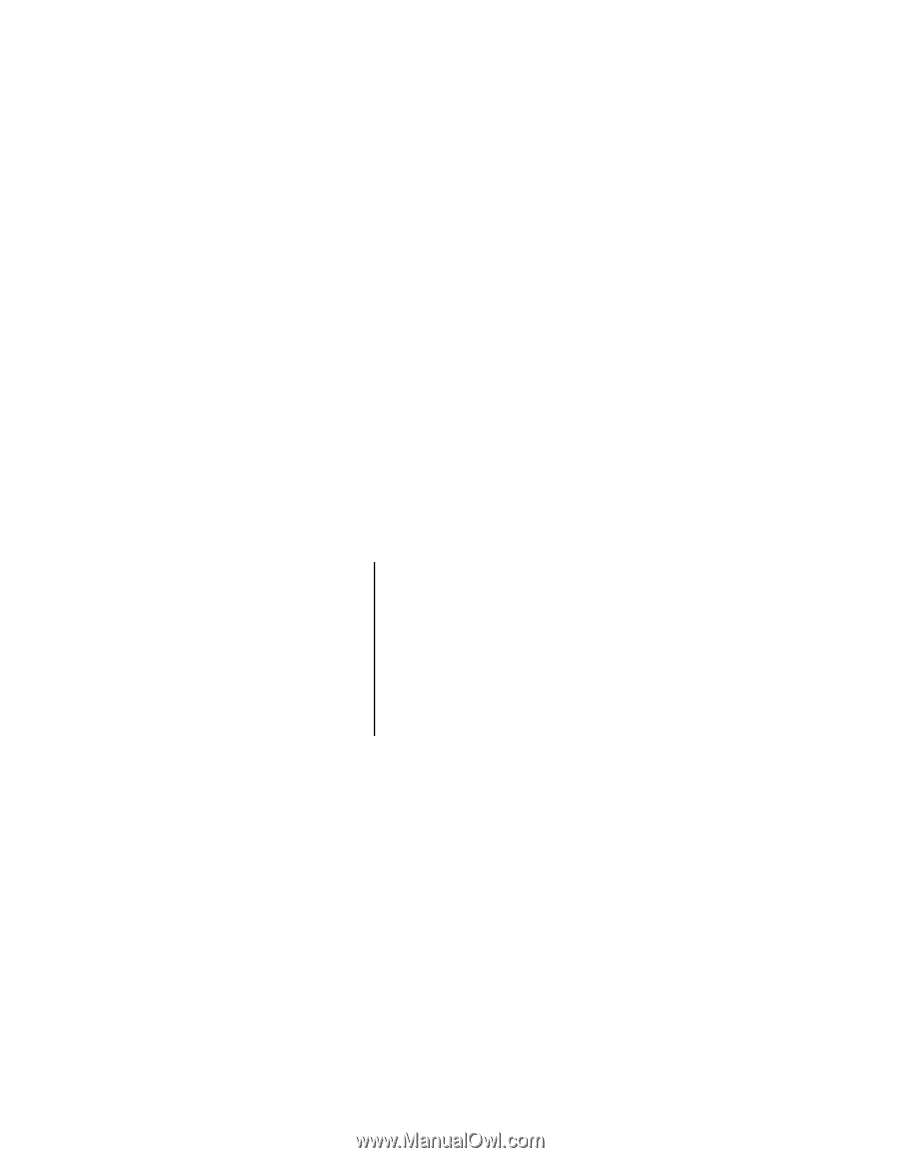
1
User
’s
Guide
EVGA P55 Classified 200
Motherboard