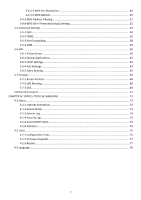Edimax BR-6478Gn Manual
Edimax BR-6478Gn Manual
 |
View all Edimax BR-6478Gn manuals
Add to My Manuals
Save this manual to your list of manuals |
Edimax BR-6478Gn manual content summary:
- Edimax BR-6478Gn | Manual - Page 1
BR-6478Gn User Manual 03-2012 / v1.0 - Edimax BR-6478Gn | Manual - Page 2
servicing, repair, and any incidental or consequential damages resulting from any defect in the software. Edimax to the user manual on the CD‐ROM. The software and specifications Edimax products are distributed without any warranty and are subject to the copyrights of their respective authors. The firmware - Edimax BR-6478Gn | Manual - Page 3
IP Address Setup 8 2‐2‐3 Windows XP IP Address Setup 9 2‐2‐4 Windows Vista IP Address Setup 10 2‐3 Connecting to Broadband Router via Web Browser 12 2‐4 Using "iQ Setup" ...15 2‐5 Using "iQoS" ...19 CHAPTER III: GENERAL SETUP ...21 3‐1 System...21 3‐1‐1 Time Zone ...22 3‐1‐2 Password Settings - Edimax BR-6478Gn | Manual - Page 4
4‐1 Status ...73 4‐1‐1 Internet Connection ...73 4‐1‐2 Device Status ...73 4‐1‐3 System Log...74 4‐1‐4 Security Log ...74 4‐1‐5 Active DHCP Client...75 4‐1‐6 Statistics...75 4‐2 Tools...75 4‐2‐1 Configuration Tools ...76 4‐2‐2 Firmware Upgrade...77 4‐2‐3 Restart ...77 4‐3 Language...78 3 - Edimax BR-6478Gn | Manual - Page 5
in the package, and contact your dealer to claim the missing item(s): z Broadband router (1 pcs) z Quick installation guide (1 pcs) z 3dBi antenna (2 pcs) z CD with multi‐language QIG and user manual (1 pcs) z 12V DC power adapter (1 pcs) z Ethernet cable (1 pcs) z Power adapter (1 pcs) z Vertical - Edimax BR-6478Gn | Manual - Page 6
WPS/Reset Button 1‐4 (LAN Ports) WAN Port Power Connector Description Connects to the supplied antenna(s) Switches on/off the Wi‐Fi signal Resets the router to factory default settings or starts WPS function (press this button and hold for 20 seconds to clear all settings or press this button for - Edimax BR-6478Gn | Manual - Page 7
NETWORK SETUP 2‐1 Establishing a Network Connection Please follow the following instructions to build a network connection between your new broadband router, computers, and other network devices: 1. Connect your xDSL or cable modem to the router's "WAN" port with an Ethernet cable. 2. Connect your - Edimax BR-6478Gn | Manual - Page 8
the computer is connected and correctly powered. If you encounter any problems, please make sure that all your devices are connected and powered a static IP address, or if you are unsure, please follow the following instructions to configure your computer to use dynamic IP addresses: z Windows 95/98 - Edimax BR-6478Gn | Manual - Page 9
2. Select "Obtain an IP address from a DHCP server", then click "OK". 2‐2‐2 Windows 2000 IP Address Setup 1. Click the "Start" button (it should be located at the lower‐left corner of your screen), then click "Control Panel". Double‐click the "Network and Dial‐up Connections" icon, and then double‐ - Edimax BR-6478Gn | Manual - Page 10
"Local Area Connection Properties" window appears, select "Internet Protocol (TCP/IP)", and then click "Properties". 2. Select "Obtain an IP address automatically" and "Obtain DNS server address automatically", then click "OK". 2‐2‐3 Windows XP IP Address Setup 1. Click the "Start" button (it should - Edimax BR-6478Gn | Manual - Page 11
Connection". When the "Local Area Connection Properties" window appears, click "Properties". 2. Select "Obtain an IP address automatically" and "Obtain DNS server address automatically", then click "OK". 2‐2‐4 Windows Vista IP Address Setup 1. Click the "Start" button (it should be located at the - Edimax BR-6478Gn | Manual - Page 12
select "Properties". When the "Local Area Connection Properties" window appears, select "Internet Protocol Version 4 (TCP/IPv4)" and then click "Properties". 2. Select "Obtain an IP address automatically" and "Obtain DNS server address automatically", then click "OK". 11 - Edimax BR-6478Gn | Manual - Page 13
following authentication window: NOTE: If you cannot access the broadband router's web‐based configuration interface, the IP address you have inputted may be incorrect. If you have previously changed the router's IP address, please input the one you have designated. 3. Please - Edimax BR-6478Gn | Manual - Page 14
system information here. System Model Displays this broadband router's model name (useful when you need technical service) Up Time Displays the amount of time this router has been switched on Hardware Version Displays this broadband router's hardware version (useful when you need technical - Edimax BR-6478Gn | Manual - Page 15
, the up time, the IP address of the LAN connection, and the runtime code is always displayed on the top of the webpage. If this router's DHCP server function is enabled, please follow the following instructions to find this router's IP address: 1. Click the "Start" button, then click "Run". 14 - Edimax BR-6478Gn | Manual - Page 16
beginning of this chapter and recheck every step of the setup procedure. z If both of the above fails, reset the broadband router. 2‐4 Using "iQ Setup" This broadband router's "iQ Setup" feature allows you to set up basic parameters in a few simple steps. 1. Click "Quick Setup" after logging in. 15 - Edimax BR-6478Gn | Manual - Page 17
Setup" and it will start detecting your Internet service type. Note: Your computer or iPhone can also use iQ Setup with a Wi‐Fi connection. Please make sure you have connected to the correct Wi‐Fi network. The router's default SSID is "Edimax". Dynamic IP If your Internet connection type is dynamic - Edimax BR-6478Gn | Manual - Page 18
Note: For security reasons, Edimax suggests that you set up the wireless security. If you click "Yes (recommended)", you will be asked to enter an SSID and a password (at least 8 - Edimax BR-6478Gn | Manual - Page 19
Note: For security reasons, Edimax suggests that you set up the wireless security. If you click "Setup wireless security (recommended)", you will be asked to enter an SSID and a password ( - Edimax BR-6478Gn | Manual - Page 20
2‐5 Using "iQoS" iQoS is Edimax's answer to the need for a quick and easy way to manage internet bandwidth. Its intuitive and friendly user interface allows you to arrange your bandwidth - Edimax BR-6478Gn | Manual - Page 21
bandwidth values in the "Total Download Bandwidth" and "Total Upload Bandwidth" fields. Note: Please check with your ISP for details, or conduct a speed test at a website like www.speedtest.net. 4. The icons near the bottom show the current priority order for various application types (from left to - Edimax BR-6478Gn | Manual - Page 22
You can perform advanced configuration of this broadband router in "General Setup". 1. Click "General Setup" after logging in. 2. All available setup items will appear under the "General Setup" tab. 3. Refer to the following list for further instructions: z System z WAN z LAN z Wireless z Advance - Edimax BR-6478Gn | Manual - Page 23
your country or region. If you cannot find your country/region, please select another country/region whose time zone is the same as yours. This router supports NTP (Network Time Protocol) for automatic time and date setup. Input the host name or IP address of the NTP server here. If you do - Edimax BR-6478Gn | Manual - Page 24
default login password ("1234") here. It is advised to do so to prevent others from logging in to your router without permission. Item Name Current Password New Password Confirm Password Description Input the current password here. The default value is "1234". Input your new password - Edimax BR-6478Gn | Manual - Page 25
After you have clicked "Apply", you will see the following message: Click "Apply" to save the changes and restart the broadband router. It takes about 60 seconds for the broadband router to restart. Click "Continue" to configure other settings. 3‐2 WAN You can set up your Internet or WAN (Wide Area - Edimax BR-6478Gn | Manual - Page 26
save the changes. If you are not sure which connection type you should use, please contact your Internet service provider for help. 3‐2‐1 Dynamic IP If your Internet service provider assigns IP addresses to you automatically through DHCP (Dynamic Host Configuration Protocol), select "Dynamic IP". 25 - Edimax BR-6478Gn | Manual - Page 27
have clicked "Apply", you will see the following message: Click "Apply" to save the changes and restart the broadband router. It takes about 60 seconds for the broadband router to restart. Click "Continue" to configure other settings. 3‐2‐2 Static IP If your ISP is providing you Internet access via - Edimax BR-6478Gn | Manual - Page 28
you have clicked "Apply", you will see the following message: Click "Apply" to save the changes and restart the broadband router. It takes about 60 seconds for the broadband router to restart. Click "Continue" to configure other settings. 3‐2‐3 PPPoE If your ISP is providing you Internet access via - Edimax BR-6478Gn | Manual - Page 29
"TTL" function if your ISP requires you to do so. Give this Internet service a name (optional). Input the MTU value of your network connection here. If " only connects to the Internet when you initiate Internet connection. 3. "Manual" connects to the Internet only when the "Connect" button on this - Edimax BR-6478Gn | Manual - Page 30
have clicked "Apply", you will see the following message: Click "Apply" to save the changes and restart the broadband router. It takes about 60 seconds for the broadband router to restart. Click "Continue" to configure other settings. 3‐2‐4 PPTP Select "PPTP" if your ISP is providing you Internet - Edimax BR-6478Gn | Manual - Page 31
. Check the "Enable Dual‐WAN Access" box if your ISP requires you to do so. NOTE: These settings must be configured according to your Internet service. Please contact your Internet service provider if you are not sure what to select. Configure the "PPTP Settings" section. 30 - Edimax BR-6478Gn | Manual - Page 32
box if you are in Israel and using BEZEQ network services. Please specify a connection type here. There are when you initiate Internet connection. 3. "Manual" connects to the Internet only when the is clicked. Specify the amount of time the router waits before shutting down an idle connection. This - Edimax BR-6478Gn | Manual - Page 33
. Check the "Enable Dual‐WAN Access" box if your ISP requires you to do so. NOTE: These settings must be configured according to your Internet service. Please contact your Internet service provider if you are not sure what to select. Configure the "L2TP Settings" section. 32 - Edimax BR-6478Gn | Manual - Page 34
only connects to the Internet when you initiate Internet connection. 3. "Manual" connects to the Internet only when the "Connect" button on this the "Disconnect" button is clicked. Specify the amount of time the router waits before shutting down an idle connection. This option is only available when - Edimax BR-6478Gn | Manual - Page 35
the list, and click "Done" to establish a connection. Clicking "Refresh" will renew the list. Configure the security settings in accordance to your Internet service provider's requirements. Click "Apply" to save the changes. After you have clicked "Apply", you will see the following message: 34 - Edimax BR-6478Gn | Manual - Page 36
takes about 60 seconds for the broadband router to restart. Click "Continue" to configure other settings. 3‐3 LAN You can configure your local area network under "LAN". Refer to the following list for further instructions: z LAN IP (See section 3‐3‐1) z DHCP Server (See section 3‐3‐2) z Static - Edimax BR-6478Gn | Manual - Page 37
broadband router with less than 30 computers. If you are not sure what to fill, here are 168.1.200" z Domain Name: (blank) z Default Gateway Address: (blank) 3‐3‐3 Static DHCP Leases You can set the router to assign a static IP address to specified computers/devices under "Static DHCP Leases". 36 - Edimax BR-6478Gn | Manual - Page 38
Item Name Enable Static DHCP Leases MAC Address IP Address Add Clear Description Check this box to enable the function. Input the specified computer's MAC address here. Assign a fixed IP address for the specified computer here. After you have entered the MAC address and the IP address, click "Add" - Edimax BR-6478Gn | Manual - Page 39
set up the 2.4GHz wireless LAN connection under "Wireless". 3‐4‐1 Wireless Settings Basic 2.4GHz wireless settings can be configured here. This router can operate in 6 different modes: z AP: Wireless access point z Station‐Infrastructure: Acts as both wireless communication client and server z AP - Edimax BR-6478Gn | Manual - Page 40
Description Select from one of the following options: 2.4GHz (B): Allows 802.11b wireless network clients to connect to this router. 2.4GHz (N): Allows 802.11n wireless network clients to connect to this router. 2.4GHz (B+G): Allows 802.11b and 802.11g wireless network clients to connect to this - Edimax BR-6478Gn | Manual - Page 41
clicked "Apply", you will see the following message: Click "Apply" to save the changes and restart the broadband router. It takes about 60 seconds for the broadband router to restart. Click "Continue" to configure other settings. 3‐4‐1‐2 Station‐Infrastructure In "Station‐Infrastructure" mode, the - Edimax BR-6478Gn | Manual - Page 42
Site Survey Wireless Module 2.4GHz (B+G+N): Allows 802.11b, 802.11g, and 802.11n wireless clients to connect to this router (recommended). This is the name of your router. You can type any alphanumerical character here (maximum 32 characters). Click "Select Site Survey" and a pop‐up window will - Edimax BR-6478Gn | Manual - Page 43
each other. Please note that when you select this mode, this broadband router will act as a wireless bridge only. It will not accept other wireless clients. If you wish to use this function with a wireless access point that supports WDS, please select "AP Bridge-WDS" mode. Item Name Band Channel - Edimax BR-6478Gn | Manual - Page 44
other. Please note that when you select this mode, this broadband router will act as a wireless bridge only. It will not accept other wireless clients. If you wish to use this function with a wireless access point that supports WDS, please select "AP Bridge-WDS" mode. Item Name Band Description - Edimax BR-6478Gn | Manual - Page 45
. Channel Number MAC Address 1 to 4 Wireless Module 2.4GHz (B+G+N): Allows 802.11b, 802.11g, and 802.11n wireless clients to connect to this router (recommended). Select a channel from the dropdown menu. All access points must use the same channel (1 to 13). Input the MAC addresses of the wireless - Edimax BR-6478Gn | Manual - Page 46
2.4GHz (B+G+N): Allows 802.11b, 802.11g, and 802.11n wireless clients to connect to this router (recommended). This is the name of your router. You can type any alphanumerical character here (maximum 32 characters). Select a channel from the dropdown menu. All access points must use the same channel - Edimax BR-6478Gn | Manual - Page 47
"Apply", you will see the following message: Click "Apply" to save the changes and restart the broadband router. It takes about 60 seconds for the broadband router to restart. Click "Continue" to configure other settings. 3‐4‐1‐6 Universal Repeater In "Universal Repeater" mode, this broadband - Edimax BR-6478Gn | Manual - Page 48
2.4GHz (B+G+N): Allows 802.11b, 802.11g, and 802.11n wireless clients to connect to this router (recommended). This is the name of your router. You can type any alphanumerical character here (maximum 32 characters). Select a channel from the dropdown menu. All access points must use the same channel - Edimax BR-6478Gn | Manual - Page 49
"Apply", you will see the following message: Click "Apply" to save the changes and restart the broadband router. It takes about 60 seconds for the broadband router to restart. Click "Continue" to configure other settings. 3‐4‐2 Security Settings Advanced security settings are available in certain - Edimax BR-6478Gn | Manual - Page 50
you have clicked "Apply", you will see the following message: Click "Apply" to save the changes and restart the broadband router. It takes about 60 seconds for the broadband router to restart. Click "Continue" to configure other settings. 3‐4‐2‐3 WPA Pre‐Shared Key WPA (Wi‐Fi Protected Access) is - Edimax BR-6478Gn | Manual - Page 51
to save the changes and restart the broadband router. It takes about 60 seconds for the broadband router to restart. Click "Continue" to configure Suite RADIUS Server IP address Description Please select a WPA cipher suite supported by your wireless client. Available options are "WPA (TKIP)", " - Edimax BR-6478Gn | Manual - Page 52
to restart. Click "Continue" to configure other settings. 3‐4‐3 MAC Address Filtering This function will help you prevent unauthorized users from connecting to your wireless router. Only those wireless devices whose MAC address matches the ones you have assigned here can gain access to your wireless - Edimax BR-6478Gn | Manual - Page 53
have clicked "Apply", you will see the following message: Click "Apply" to save the changes and restart the broadband router. It takes about 60 seconds for the broadband router to restart. Click "Continue" to configure other settings. 3‐4‐4 WPS (Wi‐Fi Protected Setup) Settings WPS (Wi‐Fi Protected - Edimax BR-6478Gn | Manual - Page 54
WPS registrar and wait for the wireless client's WPS configuration request. Configure via Push‐Button Configure via Client PIN Code Enrollee: This broadband router will act as the WPS enrollee and send WPS configuration requests to other WPS registrars. Click "Start PBC" to start push‐button WPS - Edimax BR-6478Gn | Manual - Page 55
3‐5‐1 QoS Quality of Service (QoS) is a means for computers on the network to share Internet bandwidth with guaranteed bandwidth quality for each device. Without QoS, all devices on the - Edimax BR-6478Gn | Manual - Page 56
Item Name Enable QoS Total Download Bandwidth Total Upload Bandwidth Rule Name Bandwidth Description Check this box to enable the QoS function. You can set a limit to the total download bandwidth here. To disable download bandwidth limitation, input "0" here. You can set a limit to the total upload - Edimax BR-6478Gn | Manual - Page 57
for users who do not have a static (fixed) IP address and need to provide services to other users over the Internet. This router supports the following DDNS service providers: z DHS (http://www.dhs.org) z Dyn (http://dyn.com) z ODS (http://ods.org) z TZO (http://www.tzo.com) z GnuDIP (http://gnudip2 - Edimax BR-6478Gn | Manual - Page 58
(http://www.zoneedit.com) z DHIS (http://www.dhis.org) z CyberGate (http://cybergate.planex.co.jp/ddns) Please go to one of the DDNS service provider's website and get a DDNS account. After that, you can configure the DDNS settings here: Item Name Dynamic DNS Provider Domain Name Account/Email - Edimax BR-6478Gn | Manual - Page 59
to save the changes and restart the broadband router. It takes about 60 seconds for the broadband router to restart. Click "Continue" to configure IP address of the computer in the local network that provides the Internet service. Computer names found in the local network are listed here. You can - Edimax BR-6478Gn | Manual - Page 60
optional note in the "Comment" field. Up to 16 alphanumerical characters are supported. Click "Add" to add the settings to the port forwarding table. Click save the changes and restart the broadband router. It takes about 60 seconds for the broadband router to restart. Click "Continue" to configure - Edimax BR-6478Gn | Manual - Page 61
. 3‐6 NAT This broadband router supports four types of NAT functions. See the following for instructions. 3‐6‐1 Virtual Server This function allows you to redirect a port of an Internet IP address to a specified port of a private IP address, so you can set up an Internet service on the computer in - Edimax BR-6478Gn | Manual - Page 62
add an optional note in the "Comment" field. Up to 16 alphanumerical characters are supported. Click "Add" to add the settings to the virtual server table. Click " and restart the broadband router. It takes about 60 seconds for the broadband router to restart. Click "Continue" to configure other - Edimax BR-6478Gn | Manual - Page 63
Check this box to enable the special applications function. Input the IP address of the computer in the local network that provides the Internet service. Computer names found in the local network are listed here. You can select a computer name and click the " - Edimax BR-6478Gn | Manual - Page 64
restart the broadband router. It takes about 60 seconds for the broadband router to restart. Click other network devices to communicate with this broadband router. Click "Apply" to save the changes, or restart the broadband router. It takes about 60 seconds for the broadband router to restart. Click - Edimax BR-6478Gn | Manual - Page 65
you have clicked "Apply", you will see the following message: Click "Apply" to save the changes and restart the broadband router. It takes about 60 seconds for the broadband router to restart. Click "Continue" to configure other settings. 3‐6‐5 Static Routing In most cases, all the computers in the - Edimax BR-6478Gn | Manual - Page 66
. Input the gateway IP address that leads to the specified network. Input the hop count (the distance between the destination network and this broadband router) here. Select the interface that leads to the destination network (LAN or WAN). Click "Add" to add the settings to the table. Click "Reset - Edimax BR-6478Gn | Manual - Page 67
's MAC address to the "Client PC MAC Address" field. You can add an optional note in the "Comment" field. Up to 16 alphanumerical characters are supported. Click "Add" to add the settings to the table. Click "Reset" to clear all the settings. If you wish to set up IP address filtering - Edimax BR-6478Gn | Manual - Page 68
Item Name Client PC Description Client PC IP Address Client PC Service Description Input a description for the IP address here. Up to 16 alphanumerical characters are supported. Input the starting IP address in the left field and the ending IP address in the right field. If only one IP address is - Edimax BR-6478Gn | Manual - Page 69
have clicked "Apply", you will see the following message: Click "Apply" to save the changes and restart the broadband router. It takes about 60 seconds for the broadband router to restart. Click "Continue" to configure other settings. 3‐7‐2 URL Blocking Use the "URL Blocking" function to prevent - Edimax BR-6478Gn | Manual - Page 70
Click "Apply" to save the changes and restart the broadband router. It takes about 60 seconds for the broadband router to restart. Click "Continue" to configure other settings. 3‐7‐3 DoS The denial‐of‐service attack (DoS attack) is a common attack that paralyzes your Internet connection. Configure - Edimax BR-6478Gn | Manual - Page 71
Item Name Ping of Death Discard Ping from WAN Port Scan Sync Flood Description Set the threshold for this defense mechanism to be activated here. Check the "Ping of Death" box and input the frequency of the threshold. You can also input the burst value, which activates the mechanism when the number - Edimax BR-6478Gn | Manual - Page 72
enable the parental control function, check "Enable Parental Control". This router will only allow Internet access to other computers when your computer be listed here automatically. You can also input another computer's MAC address manually in the "MAC Address of Parental PC" field. NOTE: You do - Edimax BR-6478Gn | Manual - Page 73
" to discard the changes. After you have clicked "Apply", you will see the following message: Click "Apply" to save the changes and restart the broadband router. It takes about 60 seconds for the broadband router to restart. Click "Continue" to configure other settings. 72 - Edimax BR-6478Gn | Manual - Page 74
CHAPTER IV: STATUS, TOOLS & LANGUAGE 4‐1 Status You can check how your router is currently operating under "Status". 1. Click the "Status" tab. 2. Basic system information will be shown under "System". More information can be found in the other - Edimax BR-6478Gn | Manual - Page 75
4‐1‐3 System Log This page shows all logged system information. You can click "Save" to download the log file to your computer. You can also click "Clear" to remove all logs, or click "Refresh" to reload the logs. 4‐1‐4 Security Log This page shows all logged security‐related information. You can - Edimax BR-6478Gn | Manual - Page 76
"Refresh" to reload the list. 4‐1‐6 Statistics This page shows the statistical information of each network interface and the total system up time. 4‐2 Tools This broadband router comes with several tools that help you backup the settings, upgrade the firmware, and restart the device. 75 - Edimax BR-6478Gn | Manual - Page 77
1. Click the "Tools" tab. 2. You will be able to access the configuration tools, upgrade your firmware, or restart the router here. 4‐2‐1 Configuration Tools You can backup and restore your system configurations here. You can also reset all settings to the factory default. 1. Click "Configuration - Edimax BR-6478Gn | Manual - Page 78
switch the broadband router or computer off while performing firmware upgrade. This will cause the broadband router to malfunction. 4‐2‐3 Restart If your broadband router is not functioning properly or responding slowly, restarting the broadband router may solve the problem. 1. Select "Reset". 77 - Edimax BR-6478Gn | Manual - Page 79
2. Click the "Apply" button to restart the broadband router. 3. When you are prompted to confirm the restart, click "OK". 4‐3 Language This broadband router's web‐based user interface supports several languages. You can change the display language with the "Language" dropdown menu at the upper‐right - Edimax BR-6478Gn | Manual - Page 80
79

BR-6478Gn
User Manual
03-2012 / v1.0