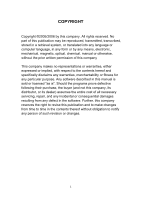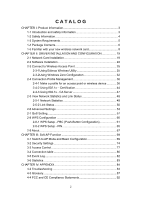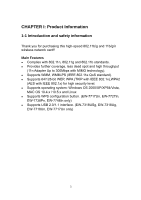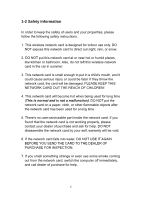Edimax EW-7128g User Manual
Edimax EW-7128g Manual
 |
View all Edimax EW-7128g manuals
Add to My Manuals
Save this manual to your list of manuals |
Edimax EW-7128g manual content summary:
- Edimax EW-7128g | User Manual - Page 1
Wireless LAN Adapter Series 11n EW-7708Pn EW-7718Un EW-7728In EW-7717Un EW-7727In EW-7738Pn EW-7748In 11g EW-7128g EW-7318USg EW-7318Ug EW-7108PCg User Manual Version: 1.0 (January, 2008) - Edimax EW-7128g | User Manual - Page 2
or fitness for any particular purpose. Any software described in this manual is sold or licensed "as is". Should the programs prove defective distributor, or its dealer) assumes the entire cost of all necessary servicing, repair, and any incidental or consequential damages resulting from any defect - Edimax EW-7128g | User Manual - Page 3
wireless network card 8 CHAPTER II: DRIVER INSTALLATION AND CONFIGURATION 19 2-1 Network Card Installation 19 2-2 Software Installation 22 2-3 Connect to Wireless Access Point 25 2-3-1Using Edimax Wireless Utility 25 2-3-2Using Windows Zero Configuration 32 2-4 Connection Profile Management - Edimax EW-7128g | User Manual - Page 4
802.1x) for high security level. z Supports operating system: Windows OS 2000/XP/XP64/Vista, MAC OS 10.4.x /10.5.x and Linux z Supports WPS configuration button. (EW-7717Un, EW-7727In, EW-7738Pn, EW-7748In only) z Supports USB 2.0/1.1 interface. (EW-7318USg, EW-7318Ug, EW-7718Un, EW-7717Un only) 3 - Edimax EW-7128g | User Manual - Page 5
safety of users and your properties, please follow the following safety instructions: 1. This wireless network card is designed for indoor use only the network card has been used for a long time. 5. There's no user-serviceable part inside the network card. If you found that the network card is not - Edimax EW-7128g | User Manual - Page 6
1-3 System Requirements EW-7318USg/EW-7318Ug/EW-7718Un/EW-7717Un „ An empty USB 2.0 port (May not work on USB 1.1 port, and performance will be greatly reduced) „ Windows 2000, 2003, XP, or Vista operating system „ CD-ROM drive „ At least 100MB of available disk space EW-7108PCg/EW-7708Pn „ An empty - Edimax EW-7128g | User Manual - Page 7
of purchase to claim for missing items: EW-7318Ug / EW-7718Un / EW-7717Un □ USB wireless adapter with Protection Cap (1 pcs) □ USB Cable with Stand (1 pcs) □ Quick installation guide (1 pcs) □ User Guides / EZMAX Setup Wizard & driver CDROM (1 pcs) EW-7318USg □ USB wireless adapter with Protection - Edimax EW-7128g | User Manual - Page 8
pcs) . □ Quick installation guide (1 pcs) □ User Guides / EZMAX Setup Wizard & driver CDROM (1 pcs) EW-7108PCg / EW-7708Pn □ Wireless network cardbus (1 pcs) □ Quick installation guide (1 pcs) □ User Guides / EZMAX Setup Wizard & driver CDROM (1 pcs) EW-7738Pn □ Wireless network ExpressCard (1 pcs - Edimax EW-7128g | User Manual - Page 9
1-5 Familiar with your new wireless network card EW-7318Ug 1. USB Connector 2. Connector Cap (To protect USB connector when not in use) 3. Link/Activity LED 2 1 3 LED Name Link/ Activity Light Status On Off Description - Edimax EW-7128g | User Manual - Page 10
EW-7318USg 1. USB Connector 2. Connector Cap (To protect USB connector when not in use) 3. 4 dBi Hi-Gain detachable Antenna 4. Link/Activity LED 3 4 2 1 LED Name Link/ Activity Light Status On Off Description Linked to a wireless access point / Transferring data No wireless activity 9 - Edimax EW-7128g | User Manual - Page 11
EW-7717Un 5. USB Connector 6. Connector Cap (To protect USB connector when not in use) 7. Link/Activity LED 8. WPS Button (Press to activate WPS pairing mode) 2 1 3 4 LED Name Link/ Activity Light Status On Off Description Linked to a wireless access point / Transferring data No wireless - Edimax EW-7128g | User Manual - Page 12
EW-7718Un 1. USB Connector 2. Connector Cap (To protect USB connector when not in use) 3. Link/Activity LED 3 2 1 LED Name Link / Activity Light Status On Off Description Linked to a wireless access point / Transferring data No wireless activity 11 - Edimax EW-7128g | User Manual - Page 13
EW-7108PCg 1. PCMCIA Interface 2. CardBus golden stripe* 3. 'Link' LED 4. 'Activity' LED 1 2 4 3 *This stripe should be faced up when inserted to PCMCIA slot of your computer, or as instructed. LED Name Link Activity Light Status On Off Flashing Off Description Linked to a wireless access - Edimax EW-7128g | User Manual - Page 14
EW-7708Pn 5. PCMCIA Interface 6. CardBus golden stripe* 7. 'Link' LED 8. 'Activity' LED 1 4 2 3 *This stripe should be faced up when inserted to PCMCIA slot of your computer, or as instructed. LED Name Link Activity Light Status On Off Flashing Off Description Linked to a wireless access point - Edimax EW-7128g | User Manual - Page 15
EW-7738Pn 1. ExpressCard Interface 2. Link/Activity LED 3. WPS Button (Press to activate WPS pairing mode) 2 3 1 LINK/ACT LED Name Link/ Activity Light Status On Off Description Linked to a wireless access point / Transferring data No wireless activity 14 - Edimax EW-7128g | User Manual - Page 16
EW-7128g 1. PCI Interface 2. Detachable Antennas with Cable 3. 'Link' LED 4. 'Tx / Rx' LED 1 2 3, 4 LED Name Link Tx/Rx Light Status On Off Blinking Off Description Linked to a wireless access point Not linked to any wireless access point Transferring / receiving data No wireless activity 15 - Edimax EW-7128g | User Manual - Page 17
EW-7727In 1. PCI Interface 2. Antennas (2x) 3. 'Link' LED 4. 'Tx / Rx' LED 5. WPS Button 5 1 3, 4 2 LED Name Link Tx/Rx Light Status On Off Blinking Off Description Link to a wireless access point Not linked to any wireless access point Transferring / receiving data No wireless activity 16 - Edimax EW-7128g | User Manual - Page 18
EW-7728In 6. PCI Interface 7. Antennas (3x) 8. 'Link' LED 9. 'Tx / Rx' LED 2 3, 4 1 LED Name Link Tx / Rx Light Status On Off Blinking Off Description Linked to a wireless access point Not linked to any wireless access point Transferring / receiving data No wireless activity 17 - Edimax EW-7128g | User Manual - Page 19
EW-7748In 1. PCIe Interface 2. WPS Button 3. Antenna Connectors (3x) 4. 'Link' LED 5. 'Tx/Rx' LED 2 3 1 4 / 5 LED Name Link Tx/Rx Light Status On Off Blinking Off Description Linked to a wireless access - Edimax EW-7128g | User Manual - Page 20
: DRIVER INSTALLATION AND CONFIGURATION 2-1 Network Card Installation Please follow the following instructions to install your new USB wireless network card: EW-7318USg/ EW-7318Ug / EW-7718Un / EW-7717Un 1. Fasten the antennas to the antenna connectors on the network card by clockwise direction. (EW - Edimax EW-7128g | User Manual - Page 21
-7748In 1. SWITCH THE COMPUTER OFF, remove the cover and insert the wireless network card into an empty PCI slot (EW-7128g/EW-7728In) or PCIe slot (EW-7748In) of your computer. 2. Fasten the antennas to the antenna connectors on the network card by clockwise direction. 3. You can bend the antenna to - Edimax EW-7128g | User Manual - Page 22
1. Please insert the wireless network card into an empty PCMCIA slot (EW-7108PCg/EW-7708Pn) or ExpressCard slot (EW-7738Pn) of your computer. You can insert the card when the computer is power off or on Don't use force to insert the card into - Edimax EW-7128g | User Manual - Page 23
This wizard can be run in Windows 2000/XP/Vista. The following procedures are operated in Windows XP. You can install the Wireless language to start the configuration. The wizard will guide you to finish your network connection. We will not provide any instruction for the EZMAX Setup Wizard here. If - Edimax EW-7128g | User Manual - Page 24
accept license agreement. 2.2.2 You can choose the configuration tool used to configure the wireless network card here. It's recommended to select 'Edimax Configuration Tool', which provides fully access to all function of this wireless network card. If you prefer to use the wireless configuration - Edimax EW-7128g | User Manual - Page 25
you want to enhance wireless performance, please select 'Optimize for performance mode'. However, wireless compatibility is not guaranteed in this mode. Please refer to user manual for details of performance mode. 2.2.4 When you see this message, please click 'Finish' to complete the - Edimax EW-7128g | User Manual - Page 26
to wireless access point: using the Edimax configuration utility which comes with wireless card driver, and using built-in windows zero configuration utility. 2-3-1Using Edimax Wireless Utility Please follow the following instructions to use Edimax configuration utility to connect to wireless - Edimax EW-7128g | User Manual - Page 27
use after clicking 'Rescan' for more than five times, please move your computer closer to the location where the wireless access point is, or see instructions in chapter 4-2 'Troubleshooting'. 26 - Edimax EW-7128g | User Manual - Page 28
Here are descriptions of every setup item: SSID: BSSID: The Service Set Identifier of wireless access point or other network device. You can think it as the name of access point of wireless device. The MAC address of wireless access point or other network device. Unlike SSID, BSSID of every access - Edimax EW-7128g | User Manual - Page 29
Network Type: Shows the type of wireless connection. If it's a wireless access point, 'Infrastructure' will be displayed here; if it's a computer or network device, 'AdHoc' will be displayed here. Tips: Wireless access point (Infrastructure) is a network device which acts as a bridge, to let wired - Edimax EW-7128g | User Manual - Page 30
3. Click the wireless access point or network device you wish to connect, it will be highlighted, then click 'Connect'. If the access point you selected does not enable encryption (The content of 'Encryption' field of the access point you selected is 'None', you'll be connected to this wireless - Edimax EW-7128g | User Manual - Page 31
4. If the wireless access point does not have SSID, you'll be prompted to input it here. Please ask the owner of wireless access point and input the exact SSID here, then click 'OK' when ready. If the SSID you provided here is wrong, you'll not be able to connect to this access point. If the - Edimax EW-7128g | User Manual - Page 32
6. You'll see 'Connected SSID' ('SSID' is the SSID of the wireless access point or wireless device you connected to) message displayed at lower-left corner of configuration utility, congratulations, you're successfully connected to the access point or wireless device you selected! 31 - Edimax EW-7128g | User Manual - Page 33
XP and Vista has a built-in wireless network configuration utility, called as 'Windows Zero Configuration' (WZC). You can also use WZC to configure your wireless network parameter: 1. Right-click Edimax configuration utility icon and select 'Use Zero Configuration as Configuration utility. 2. Click - Edimax EW-7128g | User Manual - Page 34
'Wireless Network Connection' (it may have a number as suffix if you have more than one wireless network card, please make sure you right-click the 'Edimax 802.11n Wireless LAN Card), then select 'View Available Wireless Networks'. 33 - Edimax EW-7128g | User Manual - Page 35
5. All wireless access points in proximity will be displayed here. If the access point you want to use is not displayed here, please try to move your computer closer to the access point, or you can click 'Refresh network list' to rescan access points. Click the access point you want to use if it's - Edimax EW-7128g | User Manual - Page 36
7. If you can see 'Connected' message, the connection between your computer and wireless access point is successfully established. 35 - Edimax EW-7128g | User Manual - Page 37
access point of your home, office, cybercafe, or public wireless service, you can store the connection parameters (encryption, passphrase, security etc for an access point or wireless device 1. Right-click the Edimax configuration utility icon located at lower-right corner of computer desktop, - Edimax EW-7128g | User Manual - Page 38
Or, you can add a connected wireless access point or wireless device to a profile by clicking 'Site Survey' tab, then click 'Add to Profile' button: 37 - Edimax EW-7128g | User Manual - Page 39
you selected will be displayed here. But if the SSID of access point or wireless device is not available, you have to input it here manually. PSM: (Power Saving Mode) Please select CAM (constantly awake mode, keep the wireless radio activity when not transferring data), or PSM (Power saving mode - Edimax EW-7128g | User Manual - Page 40
'Auto' or 'Long Preamble'. Please select 'Auto' if you don't know what it is. RTS Threshold Check the box and you can set RTS threshold manually here. Do not modify default setting unless you know what it is. Fragment Threshold Check the box and you can set fragment threshold - Edimax EW-7128g | User Manual - Page 41
Now click 'Authentication and Security' tab, and set the encryption and authentication settings. Here are descriptions of every setup items: Authentication Select the authentication type of the wireless access Type point or wireless device you wish to connect. If you're adding a profile from - Edimax EW-7128g | User Manual - Page 42
Encryption: Select the encryption type of the wireless access point or wireless device you wish to connect. If you're adding a profile from an existing access point or wireless device, the value will be selected automatically, and please do not modify it. WPA Preshared Key Input WPA preshared key - Edimax EW-7128g | User Manual - Page 43
Show Password Check this box and all passphrases or security keys you inputted will be displayed as you type, but not replace your input with asterisk. Use 802.1x Enable 802.1x wireless authentication. Please click '802.1x Setting' button to set 802.1x parameters. (See next section). After you - Edimax EW-7128g | User Manual - Page 44
Select the profile you wish to use, and click 'Activate' to use the profile you selected. You can only activate a profile a time, and the profile which is activated currently will have a green check ( ) before its name. If the wireless access point is not reachable, a red check ( ) will be displayed - Edimax EW-7128g | User Manual - Page 45
2-4-2 Using 802.1x - Certification After you click '802.1x Setting', a new window will appear: Here are descriptions of every setup items: Authentication Please select an 802.1x authentication type here. Type The type you select here must - Edimax EW-7128g | User Manual - Page 46
Domain Name Please input the domain name of 802.1x authentication here. This field will be grayed out when authentication type is not 'EAP-FAST'. Use Client If the authentication type you use is 'PEAP' or 'TTLS', you can use the certificate stored on your computer. If the authentication type you - Edimax EW-7128g | User Manual - Page 47
(of tunneled authentication) here. Password (of tunneled authentication) Please input the password of tunneled authentication here. Password Mode Please select the password mode of 'EAP-FAST' authentication mode. This setting is hidden when the authentication type is not 'EAP-FAST'. After you - Edimax EW-7128g | User Manual - Page 48
2-4-3 Using 802.1x - CA Server If you want to use CA server, please click 'CA Server' tab. And the following message will be displayed: Here are descriptions of every setup items: Use certificate Check this box to enable the use of certificate chain. Certificate Issuer Please select the issuer - Edimax EW-7128g | User Manual - Page 49
detailed information about the wireless connection you're using. 2-5-1 Network Statistics Please follow the following instructions to check network statistics: 1. Right-click the Edimax configuration utility icon located at lower-right corner of computer desktop, then click 'Launch Config Utilities - Edimax EW-7128g | User Manual - Page 50
All connection-related statistics is displayed here. You can click 'Reset Counter' to reset the statistics of all items back to 0. Click 'OK' to close the window. 49 - Edimax EW-7128g | User Manual - Page 51
2-5-2 Link Status Please follow the following instructions to check network statistics: 1. Right-click the Edimax configuration utility icon located at lower-right corner of computer desktop, then click 'Launch Config Utilities'. 2. Click 'Link Status' tab, and information about current wireless - Edimax EW-7128g | User Manual - Page 52
These information displayed here are updated every second, and here are descriptions of every item: Status Displays the SSID and BSSID of connected wireless access point or wireless device (displayed as SSID BSSID as shown in above picture. If there's no active connection currently, ' - Edimax EW-7128g | User Manual - Page 53
signal strength and noise level will be displayed in dBm level instead of percentage. There are several wireless statuses available at the bottom of this window. For their explanations, please see chapter 4-3 'Glossary'. 52 - Edimax EW-7128g | User Manual - Page 54
these settings to increase data transfer performance, or change operation mode. Please follow the following instructions to set advanced wireless settings: 1. Right-click the Edimax configuration utility icon located at lower-right corner of computer desktop, then click 'Launch Config Utilities - Edimax EW-7128g | User Manual - Page 55
re going to communicate with old 802.11b wireless devices and you got problem using other two modes. Wireless Protection This setting helps your network card wireless devices. Enable TCP Window Size Check this box and the configuration utility will adjust TCP window size automatically, to get - Edimax EW-7128g | User Manual - Page 56
Status Dialog When your computer is being authenticated by wireless authentication server, a dialog window with the process of authentication will appear. This function is helpful to find out the problem when you can not be authenticated, and you can provide this information to authentication - Edimax EW-7128g | User Manual - Page 57
Turn on CCKM Check this box to enable CCKM (Cisco Centralized Key Management), which enables wireless clients to roam between CCKM-enabled access points in very short time. Enable Radio Measurement When you're connecting to CCX-compatible access point, check this box to enable radio measurement - Edimax EW-7128g | User Manual - Page 58
QoS Setting This wireless network card provides QoS (Quality of Service) function, which can improve the performance of certain network network applications. Please follow the following instructions to set advanced wireless settings: Right-click the Edimax configuration utility icon located at lower - Edimax EW-7128g | User Manual - Page 59
function. Please click 'Apply' button on the right of this check box after you check or uncheck this box, so corresponding settings in this window will be activated or deactivated respectively. WMM - Power Save Enable Enable WMM power saving mode to save energy and lets your battery live longer - Edimax EW-7128g | User Manual - Page 60
on the right of this check box after you check or uncheck this box, so corresponding settings in this window will be activated or deactivated respectively. MAC Address Input the MAC address of another WMM-enabled wireless device you wish to establish a direct link here, then click 'Apply' to add - Edimax EW-7128g | User Manual - Page 61
. This wireless network card is compatible with WPS. To use this function, the wireless access point you wish to connect to must support WPS function too. Now, please follow the following instructions to establish secure connection between WPS-enabled wireless access point and your wireless network - Edimax EW-7128g | User Manual - Page 62
2-8-1 WPS Setup - PBC (Push-Button Configuration) 1. Right-click the Edimax configuration utility icon located at lower-right corner of computer desktop, then click 'Launch Config Utilities'. 2. Click 'WPS Configuration' tab, and the following settings will appear: 61 - Edimax EW-7128g | User Manual - Page 63
have another name), or use other way to start WPS standby mode as the instruction given by your wireless access point's user manual. 4. Before you start to establish the wireless connection by using WPS, you can click 'Rescan' button to search for WPS-enabled access points near you, to make sure the - Edimax EW-7128g | User Manual - Page 64
Start PBC pairing procedure at access point side (please refer to the instruction given by your access point's manufacturer), then click 'PBC' button in wireless configuration utility to start to establish wireless connection by WPS. Please be patient (This may require several seconds to one minute - Edimax EW-7128g | User Manual - Page 65
your wireless network card from a connected access point, or select another WPS-enabled wireless access point, then click 'Connect' to establish connection to selected access point, if there are more than one WPS-enabled access point found. You can also click 'Rotate' button, - Edimax EW-7128g | User Manual - Page 66
point you wish to connect supports PIN, please follow the following instructions to establish connection to it: 1. Right-click the Edimax configuration utility icon located at lower-right corner of computer desktop, then click 'Launch Config Utilities'. 2. Click 'WPS Configuration' tab, and the - Edimax EW-7128g | User Manual - Page 67
-right position of configuration utility. Remember it, and input the number to your wireless access point as the WPS PIN code (Please refer to the user manual of your wireless access point for instructions about how to do this). NOTE: The PIN code of every wireless network card is DIFFERENT. Please - Edimax EW-7128g | User Manual - Page 68
utility, firmware, and other important information about your wireless network card. Please follow the following instructions to see these information: 1. Right-click the Edimax configuration utility icon located at lower-right corner of computer desktop, then click 'Launch Config Utilities - Edimax EW-7128g | User Manual - Page 69
If you need assistance about network problem, you'll need these values. You can also click 'www.edimax.com' button to go to the web site of network card driver manufacturer and get more information about your wireless network card. Please click 'OK' to close configuration utility. 68 - Edimax EW-7128g | User Manual - Page 70
points, this wireless card can act as a wireless service provider also! You can switch this wireless card's operating internet connection you have! Please follow the instructions in following chapters to use the AP function right-click Edimax utility icon, and select 'Switch to AP Mode'. After you - Edimax EW-7128g | User Manual - Page 71
a client of other wireless access points), click 'Switch to Station Mode'. A configuration window will appear after you switch the operation mode to 'AP' or click 'Launch Config Utilities' after you right-click the Edimax configuration utility, which asks you to assign an existing network card with - Edimax EW-7128g | User Manual - Page 72
Here are descriptions of every setup items: SSID Please input the SSID (the name used to identify this wireless access point) here. Up to 32 numerical characters can be accepted here, excepting space. TX Rate Please select the data transfer rate here. The maximum TX rate you can select here - Edimax EW-7128g | User Manual - Page 73
to connect to your computer, unless you want to limit the type of wireless client allowed to connect to your computer. Use Mac Address Click this button to use the MAC address of the wireless card as SSID. A prefix of 'AP' will be added. Security Setting Set the security options (wireless data - Edimax EW-7128g | User Manual - Page 74
this page back to default value. Apply Click this button to activate current settings. To exit, click 'X' button at the upper-right corner of configuration window. 73 - Edimax EW-7128g | User Manual - Page 75
3-2 Security Settings This wireless card supports wireless encryption in AP mode, which will encrypt the connection) to the public. When you click 'Security Setting' in Edimax configuration utility, the following window will appear: Here are descriptions of every setup items: Authentication Please - Edimax EW-7128g | User Manual - Page 76
will be able to read the data you transfer with proper tool. NOTE: WPA encryption is safer than WEP, however, some older wireless clients don't support WPA encryption. WPA Pre-shared Key Please input the WPA pre-shared key here. Only clients with the same pre-shared key you inputted here - Edimax EW-7128g | User Manual - Page 77
asterisk (*). OK Click this button to save changes you made in this page. Cancel Click this button to discard all changes you made in this window. 76 - Edimax EW-7128g | User Manual - Page 78
access control policy, so only wireless clients with MAC address you defined by this function can be connected to your software access point. Please follow the following instructions to set access control based on MAC address: 1. Right-Click Edimax configuration utility icon, and select 'Switch to - Edimax EW-7128g | User Manual - Page 79
your access rule: Disable: Allow any wireless client with proper authentication settings to connect to this access point. Allow All: Only allow wireless clients with MAC address listed here to connect to this access point. Reject All: Reject wireless clients with - Edimax EW-7128g | User Manual - Page 80
client you wish to allow or reject here. No colon (:) or hyphen (-) required. Add the MAC address you inputted in 'MAC address' field to the list. Please select a MAC address from the list, then 'Delete' button to remove it. Delete all MAC addresses in the list. Save and apply changes you made. 79 - Edimax EW-7128g | User Manual - Page 81
you want to see the list of all wireless clients connected to this access point, please follow the following instructions: 1. Right-Click Edimax configuration utility icon, and select 'Switch to AP Mode' 2. Click 'Mac Table' tab, and a list containing all connected wireless clients will appear: 80 - Edimax EW-7128g | User Manual - Page 82
Here are descriptions of every fields: MAC Address Displays the MAC address of this wireless client. AID The serial number of this wireless connection. Power Saving of Mode Displays the capability of power-saving function this - Edimax EW-7128g | User Manual - Page 83
Event Log This software access point will log all wireless-related activities as a log. You can follow the following instructions to view the content of the event log: 1. Right-Click Edimax configuration utility icon, and select 'Switch to AP Mode' 2. Click 'Event Log' tab, and the event log will be - Edimax EW-7128g | User Manual - Page 84
you want to know detailed information about how your software access point works, you can follow the following instructions to view the statistics of the access point: 1. Right-Click Edimax configuration utility icon, and select 'Switch to AP Mode' 2. Click 'Statistics' tab, and the event log will - Edimax EW-7128g | User Manual - Page 85
purchase for help, please check this troubleshooting table, the solution of your problem could be very simple, and you can solve the problem by yourself! Scenario I can't find computer's USB port. If the Edimax configuration utility's icon is black, the network card is not detected by your computer. - Edimax EW-7128g | User Manual - Page 86
problem when transferring large files 2. Reboot the computer and try again. 3. Remove the card and insert it into another USB port. 4. Remove the driver present this value to the owner of access point so he / she can add the MAC address of your network card to his / her access point's list. 1. Move - Edimax EW-7128g | User Manual - Page 87
need to use multimedia / telephony related applications. 6. Disable 'WMM - Power Save Enable' in 'QoS' tab. 7. There could be too much people using the same radio channel. Ask the owner of the access point to change the channel number. Please try one or more solutions listed above. 86 - Edimax EW-7128g | User Manual - Page 88
calls for: A. A new physical layer for the 802.11 Medium Access Control (MAC) in the 2.4 GHz frequency band, known as the extended rate PHY (ERP). manufactures to communicate. 3. What does IEEE 802.11 feature support? The product supports the following IEEE 802.11 functions: z CSMA/CA plus - Edimax EW-7128g | User Manual - Page 89
mobile workers. 6. What is BSS ID? A specific Ad hoc LAN is called a Basic Service Set (BSS). Computers in a BSS must be configured with the same BSS ID. 7. implement AES at the hardware level. 10. Can Wireless products support printer sharing? Wireless products perform the same function as LAN - Edimax EW-7128g | User Manual - Page 90
11. Would the information be intercepted while transmitting on air? WLAN features two-fold protection in security. On the hardware side, as with Direct Sequence Spread Spectrum technology, it has the inherent security feature of scrambling. On the software side, WLAN series offer the encryption - Edimax EW-7128g | User Manual - Page 91
data transfer performance. By using multiple antennas, not only data transfer rate is improved, but also the wireless stability. 18. What is WPS? WPS stands for Wi-Fi Protected Setup. It provides a simple way to establish unencrypted or encrypted connections between wireless clients and access point - Edimax EW-7128g | User Manual - Page 92
point will establish connection by themselves. There are two types of WPS: PBC (Push-Button Configuration) and PIN code. 91 - Edimax EW-7128g | User Manual - Page 93
. This equipment generates, uses, and can radiate radio frequency energy and, if not installed and used in accordance with the instructions, may cause harmful interference to radio communications. However, there is no guarantee that interference will not occur in a particular installation - Edimax EW-7128g | User Manual - Page 94
FCC Caution This device and its antenna must not be co-located or operating in conjunction with any other antenna or transmitter. This device complies with Part 15 of the FCC Rules. Operation is subject to the following two conditions: (1) this device may not cause harmful interference, and (2) this - Edimax EW-7128g | User Manual - Page 95
This equipment is designed with the utmost care for the safety of those who install and use it. However, special attention must be paid to the dangers of electric shock and static electricity when working with electrical equipment. All guidelines of this and of the computer manufacture must
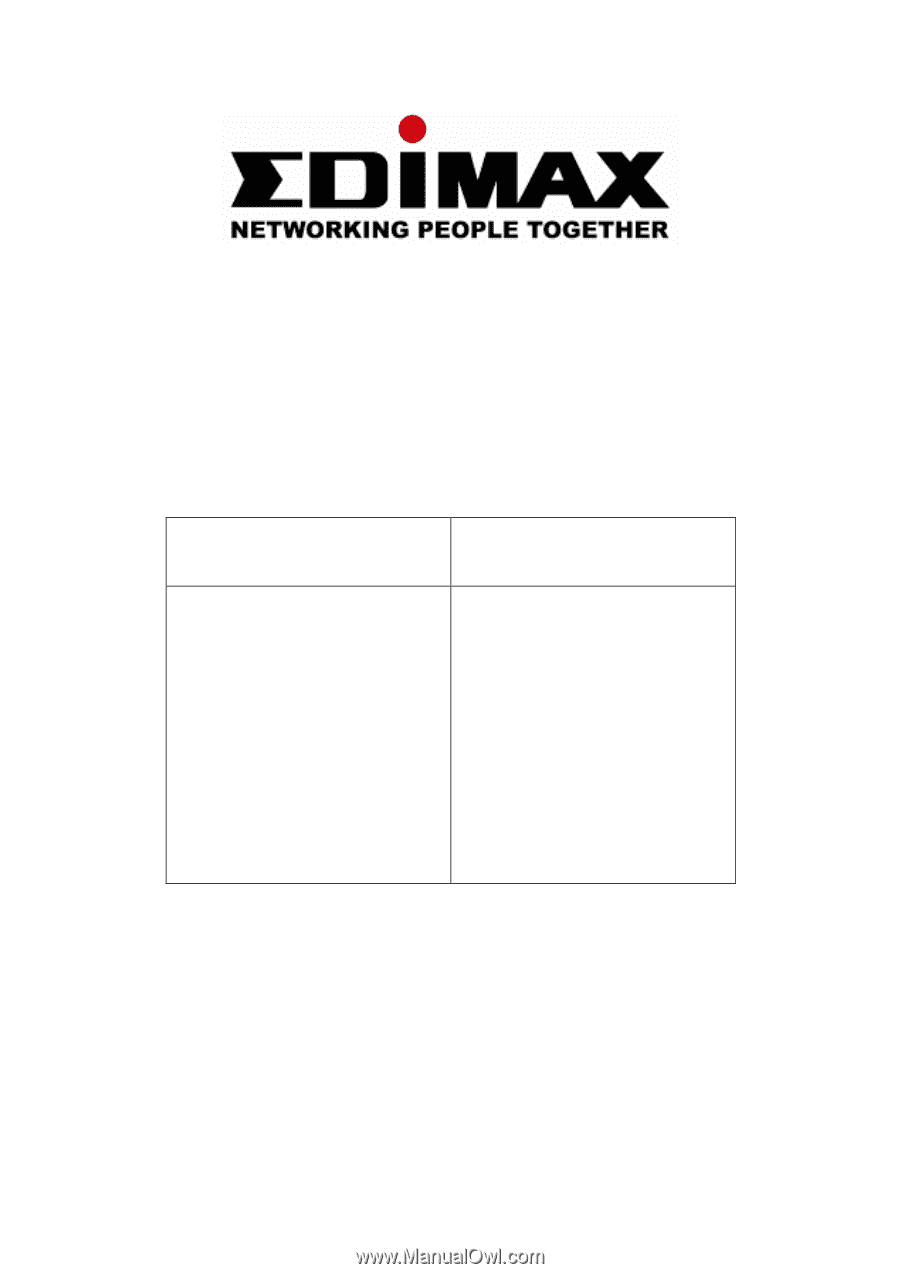
Wireless LAN Adapter Series
11n
11g
EW-7708Pn
EW-7718Un
EW-7728In
EW-7717Un
EW-7727In
EW-7738Pn
EW-7748In
EW-7128g
EW-7318USg
EW-7318Ug
EW-7108PCg
User Manual
Version: 1.0 (January, 2008)