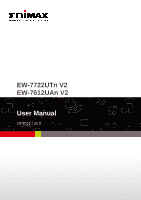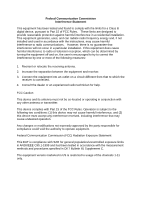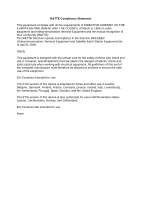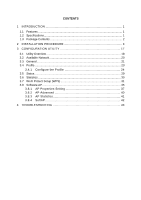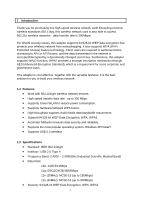Edimax EW-7612UAn V2 Manual
Edimax EW-7612UAn V2 Manual
 |
View all Edimax EW-7612UAn V2 manuals
Add to My Manuals
Save this manual to your list of manuals |
Edimax EW-7612UAn V2 manual content summary:
- Edimax EW-7612UAn V2 | Manual - Page 1
EW-7722UTn V2 EW-7612UAn V2 User Manual 10-2011 / v1.0 - Edimax EW-7612UAn V2 | Manual - Page 2
by Edimax Technology Co, LTD. all rights reserved. No part of this publication may be reproduced, transmitted, transcribed, stored in a retrieval system, or translated into any language or computer language, in any form or by any means, electronic, mechanical, magnetic, optical, chemical, manual or - Edimax EW-7612UAn V2 | Manual - Page 3
. This equipment generates, uses, and can radiate radio frequency energy and, if not installed and used in accordance with the instructions, may cause harmful interference to radio communications. However, there is no guarantee that interference will not occur in a particular installation - Edimax EW-7612UAn V2 | Manual - Page 4
R&TTE Compliance Statement This equipment complies with all the requirements of DIRECTIVE 1999/5/EC OF THE EUROPEAN PARLIAMENT AND THE COUNCIL of March 9, 1999 on radio equipment and telecommunication terminal Equipment and the mutual recognition of their conformity (R&TTE) The R&TTE Directive - Edimax EW-7612UAn V2 | Manual - Page 5
3.5 Status...29 3.6 Statistics ...30 3.7 Wi-Fi Protect Setup (WPS 31 3.8 Software AP 35 3.8.1 AP Properties Setting 37 3.8.2 AP Advanced 40 3.8.3 AP Statistics 41 3.8.4 SoftAP 42 4 TROUBLESHOOTING 43 - Edimax EW-7612UAn V2 | Manual - Page 6
Thank you for purchasing this high-speed wireless network card! Excepting common wireless standards 802.11b/g, this wireless network card is also able to access 802.11n wireless networks - data transfer rate is 300Mbps! For WLAN security issues, this adapter supports 64/128-bit WEP data encryption - Edimax EW-7612UAn V2 | Manual - Page 7
Antenna: Chip Antenna (EW-7722UTn V2) High-Gain 3dBi Antenna (EW-7612UAn V2) Hardware WPS button Drivers: Windows XP/Vista/7 LEDs: Link/Activity One USB Adapter (EW-7722UTn V2 / EW-7612UAn V2) One USB Cable One CD (Utility / Multi-Language QIG / User‟s Manual) One Quick Guide If any - Edimax EW-7612UAn V2 | Manual - Page 8
: The following installation was operated under Windows XP. (Procedures are similar for Windows Vista/7.) Note2: If you have installed the Wireless PC Adapter driver & utility before, please uninstall the old version first. Hardware Installation EW-7722UTn V2 1. Link/Activity LED (Under the case - Edimax EW-7612UAn V2 | Manual - Page 9
EW-7612UAn V2 1. USB connector 2. Link/Activity LED (Under the case) 3. WPS Button 2 1 3 LED Name Link/ Activity Light Status Description Off No wireless network card is installed. On Blinking Solid light 5 seconds means WPS connection is established successfully. Wireless network card is - Edimax EW-7612UAn V2 | Manual - Page 10
Insert the USB wireless network card into an empty USB 2.0 port of your computer when computer is switched on . EW-7722UTn V2 EW-7612UAn V2 Never use force to insert the card, if you feel it's stuck, flip the card over and try again. 5 - Edimax EW-7612UAn V2 | Manual - Page 11
Software Installation This wizard can be run in Windows XP/Vista/7. You can install the Wireless Adapter by EZMAX Setup Wizard in the CD-ROM start the configuration. The wizard will guide you to finish your network connection. We will not provide any instruction for the EZMAX Setup Wizard here. - Edimax EW-7612UAn V2 | Manual - Page 12
I. Install the Driver and Utility If you prefer the traditional setup procedure. Please insert the installation CD to your CD-ROM Drive, and click " Exit " to disable EZmax Wizard. If your OS is Windows Vista/7. Please execute the " Utility \ Setup.exe " program as follows. 7 - Edimax EW-7612UAn V2 | Manual - Page 13
Click "Next" to go to the next step. 8 - Edimax EW-7612UAn V2 | Manual - Page 14
Now you‟ll see the following message, please click „Install‟ to begin the installation. The system starts to install the driver and utility. Click "Finish" to complete the driver and utility installation. 9 - Edimax EW-7612UAn V2 | Manual - Page 15
adapter is displayed. Click "Available Network" and double-click on the wireless access point you want to connect to. If the wireless scan for wireless access points again; if the wireless access point „Network Key‟) is required to access the wireless access point, please input it in „Network key - Edimax EW-7612UAn V2 | Manual - Page 16
purpose easily. It can be any phrase to help you remember. The SSID (Service Set ID entifier, i.e. access point‟s name). This field will be filled as ad hoc method. When not accessing to wireless access point, you have to check this box. Select wireless channel for ad hoc connection. This option only - Edimax EW-7612UAn V2 | Manual - Page 17
the setting of the access point. When the encryption type is „WPA‟ or „WPA2-PSK‟, it‟s required to input a set of „passphrase‟ to connect to wireless access point. Please input the same passphrase in two boxes for confirmation. When authentication type is any of 802.1X, you have to select EAP - Edimax EW-7612UAn V2 | Manual - Page 18
NOTE: If you connected to an access point but the connection has been dropped soon, please check security settings and re-check password spelling. 13 - Edimax EW-7612UAn V2 | Manual - Page 19
Zero Configuration on Windows Vista: A. For Windows Vista user, you can use Windows Zero Configuration to connect to wireless access point. Click „Start‟ button, then click „Control Panel. Click „Network and Internet‟ in Control Panel. B. Click „Connect to a network‟ under „Network and Sharing - Edimax EW-7612UAn V2 | Manual - Page 20
want to use if it‟s shown, then click „Connect‟. D. If it‟s an unnamed access point (i.e. the SSID of this wireless access point is hidden), you‟ll be prompted to input it‟s name, and the name must be identical to the SSID setting of the wireless access point you‟re connecting to. 15 - Edimax EW-7612UAn V2 | Manual - Page 21
or passphrase here. It must match the encryption setting on the access point. F. If you can see this image, the connection between your computer and wireless access point is successfully established. Click „Close‟ to start network connection. 16 - Edimax EW-7612UAn V2 | Manual - Page 22
Utility is a powerful application that helps you configure the Wireless LAN Mini USB Adapter and monitor the link status and the statistics during the communication process. The Configuration Utility appears as an icon on the system tray and desktop of Windows. You can open it by double-click on the - Edimax EW-7612UAn V2 | Manual - Page 23
adapter works as a wireless adapter. If "Access Point" is selected, the adapter will works as a wireless adapters in your PC from the utility. Show Tray Icon - To show the icon in the system tray, select the item. Disable Adapter - This function is for you to disable or enable the adapter. Windows - Edimax EW-7612UAn V2 | Manual - Page 24
Windows XP Zero Configuration, check the item. Radio Off - This function is for you to turn off or turn on the radio of the adapter. If the radio is turned off, the adapter will not work. D It is the status bar that displays the current status of the utility. To close it, please disable - Edimax EW-7612UAn V2 | Manual - Page 25
Utility, the system will scan all the channels to find all the access points/stations within the accessible range of your adapter and automatically connect to the wireless network with the highest signal strength. From the "Available Network" tab, all the networks nearby will be listed. You can - Edimax EW-7612UAn V2 | Manual - Page 26
status of the adapter. It shows the current speed Infrastructure - This operation mode requires the presence of an 802.11 Access Point. All communication is done via the Access Point or Router. IBSS - Select this mode if you want to connect to another wireless stations in the Wireless LAN network - Edimax EW-7612UAn V2 | Manual - Page 27
32 printable ASCII characters) is the unique name identified in a WLAN. The ID prevents the unintentional merging of two co-located WLANs. It indicates the wireless signal strength. It indicates the wireless link quality. It shows the MAC, IP address and other information of the adapter. 22 - Edimax EW-7612UAn V2 | Manual - Page 28
able to Add/Remove/Edit/Duplicate/Set Default to manage a profile. Parameter Available Profile(s) Description This list shows the preferred networks for the wireless connection. You can add, remove, edit, duplicate the preferred networks or set one of the networks as the default connection. Add - Edimax EW-7612UAn V2 | Manual - Page 29
unintentional merging of two co-located WLANs. You may specify a SSID for the adapter and then only the device with the same SSID can interconnect to the adapter. This is a computer-to-computer (ad hoc) network; wireless access points are not used. There are two kinds of network type described as - Edimax EW-7612UAn V2 | Manual - Page 30
wireless networks that the adapter intends to connect. Open System - No authentication is needed among the wireless network. Shared Key - Only wireless stations Key, the user manually enters the starting password in their access point or gateway, as well as in each wireless stations in the network - Edimax EW-7612UAn V2 | Manual - Page 31
- Like WPA, WPA2 supports IEEE 802.1x/EAP authentication TKIP (Temporal Key Integrity Protocol) changes the temporal key every 10,000 packets (a packet is a kind of message transmitted over defined by IEEE 802.11i for the security in the wireless network. Note: All devices in the network should use - Edimax EW-7612UAn V2 | Manual - Page 32
The keys are used to encrypt data transmitted in the wireless network. Fill the text box by following the rules below. 64-bit - Input 10-digit Hex values as the encryption keys. For example: " protocol be used within an encrypted tunnel. TTLS supports any protocol within its tunnel, 27 - Edimax EW-7612UAn V2 | Manual - Page 33
that an EAP-compliant authentication protocol must be used; this adaptor supports MD5, TLS, GTC (Generic Token Card) and MSCHAPv2. The is optional required for the authentication. Includes MD5, GTC, TLS, MSCHAP-v2. The certificate username in the RADIUS server. User‟s identity in the RADIUS - Edimax EW-7612UAn V2 | Manual - Page 34
3.5 Status This screen shows the information of manufacturer, driver version, settings of the wireless network the adapter is connecting to, linking time and link status. If you don‟t ensure the status of the adapter and the network you are connecting, please go to the screen for more details. 29 - Edimax EW-7612UAn V2 | Manual - Page 35
3.6 Statistics You can get the real time information about the packet transmission and receiving status during wireless communication from the screen. If you want to recount the statistics value, please click "Reset". 30 - Edimax EW-7612UAn V2 | Manual - Page 36
the upper-right position of configuration utility. Remember it, and input the number to your wireless access point as the WPS PIN code (Please refer to the user manual of your wireless access point for instructions about how to do this) 2. Click „Pin Input Config (PIN)‟ button now, and the following - Edimax EW-7612UAn V2 | Manual - Page 37
message will appear on your computer, please select the SSID of wireless access point that you wish to connect and click „Select‟. 4. Please wait while the install procedure is running and wait for few seconds to two minutes. If a wireless access point with correct PIN code is found, you‟ll be - Edimax EW-7612UAn V2 | Manual - Page 38
PBC) 1. Start PBC pairing procedure at access point side (please refer to the instruction given by your access point‟s manufacturer), then click „PBC‟ button in wireless configuration utility to start to establish wireless connection by WPS. Please be patient (This may require several seconds to one - Edimax EW-7612UAn V2 | Manual - Page 39
2. When the connection between this wireless network card and access point is successfully established by WPS, and the information about access point you connected to will be displayed. 34 - Edimax EW-7612UAn V2 | Manual - Page 40
to „AP‟ mode to simulate the function of a real wireless access point by software, and all other computers and wireless devices can connect to your computer wirelessly, even share the internet connection you have! Please follow the instructions in following chapters to use the AP function of your - Edimax EW-7612UAn V2 | Manual - Page 41
two co-located WLANs. The default SSID of the AP is Full Computer Name + "_AP". Wireless adapters connect to the AP should set up the same SSID as the AP. Display the MAC address of the adapter. All the wireless adapters connected to the software AP will be displayed in the list. Click "Config" for - Edimax EW-7612UAn V2 | Manual - Page 42
3.8.1 AP Properties Setting To configure software AP, please click " Config" button. 37 - Edimax EW-7612UAn V2 | Manual - Page 43
access point) here. Up to 32 numerical characters can be accepted here, excepting space. Channel Please select the wireless channel you wish to use, from 1 to 13. To save changes, click „OK‟; otherwise click „Cancel‟ to leave this menu and keep settings untouched. To - Edimax EW-7612UAn V2 | Manual - Page 44
ASCII / PASSPHRASE Key Index Network key / Confirm network key menu. If the encryption method is WEP, check either „ASCII‟ or „PASSPHRASE‟ box and input it in the box as WEP passphrase. Select WEP key index (1-4). If you don‟t know which one you should use, select 1. IF network authentication mode - Edimax EW-7612UAn V2 | Manual - Page 45
Point will send its broadcast traffic. Default value is 3 beacons. The preamble defines the length of the CRC block for communication among the wireless stations. There are two mode including Long and Short. High network traffic areas should use the shorter preamble type. Set the setting values - Edimax EW-7612UAn V2 | Manual - Page 46
3.8.3 AP Statistics You can get the real time information about the packet transmission and receiving status during wireless communication from the screen. If you want to recount the statistics value, please click "Reset". 41 - Edimax EW-7612UAn V2 | Manual - Page 47
3.8.4 ICS In this page, you can assign a network card on your computer as the path for all wireless clients to get connected to Internet. If you have only one network card (except this software access point), you don‟t have to select network card - Edimax EW-7612UAn V2 | Manual - Page 48
during the installation and operation of the adapter. If you encounter any problem when you‟re using this wireless network card, don‟t panic! Before you call your dealer of purchase for help, please check this troubleshooting table, the solution of your problem could be very simple, and you can - Edimax EW-7612UAn V2 | Manual - Page 49
The network is slow / having problem when transferring large files he / she can add the MAC address of your network card to his / is to enable wireless LAN hardware from different manufactures to communicate. 3. What does IEEE 802.11 feature support? The product supports the following IEEE 802 - Edimax EW-7612UAn V2 | Manual - Page 50
implement AES at the hardware level. 10. Can Wireless products support printer sharing? Wireless products perform the same function as LAN products. Therefore, Wireless products can work with Netware, Windows 2000, or other LAN operating systems to support printer or file sharing. 11. Would - Edimax EW-7612UAn V2 | Manual - Page 51
12. What is DSSS?What is FHSS?And what are their differences? Frequency-hopping spread-spectrum (FHSS) uses a narrowband carrier that changes frequency in a pattern that is known to both transmitter and receiver. Properly synchronized, the net effect is to maintain a single logical channel. To an - Edimax EW-7612UAn V2 | Manual - Page 52
. This equipment generates, uses, and can radiate radio frequency energy and, if not installed and used in accordance with the instructions, may cause harmful interference to radio communications. However, there is no guarantee that interference will not occur in a particular installation - Edimax EW-7612UAn V2 | Manual - Page 53
use in EFTA member states: Iceland, Liechtenstein, Norway, and Switzerland. EU Countries not intended for use None Please check the declaration of conformity on www.edimax.com 48 - Edimax EW-7612UAn V2 | Manual - Page 54
49
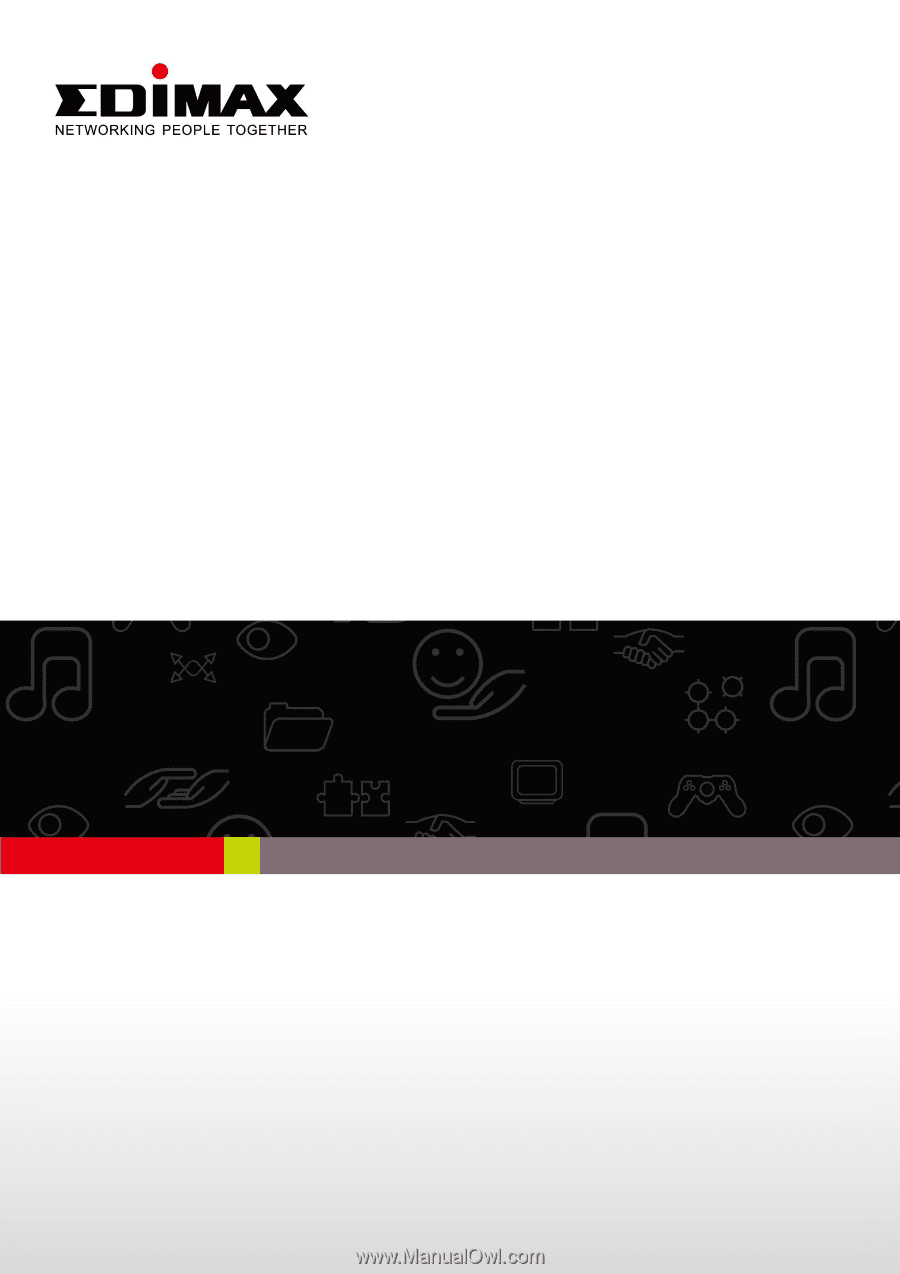
EW-7722UTn V2
EW-7612UAn V2
User Manual
10-2011 / v1.0