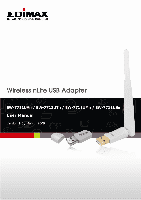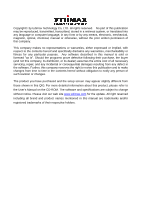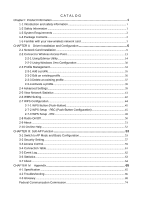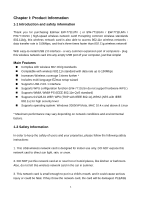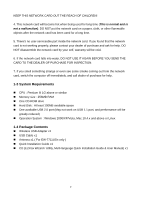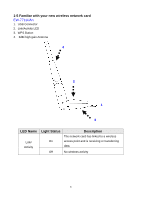Edimax EW-7711UMn Manual
Edimax EW-7711UMn Manual
 |
View all Edimax EW-7711UMn manuals
Add to My Manuals
Save this manual to your list of manuals |
Edimax EW-7711UMn manual content summary:
- Edimax EW-7711UMn | Manual - Page 1
- Edimax EW-7711UMn | Manual - Page 2
for any particular purpose. Any software described in this manual is sold or licensed "as is". Should the programs prove defective following their purchase, the buyer (and not this company, its distributor, or its dealer) assumes the entire cost of all necessary servicing, repair, and any incidental - Edimax EW-7711UMn | Manual - Page 3
Contents ...2 1-5 Familiar with your new wireless network card 3 CHAPTER II: Driver Installation and Configuration 6 2-1 Network Card Installation 6 2-2 Connect to Wireless Access Point 13 2-2-1 Using Edimax Utility 14 2-2-2 Using Windows Zero Configuration 30 2-3 Profile Management ...34 - Edimax EW-7711UMn | Manual - Page 4
system: Windows 2000/XP/Vista, MAC 10.4.x and above & Linux * Maximum performance may vary depending on network conditions and environmental factors. 1-2 Safety Information In order to keep the safety of users and your properties, please follow the following safety instructions: 1. This USB wireless - Edimax EW-7711UMn | Manual - Page 5
) „ Operation System : Windows 2000/XP/Vista, Mac 10.4.x and above or Linux 1-4 Package Contents „ Wireless USB Adapter x1 „ USB Cable x1 „ Antenna x1 ( For EW-7711USn only ) „ Quick Installation Guide x1 „ CD (EZmax Wizard / Utility, Multi-language Quick Installation Guide & User Manual) x1 2 - Edimax EW-7711UMn | Manual - Page 6
1-5 Familiar with your new wireless network card EW-7711UAn 1. USB Connector 2. Link/Activity LED 3. WPS Button 4. 3dBi high gain Antenna 4 2 1 3 LED Name Link/ Activity Light Status On Description The network card has linked to a wireless access point and is receiving or transferring data. - Edimax EW-7711UMn | Manual - Page 7
EW-7711UMn 1. USB Connector 2. Connector Cap (To protect USB connector when not in use) 3. Link/Activity LED 4. WPS Button 3 2 1 4 LED Name Radio Off Radio On (No Link) Radio On (Link to AP or Router) Light Status Description Off Wireless LAN function is disabled. Off No link to wireless AP - Edimax EW-7711UMn | Manual - Page 8
EW-7711US 1. USB Connector 2. Connector Cap (To protect USB connector when not in use) 3. Link/Activity LED 4. Antenna 2 1 3 4 LED Name Radio Off Radio On (No Link) Radio On (Link to AP or Router) Light Status Description Off Wireless LAN function is disabled. Off No link to wireless AP or - Edimax EW-7711UMn | Manual - Page 9
instructions to install your new wireless network card: 1. Insert the USB wireless network card into an empty USB 2.0 port of your computer when computer is switched on. Never use force to insert the card, if you feel it's stuck, flip the card over and try again. EW-7711UAn EW-7711UTn / EW-7711UMn - Edimax EW-7711UMn | Manual - Page 10
Windows XP Under Windows Vista 3. Software Installation, This wizard can be run in Windows 2000/XP/Vista. The following procedures are operated in Windows XP. You can install the Wireless Adapter will guide you to finish your network connection. We will not provide any instruction for the EZMAX Setup - Edimax EW-7711UMn | Manual - Page 11
If you lose the CD ROM or you prefer the traditional setup procedure, please follow the instruction as following step. 4. Execute 'Setup.exe' program inside the CD then the programs will appear. Please read the end user license agreement and click 'I accept - Edimax EW-7711UMn | Manual - Page 12
tool used to configure the wireless network card here. It's recommended to select 'Edimax Configuration Tool', which provides fully access to all functions of this wireless network card. If you prefer to use the wireless configuration tool provided by Windows XP or Vista, please select 'Microsoft - Edimax EW-7711UMn | Manual - Page 13
following message, please click 'Install' to start utility installation. If you see 'Found New Hardware' message again, please ignore it and wait. 8. Please wait while the install procedure is running. When you see this message, please click 'Finish' to complete the driver installation process. 10 - Edimax EW-7711UMn | Manual - Page 14
complete, wireless configuration utility will be shown in the desktop of your computer automatically. You will also see an icon at the lower-right corner of your windows system. If you put the mouse cursor on the icon, the status of wireless card will be displayed as a popup balloon. HERE! 10. When - Edimax EW-7711UMn | Manual - Page 15
if you stopped config utility by 'Exit' function, you'll not be able to maintain the wireless link to the access point you wish to use. In this case, you can start config utility again by clicking 'Edimax Wireless Utility' icon from 'Start' -> 'All Programs' -> 'Edimax Wireless', as shown below. 12 - Edimax EW-7711UMn | Manual - Page 16
, weak signal reception. Connection is not established yet. Wireless network card is not detected. There are two ways you can configure your wireless network card to connect to wireless access point: using the Edimax configuration utility and using built-in windows zero configuration utility. 13 - Edimax EW-7711UMn | Manual - Page 17
Using Edimax Utility Please follow the following instructions to use Edimax configuration utility to connect to wireless access point. 1. Right-click the Edimax configuration utility icon located at lower-right corner of computer desktop and then click 'Launch Config Utility'. Edimax setup utility - Edimax EW-7711UMn | Manual - Page 18
You can click 'More / Less' button again, and setup utility window will resume to its original size. Tip: If a setup item requires more information to complete the setup procedure, the setup utility window will expand automatically. 15 - Edimax EW-7711UMn | Manual - Page 19
know exact SSID before you can establish connection with it. b. If the wireless device you wish to connect uses encryption, you must know its encryption key. Please launch Edimax setup utility and it will scan for wireless access points near by: Scan results will be displayed here, please check if - Edimax EW-7711UMn | Manual - Page 20
A The SSID (Service Set Identifier) of wireless device. If nothing is displayed here, it means the SSID of this wireless device is hidden wireless standard supported by this access point. 'n' for 802.11n , 'g; for 802.11g , and 'b' for 802.11b . WPS icon will appear when the access point supports WPS - Edimax EW-7711UMn | Manual - Page 21
use after clicking 'Rescan' for more than five times, please move your computer closer to the location where the wireless access point is, or see instructions in Chapter 3-2 'Troubleshooting'. If you wish to see detailed information for a specific access point, please double-click on it, and you'll - Edimax EW-7711UMn | Manual - Page 22
such as SSID, MAC Address, authentication / encryption type, channel etc. WPS: If this access point supports WPS (Wi-Fi Protected access point from the list first, then click 'Add to Profile' button. Detailed instructions will be given below. Connect to a selected access point. You have to select - Edimax EW-7711UMn | Manual - Page 23
access point you wish to connect is found, you can establish connection with it by clicking 'Connect' button. Instructions will be given as follow: 1. Click the wireless access point or network device you wish to connect, it will be highlighted, then click 'Connect'. If the access point you selected - Edimax EW-7711UMn | Manual - Page 24
SSID, you'll be prompted to input it now. Please ask the owner of wireless access point for the exact SSID and input it here, then click 'OK' be able to connect to this access point. 3. If the wireless access point uses encryption, you will be prompted to input its WEP key or WPA preshared key. 21 - Edimax EW-7711UMn | Manual - Page 25
and input related information. Instructions for 802.1x authentication will be given later. 5. If the wireless access point is successfully connected, you'll see a symbol appears in front of the name of wireless device. You can put the mouse cursor over the Edimax configuration utility icon, and the - Edimax EW-7711UMn | Manual - Page 26
23 - Edimax EW-7711UMn | Manual - Page 27
2-2-1-3 Add an Access Point to Profile If you will connect to some specific wireless access point frequently, you can add their information to the profile. Just like the telephone of access point by yourself, please go to 'Profile' menu and click 'Add' button. The setup utility will expand: 24 - Edimax EW-7711UMn | Manual - Page 28
the list above, please keep this field unchanged. You can select the wireless output power here. If you're not too far from access point ( higher output power. Preamble It's suggested to select 'Auto' to let setup utility decide the best output power for you. Select the preamble for Ad hoc mode - Edimax EW-7711UMn | Manual - Page 29
Power Save Mode RTS Threshold You can select the radio channel number for Ad-Hoc mode here. Please select CAM (constantly awake mode, keep wireless radio activity even when not transferring data), or PSM (Power saving mode, switches radio off when not transferring data). It's recommended to choose - Edimax EW-7711UMn | Manual - Page 30
of the wireless access point or wireless device you wish to connect. When you're adding a profile from an existing access point or wireless device, the WEP key depends on the type of WEP key you selected. You can input 10 or 26 hexadecimal characters and 5 or 13 ASCII characters as WEP key. Check - Edimax EW-7711UMn | Manual - Page 31
To set 802.1x authentication for the access point. Please click '802.1X' tab: Here are descriptions of every setup item: Item Name EAP Method Description Select 802.1x EAP method from dropdown menu. Please ask the administrator of the access point you wish to connect to select a correct EAP - Edimax EW-7711UMn | Manual - Page 32
load .pac credential file; to remove a loaded credential file, click 'Remove'. Session Resumption You can enable or disable session resumption here. If you don't know if you should enable session resumption or not, please ask your 802.1x authentication administrator. Input 802.1x username (ID) - Edimax EW-7711UMn | Manual - Page 33
2-2-2 Using Windows Zero Configuration Windows XP and Vista has a built-in wireless network configuration utility, called as 'Windows Zero Configuration' (WZC). You can also use WZC to configure your wireless network parameter: 1. Right-click Edimax configuration utility icon and select 'Use Zero - Edimax EW-7711UMn | Manual - Page 34
3. Click 'Start' button (should be located at the bottom-left corner of windows desktop), click 'Control Panel', then click 'Network and Internet Connections' in Control Panel. 4. Click 'Network Connections'. 31 - Edimax EW-7711UMn | Manual - Page 35
' (it may have a number as suffix if you have more than one wireless network card, please make sure you right-click the 'Edimax 802.11n Wireless LAN Card), then select 'View Available Wireless Networks'. 6. All wireless access points in proximity will be displayed here. If the access point you want - Edimax EW-7711UMn | Manual - Page 36
not use encryption, you'll not be prompted for security key or passphrase. 8. If you can see 'Connected' message, the connection between your computer and wireless access point is successfully established. 33 - Edimax EW-7711UMn | Manual - Page 37
access point of your home, office, cybercafe, or public wireless service, you can store the connection parameters (encryption, passphrase, security want to connect to a specific wireless access point. To manage profiles, right-click the Edimax configuration utility icon located at lower-right corner - Edimax EW-7711UMn | Manual - Page 38
2-3-1 Add a profile If you want to click new profile, click 'Profile' menu, then click 'Add' button. You'll be prompted to input detailed information of access point, as described in Section 2-2-1-3. 35 - Edimax EW-7711UMn | Manual - Page 39
2-3-2 Edit an existing profile If you have added a profile before, and you wish to change the content of the profile, you can use this function. Please select a profile from the list first, then click 'Edit' button. You'll be provided with the contents of selected profile, and you can edit them. - Edimax EW-7711UMn | Manual - Page 40
2-3-3 Delete an existing profile If you no longer need a profile, you can delete it. Select the profile you wish to delete from the list, and click 'Delete' button to delete it. 37 - Edimax EW-7711UMn | Manual - Page 41
2-3-4 Activate a profile When you want to connect to a specific wireless device in the profile list, you can select it and click 'Activate' button, to establish connection with it. 1. When you selected a profile and click 'Activate' - Edimax EW-7711UMn | Manual - Page 42
can change these settings to increase data transfer performance, or change operation mode. Please follow the following instructions to set advanced wireless settings: 1. Right-click the Edimax configuration utility icon located at lower-right corner of computer desktop and then click 'Launch Config - Edimax EW-7711UMn | Manual - Page 43
It may not work with all wireless access point and wireless devices. Check this box and the configuration utility will adjust TCP window size automatically to get better performance. It should be safe for most of wireless environments, but if you found some problem on data transfer, uncheck this box - Edimax EW-7711UMn | Manual - Page 44
card works, you can use these functions to get detailed information about the wireless connection you're using. Please follow the following instructions to check network statistics: 1. Right-click the Edimax configuration utility icon located at lower-right corner of computer desktop and then click - Edimax EW-7711UMn | Manual - Page 45
instant responding. Therefore you can improve the performance of such network applications. Please follow the following instructions to set advanced wireless settings: 1. Right-click the Edimax configuration utility icon located at lower-right corner of computer desktop and then click 'Launch Config - Edimax EW-7711UMn | Manual - Page 46
after you check or uncheck this box, so corresponding settings in this window will be activated or deactivated respectively. Check this box to enable WMM Voice data has priority If you have another WMM-enabled wireless device, you can enter its MAC address here, then click 'Apply' button, and this - Edimax EW-7711UMn | Manual - Page 47
the rest for you. This wireless network card is compatible with WPS. To use this function, the wireless access point you wish to connect to must support WPS function too. Now, please follow the following instructions to establish secure connection between WPS-enabled wireless access point and your - Edimax EW-7711UMn | Manual - Page 48
supports WPS feature, just press the WPS button of the wireless AP/Router first. After press the WPS button on the wireless adaptor. The wireless adaptor will scan and connect with the AP/Router automatically, no need any further setup process and security setting ...etc. in the adaptor utility - Edimax EW-7711UMn | Manual - Page 49
Start PBC pairing procedure at access point side (please refer to the instruction given by your access point's manufacturer), then click 'PBC' button in wireless configuration utility to start to establish wireless connection by WPS. Please be patient (This may require several seconds to one minute - Edimax EW-7711UMn | Manual - Page 50
times to try again. When an access point is connected, you can click 'Disconnect' to disconnect your wireless network card from a connected access point, or select another WPS-enabled wireless access point, then click 'Connect' to establish connection to selected access point, if there are more than - Edimax EW-7711UMn | Manual - Page 51
upper-right position of configuration utility. Remember it, and input the number to your wireless access point as the WPS PIN code (Please refer to the user manual of your wireless access point for instructions about how to do this). NOTE: If you experienced problem with the pin code provided here - Edimax EW-7711UMn | Manual - Page 52
you don't know what will be affected. WPS probe IE: Check this box to send the WPS probe request with WPS IE during WPS setup. This is optional and you can use default value if you don't know what will be affected. Auto: When in PIN mode, wireless access point to be connected will be - Edimax EW-7711UMn | Manual - Page 53
2-8 Radio On/Off You can switch the wireless radio transceiver on and off by the utility, so if you want to disable wireless network function, you don't have to remove the network card physically. 1. Right-click the Edimax configuration utility icon located at lower-right corner of computer desktop - Edimax EW-7711UMn | Manual - Page 54
information about version number of the configuration utility, driver, and other important information about your wireless network card. Please follow the following instructions to see these information: 1. Right-click the Edimax configuration utility icon located at lower-right corner of computer - Edimax EW-7711UMn | Manual - Page 55
2-10 On-line Help If you need to know the directions of how to use specific function in the utility, please click 'Help' button. On-line help documents will be presented in Windows help format. Click this button to view on-line help documents. 52 - Edimax EW-7711UMn | Manual - Page 56
points) by default. If you want to switch to AP mode, please right-click Edimax utility icon, and select 'Switch to AP Mode'. After you select 'Switch to AP Mode', the Edimax utility icon will be changed to: Which indicated the wireless card is operating in AP mode now. If you want to switch the - Edimax EW-7711UMn | Manual - Page 57
A configuration window will appear after you switch the operation mode to 'AP', which asks you to assign an existing network card with internet connection. If your computer has another After you click 'Enable ICS' or 'Not enable ICS', you'll see the basic configuration menu of the AP function. 54 - Edimax EW-7711UMn | Manual - Page 58
the operation mode of the access point here. Click this button to use the MAC address of the wireless card as SSID. A prefix 'AP' will be added automatically. Set the security options (wireless data encryption). Please refer to chapter 3-2 'Security Settings' for details. Please select the country - Edimax EW-7711UMn | Manual - Page 59
this box to allow BW 40MHz capability. TX BURST Check this box to accelerate the data transmit rate. It may not work with all wireless access point and wireless devices. You can define the time interval that a beacon signal should be Beacon(ms) send. Default value is 100. Do not modify this - Edimax EW-7711UMn | Manual - Page 60
3-2 Security Setting This wireless card supports wireless encryption in AP mode, which will encrypt the data being transferred over the air to enhance data security level. It's recommended to enable data encryption unless you wish - Edimax EW-7711UMn | Manual - Page 61
of WPA encryptions. You can specify the time interval to re-issue the key to your wireless clients here. You can click the button '10 seconds' or 'Kpackets' to change the unit of time interval. (every 10 seconds or a thousand data packets times the value you specified in 'Group Rekey Interval' field - Edimax EW-7711UMn | Manual - Page 62
Access Control If you're not going to open your computer and wireless resources to the public, you can use MAC address filtering function to enforce your access control policy, so only wireless clients with MAC address you defined by this function can be connected to your software access point. 59 - Edimax EW-7711UMn | Manual - Page 63
settings to connect to this access point. Allow All: Only allow wireless clients with MAC address listed here to connect to this access point. MAC address Add Delete Remove All Reject All: Reject wireless clients with MAC address listed here to be connected to this access point. Input the - Edimax EW-7711UMn | Manual - Page 64
to see the list of all wireless clients connected to this access point, please select 'Mac Table' tab from the utility. Here are descriptions of every field: Item Name MAC Address AID Power Saving Mode Status Description Displays the MAC address of this wireless client. The serial number of this - Edimax EW-7711UMn | Manual - Page 65
3-5 Event Log This software access point will log all wireless-related activities as a log. Click 'Event Log' tab, and the event log will be displayed. You can click 'Clear' to remove all entries in the log. 62 - Edimax EW-7711UMn | Manual - Page 66
3-6 Statistics If you want to know detailed information about how your software access point works, click 'Statistics' tab, and the event log will be displayed. You can click 'RESET COUNTERS' button to reset all counters to zero. 63 - Edimax EW-7711UMn | Manual - Page 67
3-7 About The 'About' tab provides you the information about version number of the configuration utility, driver, and other important information about your wireless access point. 64 - Edimax EW-7711UMn | Manual - Page 68
CCX Support Antenna: Internal Antenna (EW-7711UAn and EW-7711USn support 3dBi high gain antenna) EW-7711UAn , EW-7711UMn V3.0 and EW-7711UTn support hardware / software WPS button (EW-7711USn supports software WPS button only ) Drivers: Windows 2000/XP/2003/Vista , MAC 10.4.x and above & Linux LED - Edimax EW-7711UMn | Manual - Page 69
If you encounter any problem when you're using this wireless network card, don't panic! Before you call your dealer of purchase for help, please check this troubleshooting table, the solution of your problem could be very simple, and you can solve the problem by yourself! Scenario Solution - Edimax EW-7711UMn | Manual - Page 70
is slow / having problem when transferring large files 2. Disable 'Tx Burst' in 'Advanced' tab. 3. Enable 'WMM' in 'QoS' tab if you need to use multimedia / telephony related applications. 4. Disable ' - Edimax EW-7711UMn | Manual - Page 71
the 2.4 GHz band. 802.11g is quickly becoming the next mainstream wireless LAN technology for the home, office and public networks. 802.11g defines calls for: A. A new physical layer for the 802.11 Medium Access Control (MAC) in the 2.4 GHz frequency band, known as the extended rate PHY (ERP). - Edimax EW-7711UMn | Manual - Page 72
called an Infrastructure configuration. Infrastructure is applicable to enterprise scale for wireless access to central database, or wireless application for mobile workers. 5. What is BSS ID? A specific Ad hoc LAN is called a Basic Service Set (BSS). Computers in a BSS must be configured with the - Edimax EW-7711UMn | Manual - Page 73
Advanced Encryption Standard), a chip-based security, has Wireless products support printer sharing? Wireless products perform the same function as LAN products. Therefore, Wireless products can work with Netware, Windows 2000, or other LAN operating systems to support printer or file sharing. 10 - Edimax EW-7711UMn | Manual - Page 74
impulse noise. Direct-sequence spread-spectrum (DSSS) generates a redundant bit pattern for each bit to be transmitted. This bit pattern is called a chip (or chipping code). The longer the chip is, the greater the probability that the original data can be recovered. Even if one or more bits in the - Edimax EW-7711UMn | Manual - Page 75
13. What is WMM? Wi-Fi Multimedia (WMM), a group of features for wireless networks that improve the user experience for audio, video and voice applications. WMM is based on a subset of the IEEE 802.11e WLAN QoS draft - Edimax EW-7711UMn | Manual - Page 76
provides a simple way to establish unencrypted or encrypted connections between wireless clients and access point automatically. User can press a software or hardware button to activate WPS function, and WPS-compatible wireless clients and access point will establish connection by themselves. There - Edimax EW-7711UMn | Manual - Page 77
. This equipment generates, uses, and can radiate radio frequency energy and, if not installed and used in accordance with the instructions, may cause harmful interference to radio communications. However, there is no guarantee that interference will not occur in a particular installation - Edimax EW-7711UMn | Manual - Page 78
use in EFTA member states: Iceland, Liechtenstein, Norway, and Switzerland. EU Countries not intended for use None Please check the declaration of conformity on www.edimax.com 75 - Edimax EW-7711UMn | Manual - Page 79
76