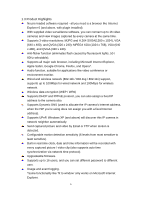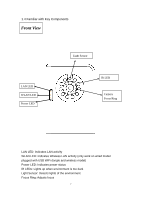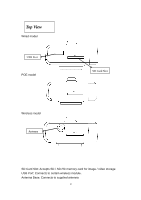Edimax IC-3030i Manual - Page 4
Setup Dyndns Dynamic IP address Mapping - ipcam
 |
View all Edimax IC-3030i manuals
Add to My Manuals
Save this manual to your list of manuals |
Page 4 highlights
3-2 Using IP camera surveillance software 79 3-3 Configure IP camera surveillance software 82 3-3-1 Configure cameras 82 3-3-2 General Settings 91 3-4 Change Display Layout 97 3-5 Full-screen mode 100 3-6 Scan...101 3-7 Zoom-in / Zoom-out 102 3-8 PTZ ...103 3-9 Snapshot...104 3-10 Recording 105 3-11 Video Playback 106 Chapter IV: Appendix 107 4.1 Specification 107 4.2 Troubleshooting 108 4.3 Obtain a free Dyndns account 111 4.4 Use this IPCAM with a router or firewall 117 4.4.1 Setup Dyndns Dynamic IP address Mapping 117 4.4.2 Open Ports Required by IP CAM 118 4.5 Using Cellphone as Image Viewer 120 4.5.1 iPhone 120 4.6 Windows Vista / Windows 7 UAC Configuration 123 3
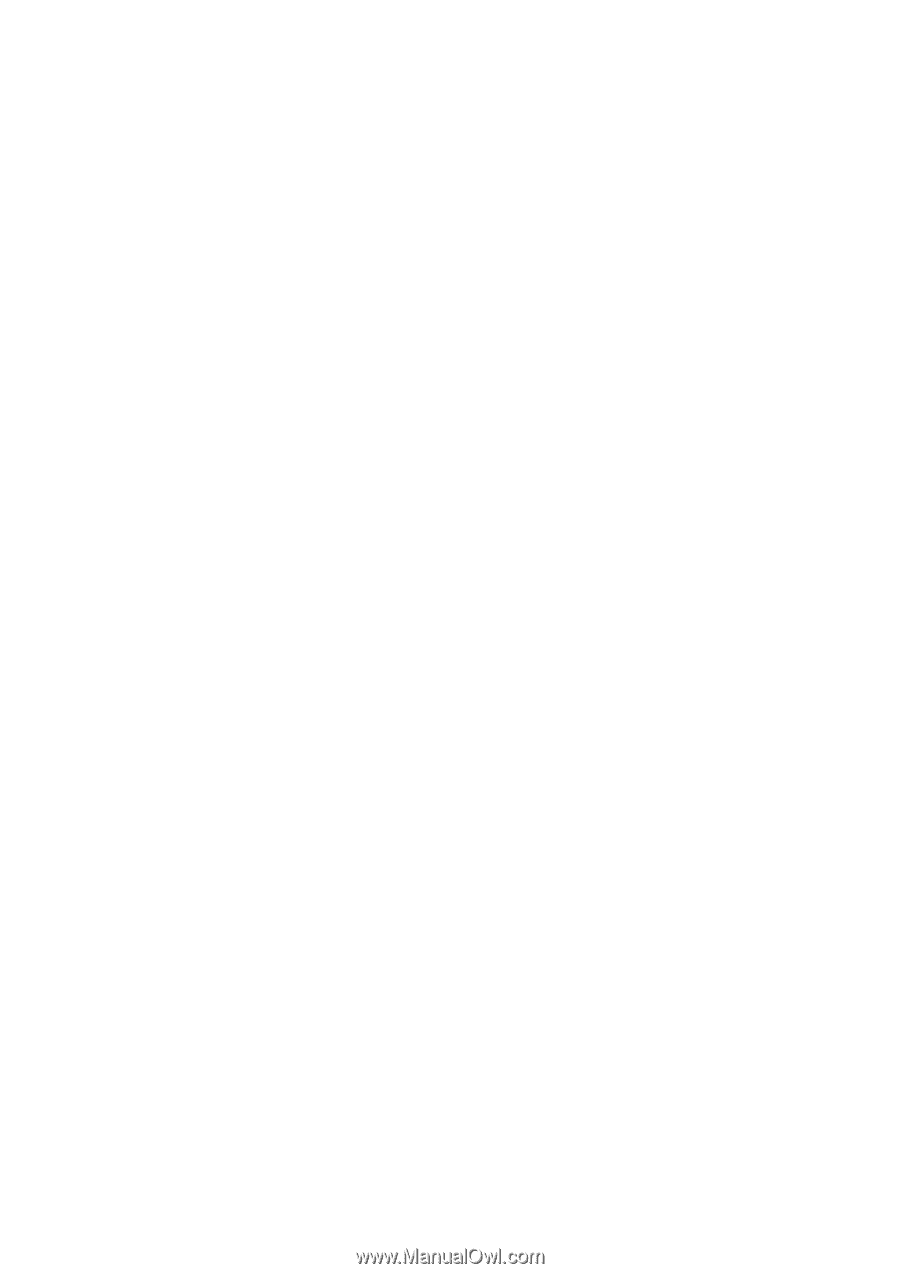
3
3-2 Using IP camera surveillance software
...................................................
79
3-3 Configure IP camera surveillance software
............................................
82
3-3-1 Configure cameras
.........................................................................
82
3-3-2 General Settings
.............................................................................
91
3-4 Change Display Layout
.............................................................................
97
3-5 Full-screen mode
......................................................................................
100
3-6 Scan
............................................................................................................
101
3-7 Zoom-in / Zoom-out
.................................................................................
102
3-8 PTZ
.............................................................................................................
103
3-9 Snapshot
....................................................................................................
104
3-10 Recording
................................................................................................
105
3-11 Video Playback
.......................................................................................
106
Chapter IV: Appendix
..............................................................................................
107
4.1 Specification
..............................................................................................
107
4.2 Troubleshooting
........................................................................................
108
4.3 Obtain a free Dyndns account
................................................................
111
4.4 Use this IPCAM with a router or firewall
...............................................
117
4.4.1 Setup Dyndns Dynamic IP address Mapping
.......................
117
4.4.2 Open Ports Required by IP CAM
..........................................
118
4.5 Using Cellphone as Image Viewer
.........................................................
120
4.5.1 iPhone
.............................................................................................
120
4.6 Windows Vista / Windows 7 UAC Configuration
.................................
123