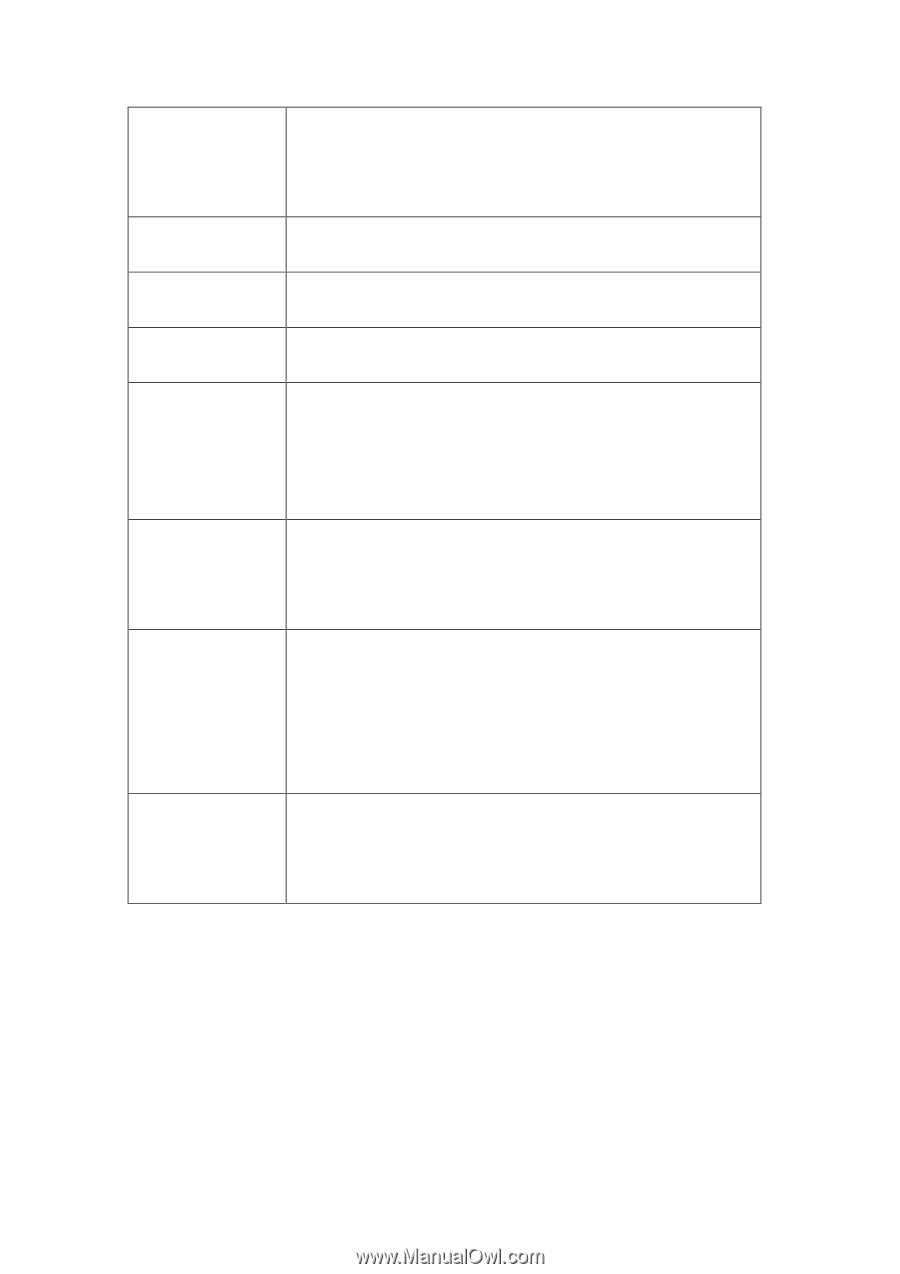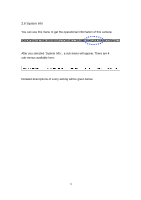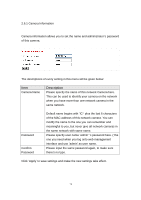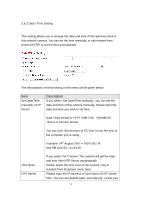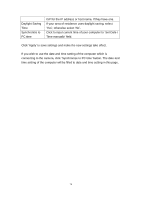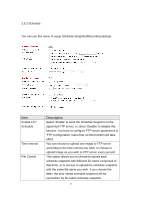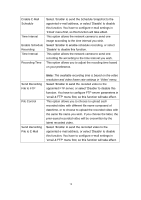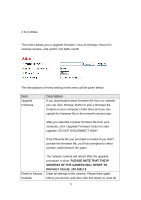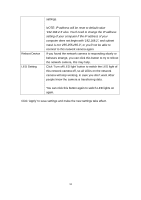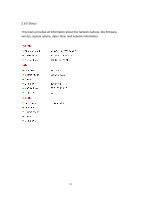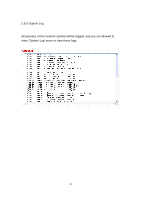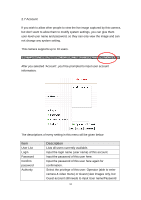Edimax IC-7110 Manual - Page 79
File to FTP
 |
View all Edimax IC-7110 manuals
Add to My Manuals
Save this manual to your list of manuals |
Page 79 highlights
Enable E-Mail Schedule Time Interval Enable Schedule Recording Time Interval Recording Time Select „Enable‟ to send the Schedule Snapshot to the appointed e-mail address, or select‟ Disable‟ to disable this function. You have to configure e-mail settings in „Email‟ menu first, so this function will take effect. This option allows the network camera to send one image according to the time interval you wish. Select „Enable‟ to enable schedule recording, or select „Disable‟ to disable this function. This option allows the network camera to send one recording file according to the time interval you wish. This option allows you to adjust the recoding time based on your preference. Send Recording File to FTP File Control Send Recording File to E-Mail Note: The available recording time is based on the video resolution and video frame rate settings in 'Video' menu. Select „Enable‟ to send the recoded video to the appointed FTP server, or select‟ Disable‟ to disable this function. You have to configure FTP server parameters in „email & FTP‟ menu first, so this function will take effect. This option allows you to choose to upload each recorded video with different file name composed of date/time, or to choose to upload the recorded video with the same file name you wish. If you choose the latter, the prior-saved recorded video will be overwritten by the latest recorded video. Select „Enable‟ to send the recorded video to the appointed e-mail address, or select‟ Disable‟ to disable this function. You have to configure e-mail settings in „email & FTP‟ menu first, so this function will take effect. 78