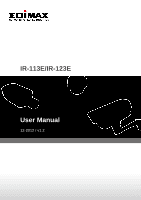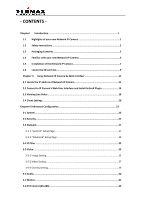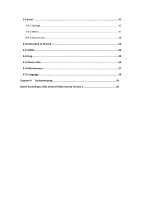- CONTENTS -
Chapter I
Introduction
................................................................................................
1
1.1
Highlights of your new Network IP Camera
..........................................................
1
1.2
Safety Instructions
...............................................................................................
2
1.3
Packaging Contents
.............................................................................................
3
1.4
Familiar with your new Network IP Camera
..........................................................
3
1.5
Installation of the Network IP Camera
..................................................................
7
1.6
Locate the SD card slot
.........................................................................................
9
Chapter II
Using Network IP Camera by Web Interface
...............................................
11
2.1 Locate the IP address of Network IP Camera
.............................................................
11
2.2 Connect to IP Camera’s
Web User Interface and Install ActiveX Plugin
.......................
14
2.3 Viewing Live Video
...................................................................................................
16
2.4 Client Settings
..........................................................................................................
20
Chapter III Advanced Configuration
................................................................................
22
3-1 System
.....................................................................................................................
23
3-2 Security
....................................................................................................................
25
3-3 Network
...................................................................................................................
27
3-3-
1 “General” Setup Page
................................................................................................
27
3-3-
2 “Advanced” Setup Page
.............................................................................................
30
3-4 IP Filter
....................................................................................................................
33
3-5 Video
.......................................................................................................................
35
3-5-1 Image Setting
.............................................................................................................
35
3-5-2 Video Setting
..............................................................................................................
37
3-5-3 Overlay Setting
...........................................................................................................
39
3-6 Audio
.......................................................................................................................
40
3-7 Motion
.....................................................................................................................
41
3-8 PTZ Control (RS-485)
.................................................................................................
43