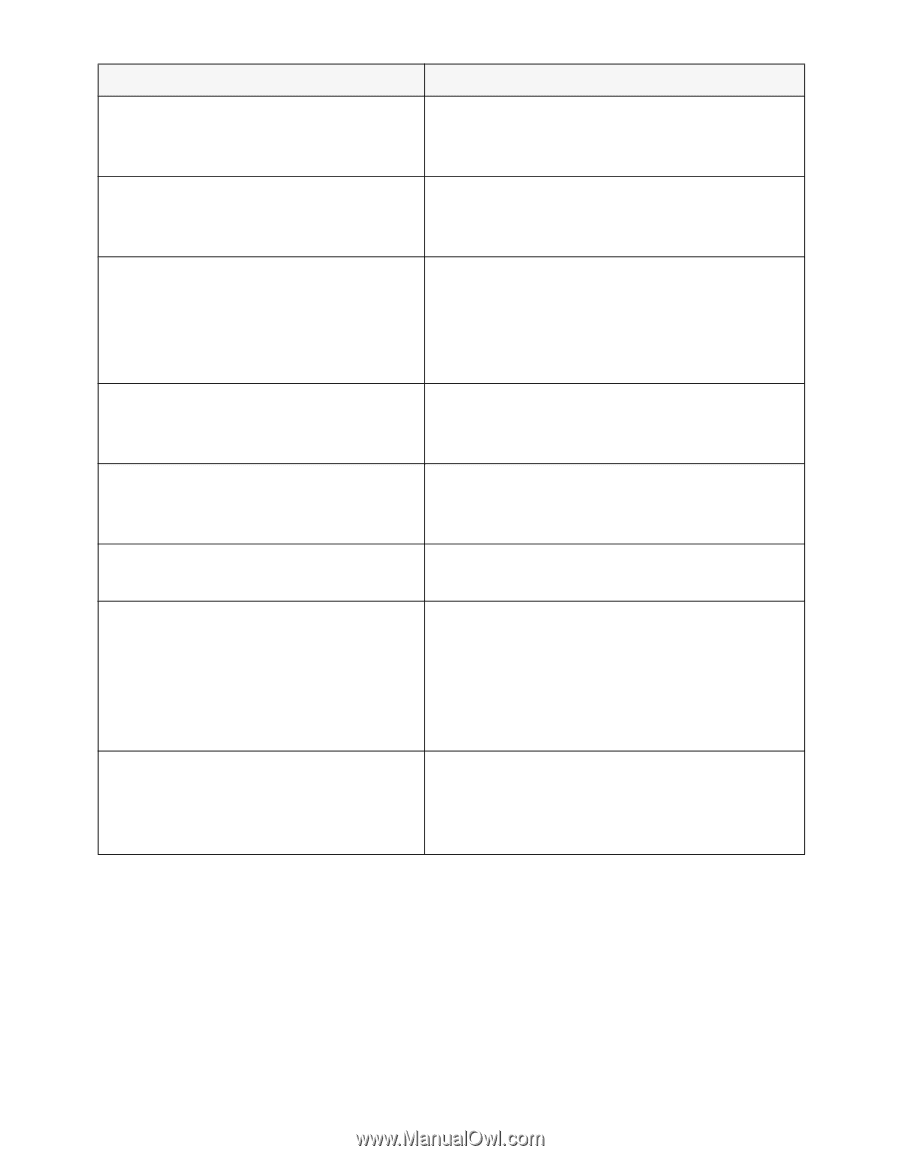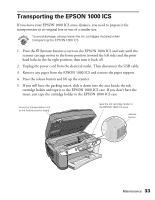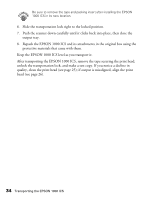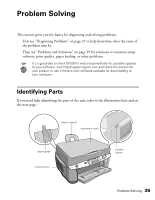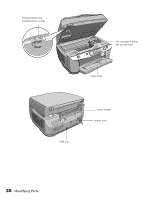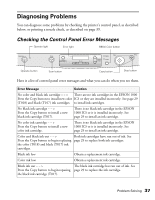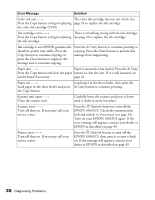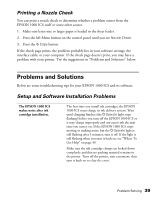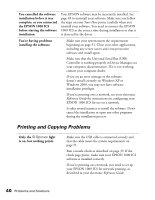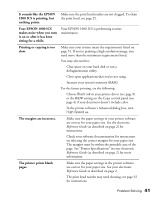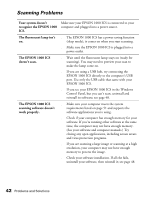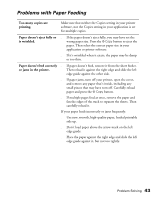Epson 1000 ICS Basics - Page 43
EPSON 1000 ICS. Check the transportation, Carefully lower the scanner and press it down - printer problems
 |
View all Epson 1000 ICS manuals
Add to My Manuals
Save this manual to your list of manuals |
Page 43 highlights
Error Message Solution Color ink out - - > The color ink cartridge has run out of ink. See Press the Copy button to begin replacing page 29 to replace the ink cartridge. the color ink cartridge (T018). Ink cartridge error - - > There is something wrong with the ink cartridge. Press the Copy button to begin replacing See page 29 to replace the ink cartridge. the ink cartridge. Ink cartridge is not EPSON genuine ink; Press the x Copy button to continue printing or therefore quality may suffer. Press the copying. Press the Clear button to prevent this Copy button to continue copying, or message from reappearing. press the Clear button to suppress this message and to continue copying. Paper jam - - > Paper is jammed or has misfed. Press the x Copy Press the Copy button and clear the paper button to clear the jam. If it is still jammed, see jam by hand if necessary. page 43. Paper out - - > Load paper in the sheet feeder, then press the Load paper in the sheet feeder and press x Copy button to continue printing. the Copy button. Scanner unit open - - > Close the scanner unit. Carefully lower the scanner and press it down until it clicks securely into place. Scanner error - - > Turn off then on. If necessary call your service center. Press the P Operate button to turn off the EPSON 1000 ICS. Check the transportation lock and unlock it, if necessary (see page 33). Turn on your EPSON 1000 ICS again. If the error message still appears, contact your dealer or EPSON as described on page 49. Printer error - - > Turn off then on. If necessary call your service center. Press the P Operate button to turn off the EPSON 1000 ICS, then press it to turn it back on. If the message still appears, contact your dealer or EPSON as described on page 49. 38 Diagnosing Problems