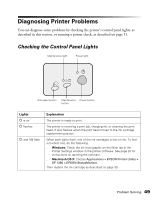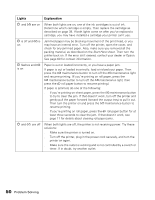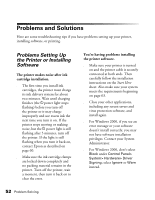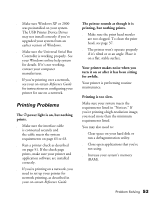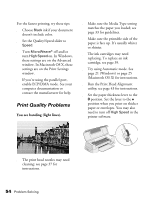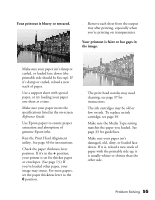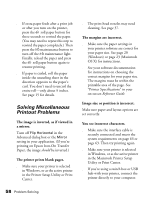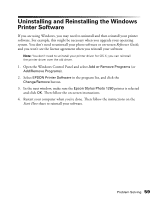Epson 1280 Printer Basics (For use with printer drivers posted on 10/20/04) - Page 54
Print Quality Problems, You see banding light lines.
 |
UPC - 010343844230
View all Epson 1280 manuals
Add to My Manuals
Save this manual to your list of manuals |
Page 54 highlights
For the fastest printing, try these tips: ■ Choose Black ink if your document doesn't include color. ■ Set the Quality/Speed slider to Speed. ■ Turn MicroWeave® off and/or turn High Speed on. In Windows, these settings are on the Advanced window. In Macintosh OS X, these settings are on the Print Settings window. ■ If you're using the parallel port, enable ECP/DMA mode. See your computer documentation or contact the manufacturer for help. Print Quality Problems You see banding (light lines). ■ Make sure the Media Type setting matches the paper you loaded; see page 33 for guidelines. ■ Make sure the printable side of the paper is face up. It's usually whiter or shinier. ■ The ink cartridges may need replacing. To replace an ink cartridge, see page 39. ■ Try using Automatic mode. See page 21 (Windows) or page 25 (Macintosh OS X) for instructions. ■ Run the Print Head Alignment utility; see page 43 for instructions. ■ Set the paper thickness lever to the 0 position. Set the lever to the + position when you print on thicker paper or envelopes. You may also need to turn off High Speed in the printer software. ■ The print head nozzles may need cleaning; see page 37 for instructions. 54 Problem Solving