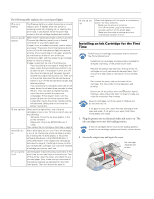Epson 1280 Product Information Guide - Page 8
Printing on Special Media, Additional Media Loading Guidelines, Replacing an Ink Cartridge - stylus photo driver
 |
UPC - 010343844230
View all Epson 1280 manuals
Add to My Manuals
Save this manual to your list of manuals |
Page 8 highlights
EPSON Stylus Photo 1280 Printing on Special Media Follow the guidelines in the table below when selecting the Media Type setting for your paper: For this paper name... Plain paper and envelopes EPSON 360 dpi Ink Jet Paper EPSON Iron-On Cool Peel Transfer Paper EPSON High Quality Ink Jet Paper EPSON Photo Quality Ink Jet Paper EPSON Photo Quality Ink Jet Cards EPSON Photo Quality Self Adhesive Sheets EPSON Matte Paper - Heavyweight EPSON Photo Paper EPSON Premium Glossy Photo Paper EPSON Premium Semigloss Photo Paper EPSON Premium Luster Photo Paper EPSON Photo Quality Glossy Film EPSON Photo Stickers EPSON Ink Jet Transparencies EPSON Photo Quality Glossy Film EPSON Photo Stickers EPSON Ink Jet Transparencies Select this Media Type setting Plain paper 360 dpi Ink Jet Paper Photo Quality Ink Jet Paper Matte Paper - Heavyweight Photo Paper Premium Glossy Photo Paper Photo Quality Glossy Film Ink Jet Transparencies Photo Quality Glossy Film Ink Jet Transparencies Additional Media Loading Guidelines Don't use the cleaning sheets that may be included with your special media; they may damage the printer. t Be sure to load the printable (whiter) side of the media face up in the sheet feeder. t You can load paper up to the arrow mark on the left edge guide. t In addition to the Media Type option, remember to select the correct Paper Size for your media in the printer software. t If the special media has protective sheets between each sheet of media, be sure to remove the protective sheets before printing. t Some special media have a cut corner that you need to position correctly; follow any instructions in the package. Always handle sheets by the edges, and don't touch the printable surface. Replacing an Ink Cartridge When the b maintenance and P power lights are both flashing, one of your ink cartridges is low on ink. This is a good time to make sure you have a new cartridge. When both lights stay on, a cartridge is empty and you need to replace it. When an installed ink cartridge is more than six months old, you may also need to replace it if you notice that your printouts don't look as good as they used to. If print quality doesn't improve after cleaning and aligning the print head, you can replace the cartridge even if the b maintenance and P power lights aren't flashing. To check the level of ink you have left, see the graphic in the printer driver (Windows) or click the ink level icon in the printer driver or EPSON Monitor 3 utility (Macintosh). You can also check the flash pattern of the control panel lights to determine which cartridge is low or empty. Press the ink cartridge replacement button. If the P power and b maintenance lights flash at the same speed, replace the black cartridge. If the b maintenance light flashes twice as fast as the P power light, replace the color cartridge. You cannot print if either ink cartridge is empty. Leave the empty cartridge installed in the printer until you have obtained a replacement. Otherwise the ink remaining in the print head nozzles may dry out. Use these EPSON ink cartridges within six months of installing them and before the expiration date on the package: t Black ink cartridge: T007201 t Color ink cartridge: T009201 To ensure good results, use genuine EPSON ink cartridges and do not refill them. Other products may cause damage to your printer not covered by EPSON's warranty. When you need new ink cartridges, contact your dealer or call the EPSON Store™ at (800) 873-7766 or visit the EPSON Store at www.epsonstore.com (U.S. sales only). In Canada, please call (800) 873-7766 for dealer referral. Be sure you have a new ink cartridge before you begin. Once you start the ink cartridge replacement procedure, you must complete all the steps in one session. Follow these steps to replace ink cartridges: 1. Make sure the printer is turned on and not printing (the Ppower light should be on, but not flashing). 8 - EPSON Stylus Photo 1280 1/01