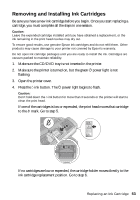Epson 1400 User's Guide - Page 57
Aligning the Print Head - print head cleaning
 |
UPC - 010343859937
View all Epson 1400 manuals
Add to My Manuals
Save this manual to your list of manuals |
Page 57 highlights
Aligning the Print Head If your printouts look grainy or blurry, or you see light or dark lines, you may need to align the print head. Note: You may also see lines in your printouts if your cartridges are low on ink or you need to clean the print head. Before you align the print head, make sure the CD/DVD tray is not inserted in the printer. 1. Turn on the printer. 2. Load several sheets of plain, letter-size paper. 3. Make sure the ) paper and H ink lights are not flashing or on. 4. Do one of the following: ■ Windows: Right-click the printer icon on your taskbar (in the lower right corner of your screen). Select Print Head Alignment. ■ Macintosh: Open the Applications folder and select EPSON Printer Utility3. Select SP 1400 Series in the printer list, click OK, then select Print Head Alignment. 5. Follow the instructions on the screen to print the alignment pattern. You see a window like this one: Note: Do not cancel printing while the alignment sheet is printing. 6. Look at the three sets of patterns in your printout. For each set, if you see a pattern with no streaks or lines, enter its number in the corresponding box on the screen. If every pattern in a set contains lines or streaks, select the pattern that looks the best. Click Realignment, then click Print to print another alignment sheet and repeat this step. 7. Click Finish to exit the Print Head Alignment utility. Aligning the Print Head 57