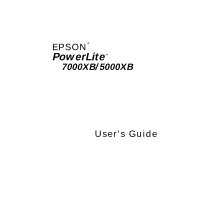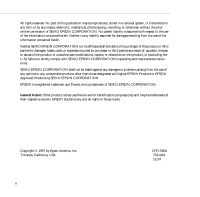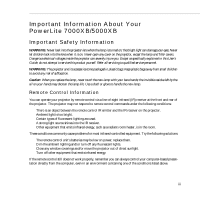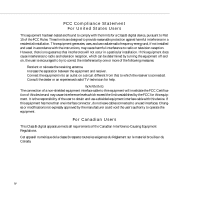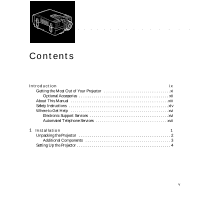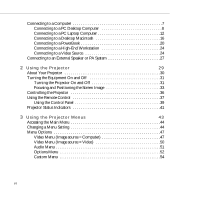Epson 5000XB User Manual
Epson 5000XB - PowerLite SVGA LCD Projector Manual
 |
View all Epson 5000XB manuals
Add to My Manuals
Save this manual to your list of manuals |
Epson 5000XB manual content summary:
- Epson 5000XB | User Manual - Page 1
EPSON® PowerLite™ 7000XB/5000XB User's Guide - Epson 5000XB | User Manual - Page 2
product, or (excluding the U.S.) failure to strictly comply with SEIKO EPSON CORPORATION's operating and maintenance instructions. SEIKO EPSON CORPORATION shall not be liable against any damages or problems arising from the use of any options or any consumable products other than those designated as - Epson 5000XB | User Manual - Page 3
User's Guide, do not attempt to service this product yourself. Refer all servicing to qualified service personnel. WARNING: The projector and its accessories come packaged in plastic bags. Keep plastic bags away from small children to avoid any risk of suffocation. Caution: When you replace the lamp - Epson 5000XB | User Manual - Page 4
generates, uses, and can radiate radio frequency energy and, if not installed and used in accordance with the instructions, may is connected. Ë Consult the dealer or an experienced radio/TV technician for help. WARNING The connection of a non-shielded equipment interface cable to this equipment - Epson 5000XB | User Manual - Page 5
the Most Out of Your Projector xi Optional Accessories xii About This Manual xiii Safety Instructions xiv Where to Get Help xvi Electronic Support Services xvi Automated Telephone Services xvii 1 Installation 1 Unpacking the Projector 2 Additional Components 3 Setting Up the - Epson 5000XB | User Manual - Page 6
the Projector 36 Using the Remote Control 37 Using the Control Panel 39 Projector Status Indicators 41 3 Using the Projector Menus 43 Accessing the Main Menu 44 Changing a Menu Setting 44 Menu Options 47 Video Menu (Image source = Computer 47 Video Menu (Image source = Video 50 - Epson 5000XB | User Manual - Page 7
81 Cleaning the Lens 82 Cleaning the Projector Case 82 Cleaning the Air Filter 83 Replacing the Lamp 84 6 Troubleshooting 87 Problems with the Projector 88 Problems with the Image or Sound 90 7 Technical Specifications 93 Supported Monitor Displays 96 Glossary 99 Index 101 - Epson 5000XB | User Manual - Page 8
viii - Epson 5000XB | User Manual - Page 9
ss s s s s s s s s s Introduction The EPSON® PowerLite™ 7000XB and PowerLite 5000XB are compact, lightweight projectors that allow you to project full-color images and video onto a large screen for presentations. You can connect either projector simultaneously to three image sources: two PC or Apple - Epson 5000XB | User Manual - Page 10
projector also features a new patented SizeWise chip for support of VGA and SXGA output (PowerLite 7000XB) or VGA and XGA output (PowerLite 5000XB). No matter what type of computer output is used, the result is a full-size video image of outstanding clarity. Both the PowerLite 7000XB and PowerLite - Epson 5000XB | User Manual - Page 11
features. Remote Control The buttons on the remote control enable you to turn the projector on and off, and provide direct access to auto set up, blank, freeze, volume, mute, and image source switching. Use the remote control buttons to access custom functions (with the ELP Link II software - Epson 5000XB | User Manual - Page 12
To enhance your use of the projector, EPSON provides the following accessories: q Carrying cases especially designed for the projector and its cables. Hard Carrying Case Wheeled Soft Carrying Case Soft Carrying Case ELPKS06 ELPKS07 ELPKS08 q Replacement lamp and air filter. Lamp with Filter - Epson 5000XB | User Manual - Page 13
6, "Troubleshooting," describes how to interpret your projector's warning lights and gives helpful information for avoiding errors, optimizing image quality, and solving problems. Chapter 7, "Technical Specifications," lists the technical specifications for both the PowerLite 7000XB and PowerLite - Epson 5000XB | User Manual - Page 14
these safety instructions when setting up and using the projector: 1. Do not place the projector on an unstable cart, stand, or table. 2. Do not use the projector near water or sources of heat. 3. Use attachments only as recommended. 4. Use the type of power source indicated on the projector. If you - Epson 5000XB | User Manual - Page 15
this User's Guide, do not attempt to service this product yourself. Refer all servicing to qualified service personnel. Opening or removing covers may expose you to dangerous voltages and other hazards. 14. Unplug the projector during lightning storms or when it will not be used for extended periods - Epson 5000XB | User Manual - Page 16
through the following services: Electronic Support Services You can access helpful tips, specifications, DIP switch or jumper settings, drivers, Frequently Asked Questions (FAQs), sample files, application notes, and EPSON product bulletins 24 hours a day, 7 days a week, using a modem and one - Epson 5000XB | User Manual - Page 17
Automated Telephone Services EPSON FaxAdvice™ You can access EPSON's technical information use EPSON FaxAdvice. EPSON SoundAdvice™ For pre-recorded answers to commonly asked questions about EPSON products 24 hours a day, seven days a week, call (800) 442-2110. EPSON also provides technical support - Epson 5000XB | User Manual - Page 18
q Description of the problem You can purchase ink cartridges, paper, manuals, accessories, and parts from EPSON Accessories at (800) 873-7766 (U.S. sales only). In Canada, please call (800) 873-7766 for dealer referral.. Note: If you need help using software with an EPSON product, see the - Epson 5000XB | User Manual - Page 19
. For example, you may want to connect the projector to both your computer and a video source, or set up the projector for one or more of the following: q Connect the mouse cable to use the remote control as a wireless mouse. q Provide audio for one or both image sources. The audio source can be the - Epson 5000XB | User Manual - Page 20
, make sure you have all these components: q Projector q Lens cover q Remote control q 2 AA batteries q Power cord q Video cable q Audio cable q Audio/visual (A/V) cable q Macintosh adapter set Macintosh desktop adapter q ELP Link II Kit Main cable Mouse cable for PS/2 Mouse cable for - Epson 5000XB | User Manual - Page 21
Components Depending on how you plan to use the projector, you may need additional components: q To receive an S-Video signal, you need an S-Video cable. (One is usually provided with your video device.) A separate cable is required for each video source. q To connect a second computer, you need - Epson 5000XB | User Manual - Page 22
feet of the computer or video source. 3 Caution: Do not hold the projector by the lens. This can damage the lens. 2. Place the projector the proper distance from the screen. The distance between the projector and the screen determines the actual image size. Use the general guidelines in the - Epson 5000XB | User Manual - Page 23
23 inches 3.3 feet (1 m) 3. Make sure the projector is at a right angle to the screen. Otherwise, the screen image will be distorted. 4. Connect one end of the power . 3 Warning: Never look into the lens when the lamp is on. The projector might come on suddenly, even when it is not operating - Epson 5000XB | User Manual - Page 24
batteries included with the projector. Make sure the polarity of the batteries is correct. EPSON AMERICA, INC. Documentation Department 20770 Madrona Avenue, Torrance, CA 90503 (310) 782-0770 TITLE 35_BATT1.eps DATE 27 August 1996 DRAWN BY Wendi Swanlund 7. Replace the battery compartment cover - Epson 5000XB | User Manual - Page 25
: q Do not mix old and new batteries. q Replace batteries as soon as they run out. If the batteries leak, wipe away battery fluid with a soft cloth. If fluid gets on your hands, wash them immediately. q Remove batteries if you will not be using the projector for a long period of time. Connecting to - Epson 5000XB | User Manual - Page 26
they are on. 1. Connect the video cable. monitor cable video cable Note: Computer configurations vary. See your computer manual for the location of the ports needed to connect your projector. a. Connect one end of the video cable to the projector's Computer In 1 port. (Use the Computer In 2 port if - Epson 5000XB | User Manual - Page 27
monitor cable to the projector's Monitor port. This is useful when you need to view the video output but the projection use the ELP Link II software and the Effects buttons on the remote control) from your computer to the projector. PS/2 mouse cable 9-pin serial cable main cable EPSON/PowerLite - Epson 5000XB | User Manual - Page 28
replace it with the other end of the mouse PS/2 mouse cable included with the projector. d. If your system uses a serial mouse, perform steps b and c using will not be able to use ELP Link II software if your system has only one serial port that is being used to support a serial mouse. g. Tighten - Epson 5000XB | User Manual - Page 29
3. Connect the audio cable if needed. a. Connect one end of the audio cable to the Audio In 1 jack on the projector. (Use the Audio In 2 jack if you are connecting a second computer). b. Connect the other end of the audio cable to the speaker or audio out port - Epson 5000XB | User Manual - Page 30
and computer if they are on. 1. Connect the video cable. Note: Laptop configurations vary. See your computer manual for the location of the ports needed to connect your projector. a. Connect either end of the video cable to the projector's Computer In 1 port. (Use the Computer In 2 port if you are - Epson 5000XB | User Manual - Page 31
Link II software and the Effects buttons on the remote control) to the projector. 9-pin serial cable PS/2 mouse cable main cable a. Connect the small end of the main cable to the projector's Mouse/Com 1 port. (Use the Mouse/Com 2 port if you are connecting a second computer.) b. Connect one end - Epson 5000XB | User Manual - Page 32
in the illustration). e. To configure the projector from your laptop using the ELP Link II software or to use the Effects buttons on the remote control, You will not be able to use ELP Link II software if your laptop has only one serial port that is being used to support a serial mouse. g. Tighten - Epson 5000XB | User Manual - Page 33
3. Connect the audio cable. a. Connect one end of the audio cable to the Audio In 1 jack on the projector. (Use the Audio In 2 jack if you are connecting a second computer). b. Connect the other end of the audio cable to your laptop. Connecting to a Computer 15 - Epson 5000XB | User Manual - Page 34
cable Note: Macintosh computer configurations vary. See your computer manual for the location of the ports needed to connect your projector. a. Connect either end of the video cable to the projector's Computer In 1 port. (Use the Computer In 2 port if you are connecting a second computer.) b. Remove - Epson 5000XB | User Manual - Page 35
, connect one end to the video adapter and the other end to the video port on your Macintosh. e. If you wish to view or check images on the computer's monitor, attach the Macintosh monitor adapter to the monitor cable and connect the monitor to the projector's Monitor port. f. Tighten the screws - Epson 5000XB | User Manual - Page 36
2. Connect the main cable. The main cable connects the mouse cable (needed to use the remote control as a mouse) and serial cable (needed to use the ELP Link II software) from your Macintosh to the projector. MAC mouse cable MAC serial cable main cable a. Connect the small end of the main cable - Epson 5000XB | User Manual - Page 37
MAC mouse cable to the mouse port. d. If you are planning to use the ELP Link II software, connect either end of the serial cable to the a. Connect one end of the audio cable to the Audio In 1 jack on the projector. (Use the Audio In 2 jack if you are connecting a second computer.) b. Connect the - Epson 5000XB | User Manual - Page 38
to the PowerLite 7000XB or 5000XB projector. Before beginning, turn off the projector and computer if they are on. 1. Connect the video cable. video-out cable (supplied by Apple) video cable Macintosh desktop adapter Note: PowerBook configurations vary. See your computer manual for the location - Epson 5000XB | User Manual - Page 39
-out cable that came with your PowerBook to the video-out connector on the back of the PowerBook. e. Connect the other end of the PowerBook video-out cable to the projector video cable (with Macintosh video adapter attached). f. Tighten the screws on all the connectors to make sure they are fastened - Epson 5000XB | User Manual - Page 40
. MAC mouse cable MAC serial cable main cable a. Connect the small end of the main cable to the projector's Mouse/Com 1 port. (Use the Mouse/Com 2 port if you are connecting a second computer.) b. Connect the MAC mouse cable to the mouse terminal on the other end of the - Epson 5000XB | User Manual - Page 41
d. If you are planning to use the ELP Link II software, connect either end of the serial . 3. Connect the audio cable. EPSON/PowerLite 5000 - File: AUD-PBK.eps W. Swanlund MOD> 12/14/96 a. Connect one end of the audio cable to the Audio In 1 jack on the projector. (Use the Audio In 2 jack if you - Epson 5000XB | User Manual - Page 42
for most leading workstations, this capability makes the PowerLite 7000XB the best portable solution for the display of workstation video output. There is no standard for workstation video output. Those workstations that follow the SVGA standard and use the HD15 connector don't need an adapter cable - Epson 5000XB | User Manual - Page 43
Note: The PowerLite 7000XB and PowerLite 5000XB projectors are not compatible with a cable TV-style F connector. You can connect the projector to both an S-Video and a composite video source at the same time. However, the projector automatically selects the S-Video as the video source. To display - Epson 5000XB | User Manual - Page 44
, connect the yellow RCA plug on one end of the audio/visual cable to the projector's Video In jack. Connect the other yellow RCA plug to the video-out jack of your video source. EPSON/PowerLite 5000 - File: VS-PROJ3.eps W. Swanlund MOD> 12/17/96 4. Connect the other plugs on the audio/visual - Epson 5000XB | User Manual - Page 45
, insert one end of the S-Video cable into the projector's S-Video jack. Insert the other end into the S-video-out jack of your video source. Connecting to an External Speaker or PA System Although the projector's internal speakers are enough for most smallor medium-size rooms, you can connect the - Epson 5000XB | User Manual - Page 46
2. Connect the cable's 3.5 mm stereo miniplug to the projector's Audio Out jack. 3. Connect the RCA plugs to the external amplified speaker or PA system. Insert the cable's red plug into the Audio In R jack, and the white plug into the Audio In L jack. 28 1 • Installation - Epson 5000XB | User Manual - Page 47
s s s s s s 2 Using the Projector This chapter provides the following information about using your projector: q Turning the equipment on and off q Focusing and positioning the image q Controlling the projector with the remote control and the control panel q Monitoring the status of the projector 29 - Epson 5000XB | User Manual - Page 48
About Your Projector The illustration below identifies the parts of your projector. infrared receiver control panel operational indicators infrared receiver foot release lever focus ring zoom ring adjustable foot 30 2 • Using the Projector - Epson 5000XB | User Manual - Page 49
source is not your computer 2. Audio source (if different from computer or video source) 3. Projector 4. External amplified speaker or PA system (if necessary) 5. Computer Turning the Projector On and Off 1. Remove the projector lens cap. 2. Press the Power button on the remote control or control - Epson 5000XB | User Manual - Page 50
indicator is orange, there may be a delay before a projected image appears. Sleep Mode Sleep mode conserves electricity by automatically turning off the lamp after the projector has not been used for 30 minutes. In sleep mode, the projector's power indicator is orange and only a minimum amount of - Epson 5000XB | User Manual - Page 51
that it is in focus and correctly positioned on the screen. focus ring zoom ring q To focus the image, rotate the focus ring (the inside ring on the lens). q To adjust the size of the image, rotate the zoom ring (the outside ring). Rotate the zoom ring clockwise to make the screen - Epson 5000XB | User Manual - Page 52
If you need to raise or lower the image on the screen, extend or retract the adjustable foot at the bottom of the projector as follows: foot release button adjustable foot 1. Stand behind the projector and support the front of it while you press the purple button above the lens. This unlocks the - Epson 5000XB | User Manual - Page 53
or display the image full size. With images greater than XGA size for the PowerLite 7000XB, or SVGA for the PowerLite 5000XB, you can choose from two projection methods. Either project a portion of the image or project the entire image in a compressed format. The projector automatically reduces the - Epson 5000XB | User Manual - Page 54
The Resize button cannot be used with XGA for the PowerLite 7000XB, or with SVGA for the PowerLite 5000XB. There's a Resize button on both the control panel and remote control. Controlling the Projector You can use the control panel on the top of the projector or the remote control to perform the - Epson 5000XB | User Manual - Page 55
control, point it towards one of the remote control receivers located at the front and back of the projector. You can use the remote control up to about 32.8 feet (10 meters) from the projector. (This distance may be shorter if the remote control batteries are low.) You must also be within a ± 30 - Epson 5000XB | User Manual - Page 56
as a radiant room heater). Correct these conditions to use the remote control or control the projector from a computer. This table summarizes the functions on the remote control. Button Function Video Switches from computer to video. Menu Displays or hides the menu. Computer Switches between - Epson 5000XB | User Manual - Page 57
and SXGA for the PowerLite 7000XB, and VGA and XGA for the PowerLite 5000XB. Assigns functions to the Effects keys using ELP Link II. Keeps the current computer or video image on the screen. Cuts off audio. Adjusts the volume. Starts or stops the projector. Using the Control Panel Enter button - Epson 5000XB | User Manual - Page 58
to the current projector settings. Resize Switches the display dot mode and resize mode for the following types of input: VGA, SVGA and SXGA for the PowerLite 7000XB, and VGA and XGA for the PowerLite 5000XB. Mute Cuts off audio. - Volume + Adjusts the volume. 40 2 • Using the Projector - Epson 5000XB | User Manual - Page 59
Status Indicators The power and lamp indicators at the top of the projector tell you the projector's operating status. power indicator projection lamp indicator 3 Caution: A red indicator warns you if a serious problem occurs. See Chapter 6, "Troubleshooting," for what to do if a warning - Epson 5000XB | User Manual - Page 60
warming up. Orange and red Projection lamp needs replacing. flashing alternately Flashing orange Projector lamp is cooling down. Steady red Projector lamp has burned out. Replace it to project images. Flashing red Problem with projection lamp or lamp power supply. 42 2 • Using the Projector - Epson 5000XB | User Manual - Page 61
ss s s s s s s s s s 3 Using the Projector Menus The six projector menus enable you to control your projector. q The Video menu controls the computer image, such as brightness and contrast, when the computer is the image source. q The Video menu controls the video image, such as brightness and color - Epson 5000XB | User Manual - Page 62
Accessing the Main Menu The projector menus can be accessed using either the projector control panel or remote control. To display the Main menu, first press the Computer or Video button on the control panel or remote control, then press the Menu button. The Main menu appears: Press the Menu button - Epson 5000XB | User Manual - Page 63
2. Press the up or down arrows (control panel) or press the top or bottom of the pointer button (remote) to scroll through the menu choices. up and down buttons pointer button Changing a Menu Setting 45 - Epson 5000XB | User Manual - Page 64
button top multi-purpose button bottom multi-purpose button A sub-menu such as the following appears. Note: Sub-menus differ, depending on if the current image source is Computer or Video. 46 3 • Using the Projector Menus - Epson 5000XB | User Manual - Page 65
automatically. Menu Options The following menus are described in this section: q Video menu (Image source = Computer) q Video menu (Image source = Video) q Audio menu q Options menu q Custom menu Video Menu (Image source = Computer) The Video menu enables you to make adjustments to the projected - Epson 5000XB | User Manual - Page 66
to correct fuzziness or to remove streaks from the image. Matches the projector's internal clock to various computer graphic signals. Adjust enter the color adjustment mode. Then use the pointer button or up and down buttons (control panel) to select a color. Next, use the pointer button or left and - Epson 5000XB | User Manual - Page 67
multi-purpose button (remote) to enter the screen position adjustment mode. Then use the pointer button or up, down, left, and right buttons (control panel to the Mouse/Com 2 port. Selecting 1 ↔ 2 tells the projector to automatically switch wireless mouse control whenever the input source computer is - Epson 5000XB | User Manual - Page 68
of the image. Saturation video signal system. Normally this signal system setting should be left at AUTO to automatically detect the type of video signal. If automatic selection is not possible for some reason, use this menu to manually specify NTSC, PAL, or SECAM. 50 3 • Using the Projector - Epson 5000XB | User Manual - Page 69
) to display the confirmation screen. Next, select Yes and then press a multi-purpose button (remote) or the Enter key (control panel) to reset the Video Menu. If you change your mind, select No and then press a multi-purpose button (remote) or the Enter key (control panel) to clear the confirmation - Epson 5000XB | User Manual - Page 70
or video) is providing the image. Rear Projection Mirrors the projected image on its Y-axis (left-right). Selecting ON turns mirroring on, while OFF turns it off (for a normal image). Turn on this option when projecting from behind onto a transparent screen. 52 3 • Using the Projector Menus - Epson 5000XB | User Manual - Page 71
USER RED and USER BLUE. Use the up and down pointer buttons to select the color you want to adjust, and then use the left and right buttons ( image on its X-axis (top-bottom). Selecting ON turns mirroring on, while OFF turns it off (for a normal image). Turn this option on when hanging the projector - Epson 5000XB | User Manual - Page 72
German, French, Italian, Spanish, and Portuguese. Lamp Displays the number of hours the current projector lamp has been used. The color of this display turns red when the projector lamp is close to the end of its normal life. When this happens, replace the projector lamp with a new one as soon as - Epson 5000XB | User Manual - Page 73
the zoom function is on: Zoom In Each press of the remote control's bottom multi-purpose button zooms in on the center of the displayed image, enlarging it +0.25 times. Zoom Out Each press of the remote control's top multi-purpose button zooms out on the center of the displayed - Epson 5000XB | User Manual - Page 74
Press the pointer button to zoom in on a portion of the enlarged display. You can move the image up, down, left, right, and diagonally to closely view any part of the display. Press into four quadrants, each of which shows the image from the current input source. 56 3 • Using the Projector Menus - Epson 5000XB | User Manual - Page 75
Menu item Return Function Description Number of Frames, Time Press the top multi-purpose button while the strobe effect is running to display a screen specifying the number of frames flashed and the time interval between them. You can specify the number of frames as 4, 9, or 16, and the time - Epson 5000XB | User Manual - Page 76
58 3 • Using the Projector Menus - Epson 5000XB | User Manual - Page 77
s s s s ss s s s s s s s s s 4 Using the ELP Link II Software The ELP Link II software is a utility you can run from your desktop or laptop computer to control projector features and configure special effects buttons on the remote control. 59 - Epson 5000XB | User Manual - Page 78
Needed Cables Before installing the software, make sure the projector is properly connected to your computer. See Chapter 1, "Installation," for instructions about how to install the serial and mouse cables needed to use the Link II software. Installing the Software from Windows 3.x Perform - Epson 5000XB | User Manual - Page 79
name and then press C. 5. The Link II software communicates with the projector using the computer's serial communication (COM) port. Specify which COM port to use, then press C to continue. (Most likely, your computer is using COM 1.) 6. A summary screen appears stating how much free hard disk space - Epson 5000XB | User Manual - Page 80
should be installed, press C to continue. Otherwise, enter a new directory name and then press C. 6. The Link II software communicates with the projector using the computer's serial communication (COM) port. Specify which COM port to use, then press C to continue. (Most likely, your computer is - Epson 5000XB | User Manual - Page 81
the ELP Utility icon. The window for installing the ELP utility appears. 3. Double-click the ELP Utility Installer icon and follow the instructions displayed. 4. When prompted that the installation has been completed, click OK. Then restart your Macintosh for the changes to take effect. Installing - Epson 5000XB | User Manual - Page 82
assign functions to the remote control Effects buttons so you can use them to perform special operations, such as drawing shapes on the projected image or changing the cursor shape. Note: The ELP Link II software works only when the projector is on and connected to the computer's serial port. 64 - Epson 5000XB | User Manual - Page 83
the functions, see page 67. The table below describes these functions and how to use them. Note: To use the Effects buttons, the ELP Link II software must be running and the computer connected to the projector. Function Line Description and usage Draws a straight line on the screen. Press the - Epson 5000XB | User Manual - Page 84
bar. Press the Effects key assigned to this effect. Move the bar using the remote pointer button. Press the bottom multi-purpose button to lock the or several copies of the pre-selected image on the screen. Press the Effects key assigned to this effect. Use the pointer button to place the cursor - Epson 5000XB | User Manual - Page 85
number you want to customize, then click Customize. q Select the function from the function list, and then press the Effects button on the remote control. Using the Software 67 - Epson 5000XB | User Manual - Page 86
the left mouse button to start and stop each setting. To end the test, click the right mouse button. (If you are using the remote control as a mouse pointer, use the bottom and top multi-purpose buttons, respectively.) To save the changes, click OK. The table on the following page describes the - Epson 5000XB | User Manual - Page 87
Choose a color for the line. Click this check box to make the background text or image visible through the line. Width Specify the line width, from 1 to 32 points. Color Choose to make the background text or image visible through the bar. Click on the stamp to be used. Using the Software 69 - Epson 5000XB | User Manual - Page 88
Function Options Change Cursor Click on the cursor shape to be used. Clear Screen No options available. Macro Key Enter up to 16 characters, including combinations such as Ctrl multiple sets of key assignments, only one set can be active at any time. 70 4 • Using the ELP Link II Software - Epson 5000XB | User Manual - Page 89
you did not select the correct COM (communication) port when setting up the software, or if you have changed the COM port to which the projector is connected, you can change the COM port setting from the ELP Link II software. From the Option menu, select COM Port, then choose a new - Epson 5000XB | User Manual - Page 90
from the Windows 95 Programs menu. The ELP Link II program icon appears minimized on your screen. 2. Double-click the ELP Link II program icon. The main dialog box appears. 3. From the Options menu, select Projector Control. The Projector Set window appears: 72 4 • Using the ELP Link II Software - Epson 5000XB | User Manual - Page 91
toolbar buttons described below: Power On, Off Volume Up, Down, Mute Contrast Up, Down Brightness Up, Down Blank, Custom, Freeze Auto, Resize Video, Computer Changing Projector Settings 1. Click Projector Control on the Projector Set dialog box. The following window appears: Using the Software 73 - Epson 5000XB | User Manual - Page 92
. Color Adjusts the balance of red, green, and blue in the image. Pattern Display Displays the test pattern currently selected. Reset Resets all fields to their default values. Video Tab Option Brightness Description Adjusts screen brightness. Contrast Adjusts screen contrast. Saturation - Epson 5000XB | User Manual - Page 93
signal format. You can select AUTO, PAL, NTSC, or SECAM. AUTO automatically adjusts the image to the signal received. Displays the test pattern currently selected. Resets all fields to their default sound is not expanded. Reset Resets all fields to their default values. Using the Software 75 - Epson 5000XB | User Manual - Page 94
projector screen identifying which source (computer or video) is providing the image. Install Specifies how the projector is being used: Rear Proj Use In Images appear from the center of the screen and disappear to the center. Lamp Life Displays the number of hours the lamp has been used. - Epson 5000XB | User Manual - Page 95
the screen image. Preview Displays the images from all the connected devices on the screen at one time. Strobe Displays the selected images in . Frame Count Specifies the number of frames in which to show the image. Frame Times Specifies the interval for the strobe, in seconds. Pattern - Epson 5000XB | User Manual - Page 96
can display a test pattern when setting up the projector to verify that the projector is working properly. Choose one of the following: Color Image Gray Scale Focus Pattern User File(bmp) Displays a to display the test pattern selected. Then click Close. 78 4 • Using the ELP Link II Software - Epson 5000XB | User Manual - Page 97
Setting the Image Color Property 1. Click Color Property on the Projector Set dialog box. The Color Property window appears. 2. Specify a color temperature: H High (more blue) M Medium (normal white) L Low (more red) User Create a custom color temperature by using the slide bars to - Epson 5000XB | User Manual - Page 98
80 4 • Using the ELP Link II Software - Epson 5000XB | User Manual - Page 99
keep it from overheating. The only parts you should replace are the lamp and air filter. If any other part needs replacing, contact your dealer or a qualified service person. 3 Warning: Before you clean any part of the projector, turn off the projector and unplug the power cord. Never open any - Epson 5000XB | User Manual - Page 100
Manual. Refer all other servicing to qualified service projector case, first unplug the power cord. To remove dirt or dust, wipe the case with a soft, dry, lint-free cloth. To remove stubborn dirt or stains, moisten a soft cloth with water and a neutral detergent. Then wipe the case. Do not use - Epson 5000XB | User Manual - Page 101
side so that the handle is on top and you can access the filter easily. Note: Standing the projector with the handle at the top keeps dust from getting inside the projector housing. 3. Use a screwdriver, coin, or similar object to unscrew one screw, lift, and remove the filter cover. Cleaning the - Epson 5000XB | User Manual - Page 102
your dealer or call EPSON Accessories at (800) 873-7766 in the United States and Canada to obtain a new one. Request part number 1032043. Replacing the Lamp The projector lamp typically lasts for about 2000 hours of use. It is time to replace the lamp when: q The projected image gets darker or - Epson 5000XB | User Manual - Page 103
to loosen the two retaining screws on the lamp cover. When the screws are loose, lift off the lamp cover. (You cannot remove these screws.) 4. Use a screwdriver, coin, or similar object to loosen the two screws holding the lamp in position. (You cannot remove these screws.) Replacing the Lamp 85 - Epson 5000XB | User Manual - Page 104
and pull out the lamp. 6. Gently insert the new lamp by lowering it into position. Make sure it is inserted securely. 7. Tighten the screws you loosened in step 4. 8. Replace the lamp cover and tighten the cover screws. (Make sure the lamp cover is securely fastened. The projector turns itself off - Epson 5000XB | User Manual - Page 105
ss s s s s s s s s s 6 Troubleshooting This chapter describes the problems indicated by the warning lights and provides information on how to solve problems with the projector. It is divided into the following sections: q Problems with the projector. See this section if the projector is not working - Epson 5000XB | User Manual - Page 106
the Lamp" in Chapter 5 for instructions.) Flashing red The projector is malfunctioning. Call a service representative. See the following pages for information on what to do when you see these warning lights or encounter other specific problems with the projector. 88 6 • Troubleshooting - Epson 5000XB | User Manual - Page 107
projector, and press the Power button again. Projected images get darker or start to deteriorate, or the projection lamp light is red. Replace the projector lamp then let the projector cool for awhile. If the projector continues to overheat after you clean the air filter, the problem may be caused - Epson 5000XB | User Manual - Page 108
power cord back in and turn on the projector. If nothing changes, call the service center. 3 Warning: Except as specifically explained in this User's Guide, do not attempt to service this product yourself. Problems with the Image or Sound An image does not appear on the screen. Check that - Epson 5000XB | User Manual - Page 109
settings on the Video main menu. If you're viewing a computer image, also try adjusting the Comp Tracking and Comp Sync buttons on the projector's control panel. There may be dirt or smears on the lens. Clean the lens as described in Chapter 5, "Maintenance." Problems with the Image or Sound 91 - Epson 5000XB | User Manual - Page 110
setting is not turned all the way down and that the audio/visual cable is securely attached to both the projector and the audio source. The wrong source is selected. Press either the Computer or Video button on the remote control or control panel to select the proper source. 92 6 • Troubleshooting - Epson 5000XB | User Manual - Page 111
panels 1.32 inches (33.6 mm) Resolution PowerLite 7000XB: 1024 (horizontal) × 768 (vertical) pixels PowerLite 5000XB: 800 (horizontal) × 600 (vertical) pixels Image size 21 to 300 inches (0.6 to 7 meters) ANSI lumens PowerLite 7000XB: 650 lm PowerLite 5000XB: 550 lm Projection distance 3.28 - Epson 5000XB | User Manual - Page 112
) ± 30° 2 × 2W stereo 4 × 3 (horizontal × vertical) 1:1.3 0° - 15° Discharge Lamp 150 W 2000 hours at 50% brightness ELPLP04 6.3 inches (159 mm) 9.7 inches (245 mm) 15.0 inches (380 mm) with lens PowerLite 7000XB: 14.8 lb (6.7 kg) PowerLite 5000XB: 14.4 lb (6.5 kg) 94 7 • Technical Specifications - Epson 5000XB | User Manual - Page 113
Electrical Rated frequency Power supply Power consumption Environmental Temperature Humidity 50/60 Hz PowerLite 7000XB: 100 to 120 VAC, 2.7 A, 50/60 Hz 200 to 240 VAC, 1.6 A, 50/60 Hz PowerLite 5000XB: 100 to 120 VAC, 2.7 A, 50/60 Hz 200 to 240 VAC, 1.6 A, 50/60 Hz 260 W Operation: 41 to 104° F - Epson 5000XB | User Manual - Page 114
Monitor Displays PowerLite 5000XB The PowerLite 5000XB displays images at a resolution of 800 × 600 pixels. To display a higher resolution image (1024 × 768 mode), the projector compresses it to 800 × 600. The following table lists the display formats supported by the projector: Computer type - Epson 5000XB | User Manual - Page 115
PowerLite 7000XB The PowerLite 7000XB displays images at a resolution of 1024 × 768 pixels. To display a higher resolution image (1280 × 1024 mode), the projector compresses it to 1024 × 768. The following table lists the display formats supported by the projector: Computer type IBM PC and IBM PC - Epson 5000XB | User Manual - Page 116
13 Horizontal sync 14 Vertical sync 15 Vertical sync Computer In 1/2 connector signals Red video Green video Blue video Monitor (ID bit 2) GND Red video GND Green video GND Blue video GND +5 V Synchronous GND Monitor (ID bit 0) SDA Horizontal sync Vertical sync Reserved 98 7 • Technical - Epson 5000XB | User Manual - Page 117
-contrast image, light areas are very bright and dark areas are very dark, with relatively few levels of gray between white and black. Contrast is decreased by adding grays. NTSC. A 525-line video broadcast format developed by the National Television Standards Committee. NTSC is widely used in North - Epson 5000XB | User Manual - Page 118
of video signal used in S-VHS videotape formats. It transmits luminance and color separately. SECAM (System Electronique pour Couleur Avec Memoire). A 625-line TV system used in France, Eastern Europe, Russia, and parts of Africa. Sleep mode. A power-saving feature in which the projector's lamp is - Epson 5000XB | User Manual - Page 119
s s s s ss s s s s s s s s s Index A Accessories, xii Adjusting color balance, 50 color saturation, 50 image brightness, 50 image contrast, 50 screen brightness, 73, 74 screen contrast, 73, 74 screen whiteness, 53 speaker tone, 51 speaker volume, 51, 73, 75 Air filter, cleaning, 83 - Epson 5000XB | User Manual - Page 120
, 71 Computer adjusting the projected image, 47 to 49 button, 38, 40 connector signals, 97 Connecting projector to a desktop Macintosh, 16 to video source, 24 to 27 to an external speaker, 27 to 28 Contents, package, 2 Contrast, 48, 50, 73, 74, 99 Control panel, xi buttons, 46 functions, 40 using - Epson 5000XB | User Manual - Page 121
to, 24 I Image adjusting image quality, 47 to 51 adjusting the position, 33 to 34, 49 leaving a copy on the screen, 66 problems, 90 to 92 resizing, 35 size range, 93 Indicator lights, 41 to 42, 88 Installing the ELP Link II software, 60 to 63 L Lamp indicator, 88 menu option, 54 replacing, 84 to - Epson 5000XB | User Manual - Page 122
77 connecting, 7 to 28 focusing, 33 parts identified, 30 positioning the screen image, 33 to 36 problems, 88 to 90 setting up, 4 to 7 status lights, 41 to 42 turning on and off, 31 to 32 using the Quick Change Toolbar, 73 Projector case, cleaning, 82 Prompt menu option, 52 Q Quick Change Toolbar, 73 - Epson 5000XB | User Manual - Page 123
, 95 environmental, 95 lamp, 94 mechanical, 95 Status lights, 41 to 42 Strobe menu option, 56 to 57, 77 S-Video signal, 3 T Test pattern, changing, 78 Tone, 51 Toolbar, using, 73 Troubleshooting image and sound problems, 90 to 92 projector problems, 88 to 90 Turning the projector on and off, 31 - Epson 5000XB | User Manual - Page 124
W Warning lights, 41 to 42, 88 Workstations, connecting projector to, 24 Z Zoom menu option, 55 to 56, 77 Index 106
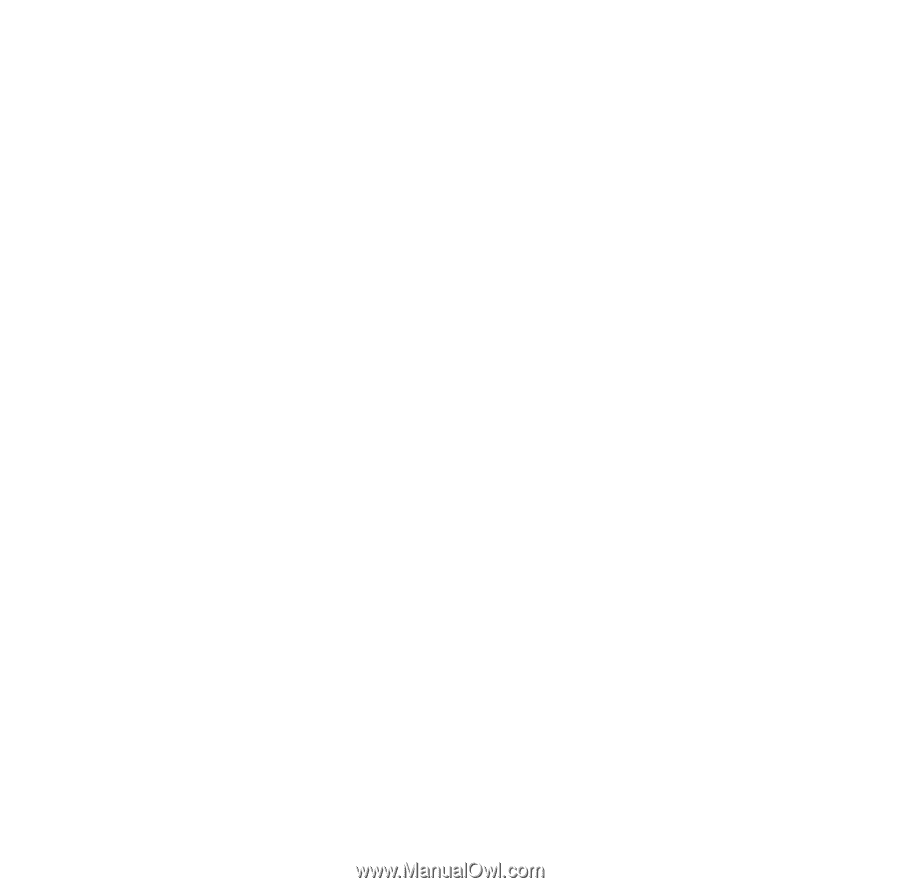
EPSON
PowerLite
7000XB/5000XB
User’s Guide
®
™