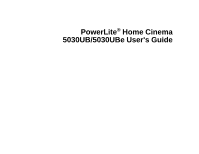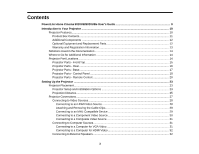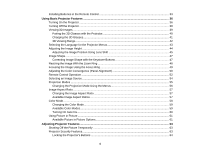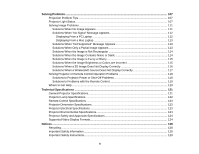Epson 5030UBe Users Guide
Epson 5030UBe Manual
 |
View all Epson 5030UBe manuals
Add to My Manuals
Save this manual to your list of manuals |
Epson 5030UBe manual content summary:
- Epson 5030UBe | Users Guide - Page 1
PowerLite® Home Cinema 5030UB/5030UBe User's Guide - Epson 5030UBe | Users Guide - Page 2
- Epson 5030UBe | Users Guide - Page 3
Contents PowerLite Home Cinema 5030UB/5030UBe User's Guide 9 Introduction to Your Projector ...10 Projector Features...10 Product Box Contents...11 Additional Components ...12 Optional Equipment and Replacement Parts 12 Warranty and Registration Information 13 Notations Used in the Documentation - Epson 5030UBe | Users Guide - Page 4
Installing Batteries in the Remote Control 33 Using Basic Projector Features ...36 Turning On the Projector ...36 Turning Off the Projector ...38 Viewing 3D Images ...39 Pairing the 3D Glasses with the Projector 40 Charging the 3D Glasses...41 3D Viewing Range...42 Selecting the Language for the - Epson 5030UBe | Users Guide - Page 5
the Projector's Menus...72 Image Quality Settings - Image Menu 73 Input Signal Settings - Signal Menu...76 Projector Feature Settings - Settings Filter...94 Replacing the Air Filter...96 Projector Lamp Maintenance...98 Replacing the Lamp ...98 Resetting the Lamp Timer...103 Replacing the Remote - Epson 5030UBe | Users Guide - Page 6
...107 Projector Light Status ...107 Solving Image Problems ...111 Solutions When No Image Appears 111 Solutions When "No Signal" Message Appears 112 Displaying From a PC Laptop 112 Displaying From a Mac Laptop 113 Solutions When "Not Supported" Message Appears 113 Solutions When Only a Partial - Epson 5030UBe | Users Guide - Page 7
3D Safety Instructions ...131 Restriction of Use ...133 FCC Compliance Statement...133 Trademarks ...134 Open Source Software License...134 Copyright Notice...179 A Note Concerning Responsible Use of Copyrighted Materials 180 Copyright Attribution ...180 7 - Epson 5030UBe | Users Guide - Page 8
- Epson 5030UBe | Users Guide - Page 9
PowerLite Home Cinema 5030UB/5030UBe User's Guide Welcome to the PowerLite Home Cinema 5030UB/5030UBe User's Guide. 9 - Epson 5030UBe | Users Guide - Page 10
manual. Projector Features Notations Used in the Documentation Where to Go for Additional Information Projector Part Locations Projector Features The PowerLite Home Cinema 5030UB and 5030UBe Active 3D projection with RF active shutter glasses • Supports side-by-side, top-and-bottom, and frame - Epson 5030UBe | Users Guide - Page 11
• 2.1× optical zoom ratio for improved zooming capability Product Box Contents Additional Components Optional Equipment and Replacement Parts Warranty and Registration Information Parent topic: Introduction to Your Projector Product Box Contents Save all the packaging in case you need to ship the - Epson 5030UBe | Users Guide - Page 12
require a cable (PowerLite Home Cinema 5030UBe). • To receive and view a 3D signal, you need a compatible HDMI cable. You can purchase one from Epson or an authorized Epson reseller. If your video source is a 3D Blu-ray disc, you also need a Bluray player that supports 3D playback. See your local - Epson 5030UBe | Users Guide - Page 13
will ship you a replacement unit anywhere in the United States, Canada, or Puerto Rico. See the Extra Care Home Service brochure for details. Register your product online using the projector CD or at this site: epson.com/webreg Registering also lets you receive special updates on new accessories - Epson 5030UBe | Users Guide - Page 14
: • epson.com/support (U.S) or epson.ca/support (Canada) View FAQs (frequently asked questions) and e-mail your questions to Epson technical support 24 hours a day. • If you still need help after checking this manual and the sources listed above, you can use the Epson PrivateLine Support service to - Epson 5030UBe | Users Guide - Page 15
Projector Parts - Front/Top 1 Lamp cover 2 Horizontal and vertical lens shift dials 3 Exhaust vent 4 Remote receiver 5 Lens shutter 6 Lens 7 Air intake/air filter cover 8 Front adjustable foot 9 Control panel and lights 10 Focus ring 11 Zoom ring Parent topic: Projector Part Locations 15 - Epson 5030UBe | Users Guide - Page 16
1 Cable clip holes 2 HDMI1 port 3 HDMI2 port 4 Component ports 5 Video port 6 PC port (VGA) 7 RS-232C port 8 Trigger out port 9 Service port 10 Remote receiver 11 AC input port Parent topic: Projector Part Locations Related tasks Installing a Security Cable Attaching and Removing the Cable Clips 16 - Epson 5030UBe | Users Guide - Page 17
Projector Parts - Base 1 Front adjustable feet 2 Mounting bracket holes 3 Cable cover attachment point 4 Air exhaust vent Caution: The air exhaust vent cools the WirelessHD receiver. If you mount the projector on the ceiling, make sure dust does not block the vent or the WirelessHD receiver can - Epson 5030UBe | Users Guide - Page 18
Projector Parts - Control Panel 1 Status light 2 Lamp light 3 Temp light 4 Menu button (accesses projector menu system) 5 Control panel cover 18 - Epson 5030UBe | Users Guide - Page 19
6 Vertical keystone adjustment buttons (adjust screen shape) and arrow buttons 7 Arrow buttons 8 Esc button (cancels/exits functions) 9 Enter button (selects options) 10 Source button (cycles through the list of sources) 11 Power button/light Parent topic: Projector Part Locations Related references - Epson 5030UBe | Users Guide - Page 20
Projector Parts - Remote Control 1 On button (turns on projector) 2 P-in-P button (controls the Picture-in-Picture mode for HDMI inputs) 3 Source buttons (select specific video input sources) 20 - Epson 5030UBe | Users Guide - Page 21
device) Control buttons (control playback and other features of connected devices that support the HDMI CEC standard) 5 2D/3D button (cycles between 2D and Memory menu) 12 WirelessHD transmitter control buttons (PowerLite Home Cinema 5030UBe) 13 Pattern button (displays a test pattern) 14 3D Format - Epson 5030UBe | Users Guide - Page 22
Projector Memory Options - Memory Menu 22 - Epson 5030UBe | Users Guide - Page 23
Setting Up the Projector Follow the instructions in these sections to set up your projector for use. Projector Placement Projector Connections Installing Batteries in the Remote Control Projector Placement You can place - Epson 5030UBe | Users Guide - Page 24
Rear Front Ceiling Rear Ceiling 24 - Epson 5030UBe | Users Guide - Page 25
Wherever you set up the projector, make sure to position it squarely in front of the center of the screen, not at an angle, if possible. If you project from the ceiling or from the rear, be sure to select the correct Projection option in the projector's menu system. Parent topic: Projector Placement - Epson 5030UBe | Users Guide - Page 26
Screen or image size 40 inches (101.6 cm) 60 inches (152.4 cm) 80 inches (203.2 cm) 100 inches (254 cm) 120 inches (304.8 cm) 150 inches (381 cm) 180 inches (457.2 cm) Projection distance (1) Offset from lens center Offset from lens center Wide to Tele (2) (3) 57 to 121.7 inches 11 inches (28 - Epson 5030UBe | Users Guide - Page 27
Screen or image size 100 inches (254 cm) 120 inches (304.8 cm) 150 inches (381 cm) 180 inches (457.2 cm) Projection distance (1) Offset from lens center Offset from lens center Wide to Tele (2) (3) 117.3 to 250.4 inches 22.4 inches (57 cm) 71.3 inches (181 cm) (298 to 636 cm) 141.3 to 300.8 - Epson 5030UBe | Users Guide - Page 28
Extended Menu Connecting to Video Sources Follow the instructions in these sections to connect video devices to seconds for your image to appear when you switch to the game console's input source. To reduce the potential lag in response time to game commands, set your game console's output format to - Epson 5030UBe | Users Guide - Page 29
Connecting to Video Sources Related references Input Signal Settings - Signal Menu Related support to the power and HDMI cables. 1. Plug in the power and HDMI cables. 2. Insert each guide with a device-compatible MHL adapter (PowerLite Home Cinema 5030UBe only). If you have a device with a built-in - Epson 5030UBe | Users Guide - Page 30
color-coded Component video input ports. If your image colors appear incorrect, you may need to change the Input Signal setting in the projector image to appear when you switch to the game console's input source. To reduce the potential lag in response time to game commands, set your game console's - Epson 5030UBe | Users Guide - Page 31
Fast Image Processing setting to reduce lag time. Parent topic: Connecting to Video Sources Related references Input Signal Settings - Signal Menu Connecting : Connecting to Video Sources Connecting to Computer Sources Follow the instructions in these sections to connect a computer to the projector. - Epson 5030UBe | Users Guide - Page 32
2. Connect the VGA computer cable to your computer's monitor port. 3. Connect the other end to a PC port on the projector. 4. Tighten the screws on the VGA connector. Parent topic: Connecting to Computer Sources Connecting to a Computer for HDMI Video If your computer has an HDMI port, you can - Epson 5030UBe | Users Guide - Page 33
Remote Control The remote control uses the two AA batteries that came with the projector. Caution: Use only the type of batteries specified in this manual. Do not install batteries of different types, or mix new and old batteries. 33 - Epson 5030UBe | Users Guide - Page 34
1. Open the battery cover. 2. Insert the batteries with the + and - ends facing as shown. 34 - Epson 5030UBe | Users Guide - Page 35
3. Close the battery cover and press it down until it clicks into place. Warning: Dispose of used batteries according to local regulations. Do not expose batteries to heat or flame. Keep batteries out of the reach of children; they are choking hazards and are very dangerous if swallowed. Parent - Epson 5030UBe | Users Guide - Page 36
Using Basic Projector Features Follow the instructions in these sections to use your projector's basic features. Turning On the Projector Turning Off the Projector Viewing 3D Images Selecting the Language for the - Epson 5030UBe | Users Guide - Page 37
warms up. Once the projector is warmed up, the Status light stops flashing and turns blue. Warning: Never look into the projector lens when the lamp is on. This can damage your eyes and is especially dangerous for children. If you do not see a projected image right away, try the following - Epson 5030UBe | Users Guide - Page 38
product when not in use to prolong the life of the projector. Lamp life will vary depending upon mode selected, environmental conditions, and usage. again. (To leave it on, press any other button.) The shutter closes, the lamp turns off, and the Status light turns off. 3. To transport or store the - Epson 5030UBe | Users Guide - Page 39
Caution: To avoid damaging the projector or lamp, never unplug the power cord when the Status light video device and a pair of Epson RF 3D glasses. You can purchase Epson RF 3D glasses from an Epson authorized reseller. To find the nearest reseller, call 800-GO-EPSON (800-463-7766). Or you - Epson 5030UBe | Users Guide - Page 40
5. Slide the power switch on the 3D glasses to the On position. 6. Put on the 3D glasses. If you do not see a 3D image, pair the glasses with the projector. Note: If you change the video source or you are not within range of your projector, the glasses enter standby mode and the indicator light - Epson 5030UBe | Users Guide - Page 41
4. Slide the power switch on the 3D glasses to the On position. 5. Move the glasses within 10 feet (3 m) of the projector, then hold down the Pairing button on the glasses for at least three seconds. The status light on the glasses flashes green and red. If pairing is successful, the light turns - Epson 5030UBe | Users Guide - Page 42
powered USB port on a computer or other device. • Plug the other end of the charging cable into a USB-to-AC adapter with the following specifications: Input: 100-240V, ~0.15A, 50-60Hz Output: 5V=1A The glasses are fully charged when the status light on the glasses stays green. Parent topic: Viewing - Epson 5030UBe | Users Guide - Page 43
1 32 ft (10 m) Parent topic: Viewing 3D Images Selecting the Language for the Projector Menus If you want to view the projector's menus and messages in another language, you can change the Language setting. 1. Turn on the projector. 2. Press the Menu button. 43 - Epson 5030UBe | Users Guide - Page 44
3. Select the Extended menu and press Enter. 4. Select the Language setting and press Enter. 5. Select the language you want to use and press Enter. 6. Press Menu or Esc to exit the menus. Parent topic: Using Basic Projector Features Adjusting the Image Height If you are projecting from a table or - Epson 5030UBe | Users Guide - Page 45
If the projected image is unevenly rectangular, you need to adjust the image shape. Adjusting the Image Position Using Lens Shift Parent topic: Using Basic Projector Features Related concepts Image Shape Adjusting the Image Position Using Lens Shift If you cannot install the projector directly in - Epson 5030UBe | Users Guide - Page 46
1 Horizontal height × 47% 2 Vertical height × 96% Follow these guidelines when using lens shift to adjust your images: • When adjusting the image height, position the image lower than where you want it to be and then move it up using the vertical lens shift dial. This will help prevent the image - Epson 5030UBe | Users Guide - Page 47
Image Shape You can project an evenly rectangular image by placing the projector directly in front of the center of the screen and keeping it level. If you place the projector at an angle to the screen, or tilted up or down, or off to the side, you may need to correct the image shape for the best - Epson 5030UBe | Users Guide - Page 48
3. Press a keystone button on the projector's control panel to adjust the image shape. After correction, your image is slightly smaller. Note: If the projector is installed out of reach, you can also correct the image shape with the remote control using the Keystone settings in the projector menus. - Epson 5030UBe | Users Guide - Page 49
2. To enlarge or reduce the image size, rotate the projector's zoom ring. Parent topic: Using Basic Projector Features Focusing the Image Using the Focus Ring 1. Turn on the projector and display an image. Wait 30 minutes after turning on the projector before setting the focus, zoom, and lens shift - Epson 5030UBe | Users Guide - Page 50
Parent topic: Using Basic Projector Features Adjusting the Color Convergence (Panel Alignment) You can use the Panel Alignment feature to manually adjust the color convergence (the alignment of the red, green and blue colors) in the projected image. Note: Allow your projector to warm up for - Epson 5030UBe | Users Guide - Page 51
• B to adjust the blue color convergence. Note: You can only adjust the red or blue color convergence. Green is the standard color panel and cannot be adjusted. 8. Select the Pattern Color setting and press Enter. 9. Select the pattern you want to use and press Enter. 10. Select Start Adjustments - Epson 5030UBe | Users Guide - Page 52
14. Do one of the following: • If your projector's panel alignment is now correct, select Exit and press Enter to return to the Panel Alignment menu. • If your projector needs additional panel alignment, select Select intersection and adjust and press Enter. Use the arrow keys on the remote control - Epson 5030UBe | Users Guide - Page 53
Vertical 1 32 feet (10 m) 2 ± 30° 3 60° 4 10° 53 - Epson 5030UBe | Users Guide - Page 54
Horizontal 1 32 feet (10 m) 2 ± 30° Note: Avoid using the remote control in conditions with bright fluorescent lights or in direct sunlight, or the projector may not respond to commands. If you will not use the remote control for a long time, remove the batteries. Parent topic: Using Basic Projector - Epson 5030UBe | Users Guide - Page 55
port for that source, press the button again to cycle through the sources. 1 HDMI port sources 2 WirelessHD sources (PowerLite Home Cinema 5030UBe) 3 PC port (VGA) source 4 Composite video source 5 Component source Parent topic: Using Basic Projector Features Projection Modes Depending on how you - Epson 5030UBe | Users Guide - Page 56
• Front/Ceiling flips the image over top-to-bottom to project upside-down from a ceiling or wall mount. • Rear flips the image horizontally to project from behind a translucent screen. • Rear/Ceiling flips the image over top-to-bottom and horizontally to project from the ceiling and behind a - Epson 5030UBe | Users Guide - Page 57
Projector Features Changing the Image Aspect Ratio You can change the aspect ratio of the displayed image to resize it. Note: For HDMI sources, the input signal determines the image's aspect ratio. 1. Turn on the projector and switch to the image source you want to use. 2. Press the Aspect button on - Epson 5030UBe | Users Guide - Page 58
to match your image and environment, or experiment with the available modes. If you always want to use a particular color mode for a certain video input source, you can select it using the projector menus. Changing the Color Mode Available Color Modes Turning On Auto Iris Parent topic: Using Basic - Epson 5030UBe | Users Guide - Page 59
on the remote control to change the Color Mode. A list of available Color Modes appears. 4. To cycle through all the available Color Modes for your input signal, press the up or down arrow buttons repeatedly. Press Enter to select a Color Mode. Parent topic: Color Mode Available Color Modes You can - Epson 5030UBe | Users Guide - Page 60
Color Mode 3D Dynamic 3D Cinema 3D THX Description Best for projecting in a bright room Best for movies projected in a dark room Best for projecting in a dark room Parent topic: Color Mode Turning On Auto Iris In certain color modes, you can turn on the Auto Iris setting to automatically optimize - Epson 5030UBe | Users Guide - Page 61
• Normal for standard brightness adjustment. Note: You can set Auto Iris for each Color Mode that supports the feature. 5. Press Menu or Esc to exit the menus. Parent topic: Color Mode Using Picture in Picture You can use the Picture in Picture - Epson 5030UBe | Users Guide - Page 62
Setting Subscreen Size Subscreen Position Subscreen Source (PowerLite Home Cinema 5030UBe) Swap Main/Sub Exit Picture in Picture Description Adjusts the size of the sub-screen Adjusts the location where the sub-screen is displayed Selects - Epson 5030UBe | Users Guide - Page 63
Adjusting Projector Features Follow the instructions in these sections to use your projector's feature adjustments. Shutting Off the Picture Temporarily Projector Security Features Saving Settings to Memory and Using Saved Settings - Epson 5030UBe | Users Guide - Page 64
Locking the Projector's Buttons You can lock the buttons on the projector's control panel to prevent anyone from using the projector. You can lock all the buttons or all the buttons except the power button. 1. Press the Menu button. 2. Select the Settings menu and press Enter. 3. Select the Lock - Epson 5030UBe | Users Guide - Page 65
projector to attach a Kensington Microsaver Security system, available from Epson. Parent topic: Projector Security Features Saving Settings to Memory and Saved Settings You can save customized settings for each of your video inputs and then select the saved settings whenever you want to use them. - Epson 5030UBe | Users Guide - Page 66
5. Select one of the following options: • Load Memory: Overwrites your current settings with saved settings • Save Memory: Saves your current settings to memory (10 memories with different names are available) Note: A memory name that is being used is indicated by a green mark. Saving over a - Epson 5030UBe | Users Guide - Page 67
video device to the projector (PowerLite Home Cinema 5030UBe). WirelessHD Transmitter Placement Connecting the WirelessHD Transmitter Viewing the WirelessHD Transmitter You can connect up to five HDMI input sources and one HDMI output source to your WirelessHD transmitter. 1. Plug the - Epson 5030UBe | Users Guide - Page 68
2. Connect HDMI cables to your video devices and to the HDMI input ports on the side and back of the WirelessHD transmitter. Note: You can connect an MHL-compatible smartphone or tablet to the HDMI 5 / MHL (IN) - Epson 5030UBe | Users Guide - Page 69
Setup button on the bottom of the WirelessHD transmitter and try again. Parent topic: Using WirelessHD Switching WirelessHD Sources If you have connected multiple HDMI input sources to your WirelessHD transmitter, you can use the projector remote control to switch between sources. 1. Press the - Epson 5030UBe | Users Guide - Page 70
two separate sources at the same time. 1. Press the P-in-P button on the remote control. 2. Do the following to control the P-in-P display: • Press the Input button on the remote control or the WirelessHD transmitter to change the video source displayed in the sub-screen. Keep pressing the button to - Epson 5030UBe | Users Guide - Page 71
• Press and hold the P-in-P button on the remote control to switch the sources shown in the main display and the sub-screen. 3. When you are finished watching Picture-in-Picture, press the P-in-P button on the remote control to resume normal projection. Parent topic: Using WirelessHD 71 - Epson 5030UBe | Users Guide - Page 72
Adjusting the Menu Settings Follow the instructions in these sections to access the projector menu system and change projector settings. Using the Projector's Menus Image Quality Settings - Image Menu Input Signal Settings - Signal Menu Projector Feature Settings - Settings Menu Projector Setup - Epson 5030UBe | Users Guide - Page 73
through the menus listed on the left. The settings for each menu are displayed on the right. Note: The available settings depend on the current input source. 3. To change settings in the displayed menu, press Enter. 4. Press the up or down arrow button to move through the settings. 5. Change the - Epson 5030UBe | Users Guide - Page 74
To change settings for an input source, make sure the source is connected and select that source. Setting Color Mode Options See the list of available Color Modes Brightness Varying levels - Epson 5030UBe | Users Guide - Page 75
each color RGBCMY: adjusts the hue, saturation, and brightness for each color EPSON Super White: reduces over-exposure of whites in your image; can be set of the projector lamp Normal: sets maximum lamp brightness ECO: reduces lamp brightness and fan noise, and saves power and lamp life Adjusts the - Epson 5030UBe | Users Guide - Page 76
Parent topic: Adjusting the Menu Settings Related concepts Color Mode Input Signal Settings - Signal Menu Normally the projector detects and optimizes the input signal settings automatically. If you need to customize the settings, you can use the Signal menu. The available settings depend on the - Epson 5030UBe | Users Guide - Page 77
enables the viewing notice displayed when using 3D mode Sets the aspect ratio (width-toheight ratio) for the selected input source Adjusts signal to eliminate vertical stripes in computer images from the PC input port Adjusts signal to eliminate fuzziness or flickering in computer images from the PC - Epson 5030UBe | Users Guide - Page 78
: for movies, computer graphics, and animation Selects how the image is converted to a progressive signal (Adjust this setting if you experience problems with still image quality or flickering video. Select a lower setting for still images or a higher setting for fast-moving video content.) Smooths - Epson 5030UBe | Users Guide - Page 79
range to match the setting of the device connected to the HDMI input port Image Processing: adjusts how images are processed; select Fast HDMI, or WirelessHD (PowerLite Home Cinema 5030UBe) video sources. • You can set the HDMI Video Range setting only when the Epson Super White setting is set to - Epson 5030UBe | Users Guide - Page 80
Parent topic: Adjusting the Menu Settings Related concepts Image Aspect Ratio Related tasks Viewing 3D Images Projector Feature Settings - Settings Menu Options on the Settings menu let you customize various projector features. Setting Keystone Options Varying levels available Description Adjusts - Epson 5030UBe | Users Guide - Page 81
HDMI Link Power On Link Power Off Link Description Adjusts the HDMI Link options that allow the projector remote to control HDMI-connected devices that support the CEC standard Device Connections: lists the devices connected to the HDMI1 and HDMI2 ports HDMI Link: enables or disables the HDMI Link - Epson 5030UBe | Users Guide - Page 82
Setting WirelessHD (PowerLite Home Cinema 5030UBe) Options Device Connections WirelessHD Reception WiHD Mode Lock Setting Projection Child Lock Control Panel Lock Front Front/Ceiling Rear Rear/Ceiling 82 Description Device Connections: - Epson 5030UBe | Users Guide - Page 83
Setting User Button Picture in Picture Options Description 2D-to-3D Conversion 3D Depth 3D Brightness Assigns a menu option to the User button on the remote control for one-touch access Inverse 3D Glasses Power Consumption Info See the list of available Picture in Adjusts the size and - Epson 5030UBe | Users Guide - Page 84
Setting Operation Options Direct Power On Sleep Mode Illumination Trigger Out High Altitude Mode Description Selects various operation options Direct Power On: lets you turn on the projector without pressing the power button Sleep Mode: automatically turns off the projector after an interval of - Epson 5030UBe | Users Guide - Page 85
Standby Confirmation: displays a confirmation message after pressing the Standby button on the remote control Selects the input signals for certain ports Video Signal: Specifies the signal type from input sources connected to the Video port or select Auto to detect the signal automatically Component - Epson 5030UBe | Users Guide - Page 86
Menu Your projector comes with 10 memory locations where you can save customized settings to obtain the best picture quality for each of your video inputs. 86 - Epson 5030UBe | Users Guide - Page 87
to rename it Parent topic: Adjusting the Menu Settings Projector Information Display - Info Menu You can display information about the projector and input sources by viewing the Info menu. However, you cannot change any settings in the menu. The information displayed depends on the currently - Epson 5030UBe | Users Guide - Page 88
is displayed in yellow, obtain a genuine Epson replacement lamp soon Displays the name of the port to which the current input source is connected Displays the input signal type setting of the current input source Displays the resolution of the current input source Displays the scan mode (progressive - Epson 5030UBe | Users Guide - Page 89
Information item Version Description Displays the firmware version of the projector Parent topic: Adjusting the Menu Settings Related references Optional Equipment and Replacement Parts Related tasks Replacing the Lamp Resetting the Lamp Timer Projector Reset Options - Reset Menu You can reset - Epson 5030UBe | Users Guide - Page 90
Parent topic: Adjusting the Menu Settings 90 - Epson 5030UBe | Users Guide - Page 91
and Transporting the Projector Follow the instructions in these sections to maintain your projector only parts you should replace are the lamp, air filter, and remote control batteries. If any other part needs replacing, contact Epson or an authorized Epson servicer. Warning: Before cleaning - Epson 5030UBe | Users Guide - Page 92
not spray any liquid directly on the lens. Warning: Do not use a lens cleaner that contains flammable gas. The high heat generated by the projector lamp may cause a fire. Caution: Do not use glass cleaner or any harsh materials to clean the lens and do not subject the lens to any - Epson 5030UBe | Users Guide - Page 93
Air Filter and Vent Maintenance Regular filter maintenance is important to maintaining your projector. Your Epson projector is designed with an easily accessible, user-replaceable filter to protect your projector and make regular maintenance simple. Filter maintenance intervals will depend - Epson 5030UBe | Users Guide - Page 94
due to the failure to properly maintain the projector or its filter may not be covered by the projector or lamp Limited Warranties. Cleaning the Air Filter Replacing the Air Filter Parent topic: Projector Maintenance Related references Projector Light Status Cleaning the Air Filter You need to clean - Epson 5030UBe | Users Guide - Page 95
3. Pull the air filter out of the projector. 4. Tap each side of the air filter 4 to 5 times to shake off any excess dust. Caution: Do not use excessive force when tapping the air filter, or it may crack and become unusable. Do not rinse the air filter in water, or use any detergent or solvent to - Epson 5030UBe | Users Guide - Page 96
air filter (the side with the tabs) to remove any remaining dust. Note: If dust is difficult to remove or the air filter is damaged, replace the air filter. 6. Place the air filter back in the projector as shown. 7. Close the air filter cover. Parent topic: Air Filter and Vent Maintenance - Epson 5030UBe | Users Guide - Page 97
• If the filter is a dark gray color You can replace the air filter while the projector is mounted to the ceiling or placed on a table. 1. Turn off the projector and unplug the power cord. 2. Press - Epson 5030UBe | Users Guide - Page 98
• A message appears when you turn on the projector telling you to replace the lamp • The projector's lamp light is flashing orange and its power light is flashing blue Replacing the Lamp Resetting the Lamp Timer Parent topic: Projector Maintenance Related references Optional Equipment and - Epson 5030UBe | Users Guide - Page 99
to cool down for at least one hour. 3. Use the screwdriver included with the replacement lamp to loosen the screw securing the lamp cover. Warning: If the lamp is broken, glass fragments may be loose inside the lamp chamber. Be careful removing any broken glass to avoid injury. If the projector is - Epson 5030UBe | Users Guide - Page 100
4. Slide the lamp cover out and lift it off. 5. Loosen the screws securing the lamp to the projector. The screws do not come all the way out. 100 - Epson 5030UBe | Users Guide - Page 101
this product contain mercury. Please consult your state and local regulations regarding disposal or recycling. Do not put in the trash. 7. Gently insert the new lamp into the projector. If it does not fit easily, make sure it is facing the right way. Press the handle down until it locks into - Epson 5030UBe | Users Guide - Page 102
the screws to secure it. Caution: Do not over-tighten the screws. 9. Replace the lamp cover and tighten the screw to secure it. Note: Be sure the lamp cover is securely installed or the lamp will not come on. Reset the lamp timer to zero to keep track of the new lamp's usage. Parent topic: Projector - Epson 5030UBe | Users Guide - Page 103
Related tasks Resetting the Lamp Timer Resetting the Lamp Timer You must reset the lamp timer after replacing the projector's lamp to clear the lamp replacement message and to keep track of lamp usage correctly. Note: Do not reset the lamp timer if you have not replaced the lamp to avoid inaccurate - Epson 5030UBe | Users Guide - Page 104
the Remote Control Batteries The remote control uses two AA manganese or alkaline batteries. Replace the batteries as soon as they run out. Caution: Use only the type of batteries specified in this manual. Do not install batteries of different types, or mix new and old batteries. 1. Open the - Epson 5030UBe | Users Guide - Page 105
3. Insert the batteries with the + and - ends facing as shown. 4. Close the battery cover and press it down until it clicks into place. Warning: Dispose of used batteries according to local regulations. Do not expose batteries to heat or flame. Keep batteries out of the reach of children; they are - Epson 5030UBe | Users Guide - Page 106
for repairs, place it in its original packing materials, if possible, or use equivalent materials with cushioning around the projector. Mark the box "Fragile." Note: Epson shall not be liable for any damages incurred during transportation. Parent topic: Maintaining and Transporting the Projector 106 - Epson 5030UBe | Users Guide - Page 107
: • The lights on the projector may indicate what the problem is. • The solutions in this manual can help you solve many problems. If none of these solutions help, you can contact Epson for technical support. Parent topic: Solving Problems Related references Where to Get Help Projector Light Status - Epson 5030UBe | Users Guide - Page 108
1 Status light 2 Lamp light 3 Temp light 4 Power light Power light Blue Blue Status light Blue Flashing blue Lamp light Temp light Off Off Off Off Off Off Off Off Status and solution Normal operation Warming up; wait for an image to appear Standby or sleep mode 108 - Epson 5030UBe | Users Guide - Page 109
Power light Blue Status light Flashing blue Lamp light Temp light Off Off Flashing blue by nearby objects • Clean or replace the air filter • If operating the projector at high altitude, turn on High Altitude Mode • If the problem persists, unplug the projector and contact Epson for help 109 - Epson 5030UBe | Users Guide - Page 110
, turn on High Altitude Mode • If the problem persists, unplug the projector and contact Epson for help Replace the lamp soon to avoid damage; do not continue using the projector A fan or sensor has a problem; turn the projector off, unplug it, and contact Epson for help Auto Iris error; turn the - Epson 5030UBe | Users Guide - Page 111
the Air Filter Replacing the Lamp Replacing the Air Filter Solving Image Problems Check the solutions in these sections if you have any problems with projected images. Solutions When No Image Appears Solutions When "No Signal" Message Appears Solutions When "Not Supported" Message Appears Solutions - Epson 5030UBe | Users Guide - Page 112
From a PC Laptop Displaying From a Mac Laptop Parent topic: Solving Image Problems Related concepts Projector Connections Displaying From a PC Laptop If you see the desktop mode is disabled. (See your computer or Windows manual for instructions.) 4. If necessary, check your video card settings and - Epson 5030UBe | Users Guide - Page 113
a different display resolution for your computer. (See your computer manual for details.) Parent topic: Solving Image Problems Related references Projector Setup Settings - Extended Menu Input Signal Settings - Signal Menu Supported Video Display Formats Solutions When Only a Partial Image Appears - Epson 5030UBe | Users Guide - Page 114
Parent topic: Solving Image Problems Related references Input Signal Settings - Signal Menu Supported Video Display Formats Solutions When projector to adjust the image shape. Parent topic: Solving Image Problems Related references Projector Feature Settings - Settings Menu Related tasks Correcting - Epson 5030UBe | Users Guide - Page 115
projecting without it to see if it caused interference in the signal. Parent topic: Solving Image Problems Related references Input Signal Settings - Signal Menu Image Quality Settings - Image Menu Supported Video Display Formats Solutions When the Image is Fuzzy or Blurry If the projected image is - Epson 5030UBe | Users Guide - Page 116
the current input source, to replace the projector lamp soon. Parent topic: Solving Image Problems Related Make sure you are using an HDMI cable that supports 3D signals. • Make sure you selected the active shutter glasses. You can purchase them from Epson. • Make sure your 3D glasses are turned - Epson 5030UBe | Users Guide - Page 117
the setting to its original value if changing it does not solve the problem. Parent topic: Solving Image Problems Related references Projector Feature Settings - Settings Menu 3D Viewing Range Optional Equipment and Replacement Parts Related tasks Charging the 3D Glasses Pairing the 3D Glasses with - Epson 5030UBe | Users Guide - Page 118
The power cord may be defective. Disconnect the cord and contact Epson. • If the projector's lamp shuts off unexpectedly, it may have entered sleep mode after a period . Parent topic: Solving Projector or Remote Control Operation Problems Related references Where to Get Help Projector Light Status - Epson 5030UBe | Users Guide - Page 119
support services, use the following support options. Internet Support Visit Epson's support website at epson.com/support (U.S.) or epson.ca/support (Canada) for solutions to common problems with your projector. You can download utilities and documentation, get FAQs and troubleshooting advice - Epson 5030UBe | Users Guide - Page 120
Representative To use the Epson PrivateLine Support service, call (800) 637-7661. This service is available for the duration of your warranty period. You may also speak with a projector support specialist by dialing (562) 276-4394 (U.S.) or (905) 709-3839 (Canada). Support hours are 6 AM to 8 PM - Epson 5030UBe | Users Guide - Page 121
of your projector. General Projector Specifications Projector Lamp Specifications Remote Control Specifications Projector Dimension Specifications Environmental Specifications Projector Safety and Approvals Specifications Supported Video Display Formats General Projector Specifications Type - Epson 5030UBe | Users Guide - Page 122
1-2.1 32 dB (Normal Power Consumption mode) 22 dB (ECO Power Consumption mode) Vertical: ± 30° (manual) Parent topic: Technical Specifications Projector Lamp Specifications Type Power consumption Lamp life UHE (Ultra High Efficiency, E-TORL) 230 W Normal Power Consumption mode: Up to about 4000 - Epson 5030UBe | Users Guide - Page 123
Weight 5.51 inches (140 mm) 18.35 inches (466 mm) 15.55 inches (395 mm) PowerLite Home Cinema 5030UB: 18.4 lb (8.4 kg) PowerLite Home Cinema 5030UBe: 18.9 lb (8.6 kg) Parent topic: Technical Specifications Projector Electrical Specifications Rated frequency Power supply Power consumption (100 to - Epson 5030UBe | Users Guide - Page 124
Canada FCC Epson's SizeWise chip that supports other computer display resolutions, so your image will be resized to fit automatically. Your computer's monitor port or video card refresh rate (vertical frequency) must be compatible with the projector. (See your computer or video card manual - Epson 5030UBe | Users Guide - Page 125
(NTSC4.43) TV (M-PAL) TV (N-PAL) TV (PAL60) Component video SDTV (480i) SDTV (576i) SDTV (480p) SDTV (576p) HDTV (720p) HDTV (1080i) HDTV (1080p) HDMI input signals VGA Refresh rate (in Hz) 60/70/75/85 60 60 60/75/85 70/75/85 60 60 60 60 50/60 50 - Epson 5030UBe | Users Guide - Page 126
) SDTV (480i/480p) 60 SDTV (576i/576p) 50 HDTV (720p) 50/60 HDTV (1080i) 50/60 HDTV (1080p) 24/30/50/60 MHL input signals (PowerLite Home Cinema 5030UBe) SDTV (480i/480p) 60 SDTV (576i/576p) 50 HDTV (720p) 50/60 HDTV (1080i) 50/60 HDTV (1080p) 24/30 Resolution (in pixels - Epson 5030UBe | Users Guide - Page 127
Display format HDTV750p (720p) Refresh rate (in Hz) 50/60 HDTV1125i (1080i) HDTV1125p (1080p) 50/60 50/60 24 Parent topic: Technical Specifications Resolution (in pixels) 1280 × 720 1920 × 1080 1920 × 1080 1920 × 1080 3D formats Side by Side Top and Bottom Side by Side - Side by Side Top and - Epson 5030UBe | Users Guide - Page 128
User's Guide, do not attempt to service this product yourself. Refer all servicing to qualified service personnel. Warning: The projector and its accessories come packaged in plastic bags. Keep plastic bags away from small children to avoid any risk of suffocation. Caution: When you replace the lamp - Epson 5030UBe | Users Guide - Page 129
Important Safety Instructions Follow these safety instructions when setting up and using the projector: • Do not look into the lens when the projector is on. The bright light can damage your eyes. - Epson 5030UBe | Users Guide - Page 130
Except as specifically explained in this manual, do not attempt to service this product yourself. Refer all servicing to qualified personnel. Opening or servicing to qualified service personnel under the following conditions: if it does not operate normally when you follow the operating instructions, - Epson 5030UBe | Users Guide - Page 131
from hot electrical appliances. • If the lamp breaks, ventilate the room to prevent gases contained in the lamp from being inhaled or coming in contact with .) 3D Safety Instructions Restriction of Use Parent topic: Notices 3D Safety Instructions Follow these 3D safety instructions when setting up - Epson 5030UBe | Users Guide - Page 132
muscle twitching, loss of awareness, altered vision, involuntary movements, disorientation, eye strain, nausea/vomiting, dizziness, headaches, fatigue, or blurry/double vision that lasts longer than few seconds. Do not engage in any potentially hazardous activity (such as driving a vehicle or - Epson 5030UBe | Users Guide - Page 133
related to direct medical care, please make your own judgment on this product's suitability after a full evaluation. Parent topic: Important Safety Instructions FCC Compliance Statement For United States Users This equipment has been tested and found to comply with the limits for a Class B digital - Epson 5030UBe | Users Guide - Page 134
®, Instant Off®, and PowerLite® are registered trademarks and EPSON Exceed Your Vision is a registered logomark of Seiko Epson Corporation. PrivateLine® is a registered trademark, and Epson StoreSM and Extra CareSM are service marks of Epson America, Inc. Mac and Mac OS are trademarks of Apple Inc - Epson 5030UBe | Users Guide - Page 135
receive the source code of the GPL Programs, contact Epson as described in the User's Guide. These GPL Programs are WITHOUT ANY WARRANTY; without 10 linux-2.6.27 patches udhcp 0.9.8 uvc rev.219 wireless_tools 29 EPSON original drivers Stonestreet One Drivers The GNU General Public License Version - Epson 5030UBe | Users Guide - Page 136
free software, we are referring to freedom, not price. Our General Public Licenses are designed to make sure of free software (and charge for this service if you wish), that you receive source they have is not the original, so that any problems introduced by others will not reflect on the original - Epson 5030UBe | Users Guide - Page 137
Activities other than copying, distribution and modification are not covered by this License; they are outside its scope. The act of running the Program is not restricted, and the output from the Program is covered only if its contents constitute a work based on the Program (independent of having - Epson 5030UBe | Users Guide - Page 138
In addition, mere aggregation of another work not based on the Program with the Program (or with a work based on the Program) on a volume of a storage or distribution medium does not bring the other work under the scope of this License. 3. You may copy and distribute the Program (or a work based on - Epson 5030UBe | Users Guide - Page 139
License from time to time. Such new versions will be similar in spirit to the present version, but may differ in detail to address new problems or concerns. Each version is given a distinguishing version number. If the Program specifies a version number of this License which applies to it and "any - Epson 5030UBe | Users Guide - Page 140
Foundation; we sometimes make exceptions for this. Our decision will be guided by the two goals of preserving the free status of all derivatives SHOULD THE PROGRAM PROVE DEFECTIVE, YOU ASSUME THE COST OF ALL NECESSARY SERVICING, REPAIR OR CORRECTION. 12. IN NO EVENT UNLESS REQUIRED BY APPLICABLE LAW - Epson 5030UBe | Users Guide - Page 141
projector product. If you desire to receive the source code of the LGPL Programs, please see the "EPSON Projector Contact List" in the User's Guide, and contact the customer support of your region. These LGPL Programs are WITHOUT ANY WARRANTY; without even the implied warranty of MERCHANTABILITY - Epson 5030UBe | Users Guide - Page 142
we speak of free software, we are referring to freedom of use, not price. Our General Public Licenses are designed to make sure that you have the freedom to distribute copies of free software (and charge for this service if you wish); that you receive source code or can get it if - Epson 5030UBe | Users Guide - Page 143
on, the recipients should know that what they have is not the original version, so that the original author's reputation will not be affected by problems that might be introduced by others. Finally, software patents pose a constant threat to the existence of any free program. We wish to make sure - Epson 5030UBe | Users Guide - Page 144
Although the Lesser General Public License is Less protective of the users' freedom, it does ensure that the user of a program that is linked with the Library has the freedom and the wherewithal to run that program using a modified version of the Library. The precise terms and conditions for copying - Epson 5030UBe | Users Guide - Page 145
a) The modified work must itself be a software library. b) You must cause the files modified to carry prominent notices stating that you changed the files and the date of any change. c) You must cause the whole of the work to be licensed at no charge to all third parties under the terms of this - Epson 5030UBe | Users Guide - Page 146
complete corresponding machine-readable source code, which must be distributed under the terms of Sections 1 and 2 above on a medium customarily used for software interchange. If distribution of object code is made by offering access to copy from a designated place, then offering equivalent access - Epson 5030UBe | Users Guide - Page 147
and then relink to produce a modified executable containing the modified Library. (It is understood that the user who changes the contents of definitions files in the Library will not necessarily be able to recompile the application to use the modified definitions.) b) Use a suitable shared library - Epson 5030UBe | Users Guide - Page 148
License from time to time. Such new versions will be similar in spirit to the present version, but may differ in detail to address new problems or concerns. 148 - Epson 5030UBe | Users Guide - Page 149
Foundation; we sometimes make exceptions for this. Our decision will be guided by the two goals of preserving the free status of all derivatives SHOULD THE LIBRARY PROVE DEFECTIVE, YOU ASSUME THE COST OF ALL NECESSARY SERVICING, REPAIR OR CORRECTION. 16. IN NO EVENT UNLESS REQUIRED BY APPLICABLE LAW - Epson 5030UBe | Users Guide - Page 150
Copyright (c) This library is free software; you can redistribute it and/or modify it under the terms of the GNU Lesser General Public License as published by the Free Software Foundation; either version 2.1 of the License, or (at your option) any later version. This library - Epson 5030UBe | Users Guide - Page 151
LIABLE FOR ANY DIRECT, INDIRECT, INCIDENTAL, SPECIAL, EXEMPLARY, OR CONSEQUENTIAL DAMAGES (INCLUDING, BUT NOT LIMITED TO, PROCUREMENT OF SUBSTITUTE GOODS OR SERVICES; LOSS OF USE, DATA, OR PROFITS; OR BUSINESS INTERRUPTION) HOWEVER CAUSED AND ON ANY THEORY OF LIABILITY, WHETHER IN CONTRACT, STRICT - Epson 5030UBe | Users Guide - Page 152
" was produced with GNU Autoconf. It is copyright by the Free Software Foundation but is freely distributable. The same holds for its supporting scripts (config.guess, config.sub, ltconfig, ltmain.sh). Another support script, install-sh, is copyright by M.I.T. but is also freely distributable. 152 - Epson 5030UBe | Users Guide - Page 153
spec is covered by patents owned by IBM, AT&T, and Mitsubishi. Hence arithmetic coding cannot legally be used without obtaining one or more licenses. For this reason, support property of CompuServe Incorporated. GIF(sm) is a Service Mark property of CompuServe Incorporated." libpng This projector - Epson 5030UBe | Users Guide - Page 154
libpng versions 1.0.7, July 1, 2000, through 1.2.5 - October 3, 2002, are Copyright (c) 2000-2002 Glenn Randers-Pehrson, and are distributed according to the same disclaimer and license as libpng-1.0.6 with the following individuals added to the list of Contributing Authors Simon-Pierre Cadieux Eric - Epson 5030UBe | Users Guide - Page 155
. The Contributing Authors and Group 42, Inc. specifically permit, without fee, and encourage the use of this source code as a component to supporting the PNG file format in commercial products. If you use this source code in a product, acknowledgment is not required but would be appreciated - Epson 5030UBe | Users Guide - Page 156
zlib-1.1.4 License terms of conditions of each program which are provided by owner of the copyright to the "zlib" are as follows. Copyright notice: (c) 1995-1998 Jean-loup Gailly and Mark Adler This software is provided 'as-is', without any express or implied warranty. In no event will the authors - Epson 5030UBe | Users Guide - Page 157
http://www.apache.org/licenses/ TERMS AND CONDITIONS FOR USE, REPRODUCTION, AND DISTRIBUTION 1. Definitions. "License" shall mean the terms and conditions for use, reproduction, and distribution as defined by Sections 1 through 9 of this document. "Licensor" shall mean the copyright owner or entity - Epson 5030UBe | Users Guide - Page 158
"Contributor" shall mean Licensor and any individual or Legal Entity on behalf of whom a Contribution has been received by Licensor and subsequently incorporated within the Work. 2. Grant of Copyright License. Subject to the terms and conditions of this License, each Contributor hereby grants to You - Epson 5030UBe | Users Guide - Page 159
permission to use the trade names, trademarks, service marks, or product names of the Licensor, and charge a fee for, acceptance of support, warranty, indemnity, or other liability obligations , with the fields enclosed by brackets "[]" replaced with your own identifying information. (Don't include - Epson 5030UBe | Users Guide - Page 160
that a file or class name and description of purpose be included on the same "printed page" as the copyright notice for easier identification within third-party archives. Copyright [yyyy] [name of copyright owner] Licensed under the Apache License, Version 2.0 (the "License"); you may not use this - Epson 5030UBe | Users Guide - Page 161
, EXEMPLARY, OR CONSEQUENTIAL DAMAGES (INCLUDING, BUT NOT LIMITED TO, PROCUREMENT OF SUBSTITUTE GOODS OR SERVICES; LOSS OF USE, DATA, OR PROFITS; OR BUSINESS INTERRUPTION) HOWEVER CAUSED AND ON ANY modification of this software and in all copies of the supporting documentation for such software. 161 - Epson 5030UBe | Users Guide - Page 162
copyright notice and this permission notice and warranty disclaimer appear in supporting documentation, and that the name of Lucent or any of may benefit from your experience, please report any problems or suggestions about this software to the 29K Technical Support Center at 800-29-29-AMD (800-292- - Epson 5030UBe | Users Guide - Page 163
5900 E. Ben White Blvd. Austin, TX 78741 800-292-9263 (5) C.W. Sandmann Copyright (C) 1993 C.W. Sandmann This file may be freely distributed as long as the author's name remains. (6) Eric Backus (C) Copyright 1992 Eric Backus This software may be used freely so long as this copyright notice is left - Epson 5030UBe | Users Guide - Page 164
(INCLUDING, BUT NOT LIMITED TO, PROCUREMENT OF SUBSTITUTE GOODS OR SERVICES; LOSS OF USE, DATA, OR PROFITS; OR BUSINESS INTERRUPTION) may benefit from your experience, please report any problems or suggestions about this software to the SuperH Support Center via e-mail at [email protected]. - Epson 5030UBe | Users Guide - Page 165
LIABLE FOR ANY DIRECT, INDIRECT, INCIDENTAL, SPECIAL, EXEMPLARY, OR CONSEQUENTIAL DAMAGES (INCLUDING, BUT NOT LIMITED TO, PROCUREMENT OF SUBSTITUTE GOODS OR SERVICES; LOSS OF USE, DATA, OR PROFITS; OR BUSINESS INTERRUPTION) HOWEVER CAUSED AND ON ANY THEORY OF LIABILITY, WHETHER IN CONTRACT, STRICT - Epson 5030UBe | Users Guide - Page 166
LIABLE FOR ANY DIRECT, INDIRECT, INCIDENTAL, SPECIAL, EXEMPLARY, OR CONSEQUENTIAL DAMAGES (INCLUDING, BUT NOT LIMITED TO, PROCUREMENT OF SUBSTITUTE GOODS OR SERVICES; LOSS OF USE, DATA, OR PROFITS; OR BUSINESS INTERRUPTION) HOWEVER CAUSED AND ON ANY THEORY OF LIABILITY, WHETHER IN CONTRACT, STRICT - Epson 5030UBe | Users Guide - Page 167
(INCLUDING, BUT NOT LIMITED TO, PROCUREMENT OF SUBSTITUTE GOODS OR SERVICES; LOSS OF USE, DATA, OR PROFITS; OR BUSINESS INTERRUPTION) HOWEVER a copy or modification of this software and in all copies of the supporting documentation for such software. THIS SOFTWARE IS BEING PROVIDED "AS IS", WITHOUT - Epson 5030UBe | Users Guide - Page 168
LIABLE FOR ANY DIRECT, INDIRECT, INCIDENTAL, SPECIAL, EXEMPLARY, OR CONSEQUENTIAL DAMAGES (INCLUDING, BUT NOT LIMITED TO, PROCUREMENT OF SUBSTITUTE GOODS OR SERVICES; LOSS OF USE, DATA, OR PROFITS; OR BUSINESS INTERRUPTION) HOWEVER CAUSED AND ON ANY THEORY OF LIABILITY, WHETHER IN CONTRACT, STRICT - Epson 5030UBe | Users Guide - Page 169
that both the copyright notice and this permission notice appear in supporting documentation. In addition, Intel grants this permission provided that DAMAGES (INCLUDING, BUT NOT LIMITED TO, PROCUREMENT OF SUBSTITUTE GOODS OR SERVICES; LOSS OF USE, DATA, OR PROFITS; OR BUSINESS INTERRUPTION) HOWEVER - Epson 5030UBe | Users Guide - Page 170
LIABLE FOR ANY DIRECT, INDIRECT, INCIDENTAL, SPECIAL, EXEMPLARY, OR CONSEQUENTIAL DAMAGES (INCLUDING, BUT NOT LIMITED TO, PROCUREMENT OF SUBSTITUTE GOODS OR SERVICES; LOSS OF USE, DATA, OR PROFITS; OR BUSINESS INTERRUPTION) HOWEVER CAUSED AND ON ANY THEORY OF LIABILITY, WHETHER IN CONTRACT, STRICT - Epson 5030UBe | Users Guide - Page 171
LIABLE FOR ANY DIRECT, INDIRECT, INCIDENTAL, SPECIAL, EXEMPLARY, OR CONSEQUENTIAL DAMAGES (INCLUDING, BUT NOT LIMITED TO, PROCUREMENT OF SUBSTITUTE GOODS OR SERVICES; LOSS OF USE, DATA, OR PROFITS; OR BUSINESS INTERRUPTION) HOWEVER CAUSED AND ON ANY THEORY OF LIABILITY, WHETHER IN CONTRACT, STRICT - Epson 5030UBe | Users Guide - Page 172
LIABLE FOR ANY DIRECT, INDIRECT, INCIDENTAL, SPECIAL, EXEMPLARY, OR CONSEQUENTIAL DAMAGES (INCLUDING, BUT NOT LIMITED TO, PROCUREMENT OF SUBSTITUTE GOODS OR SERVICES; LOSS OF USE, DATA, OR PROFITS; OR BUSINESS INTERRUPTION) HOWEVER CAUSED AND ON ANY THEORY OF LIABILITY, WHETHER IN CONTRACT, STRICT - Epson 5030UBe | Users Guide - Page 173
LIABLE FOR ANY DIRECT, INDIRECT, INCIDENTAL, SPECIAL, EXEMPLARY, OR CONSEQUENTIAL DAMAGES (INCLUDING, BUT NOT LIMITED TO, PROCUREMENT OF SUBSTITUTE GOODS OR SERVICES; LOSS OF USE, DATA, OR PROFITS; OR BUSINESS INTERRUPTION) HOWEVER CAUSED AND ON ANY THEORY OF LIABILITY, WHETHER IN CONTRACT, STRICT - Epson 5030UBe | Users Guide - Page 174
LIABLE FOR ANY DIRECT, INDIRECT, INCIDENTAL, SPECIAL, EXEMPLARY, OR CONSEQUENTIAL DAMAGES (INCLUDING, BUT NOT LIMITED TO, PROCUREMENT OF SUBSTITUTE GOODS OR SERVICES; LOSS OF USE, DATA, OR PROFITS; OR BUSINESS INTERRUPTION) HOWEVER CAUSED AND ON ANY THEORY OF LIABILITY, WHETHER IN CONTRACT, STRICT - Epson 5030UBe | Users Guide - Page 175
LIABLE FOR ANY DIRECT, INDIRECT, INCIDENTAL, SPECIAL, EXEMPLARY, OR CONSEQUENTIAL DAMAGES (INCLUDING, BUT NOT LIMITED TO, PROCUREMENT OF SUBSTITUTE GOODS OR SERVICES; LOSS OF USE, DATA, OR PROFITS; OR BUSINESS INTERRUPTION) HOWEVER CAUSED AND ON ANY THEORY OF LIABILITY, WHETHER IN CONTRACT, STRICT - Epson 5030UBe | Users Guide - Page 176
above copyright display, these terms of utilization, and the following stipulation of no guarantee shall be inserted in documentation accompanying redistribution (user's manual, etc.). (3) When this software is redistributed in a form in which it cannot be used in the development of other software - Epson 5030UBe | Users Guide - Page 177
display, these terms of utilization, and the following stipulation of no guarantee shall be inserted in documentation accompanying redistribution (user's manual, etc.). (b) The TOPPERS Project shall be notified owing to a method in which the form of distribution is decided otherwise. (4) The - Epson 5030UBe | Users Guide - Page 178
DAMAGES (INCLUDING, BUT NOT LIMITED TO, PROCUREMENT OF SUBSTITUTE GOODS OR SERVICES; LOSS OF USE, DATA, OR PROFITS; OR BUSINESS INTERRUPTION) HOWEVER no guarantee shall be inserted in documentation accompanying redistribution (user's manual, etc.). (3) When this software is redistributed in a form - Epson 5030UBe | Users Guide - Page 179
or alterations to this product, or (excluding the U.S.) failure to strictly comply with Seiko Epson Corporation's operating and maintenance instructions. Seiko Epson Corporation shall not be liable for any damages or problems arising from the use of any options or any consumable products other than - Epson 5030UBe | Users Guide - Page 180
encourages each user to be responsible and respectful of the copyright laws when using any Epson product. While some countries' laws permit limited copying or reuse of copyrighted material in certain circumstances, those circumstances may not be as broad as some
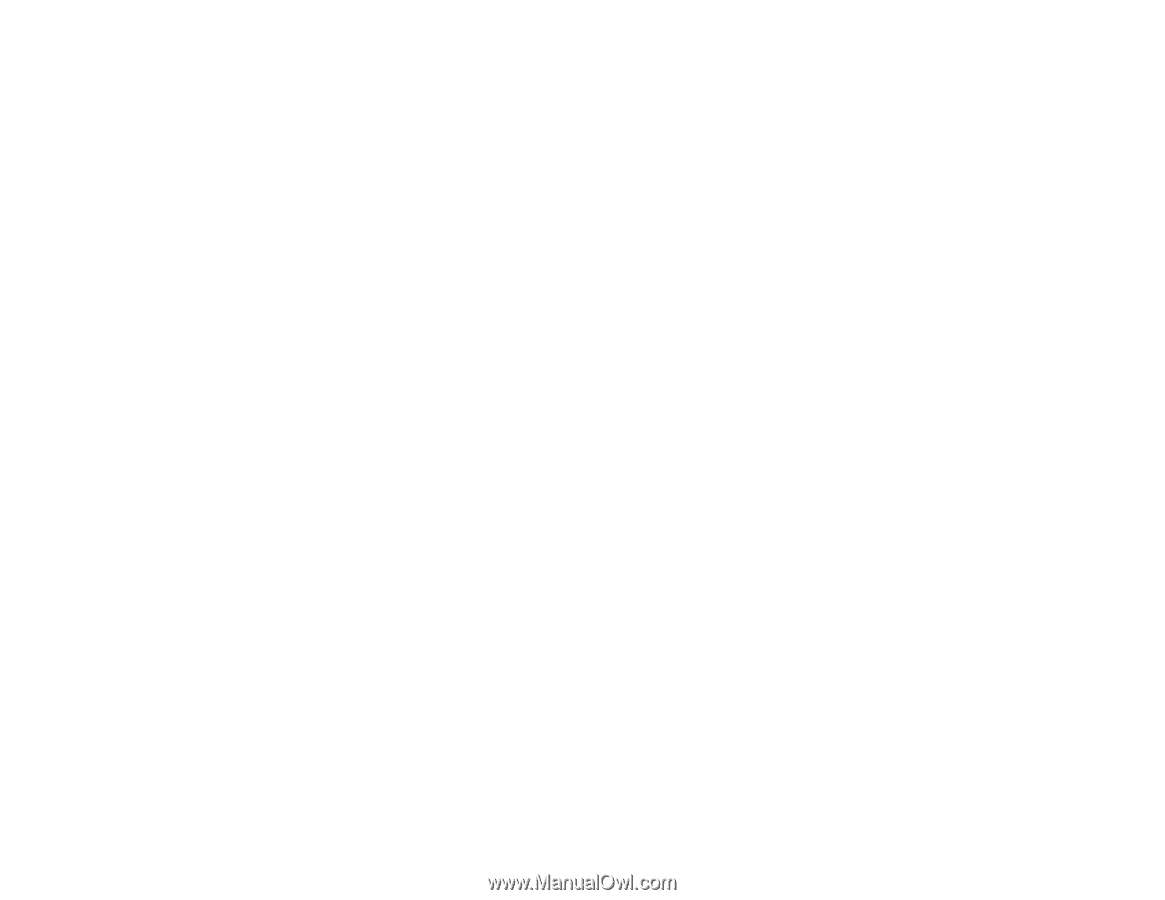
PowerLite
®
Home Cinema
5030UB/5030UBe User's Guide