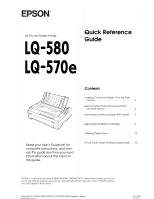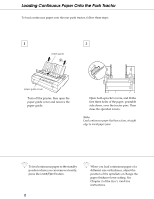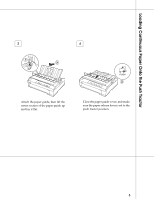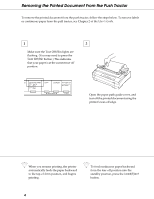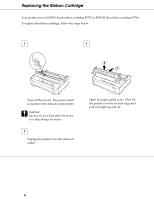Epson 570e Quick Reference Guide
Epson 570e - LQ B/W Dot-matrix Printer Manual
 |
UPC - 010343813854
View all Epson 570e manuals
Add to My Manuals
Save this manual to your list of manuals |
Epson 570e manual content summary:
- Epson 570e | Quick Reference Guide - Page 1
® 24-Pin Dot Matrix Printer Quick Reference Guide Read your User's Guide first for complete instructions, and then use this guide any time you need information about the topics in this guide. Contents Loading Continuous Paper Onto the Push Tractor 2 Removing the Printed Document From the Push - Epson 570e | Quick Reference Guide - Page 2
, follow these steps: 1 2 paper guide paper guide cover Turn off the printer, then open the paper guide cover and remove the paper guide. Open both sprocket covers, and fit the the sprockets or change the paper thickness lever setting. See Chapter 2 of the User's Guide for instructions. 2 - Epson 570e | Quick Reference Guide - Page 3
Loading Continuous Paper Onto the Push Tractor 3 4 Attach the paper guide, then lift the center section of the paper guide up and lay it flat. Close the paper guide cover, and make sure the paper release lever is set to the push tractor position. 3 - Epson 570e | Quick Reference Guide - Page 4
This indicates that your paper is at the current tear-off position. Open the paper path guide cover, and tear off the printed document using the printer's tear-off edge. Q When you resume printing, the printer automatically feeds the paper backward to the top-of-form position, and begins printing - Epson 570e | Quick Reference Guide - Page 5
with labels in the rear paper slot: the labels may come off their backing sheet inside the printer and cause a paper jam. Note: See your User's Guide for details on using the pull tractor. 1 Make sure that the printer is not printing. You may need to press the Pause button to pause the - Epson 570e | Quick Reference Guide - Page 6
Replacing the Ribbon Cartridge Your printer uses an EPSON black ribbon cartridge #7753 or EPSON film ribbon cartridge #7768. To replace the ribbon cartridge, follow the steps below. 1 3 Turn off the printer. The power switch is located on the left side of the printer. c Caution: Moving the print - Epson 570e | Quick Reference Guide - Page 7
Replacing the Ribbon Cartridge 4 5 Push up the tabs on each side of the paper tension unit and lift the unit up and off the printer. Store the paper tension unit in a safe place. When the pull tractor is minutes before touching it. Then slide the print head to the middle of the printer by hand. 7 - Epson 570e | Quick Reference Guide - Page 8
Replacing the Ribbon Cartridge 6 7 ribbon-tightening knob Grasp the cartridge by its handle and pull it straight up. Take out a new ribbon cartridge. Turn the ribbon-tightening knob in the direction of the arrow to remove any slack in the ribbon. 8 - Epson 570e | Quick Reference Guide - Page 9
its handle and push it firmly down into position. Then press on both ends of the cartridge to make sure the plastic hooks fit into the slots. Use a pointed object, such as a ball point pen, to guide the ribbon between the print head and ribbon guide. Turn the ribbon-tightening knob to help feed the - Epson 570e | Quick Reference Guide - Page 10
Replacing the Ribbon Cartridge 10 11 Slide the print head from side to side to make sure it moves smoothly. Also check that the ribbon is not twisted or creased. To replace the paper tension unit, lower it onto the printer's mounting pegs. Then press down both ends of the unit until it clicks - Epson 570e | Quick Reference Guide - Page 11
12 Replace the printer cover and then close the paper guide cover. 11 - Epson 570e | Quick Reference Guide - Page 12
Clearing Paper Jams To clear a paper jam, follow these steps: 1 3 Turn off the printer. 2 If an ejected sheet of paper is stuck on the paper guide, remove it. Remove the printer cover. If continuous paper is jammed in the rear slot, also remove the paper guide. 12 - Epson 570e | Quick Reference Guide - Page 13
the knob on the left side of the printer away from you to eject the paper in the printer. Remove any remaining pieces of paper. c Caution: Use the knob to clear paper jams only when the printer is off. Otherwise, you may damage the printer or lose the top-ofform position or tear-off - Epson 570e | Quick Reference Guide - Page 14
Clearing Paper Jams 6 Attach the paper guide, if necessary. 7 8 Turn on the printer. Make sure the Paper Out and Pause lights are off. Replace the printer cover and then close the paper guide cover. 14 - Epson 570e | Quick Reference Guide - Page 15
using the pull tractor, see your User's Guide for instructions. The Paper Out and Pause lights are on. Cause No paper is loaded in the selected paper source or paper is not loaded correctly. Paper is jammed in the printer. Solution Load paper in the printer, then press the Pause button to turn
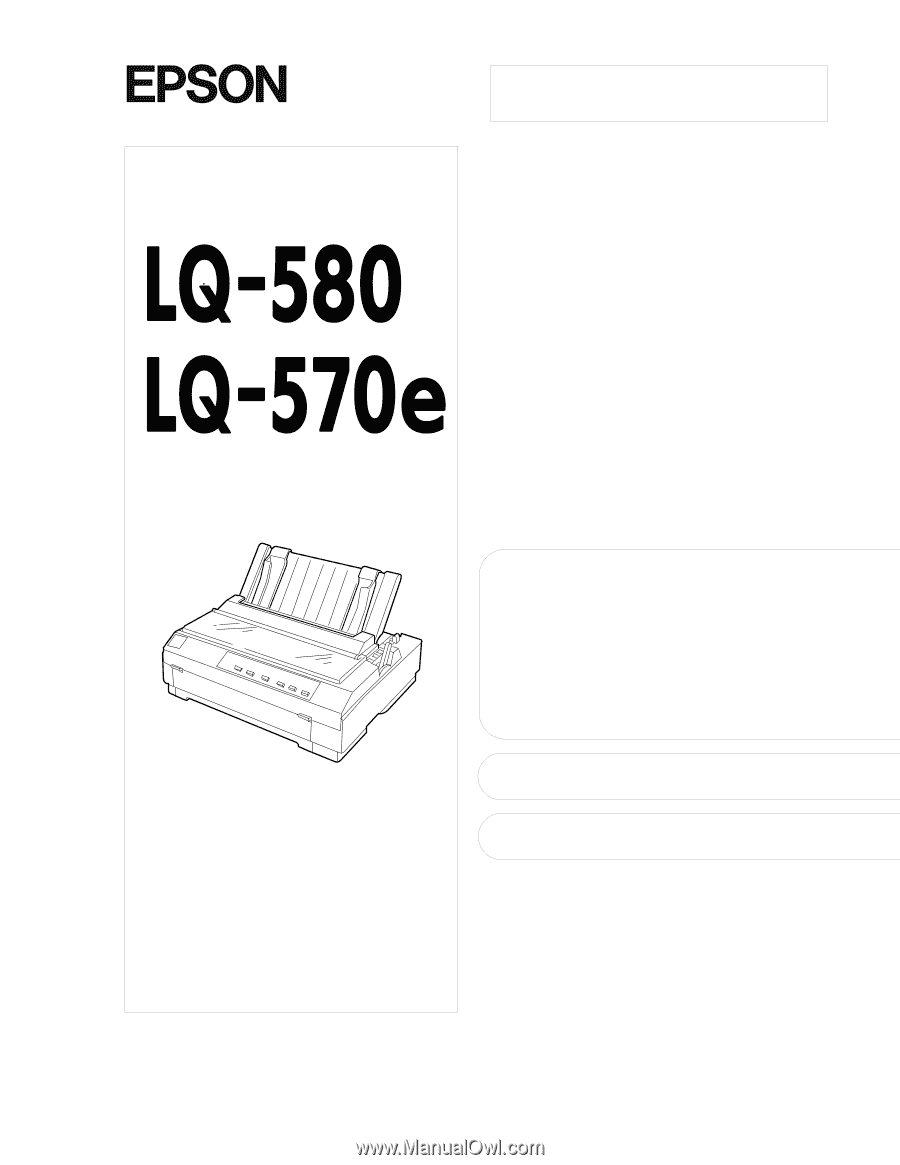
®
24-Pin Dot Matrix Printer
Quick Reference
Guide
Contents
Loading Continuous Paper Onto the Push
Tractor . . . . . . . . . . . . . . . . . . . . . . . . . . . . . . . 2
Removing the Printed Document From
the Push Tractor . . . . . . . . . . . . . . . . . . . . . . . 4
Removing Continuous Paper With Labels . . . . 5
Replacing the Ribbon Cartridge . . . . . . . . . . . 6
Clearing Paper Jams . . . . . . . . . . . . . . . . . . . . . 12
If Your Printer Stops Printing Unexpectedly . . . 15
EPSON is a registered trademark of SEIKO EPSON CORPORATION. Other product names used herein
are for identification purposes only and may be trademarks of their respective owners. EPSON disclaims
any and all rights in those marks.
Read your
User's Guide
first for
complete instructions, and then
use this guide any time you need
information about the topics in
this guide.
Copyright © 1999 by SEIKO EPSON CORPORATION, Nagano, Japan
Printed inJapan
4011805
xxx-00