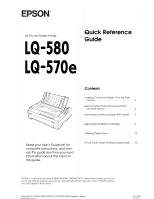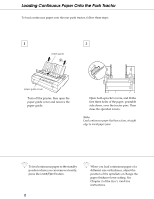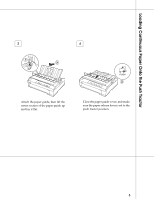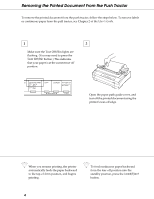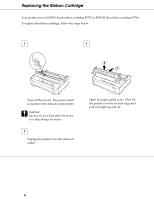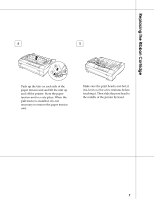Epson 570e Quick Reference Guide - Page 2
Loading Continuous Paper Onto the Push Tractor, Load/Eject
 |
UPC - 010343813854
View all Epson 570e manuals
Add to My Manuals
Save this manual to your list of manuals |
Page 2 highlights
Loading Continuous Paper Onto the Push Tractor To load continuous paper onto the rear push tractor, follow these steps: 1 2 paper guide paper guide cover Turn off the printer, then open the paper guide cover and remove the paper guide. Open both sprocket covers, and fit the first three holes of the paper, printable side down, over the tractor pins. Then close the sprocket covers. Note: Load continuous paper that has a clean, straight edge to avoid paper jams. Q To feed continuous paper to the standby position where you can remove it easily, press the Load/Eject button. Q When you load continuous paper of a different size or thickness, adjust the position of the sprockets or change the paper thickness lever setting. See Chapter 2 of the User's Guide for instructions. 2