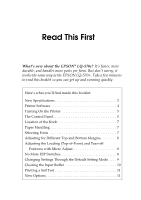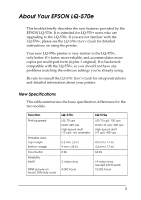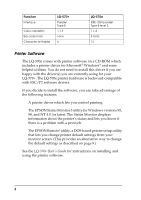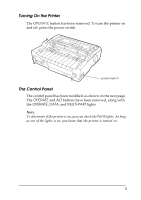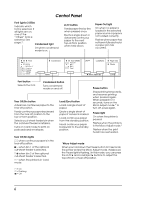Epson 570e Transition Guide
Epson 570e - LQ B/W Dot-matrix Printer Manual
 |
UPC - 010343813854
View all Epson 570e manuals
Add to My Manuals
Save this manual to your list of manuals |
Epson 570e manual content summary:
- Epson 570e | Transition Guide - Page 1
EPSON® LQ-570e? It's faster, more durable, and handles more parts per form. But don't worry; it works the same way as the EPSON LQ-570+. Take a few minutes to read this booklet so you can get up and running quickly. Here's what you'll find inside this booklet: New Specifications 3 Printer Software - Epson 570e | Transition Guide - Page 2
2 - Epson 570e | Transition Guide - Page 3
copies per multi-part form (4 plus 1 original). It is backwardcompatible with the LQ-570+, so you should not have any problems matching the software settings you're already using. Be sure to consult the LQ-570e User's Guide for setup instructions and detailed information about your printer. New - Epson 570e | Transition Guide - Page 4
for your LQ-570+. The LQ-570e printer hardware is backward-compatible with ESC/P2 software drivers. If you decide to install the software, you can take advantage of the following features: t A printer driver which lets you control printing. t The EPSON Status Monitor 3 utility for Windows versions - Epson 570e | Transition Guide - Page 5
been modified, as shown on the next page. The OPERATE and ALT buttons have been removed, along with the OPERATE, DATA, and MULTI-PART lights. Note: To determine if the printer is on, you can check the Font lights. As long as one of the lights is on, you know that the - Epson 570e | Transition Guide - Page 6
pressed again. When pressed for 3 seconds, turns on the Micro Adjust mode.* To turn off, press again. Pause light On when the printer is paused. Flashes when the printer is in the Micro Adjust mode.* Flashes when the print head has overheated. Tear Off/Bin lights f f when continuous paper is in - Epson 570e | Transition Guide - Page 7
is off. Otherwise, you may damage the printer or lose the top-of-form or tear-off position. Paper Handling While the LQ-570e handles paper much like the LQ-570+, there are certain differences. Be sure to consult your LQ-570e User's Guide for instructions on loading and removing paper, changing the - Epson 570e | Transition Guide - Page 8
position. See your LQ-570e User's Guide. Adjusting the Loading (Top-of-Form) and Tear-off Positions with Micro Adjust The LQ-570+ micro-feed feature is now called the Micro Adjust mode on the LQ-570e. To adjust the top-of-form or tear-off position, make sure paper is loaded in the printer. Then hold - Epson 570e | Transition Guide - Page 9
the printer. Instructions are printed which you can follow to change any settings. When you are finished, turn off the printer to exit the Default Setting mode. Note: You can also change the default settings using the EPSON Remote! utility. See Chapter 5 in your LQ-570e User's Guide. Setting Page - Epson 570e | Transition Guide - Page 10
LQ-570e User's Guide for instructions on using the default setting mode. Clearing the Input Buffer On the LQ-570+, you cleared the input buffer by pressing the ALT and PAUSE buttons. On the LQ-570e, press the Font and Condensed buttons together. (Hold them down for 3 to 4 seconds, until the printer - Epson 570e | Transition Guide - Page 11
the LF/FF button and then press the power switch to turn on the printer. t For letter quality mode, hold down the Load/Eject button and then turn on the printer. New Options The following two new options are available for the LQ-570e: t Front sheet guide (C814231) t Roll paper holder (#8310). 11 - Epson 570e | Transition Guide - Page 12
. The information contained herein is designed only for use with this EPSON printer. EPSON is not responsible for any use of this information as applied to other printers. Trademarks EPSON is a registered trademark of SEIKO EPSON CORPORATION. General Notice: Other product names used herein are for

Read This First
What’s new about the EPSON
®
LQ-570e?
It’s faster, more
durable, and handles more parts per form. But don’t worry; it
works the same way as the EPSON LQ-570+. Take a few minutes
to read this booklet so you can get up and running quickly.
Here’s what you’ll find inside this booklet:
New Specifications . . . . . . . . . . . . . . . . . . . . . . . . . . . . . . . . . . . 3
Printer Software . . . . . . . . . . . . . . . . . . . . . . . . . . . . . . . . . . . . . 4
Turning On the Printer . . . . . . . . . . . . . . . . . . . . . . . . . . . . . . . 5
The Control Panel . . . . . . . . . . . . . . . . . . . . . . . . . . . . . . . . . . . . 5
Location of the Knob . . . . . . . . . . . . . . . . . . . . . . . . . . . . . . . . . 7
Paper Handling. . . . . . . . . . . . . . . . . . . . . . . . . . . . . . . . . . . . . . 7
Selecting Fonts . . . . . . . . . . . . . . . . . . . . . . . . . . . . . . . . . . . . . . 7
Adjusting for Different Top and Bottom Margins. . . . . . . . . 8
Adjusting the Loading (Top-of-Form) and Tear-off
Positions with Micro Adjust. . . . . . . . . . . . . . . . . . . . . . . . . 8
No More DIP Switches. . . . . . . . . . . . . . . . . . . . . . . . . . . . . . . . 8
Changing Settings Through the Default Setting Mode. . . . . 9
Clearing the Input Buffer . . . . . . . . . . . . . . . . . . . . . . . . . . . . . 10
Printing a Self Test . . . . . . . . . . . . . . . . . . . . . . . . . . . . . . . . . . . 11
New Options . . . . . . . . . . . . . . . . . . . . . . . . . . . . . . . . . . . . . . . . 11