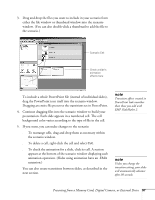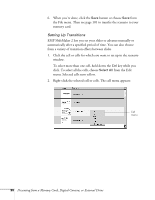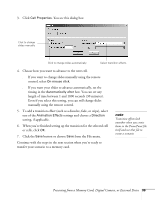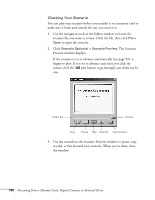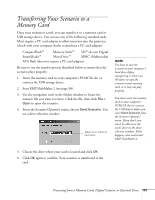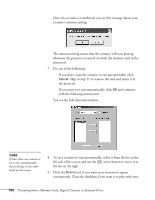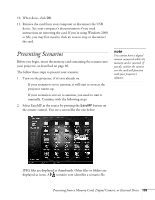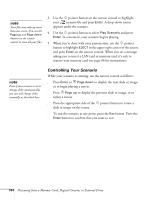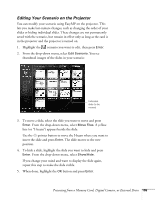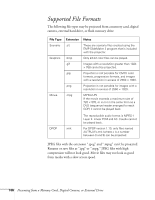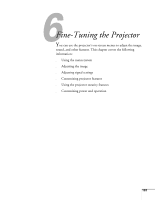Epson 745c User Manual - Page 102
To set a scenario to run automatically, select it from the list on
 |
UPC - 010343851207
View all Epson 745c manuals
Add to My Manuals
Save this manual to your list of manuals |
Page 102 highlights
Once the scenario is transferred, you see this message about your scenario's autorun setting: The autorun setting means that the scenario will start playing whenever the projector is turned on (with the memory card in the projector). 7. Do one of the following: ■ If you don't want the scenario to run automatically, click Cancel. Skip to step 11 to remove the card and insert it in the projector. ■ If you want it to run automatically, click OK and continue with the following instructions. You see the Edit Autorun window: note If more than one scenario is set to run automatically, they will play in the order listed on this screen. 8. To set a scenario to run automatically, select it from the list on the left side of the screen and use the arrow button to move it to the list on the right. 9. Click the Revive box if you want your scenario to repeat continuously. Clear the checkbox if you want it to play only once. 102 Presenting from a Memory Card, Digital Camera, or External Drive