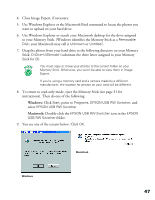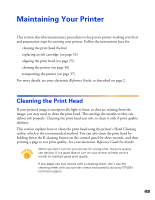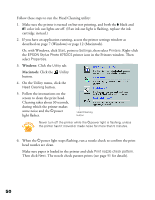Epson 875DCS Printer Basics - Page 51
Windows, Macintosh, Your images open, one on top of
 |
View all Epson 875DCS manuals
Add to My Manuals
Save this manual to your list of manuals |
Page 51 highlights
2. Windows: Click the Get & Fix Photo tab, then click the Get Photo icon and select Open File. Macintosh: Click the Get Photo button, then click the Get Photo tab and select Open File. 3. Windows applies the label Removable Disk to the drive assigned to your Memory Stick, and Macintosh labels it Unknown or Untitled. Locate this drive and open it. 4. Open the 100msdcf folder in the Dcim folder. 5. Select the images you want to print and click Open. Your images open, one on top of the other, in the PhotoDeluxe work area. Follow the instructions in your PhotoDeluxe online help to edit and print them. Use PhotoDeluxe's Advanced menus to resize your photos. See your online help for details. If you save your changes, be sure to save them to your hard drive rather than your Memory Stick. Your camera can't use the type of file created by PhotoDeluxe. 45