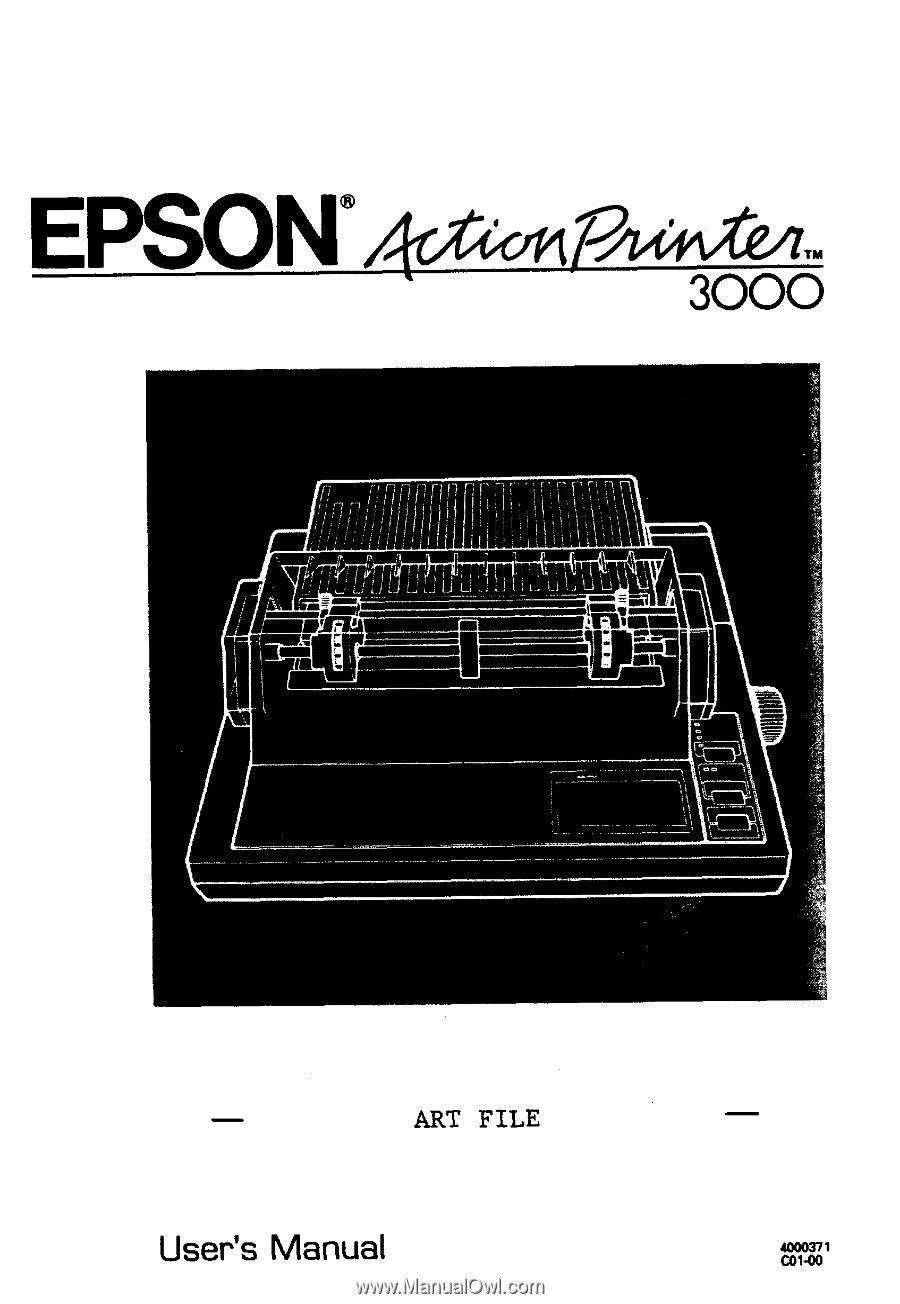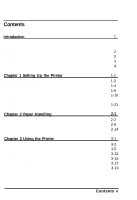Epson ActionPrinter 3000 User Manual
Epson ActionPrinter 3000 - ActionPrinter-3000 Impact Printer Manual
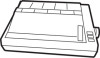 |
View all Epson ActionPrinter 3000 manuals
Add to My Manuals
Save this manual to your list of manuals |
Epson ActionPrinter 3000 manual content summary:
- Epson ActionPrinter 3000 | User Manual - Page 1
- Epson ActionPrinter 3000 | User Manual - Page 2
- Epson ActionPrinter 3000 | User Manual - Page 3
and used in accordance with the instructions, may cause harmful interference to radio des Communications du Canada. All rights reserved. No part of this publication may be reproduced, stored in Epson Products by Seiko Epson Corporation. Epson and Epson ESC/P are registered trademarks of Seiko Epson - Epson ActionPrinter 3000 | User Manual - Page 4
and save them for later reference. 2. Follow all warnings and instructions marked on the product. 3. Unplug this product from the wall outlet before cleaning. Do not use liquid cleaners or aerosol cleaners. Use a damp cloth for - Epson ActionPrinter 3000 | User Manual - Page 5
may touch dangerous voltage points or short out parts that could result in a risk of fire specifically explained in the User's Manual, do not attempt to service this product yourself. Opening or instructions are followed. Adjust only those controls that are covered by the operating instructions - Epson ActionPrinter 3000 | User Manual - Page 6
Parts 3 Where to Get Help 4 Chapter 1 Setting Up the Printer 1-1 Unpacking the Printer 1-2 Choosing a Place for the Printer 1-4 Assembling the Printer 1-6 Testing the Printer 1-10 Connecting the Printer Paper 2-6 Printing on Special Paper 2-14 Chapter 3 Using the Printer 3-1 Operating - Epson ActionPrinter 3000 | User Manual - Page 7
4-8 Chapter 5 Maintenance and Transportation 5-1 Cleaning the Printer 5-2 Replacing the Ribbon 5-3 Transporting the Printer 5-4 Chapter 6 Troubleshooting 6-1 Problems and Solutions 6-2 Power Supply 6-3 Printing 6-4 Paper Handling 6-8 Options 6-10 Chapter 7 Technical Specifications - Epson ActionPrinter 3000 | User Manual - Page 8
addition to the high-quality printing and ease of operation you have come to expect from Epson printers, your printer offers the following: l with the Epson ESC/P® commands used by other Epson LQ printers. Options You may choose a cut-sheet feeder or a film ribbon to enhance use of your printer. For - Epson ActionPrinter 3000 | User Manual - Page 9
l Film Ribbon Cartridge ( # 7768) An optional film ribbon cartridge provides you with even higher quality printing than the standard fabric ribbon. Finding Your Way Around This manual provides fully illustrated, step-by-step instructions for setting up and operating your printer. l Chapter - Epson ActionPrinter 3000 | User Manual - Page 10
Name of the Parts paper release lever printer cover control panel Introduction edge guides paper guide compartment cover slot cover platen knob print head ribbon cartridge parallel interface AC inlet power switch Note: In some locations, the power cord is attached to the printer. Introduction 3 - Epson ActionPrinter 3000 | User Manual - Page 11
support and service for Epson products. Epson America provides product information and support to its dealers and Customer Care Centers. Call the Epson Consumer Information Center at 1-213-782-2606 for the following referrals: l Your nearest Epson dealer l The nearest Customer Care Center for parts - Epson ActionPrinter 3000 | User Manual - Page 12
Chapter 1 Setting Up the Printer Unpacking the Printer 1-2 Choosing a Place for the Printer 1-4 Assembling the Printer 1-6 Installing the platen knob 1-6 Installing the ribbon cartridge 1-6 Testing the Printer 1-10 Plugging in the printer 1-10 Loading paper 1-11 Running the self test 1-17 - Epson ActionPrinter 3000 | User Manual - Page 13
Unpacking the Printer When you unpack the printer, make sure that you have all the parts shown below and that none has been damaged. tractor cover printer paper guide paper rest printer cover platen knob power cord ribbon cartridge Selec Type sticker 1-2 Setting Up the Printer - Epson ActionPrinter 3000 | User Manual - Page 14
in a piece of the foam packing. l You'll find the SelecType sticker inside the user's manual. This sticker is a useful reference for selecting fonts with the control panel. You can put this sticker on either the printer cover or the front cover provided with the optional cut-sheet feeder. l In some - Epson ActionPrinter 3000 | User Manual - Page 15
controlled by wall switches or automatic timers. Accidental disruption of power can wipe out information in the memory of your computer or your printer. Avoid outlets on the same circuit with large motors or other appliances that might cause fluctuations in line voltage. Keep the entire computer - Epson ActionPrinter 3000 | User Manual - Page 16
paper from catching on the underside of the stand. Also see that the distance between the stands supports is at least 11 inches (280 mm), to accommodate any paper size you may use. l Position your printer's power cord and interface cable so that they do not interfere with paper feeding. If possible - Epson ActionPrinter 3000 | User Manual - Page 17
the knob into the hole on the printer's side and rotate it until it slips onto the shaft. 2. Push firmly on the knob until it fits against the printer case. Installing the ribbon cartridge Before installing the ribbon cartridge, make sure that the printer is not plugged into an electrical outlet - Epson ActionPrinter 3000 | User Manual - Page 18
cover. Be sure to store this material with the other packing materials. CAUTION: Never move the print head while the printer is turned on because this can damage the printer. Also, if you just used the printer, the print head may be hot; let it cool for a few minutes before touching it. 2. Slide the - Epson ActionPrinter 3000 | User Manual - Page 19
Assembling the Printer 3. Turn the ribbon-tightening knob in the direction of the arrow. This removes any slack in the ribbon to make it easier to install. 4. Hold the ribbon cartridge by its handle and push it firmly down into position, making sure the plastic hooks fit into the slots. Press - Epson ActionPrinter 3000 | User Manual - Page 20
the Printer 5. Use a pointed object, such as a ball point pen, to guide the ribbon between the print head and ribbon guide while you turn the ribbon-tightening knob to help feed the ribbon into place. 6. Slide the print head from side to side to be sure it moves smoothly. Also see that the ribbon is - Epson ActionPrinter 3000 | User Manual - Page 21
computer, you use the built-in self-test function to see that the printer is working properly. Before running the self test, you need to connect your printer to an electrical outlet and load paper. Plugging in the printer 1. Make sure the printer is turned off. 2. Check the label on the back of the - Epson ActionPrinter 3000 | User Manual - Page 22
section on using single sheets in Chapter 2. 1. Make sure the printer is turned off and that the paper release lever is in the continuous paper position. Attach the paper rest. 2. Slide the print head to the middle of the printer. 3. Release the sprocket units by pulling the sprocket locks forward - Epson ActionPrinter 3000 | User Manual - Page 23
Testing the Printer Slide the left sprocket unit to approximately 0.5 inches (12 mm) from the far left CAUTION: Use continuous paper wider than 8 inches (200 mm) for the self test; otherwise, the print head will print directly onto the platen, possibly damaging it. 1-12 Setting Up the Printer - Epson ActionPrinter 3000 | User Manual - Page 24
Testing the Printer 6. Position the paper support midway between the two sprocket units. 7. Open both sprocket covers. Setting Up the Printer 1-13 - Epson ActionPrinter 3000 | User Manual - Page 25
8. Make sure your paper has a clean, straight edge and then insert the paper into the printer until it emerges between the platen and the ribbon guide. Pull it up to the sprocket units. 9. Fit the holes of the paper over the tractor pins of the sprocket units, and then close the - Epson ActionPrinter 3000 | User Manual - Page 26
in place. 11. If there is slack in the paper between the print head and the tractor unit, use the platen knob to take up the slack. 12. To separate the incoming paper from the outgoing printed paper, attach the paper guide in its flat position over the printer and incoming paper. Setting Up the - Epson ActionPrinter 3000 | User Manual - Page 27
Testing the Printer 13. Slide the edge guides to the center of the paper's width. 14. Use the platen knob to feed the paper until its perforation is just about even with the top of the ribbon. 15. Attach and close the tractor cover. 1-16 Setting Up the Printer - Epson ActionPrinter 3000 | User Manual - Page 28
. 2. While holding down the LINE FEED button (draft mode) or the FORM FEED button (LQ mode), turn on the printer. After printing starts, release the button. CAUTION: After turning the printer off, always wait at least five seconds before turning it back on. Turning the power on and off rapidly can - Epson ActionPrinter 3000 | User Manual - Page 29
test, be sure the printer is not printing. Press the FORM FEED button to feed the paper forward and tear it off at the perforation. Then turn off the printer. Here is part of a typical self test printed in Letter Quality mode. Note: If the self test did not print satisfactorily, see Chapter 6. 1-18 - Epson ActionPrinter 3000 | User Manual - Page 30
to Your Computer If the self test printed correctly, you are ready to connect your printer to the computer. Most computers have a parallel interface. Check your computer's operating manual, if you are in doubt about your computer's interface. If it is parallel, use a suitable shielded cable to - Epson ActionPrinter 3000 | User Manual - Page 31
Connecting the Printer to Your Computer Note: If your cable has a ground wire, connect it to the ground connector beneath the interface connector. 3. Plug the other end wire at the computer end of the cable, attach it to the ground connector at the back of the computer.) 1-20 Setting Up the Printer - Epson ActionPrinter 3000 | User Manual - Page 32
listed, select the first one available from the following list: LQ, EX, FX, LX, RX, MX, Epson printer, Standard printer, Draft printer. To use all the features of your printer, however, it is best to choose a program with one of the LQ printers on its menu. If your program does not list one of these - Epson ActionPrinter 3000 | User Manual - Page 33
Using Single Sheets 2-2 Attaching the paper guide 2-2 Loading the paper 2-3 Reloading during printing 2-5 Using Continuous Paper 2-6 Installing the 2-8 Removing the pull tractor 2-12 Printing on Special Paper 2-14 The paper-thickness lever 2-14 Mu1ti-part forms 2-15 Labels 2-16 Paper - Epson ActionPrinter 3000 | User Manual - Page 34
(182 mm) to 10.1 inches (257 mm). If the pull-tractor unit is installed, you need to remove it before you print on single sheets. See Removing the pull tractor in this chapter. Attaching the paper guide Follow these steps to attach the paper guide: 1. Attach the printer cover. 2-2 Paper Handling - Epson ActionPrinter 3000 | User Manual - Page 35
Using Single Sheets 2. Place the paper guide on the printer. Then raise it up until it locks into place. Loading the paper 1. Make sure the printer is turned off and then push the paper release lever back to the single sheet position. 2. Turn on the printer. The POWER and PAPER OUT lights come on. - Epson ActionPrinter 3000 | User Manual - Page 36
Using Single Sheets 3. Slide the left edge guide until it locks in place at the guide mark. Next, adjust the right edge guide to match the width of your paper. 4. Slide the paper down firmly between the edge guides until it meets resistance. Then press the AUTO LOAD (LINE FEED) button once to - Epson ActionPrinter 3000 | User Manual - Page 37
of more than one page using single sheet paper, there are two ways your software may leave your printer at the end of a page: l If your software sends characters in a continuous stream, the printer stops printing when it reaches the bottom of the paper. When this happens, the page ejects and the ON - Epson ActionPrinter 3000 | User Manual - Page 38
. To print on continuous paper, you need to install the pull-tractor unit. If the pull tractor is already installed, skip to Positioning your continuous paper supply later in this section. Installing the pull tractor 1. Turn off the printer and remove the printer cover and paper guide. 2. Attach - Epson ActionPrinter 3000 | User Manual - Page 39
Using Continuous Paper 4. Fit the rear notches of the tractor unit over the rear mounting pins of the printer. 5. Press the tractor unit forward until its front notches lock onto the front mounting pins of the printer. Paper Handling 2-7 - Epson ActionPrinter 3000 | User Manual - Page 40
loaded in the tractor so that the paper feeds smoothly into the printer. Loading continuous paper 1. Make sure the printer is turned off. Slide the print head to the middle of the printer. WARNING: If the printer was used recently, the print head may be hot. Let it cool before attempting to move it - Epson ActionPrinter 3000 | User Manual - Page 41
width of your paper, but do not lock it. 4 Position the paper support midway between the two sprocket units. Open both sprocket covers. 5 Make sure your paper slot (rear or bottom) until it emerges between the platen and the ribbon guide. Pull the paper up to the sprocket units. 6. Fit the holes of - Epson ActionPrinter 3000 | User Manual - Page 42
in the paper between the print head and the tractor unit, use the platen knob to take up the slack. 8. To separate the incoming paper from the outgoing printed paper, attach the paper guide in its flat position over the printer and incoming paper. Then slide the edge guides to the center of the - Epson ActionPrinter 3000 | User Manual - Page 43
Using Continuous Paper Setting the top of form position You may need to set the top of the form to a certain position for printing on ready-made forms. To set the top-of-form position at the third line of the paper, for example, mark the paper 4.1 inches (105 - Epson ActionPrinter 3000 | User Manual - Page 44
Paper Removing the pull tractor 1. If you have a printed document still in the printer, set the printer off line and press the FORM FEED button to feed the paper forward. Then tear off the document at the perforation. 2. Remove the paper guide. 3. Tear off the fresh supply at the perforation past - Epson ActionPrinter 3000 | User Manual - Page 45
unit back until the front notches of the unit are free. 7. Lift the tractor unit up and off. 8. Close the slot cover. 9. Install the paper guide and printer cover. Push the paper release lever to the single sheet position. Paper Handling 2-13 - Epson ActionPrinter 3000 | User Manual - Page 46
setting. CAUTION: When printing on labels or multi-part forms, make sure that your application program settings keep the printing entirely within the 1. Turn off the printer. 2. Remove the tractor cover or the printer cover. WARNING: If the printer was used recently, the print head may be hot. - Epson ActionPrinter 3000 | User Manual - Page 47
speed is reduced. 5. Attach the tractor cover or printer cover. Multi-part forms With the pull-tractor unit installed, your printer can print on continuous multi-part forms. You can use multi-part forms of up to three parts (including the original). Make sure you set the paperthickness lever - Epson ActionPrinter 3000 | User Manual - Page 48
part forms with the single-sheet feeding system. l When printing multi-part forms, make sure the printing stays entirely within the printable area of the forms. Labels When printing labels backward through the printer. Labels can easily peel off the backing and jam the printer. l Since labels are - Epson ActionPrinter 3000 | User Manual - Page 49
Chapter 3 Using the Printer Operating the Control Panel 3-2 Lights 3- 2 Buttons 3-3 SelecType 3-4 Other control-panel features 3-4 Setting the DIP switches 3-5 Changing a DIP an International Character Set 3-16 Choosing a Character Table 3-17 Data Dump Mode 3-19 Using the Printer 3-1 - Epson ActionPrinter 3000 | User Manual - Page 50
light flickers during printing. PAPER OUT (red) On when the printer is out of paper. ON LINE (green) On when the printer can receive and print data from the computer. If this light flickers, the print head is overheated. In this case, the printer waits until the print head cools and then resumes - Epson ActionPrinter 3000 | User Manual - Page 51
OUT Operating the Control Panel ON LINE This button controls the printer's on line/off line status. When the printer is on line, the ON LINE light is on and the printer can receive and print data from the computer. FORM FEED When the printer is off line, press this button to eject a single sheet - Epson ActionPrinter 3000 | User Manual - Page 52
the printer cover or the front cover provided with the optional cut-sheet feeder. You'll find the sticker inside the user's manual. printer in Chapter 1 for more information. Data dump: The data dump mode allows advanced users to find the cause of communication problems between the printer - Epson ActionPrinter 3000 | User Manual - Page 53
DIP switches inside the compartment on the right top and side of the printer, you can control various printer features, such as the character set and page length. These new settings become effective whenever the printer is turned on, reset, or initialized. Changing a DIP-switch setting 1. Make sure - Epson ActionPrinter 3000 | User Manual - Page 54
pages give the DIP-switch functions for each setting. 4. Reattach the compartment cover. The new DIP-switch settings take effect when you turn on the printer. 3-6 Using the - Epson ActionPrinter 3000 | User Manual - Page 55
Setting the DIP Switches DIP-switch tables The tables below show the settings for each DIP switch function. The currrent settings appear on your self test printout. DIP Switch 1 International character set/ Graphics character set SeeTable1,2 Sea Table 3 DIP Switch 2 Using the Printer 3-7 - Epson ActionPrinter 3000 | User Manual - Page 56
PC 437 (United States). When DIP switch 1-7 is on, USA is the default international character set. Table 3 Font selection Font Epson Courier Epson Roman Epson Sans Serif Epson Prestige Epson Script OCR-B Epson Orator Epson Draft SW1-4 OFF ON OFF ON OFF ON OFF ON SW1-5 OFF OFF ON ON OFF OFF ON ON - Epson ActionPrinter 3000 | User Manual - Page 57
Table 6 Character spacing Character spacing 10 cpi 12 cpi 17 cpi 20 cpi SW2-7 OFF ON OFF ON SW2-8 OFF OFF ON ON Using the Printer 3-9 - Epson ActionPrinter 3000 | User Manual - Page 58
Input buffer capacity The input buffer stores data from your computer. If you want to free your computer for other tasks while the printer prints, change the setting to 8 Kbytes (DIP switch 2-4 on). Before defining userdefined characters, however, be sure to return the setting to 1 Kbyte (DIP switch - Epson ActionPrinter 3000 | User Manual - Page 59
is used. Skip-over-perforation DIP switch 2-6 controls the skip-over-perforation function. If this switch is on when you are using continuous paper, the printer leaves a one-inch (25.4-mm) space between the last printed line on one page and the first printable line on the next page so that the - Epson ActionPrinter 3000 | User Manual - Page 60
printer has eight built-in character fonts. To select a font using SelecType, follow these steps: 1. Be sure the printer is turned on and the ON LINE light is lit. Check to see that the printer is not put the SelecType sticker on either the printer cover or the front cover provided with - Epson ActionPrinter 3000 | User Manual - Page 61
produces fully-formed characters for presentation-quality documents. The following samples show the characters for each font. Epson Draft 0123456789:;?@ABCDEFGHIJK LMNOPQRSTUVWXZ[\]^_ 'abcdefghijklmnopqrstuv w x y z P tƒ á í ó Epson Roman Epson Sans Serif Epson Courier Using the Printer 3-13 - Epson ActionPrinter 3000 | User Manual - Page 62
Epson Script OCR-B Note: The OCR-B font is read by an optical character reader (also known as a document reader or image scanner) for input into another computer. Print enhancements, such as bold and underlining, are not read by an optical character reader. Epson Orator 3-14 Using the Printer - Epson ActionPrinter 3000 | User Manual - Page 63
is 17 cpi printing. ABCDEFGHIJKLMNOPQRSTUVWXYZ This is 20 cpi priding. ABCDEFGHIJKLMNOPQRSTUVWXYZ This is proportional printing. ARCDEFGHIJKLMNOPQRSTIJVWXYZ If you choose 15 cpi for Epson Roman, Epson Prestige, Epson Script, OCR-B or Epson Orator, 15 cpi Courier is printed. Using the Printer 3-15 - Epson ActionPrinter 3000 | User Manual - Page 64
12 Latin America 13 Korea 64 Legal ASCII code (hex) 23 24 40 58 5C 50 5E 60 78 7C 70 7E 3-16 Using the Printer - Epson ActionPrinter 3000 | User Manual - Page 65
screen. Even if you select a graphics character set, you can still print ordinary text and italics. For italics, see your software manual or the description of the ESC 4 command in the Command Summary, character sets Settings not shown above select PC 437 (United States) Using the Printer 3-17 - Epson ActionPrinter 3000 | User Manual - Page 66
the Appendix. Note: l To change the setting of a DIP switch, first turn off the printer. Then change the DIP switch and turn the printer back on. l Use of the ESC 6 or ESC 7 commands lets you select whether to print hex codes 90 to 9E and FF as characters (ESC 6) or control codes (ESC - Epson ActionPrinter 3000 | User Manual - Page 67
the cause of communication problems between the printer and application programs. In data dump mode, the printer produces an exact mode, press the ON LINE button to take the printer off line and then turn off the printer. By reading the characters printed in the text field on the right side of the - Epson ActionPrinter 3000 | User Manual - Page 68
Chapter 4 Using the Printer Options Cut-Sheet Feeder 4-2 Installing the cut-sheet feeder 4-2 Paper handling 4-4 Removing the cut-sheet feeder 4-7 Film Ribbon 4-8 Using the Printer Options 4-1 - Epson ActionPrinter 3000 | User Manual - Page 69
easily and efficiently. It automatically feeds up to 100 sheets of standard bond paper into the printer. Installing the cut-sheet feeder 1. Make sure the printer is turned off. Remove the paper guide and printer cover. If the pull tractor is installed, remove it. 2. Turn on the cut-sheet feeder mode - Epson ActionPrinter 3000 | User Manual - Page 70
Hold the assembled cut-sheet feeder in both hands and fit its notches over the pins of the printer. 5. Two front covers are provided with the cut-sheet feeder. Attach the one for the LQ-500. The cut-sheet feeder manual tells which one this is. 6. Turn on the printer. Using the Printer Options 4-3 - Epson ActionPrinter 3000 | User Manual - Page 71
1. Pull the left and right rear tabs on the cut sheet feeder forward until the paper guides retract and lock open to allow for paper loading. 2. Slide the left paper guide all the way to the left. Next, slide the right paper guide to roughly match the width of your paper. 4-4 Using the - Epson ActionPrinter 3000 | User Manual - Page 72
a flat surface to even up the stack. CAUTION: Do not use multi-part forms, carbon paper, or labels in the cut-sheet feeder. 5. Insert the paper along the left paper guide. Then, adjust the position of the right paper guide so that it closely matches your paper's width. Make sure that the position - Epson ActionPrinter 3000 | User Manual - Page 73
guides backward to clamp the paper against the guide rollers. A new sheet of paper loads automatically whenever a printable character or line-feed command is sent to the printer feeder mode. The printer counts the number of lines on the page in l/6-inch line spacing and prints out this number at - Epson ActionPrinter 3000 | User Manual - Page 74
in the bin, remove it. 2. Remove the front cover. 3. Tilt the back section of the cut-sheet feeder forward to release its notches from the printer's pins and remove the cut-sheet feeder. 4. Turn off cut-sheet feeder mode by setting DIP switch 1-8 to off. Using the - Epson ActionPrinter 3000 | User Manual - Page 75
quality printing than the standard fabric ribbon. Use the optional film ribbon only when you need especially high quality printing. For everyday operation, use the standard ribbon. Install the film ribbon the same way you install the standard ribbon. See Chapter 1. 4-8 Using the Printer Options - Epson ActionPrinter 3000 | User Manual - Page 76
Chapter 5 Maintenance and Transportation Cleaning the Printer 5-2 Replacing the Ribbon 5-3 Transporting the Printer 5-4 Maintenance and Transportation 5-1 - Epson ActionPrinter 3000 | User Manual - Page 77
away all dust and dirt. 3. If the outer case or paper guide is dirty or dusty, clean it with a soft, clean cloth dampened with mild detergent dissolved in water. Keep the printer cover in place to prevent water from getting inside the printer. CAUTION: l Never use alcohols or thinners to clean the - Epson ActionPrinter 3000 | User Manual - Page 78
ribbon cartridges are recommended. See Installing the ribbon cartridge in Chapter 1. Note: l Use the optional film ribbon only when you need especially high quality printing. For everyday operations, use the standard ribbon. l Do not use ribbons designed for nine-pin printers. Maintenance - Epson ActionPrinter 3000 | User Manual - Page 79
the paper guide and paper rest. 3. Unplug the power cord from the electrical outlet; then disconnect the interface cable from the printer. 4. Remove the ribbon cartridge and platen knob. 5. If you have removed the pull tractor and the tractor cover, replace them now according to the instructions in - Epson ActionPrinter 3000 | User Manual - Page 80
Chapter 6 Troubleshooting Problems and Solutions 6-2 Power Supply 6-3 Printing 6-4 Paper Handling 6-8 Options 6-10 Troubleshooting 6-1 - Epson ActionPrinter 3000 | User Manual - Page 81
solutions do not solve your problem, see Where to Get Help in the introduction. Power supply l Power is not being supplied. See 6-3. Printing l The printer does not print. l The print is faint or uneven. l use the cut-sheet feeder, the paper does not feed properly. see 6-10. 6-2 Troubleshooting - Epson ActionPrinter 3000 | User Manual - Page 82
stays off even when the power is turned on again. Check that the printer's voltage rating matches the voltage of your electrical outlet. If the voltages do not match, unplug the printer and contact your dealer immediately. Do not reconnect the power cable to an electrical outlet. Troubleshooting 6-3 - Epson ActionPrinter 3000 | User Manual - Page 83
Replace the ribbon cartridge. l The printer makes a strange noise, the buzzer sounds several times, and the printer stops abruptly. Turn off the printer and check for paper jams or other problems. If the printer still does not print correctly, contact your dealer or a qualified service person. l The - Epson ActionPrinter 3000 | User Manual - Page 84
printout. The print head is damaged. Stop printing and contact your dealer or a qualified service person to have the printer serviced. l Dots are missing in random positions. There is either slack in the ribbon or the ribbon has come loose. Reinstall the ribbon cartridge. Printed characters are not - Epson ActionPrinter 3000 | User Manual - Page 85
software. l All the text is printed on the same line. Set DIP switch 2-3 on so that the printer automatically adds a line-feed code to each carriage return. l The text is printed with an extra blank line in between -inch skip-over-perforation may be set. Set DIP switch 2-6 off. 6-6 Troubleshooting - Epson ActionPrinter 3000 | User Manual - Page 86
not print correctly, try the self test described in Chapter 1. If the self test works properly, the printer is all right, and the problem probably lies in the computer, the software, or the cable. If the self test does not work, contact your dealer or a qualified service person. Troubleshooting 6-7 - Epson ActionPrinter 3000 | User Manual - Page 87
are having problems using the optional cut-sheet feeder, see the section on options starting on 6-10. Single sheets do not feed properly. l Printing starts too low on the page, or the bottom part of one page is printed at the top of the next page. Be sure to choose the correct printer when you - Epson ActionPrinter 3000 | User Manual - Page 88
or some other object. Make sure that your paper supply is positioned within 3 feet (1 meter) of the printer. The position of your paper supply may be preventing it from feeding straight. See that the holes on the . Check that the paper size is within the specified range. see 7-3. Troubleshooting 6-9 - Epson ActionPrinter 3000 | User Manual - Page 89
incorrectly installed on the printer. See that the paper-release lever is pushed back to the single-sheet position. See 2-3. Paper may be jammed near the print head. You may have loaded One page of printing has spread to two pages. Check that the page-length setting is correct. 6-10 Troubleshooting - Epson ActionPrinter 3000 | User Manual - Page 90
Chapter 7 Technical Specifications Printer Specifications 7-2 Printing 7-2 Paper 7-3 Mechanical 7-6 Electrical 7-6 Environmental 7-7 Interface Specifications 7-8 Specifications and pin assignments 7-8 Interface timing 7-11 Printing enabled/disabled signals and control conditions 7-11 - Epson ActionPrinter 3000 | User Manual - Page 91
Printer Specifications Printing Printing method: Printing speed: 24-pin impact dot matrix Quality Draft Letter Quality Character per inch 10 12 10 12 Characters/second/line 160 192 53.3 64 Printing direction: Line spacing: Paper feed speed: Printable columns: Bidirectional logic-seeking for - Epson ActionPrinter 3000 | User Manual - Page 92
Epson Draft Epson Roman Epson Sans Serif Epson Courier Epson Prestige Epson Script OCR-B Epson Orator Character tables: Paper Paper width: Paper length: Printer 7.2 to 10.1 inches (182 to 257 mm) Continuous paper (including multi-part forms) 4.0 to 10.0 inches (101 to 254 mm) Labels (continuous only - Epson ActionPrinter 3000 | User Manual - Page 93
Printer Specifications Printable area: Single sheet 0.12" (3 mm) or more on paper that is 9" (229 mm) or less wide. 0.53" (13.5 mm) or more The minimum right and left margins are 1.06" (27 mm) when printing on paper that is 10.1" (257 mm) wide. Continuous paper 0.35" (9 mm) or more 0.35" (9 mm) - Epson ActionPrinter 3000 | User Manual - Page 94
Printer Specifications Paper thickness: Paper weight : Number of copies: Single sheets 0.0025 to 0.004 inches (0.065 to 0.1 mm) Continuous (including multi-part forms) 0.0025 to 0.01 inches (0.065 to 0.25 mm) Labels 0.0063 to 0.0075 inches (0.16 to 0.19 mm) including backing sheet Single sheet 14 - Epson ActionPrinter 3000 | User Manual - Page 95
at 48 dots/character): 2 million characters Film ribbon cartridge # 7768 (optional): Life expectancy (in LQ): 0.2 million characters MCBF: For all components (excluding print head): 3 million lines MTBF: 4000 power on hours (25% duty) Print head life: 200 million strokes per wire (with fabric - Epson ActionPrinter 3000 | User Manual - Page 96
Printer Specifications Input voltage range: AC 103.5 to 132 V (120 V model) AC 198 to 242 V (220 V model) AC 216 to 264 V (240 V model) Rated current: 1.8 A (120 V model) 0.9 A (220 V model, 240 V model) Power consumption: (during self test printing in draft mode, at 10 cpi) Approx. 36 W (120 - Epson ActionPrinter 3000 | User Manual - Page 97
Interface Specifications Your printer is equipped with a parallel interface. Specifications and pin assignments The built-in parallel OUT About an 11-microsecond pulse. LOW indicates that data has been received and that the printer is ready to accept more data. 7-8 Technical Specifications - Epson ActionPrinter 3000 | User Manual - Page 98
which is isolated from the logic ground. Unused. Twisted-pair return signal ground level. When this level becomes LOW, the printer controller is reset to its power-up state and the print buffer is cleared. This level is usually HIGH; its pulse width must be more than 50 microseconds at the receiving - Epson ActionPrinter 3000 | User Manual - Page 99
be carried out with Jumper J6. The level of this signal is factory-set to LOW. Note: l The column heading "Direction" refers to the direction of signal flow as viewed from the printer. l "Return" denotes the twisted-pair return, to be connected at signal ground level. For the interface wiring, be - Epson ActionPrinter 3000 | User Manual - Page 100
Interface Specifications Interface timing The figure below shows the timing for the parallel interface. Printing enabled/disabled signals and control conditions The table below shows the relationship between printing being enabled or disabled and the on-line/off-line status. ON LINE (Indicator on) - Epson ActionPrinter 3000 | User Manual - Page 101
become effective when the printer is initialized. Item Top of form position Page length Default condition Current paper position The current DIP-switch setting Left and right margins Line spacing Vertical tab position Horizontal tab positions Font selection Special printing effects User-defined - Epson ActionPrinter 3000 | User Manual - Page 102
Summary Using the Command Summary 8-2 Commands Arranged by Topic 8-3 Printer operation 8-3 Data control 8-3 Vertical motion 8-3 Horizontal motion 8-4 Overall printing style 8-5 Print size and character width 8-5 Print enhancement 8-6 Word processing 8-7 Character tables 8-7 User-defined - Epson ActionPrinter 3000 | User Manual - Page 103
Using the Command Summary The following section lists and describes all the commands by topic. If a command has no parameters, it is merely listed. If it has parameters, they are explained. The parameters are indicated by lowercase italicized letters, usually n. The examples below show how the - Epson ActionPrinter 3000 | User Manual - Page 104
operation ASCII Dec. Hex. Description ESC @ 64 40 Initialize Printer ESC U 1/0 85 55 Turn Unidirectional Mode On/Off ESC EM n 25 19 Control Cut-Sheet Feeder Mode 4: Turns mode on R: Ejects a sheet 0: Turns mode off - Epson ActionPrinter 3000 | User Manual - Page 105
Margin n = left margin column Set Right Margin n = right margin column Set Absolute Print Position n = Specifies print position from left margin in l/60-inch units Total units = n1 + (n2 x 256) Set Relative Print Position Moves current print position in units of l/120 inch for draft and l/180 for LQ - Epson ActionPrinter 3000 | User Manual - Page 106
Topic Overall printing style ASCII Dec. Hex. ESC x n 120 78 Description Select Letter Quality or Draft 1: Letter Quality 0: Draft ESC k n 107 6B Select Typestyle Family 0: Epson Roman 4: Epson Script 1: Epson Sans Serif 5: OCR-B 2: Epson Courier 7: Epson Orator 3: Epson Prestige ESC - Epson ActionPrinter 3000 | User Manual - Page 107
. Description 87 57 Turn Double-Width Mode On/Off 20 14 Cancel Double-Width Mode (one line) 119 77 Turn Double-Height Mode On/Off Print enhancement ASCII Dec. Hex. ESC E 69 45 Description Select Emphasized Mode ESC F 70 46 Cancel Emphasized Mode ESC G 71 47 Select Double-Strike Mode ESC - Epson ActionPrinter 3000 | User Manual - Page 108
Commands Arranged by Topic ASCII ESC q n Dec. Hex. 113 71 Description Select Character Style 0: Normal style 1: Outline 2: Shadow 3: Outline with shadow Word processing ASCII Dec. Hex. ESC SP n 32 20 Description Set Intercharacter Space n = number of units of space added to the space - Epson ActionPrinter 3000 | User Manual - Page 109
% n 37 25 Select User-Defined Set 0: Normal set 1: User-defined set ESC 6 54 36 Enable Printable Characters With graphics character sets this command enables the printing of codes 128-159 ESC 7 55 37 Enable Upper Control Codes Cancels ESC 6 8-8 Command Summary - Epson ActionPrinter 3000 | User Manual - Page 110
High-speed double density' Quadruple-density' CRT I CRT II Single-density Doubledensity CRT Ill Triple-density Hex-density l *Adjacent dots cannot be printed in this mode. Pins m Horiz. dots/inch 8 0 60 8 1 120 8 2 120 8 3 240 8 4 80 8 6 90 24 32 60 24 33 120 24 38 90 - Epson ActionPrinter 3000 | User Manual - Page 111
Appendix Character Tables A-2 Italic character table A-2 Graphics character tables A-3 Appendix A-1 - Epson ActionPrinter 3000 | User Manual - Page 112
Character Tables These character tables are selected by setting DIP switches 1-1, 1-2, 1-3 and 1-7, or using the ESC t software command. For the graphics character tables, the ESC 6 and ESC 7 software commands let you select whether hex codes 80 to 9F are characters (ESC 6) or control codes (ESC 7). - Epson ActionPrinter 3000 | User Manual - Page 113
Graphics character tables PC 437 (United States) Character Tables PC 850 (Multilingual) Appendix A-3 - Epson ActionPrinter 3000 | User Manual - Page 114
Character Tables PC 860 (Portugal) PC 863 (Canada-French) A-4 Appendix - Epson ActionPrinter 3000 | User Manual - Page 115
PC 865 (Norway) Character Tables Appendix A-5 - Epson ActionPrinter 3000 | User Manual - Page 116
the print head prints from left to right only on every other line. On the other lines, it prints from right to left. This increases the speed of printing because the head prints in both directions. bit A binary dig.3 (0 or l), which is the smallest unit of information used by a printer or computer - Epson ActionPrinter 3000 | User Manual - Page 117
automatically feeds single sheets of paper into the printer. data dump A troubleshooting feature that helps advanced users find the cause of communication problems between the printer and the computer. When the printer is in data dump mode, it prints each code it receives in hexadecimal notation and - Epson ActionPrinter 3000 | User Manual - Page 118
Each character is printed twice, with the second slightly to the right of the first. ESC/P Abbreviation for Epson Standard Code for Printers. This system of commands gives you software control of your printer from your computer. It is standard for all Epson printers and supported by most application - Epson ActionPrinter 3000 | User Manual - Page 119
character table that contains italicized characters and symbols. Letter Quality (LQ) One of two print qualities available on your printer. Letter Quality provides better readability and appearance at a reduced print speed. See also draft. line feed A control code and a panel button that advances the - Epson ActionPrinter 3000 | User Manual - Page 120
test is run, the printer prints out its current DIP switch settings and the characters that are stored in its ROM. subscripts Printing in which each character is printed at about two-thirds the normal height in the lower part of the character space. superscripts Printing in which each character is - Epson ActionPrinter 3000 | User Manual - Page 121
in one direction only. Unidirectional printing is useful for printing graphics because it allows more precise vertical alignment than bidirectional printing. user-defined characters Characters that are defined and stored in the printer by the user. Also known as download characters. GL-6 Glossary - Epson ActionPrinter 3000 | User Manual - Page 122
3-7, 3-17-18, A-2-5 Cleaning printer, 5-2 Command summary, 8-1-9 Connecting printer, 1-19-20 Continuous-feed paper guides, 1-16, 2-4, 2-10 F Fonts Epson Courier, 3-8, 3-13 Epson Draft, 3-8, 3-13 Epson Orator, 3-8, 3-14 Epson Prestige, 3-8, 3-14 Epson Roman, 3-8, 3-13 Epson Sans Serif, 3-8, 3-13 Epson - Epson ActionPrinter 3000 | User Manual - Page 123
loading, 1-11-16, 2-3-5, 2-8-10, 4-4-6 multi-part forms, 2-15-16, 7-5 specifications, 7-3-5 top of form, 2-11 Paper guide attaching, 1-15, 2-2, 2-10 continuous-feed paper, POWER light, 2-3, 3-2 Printable area, 7-4 Print direction, 3-7, 3-11, 7-2 Printer assembling, 1-6-9 cleaning, 5-2 cover, 1-2, - Epson ActionPrinter 3000 | User Manual - Page 124
Print head, 7-6 Print speed, 7-2 Problems, see Troubleshooting Proportional spacing, 3-15, 7-2 Pull tractor installing, 2-6-7 removing, 2-12-13 R READY light, 3-2 Ribbon cartridge installing, 1-7-9 replacing, 5-3 specifications, 7-6 Tractor-unit slot cover, 2-6, 2-13 Transporting printer, 5-4 - Epson ActionPrinter 3000 | User Manual - Page 125
3000 KEY FEATURES: n Sharp Letter Quality Printing n Fast 192 CPS Draft Print Speed n High-Resolution Graphics Capability n Seven Popular Built-In LQ Fonts n Multiple Paper Feed Paths n Versatile Paper Handling n 8KB Input Buffer n Epson Two Year Limited Warranty Printed in Japan 91.02-4.5 EPSON