Epson ActionPrinter 4000X User Manual - Page 188
necessary, Vertical printed lines do not align or gaps appear in lines or graphics.
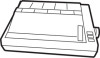 |
View all Epson ActionPrinter 4000X manuals
Add to My Manuals
Save this manual to your list of manuals |
Page 188 highlights
Printing l Vertical printed lines do not align or gaps appear in lines or graphics. The printer is usually set for bidirectional printing. This can cause a slight misalignment of graphics characters. When precise printing of vertical lines is necessary, contact your dealer to have the bidirectional print alignment adjustment performed. You can also select unidirectional printing by setting DIP switch 2-6 to off. Unidirectional printing is slightly slower. If the printer still does not print, disconnect the printer from your computer and try the self test described in Chapter 1. If the self test works properly, the printer is working, and the problem probably lies in the computer, the software, or the cable. If the self test does not work or if any other problem persists, contact your dealer or call the Consumer Information number listed in Where to Get Help. 7-6 Troubleshooting















