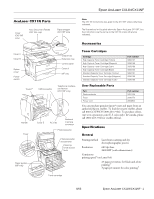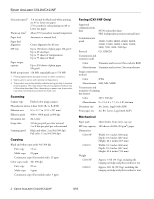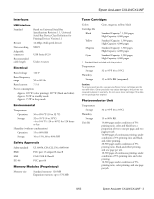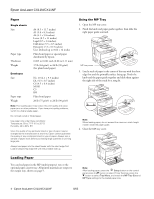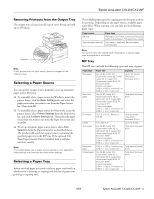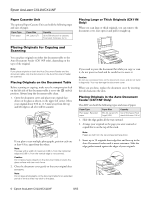Epson AcuLaser CX11N Product Information Guide
Epson AcuLaser CX11N Manual
 |
View all Epson AcuLaser CX11N manuals
Add to My Manuals
Save this manual to your list of manuals |
Epson AcuLaser CX11N manual content summary:
- Epson AcuLaser CX11N | Product Information Guide - Page 1
inlet Network interface connector Photoconductor Photoconductor access lever Cleaning knob access lever Paper guides (MP tray) Toner cartridge Note: The CX11N instructions also apply to the CX11NF unless otherwise indicated. The illustrations in this guide show the Epson AcuLaser CX11NF, but - Epson AcuLaser CX11N | Product Information Guide - Page 2
the fuser unit. Scanning Scanner type Flatbed color image scanner Photoelectric CX11NF Approx. 73 lb (33.1 kg), excluding the imaging cartridge and photoconductor uni CX11N Approx. 68.1 lb (30.9 kg), excluding the imaging cartridge and photoconductor unit 2 - Epson AcuLaser CX11N/CX11NF - Epson AcuLaser CX11N | Product Information Guide - Page 3
of 5% printing ratio, black-and-white printing, and one page per job. 10,500 pages of continuous printing, under conditions of 5% printing ratio and color printing. 10,500 pages under conditions of 5% printing ratio, color printing, and one page per job. 8/05 Epson AcuLaser CX11N/CX11NF - 3 - Epson AcuLaser CX11N | Product Information Guide - Page 4
tray, shown on page 5. Note: After loading paper, press the Setup button on the control panel, press the r button to select Printer Settings, press the d button to select Tray Menu, and match the MP Tray Size and MP Type settings to the loaded paper size. 4 - Epson AcuLaser CX11N/CX11NF 8/05 - Epson AcuLaser CX11N | Product Information Guide - Page 5
Epson AcuLaser CX11N/CX11NF Removing source manually or set up automatic paper source detection. ❏ To manually select a paper source for Windows, access the printer driver, click , Recycled paper, Colored paper, Transparencies, Labels Plain paper, Letterhead, Recycled paper, Colored paper Note: You - Epson AcuLaser CX11N | Product Information Guide - Page 6
Epson AcuLaser CX11N/CX11NF Paper Cassette Unit The optional Paper Cassette Unit can hold the following types and sizes of paper. Paper Type Plain paper Paper Size A4, Letter (LT) Capacity Up to 500 sheets in a cassette Total stack thickness: 2.2 in. Placing Large or Thick Originals (CX11N - Epson AcuLaser CX11N | Product Information Guide - Page 7
the EPSON Scan icon. The EPSON Scan window appears: Change scan mode here 2. The default mode when you first start Epson Scan is Home Mode. If you want to change to Office or Professional Mode, select the mode from the Mode menu. The EPSON Scan window changes. 8/05 Epson AcuLaser CX11N/CX11NF - 7 - Epson AcuLaser CX11N | Product Information Guide - Page 8
Epson AcuLaser CX11N/CX11NF Starting EPSON Scan With Another Scanning Application 1. Start your scanning program. Double-click the program icon from your desktop, if it is available, or do one of the following: Windows: Select Start > All Programs or Programs > program folder > program icon. Mac OS - Epson AcuLaser CX11N | Product Information Guide - Page 9
: Windows XP users ❏ Shared Windows XP LPR connections and shared Windows XP Standard TCP/IP connections with Windows clients do not support the Job Management function. ❏ EPSON Status Monitor 3 is not available when printing from a Remote Desktop connection. 8/05 Epson AcuLaser CX11N/CX11NF - 9 - Epson AcuLaser CX11N | Product Information Guide - Page 10
screen may vary depending on your operating system version. You can monitor printer status and see information on toner levels, paper levels, and the remaining life of the photoconductor. Note: This screen may vary depending on your operating system version. 10 - Epson AcuLaser CX11N/CX11NF 8/05 - Epson AcuLaser CX11N | Product Information Guide - Page 11
Reset Menu, then press the r button. 4. Use the u or d button to select Change Toner C/M/Y/K for the color of the toner cartridge you want to change, then press the r button. 5. Continue with the steps in the next section to remove and replace the toner cartridge. 8/05 Epson AcuLaser CX11N/CX11NF - Epson AcuLaser CX11N | Product Information Guide - Page 12
Epson AcuLaser CX11N/CX11NF Removing and Replacing a Toner Cartridge 1. Make sure the CX11N is turned on. 2. Check the color of the low or empty toner cartridge in the LCD screen, then open cover A. Warning: Do not touch the toner. Keep the toner away from your eyes. If toner gets on your skin or - Epson AcuLaser CX11N | Product Information Guide - Page 13
the scanner until it stops. 5. Lift up cover B. 6. Pull up the orange lever inside cover B. 7. Lift out the photoconductor using its handle. 4. Close the output tray extension. 8. Remove the new photoconductor from its package and pull off the protective sheet. 8/05 Epson AcuLaser CX11N/CX11NF - Epson AcuLaser CX11N | Product Information Guide - Page 14
)" on page 16 Cleaning the Pickup Roller 1. Make sure the CX11N is turned off and that the power cord is not plugged into an outlet. 2. Open the MP tray cover and remove any loaded paper. 11. Slide out and flip open the output tray extension, if necessary. 14 - Epson AcuLaser CX11N/CX11NF 8/05 - Epson AcuLaser CX11N | Product Information Guide - Page 15
forward on the blue lever inside of the CX11N. Cleaning the Exposure Window and Document Table If you notice a decrease in print quality, clean the exposure window. You can use a soft dry cloth to clean the document table. Exposure window Document table 8/05 Epson AcuLaser CX11N/CX11NF - 15 - Epson AcuLaser CX11N | Product Information Guide - Page 16
Documentation CPD-19581R1 CPD-20021R1 CPD-19582R1 CPD-19583R1 Epson AcuLaser CX11N/CX11NF Setup Guide Epson AcuLaser CX11N/CX11NF Basics Guide Epson AcuLaser CX11NF Fax Guide Epson AcuLaser CX11N/CX11NF CD-ROM with electronic User's Guide and Network Guide 16 - Epson AcuLaser CX11N/CX11NF 8/05
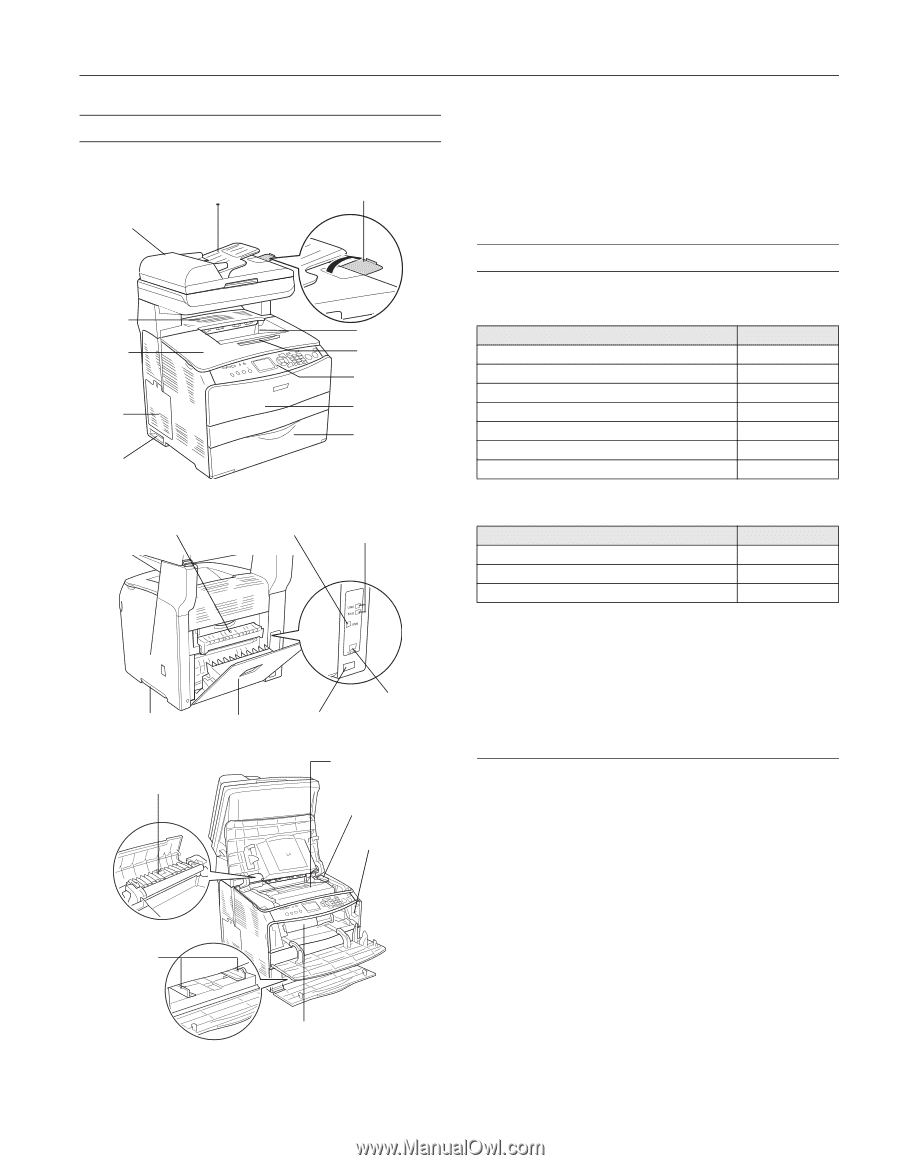
Epson AcuLaser CX11N/CX11NF
8/05
Epson AcuLaser CX11N/CX11NF
-
1
AcuLaser CX11N Parts
Note:
The CX11N instructions also apply to the CX11NF unless otherwise
indicated.
The illustrations in this guide show the Epson AcuLaser CX11NF, but
the instructions are the same as the CX11N unless otherwise
indicated.
Accessories
Toner Cartridges
User Replacable Parts
You can purchase genuine Epson
®
toner and paper from an
authorized Epson reseller. To find the nearest reseller, please
call 800-GO-EPSON (800-463-7766). To purchase online,
visit www.epsonstore.com (U.S. sales only). In Canada, please
call (800) 463-7766 for reseller referral.
Specifications
General
Printing method
Laser beam scanning and dry
electrophotographic process
Resolution
600 dpi base
2400 RIT (with enhancement)
Continuous
printing speed
1
(on Letter/A4)
25 pages per minute for black-and-white
printing
3
5 pages per minute for color printing
3
Cover E
Paper stopper
(CX11NF only)
Output tray
Extension tray
Control panel
Cover A
MP tray
Auto Document Feeder
(CX11NF only)
Cover
(CX11NF
only)
Option
cover
Power
switch
Cover C
Cover B
AC inlet
Network
interface
connector
USB connector
Telephone interface
connectors
(CX11NF only)
Handle
Cover F
Fuser
Paper guides
(MP tray)
Toner cartridge
Photoconductor
Photoconductor
access lever
Cleaning
knob access
lever
Cartridge
Part number
High Capacity Toner Cartridge (Yellow)
S050187
High Capacity Toner Cartridge (Magenta)
S050188
High Capacity Toner Cartridge (Cyan)
S050189
High Capacity Toner Cartridge (Black)
S050190
Standard Capacity Toner Cartridge (Yellow)
S050191
Standard Capacity Toner Cartridge (Magenta)
S050192
Standard Capacity Toner Cartridge (Cyan)
S050193
Part
Part number
Photoconductor
S051104
Fuser
2090470
Power cord
2093853