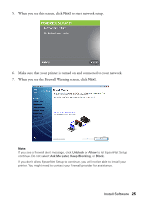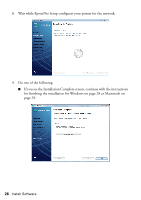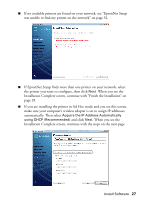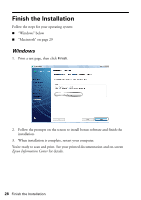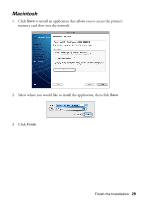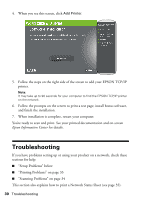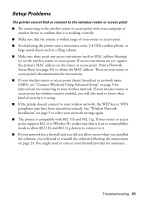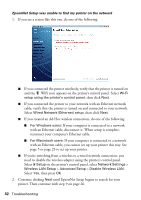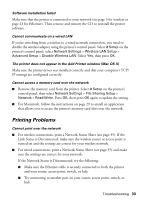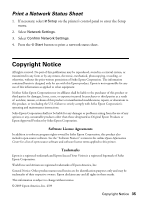Epson Artisan 710 Network Installation Guide - Page 30
Troubleshooting - help
 |
View all Epson Artisan 710 manuals
Add to My Manuals
Save this manual to your list of manuals |
Page 30 highlights
4. When you see this screen, click Add Printer. 5. Follow the steps on the right side of the screen to add your EPSON TCP/IP printer. Note: It may take up to 90 seconds for your computer to find the EPSON TCP/IP printer on the network. 6. Follow the prompts on the screen to print a test page, install bonus software, and finish the installation. 7. When installation is complete, restart your computer. You're ready to scan and print. See your printed documentation and on-screen Epson Information Center for details. Troubleshooting If you have problems setting up or using your product on a network, check these sections for help: ■ "Setup Problems" below ■ "Printing Problems" on page 33 ■ "Scanning Problems" on page 34 This section also explains how to print a Network Status Sheet (see page 35). 30 Troubleshooting