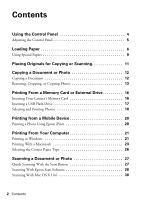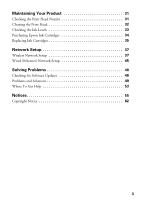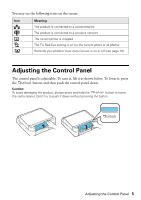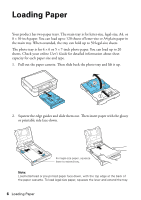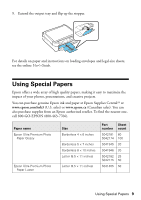Epson Artisan 725 Quick Guide - Page 5
Adjusting the Control Panel - photo all in one
 |
View all Epson Artisan 725 manuals
Add to My Manuals
Save this manual to your list of manuals |
Page 5 highlights
You may see the following icons on the screen: Icon Meaning The product is connected to a wired network The product is connected to a wireless network The current photo is cropped The Fix Red-Eye setting is on for the current photo or all photos Reminds you whether View Auto Correct is on or off (see page 18) Adjusting the Control Panel The control panel is adjustable. To raise it, lift it as shown below. To lower it, press the button and then push the control panel down. Caution: To avoid damaging the product, always press and hold the button to lower the control panel. Don't try to push it down without pressing the button. Adjusting the Control Panel 5

Adjusting the Control Panel
5
You may see the following icons on the screen:
Adjusting the Control Panel
The control panel is adjustable. To raise it, lift it as shown below. To lower it, press
the
button and then push the control panel down.
Caution:
To avoid damaging the product, always press and hold the
button to lower
the control panel. Don’t try to push it down without pressing the button.
Icon
Meaning
The product is connected to a wired network
The product is connected to a wireless network
The current photo is cropped
The Fix Red-Eye setting is on for the current photo or all photos
Reminds you whether View Auto Correct is on or off (see page 18)