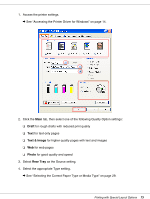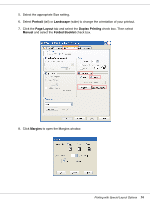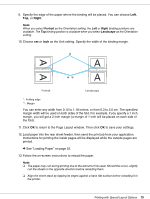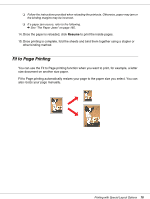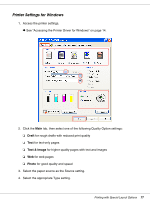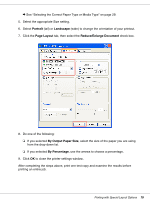Epson B-300 User's Guide - Page 78
Portrait, Landscape, Layout, Reduce/Enlarge Document, By Output Paper Size, By Percentage
 |
View all Epson B-300 manuals
Add to My Manuals
Save this manual to your list of manuals |
Page 78 highlights
& See "Selecting the Correct Paper Type or Media Type" on page 29. 5. Select the appropriate Size setting. 6. Select Portrait (tall) or Landscape (wide) to change the orientation of your printout. 7. Click the Page Layout tab, then select the Reduce/Enlarge Document check box. 8. Do one of the following: ❏ If you selected By Output Paper Size, select the size of the paper you are using from the drop-down list. ❏ If you selected By Percentage, use the arrows to choose a percentage. 9. Click OK to close the printer settings window. After completing the steps above, print one test copy and examine the results before printing an entire job. Printing with Special Layout Options 78

Printing with Special Layout Options
78
&
See “Selecting the Correct Paper Type or Media Type” on page 29.
5.
Select the appropriate Size setting.
6. Select
Portrait
(tall) or
Landscape
(wide) to change the orientation of your printout.
7.
Click the
Page Layout
tab, then select the
Reduce/Enlarge Document
check box.
8.
Do one of the following:
❏
If you selected
By Output Paper Size
, select the size of the paper you are using
from the drop-down list.
❏
If you selected
By Percentage
, use the arrows to choose a percentage.
9. Click
OK
to close the printer settings window.
After completing the steps above, print one test copy and examine the results before
printing an entire job.