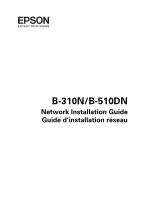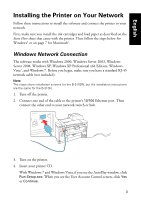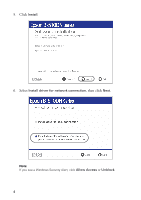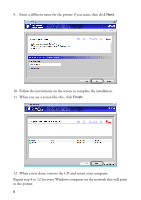Epson B-510DN Network Guide
Epson B-510DN - Business Color Ink Jet Printer Manual
 |
View all Epson B-510DN manuals
Add to My Manuals
Save this manual to your list of manuals |
Epson B-510DN manual content summary:
- Epson B-510DN | Network Guide - Page 1
B-310N/B-510DN Network Installation Guide Guide d'installation réseau - Epson B-510DN | Network Guide - Page 2
- Epson B-510DN | Network Guide - Page 3
the ink cartridges and load paper as described on the Start Here sheet that came with the printer. Then follow the steps below for Windows® or on page 7 for Macintosh®. Windows Network Connection The software works with Windows 2000, Windows Server 2003, Windows Server 2008, Windows XP, Windows XP - Epson B-510DN | Network Guide - Page 4
5. Click Install. 6. Select Install driver for network connection, then click Next. Note: If you see a Windows Security Alert, click Allow Access or Unblock. 4 - Epson B-510DN | Network Guide - Page 5
7. When you see the following screen, select the printer you want to set up and click Next. 8. If you see the following screen, select Automatic. If you need to set the IP address manually, select Manual and enter the address. Then click Next and follow the instructions on the screen. 5 - Epson B-510DN | Network Guide - Page 6
for the printer if you want, then click Next. 10. Follow the instructions on the screen to complete the installation. 11. When you see a screen like this, click Finish. 12. When you're done, remove the CD and restart your computer. Repeat step 4 to 12 for every Windows computer on the network that - Epson B-510DN | Network Guide - Page 7
make sure you have a standard RJ-45 network cable (not included). Note: The steps show installation screens for the B-510DN, but the installation instructions are the same for the B-310N. 1. Turn off the printer. 2. Connect one end of the cable to the printer's 10/100 Ethernet port. Then connect the - Epson B-510DN | Network Guide - Page 8
6. Click Install. 7. When you see this screen, click Exit. 8 - Epson B-510DN | Network Guide - Page 9
the + button, then select your printer and click Add. For Mac OS X 10.4, open the Printer Setup Utility. Click Add, then click More Printers and select EPSON TCP/IP in the pop-up menu. Select your printer from the list and click Add. You see your printer in the Printer List. 9. When you're done - Epson B-510DN | Network Guide - Page 10
program rights owned by Seiko Epson Corporation, this product also includes open-source software. See the "Software Notices" section in the online User's Guide for a list of open-source software and software license terms applied to this printer. Trademarks Epson is a registered trademark and Epson - Epson B-510DN | Network Guide - Page 11
Point de départ qui est incluse avec votre imprimante. Ensuite, suivez les étapes ci-dessous pour Windows® ou passez à la page 15 pour Macintosh®. Connexion réseau sous Windows Le logiciel fonctionne sous Windows 2000, Windows Sever 2003, Windows Sever 2008, Windows XP, Windows XP Professional x64 - Epson B-510DN | Network Guide - Page 12
5. Cliquez sur Installer. 6. Cliquez sur Installer le pilote pour une connexion réseau, puis cliquez sur Suivant. Remarque : Si vous voyez une alerte de sécurité de Windows, cliquez sur Autoriser l'accès ou Débloquer. 12 - Epson B-510DN | Network Guide - Page 13
. 8. Si vous voyez cet écran, sélectionnez Automatique. Si vous devez configurer l'adresse IP manuellement, sélectionnez Manuel et entrez l'adresse. Cliquez sur Suivant et suivez les instructions qui s'affichent à l'écran. 13 - Epson B-510DN | Network Guide - Page 14
9. Si vous le souhaitez, vous pouvez entrer un nom différent pour l'imprimante, puis, cliquez sur Suivant. 10. Suivez les instructions à l'écran pour compléter l'installation. 11. Lorsque vous voyez cet écran, cliquez sur Terminer. 14 - Epson B-510DN | Network Guide - Page 15
CD du lecteur et redémarrez votre ordinateur. Répétez les étapes 4 à 12 pour chaque ordinateur Windows sur le réseau qui imprimera sur l'imprimante. Connexion réseau sous Macintosh Votre logiciel fonctionne sous Mac OS® X 10.4.11, 10.5.8 et 10.6.x. Avant de commencer, assurez-vous d'avoir un câble - Epson B-510DN | Network Guide - Page 16
6. Cliquez sur Installer. 7. Lorsque vous voyez cet écran, cliquez sur Quitter. 16 - Epson B-510DN | Network Guide - Page 17
Sous Mac OS X 10.4, ouvrez l'Utilitaire Configuration d'imprimante. Cliquez sur Ajouter, puis cliquez sur Plus d'imprimantes et sélectionnez EPSON TCP/IP dans le menu contextuel. Sélectionnez votre imprimante à partir de la liste et cliquez sur Ajouter. Votre imprimante s'affiche dans la Liste - Epson B-510DN | Network Guide - Page 18
la section « Avis concernant les logiciels » du Guide de l'utilisateur en ligne pour obtenir la liste des codes source libre et des conditions d'utilisation des logiciels inclus pour cette imprimante. Marques de commerce Epson est une marque déposée et Epson Exceed Your Vision est un logo déposé de - Epson B-510DN | Network Guide - Page 19
- Epson B-510DN | Network Guide - Page 20
© 2009 Epson America, Inc. CPD-27742 Printed in XXXXXX Pays d'impression : XXXXXX
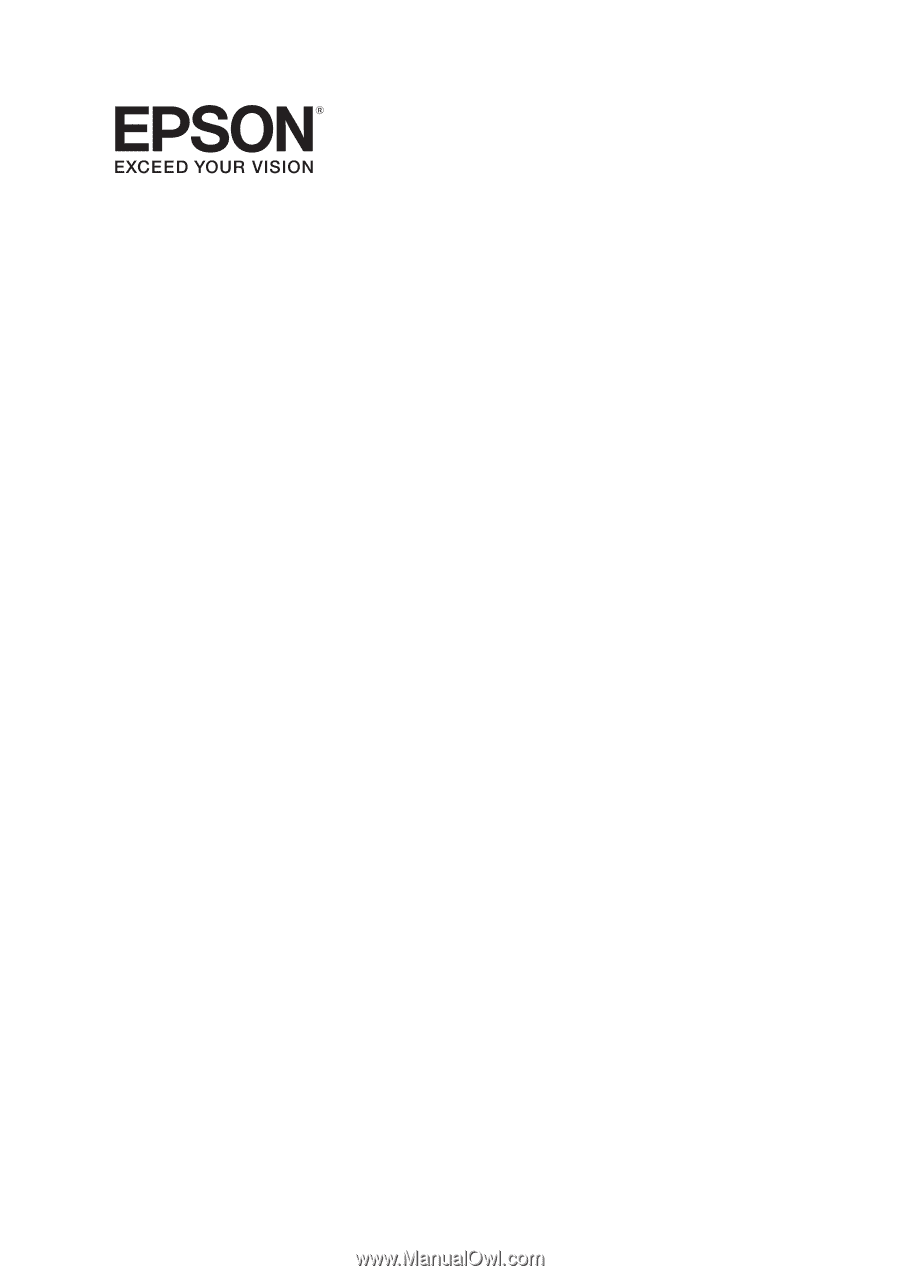
B-310N/B-510DN
Network Installation Guide
Guide d’installation réseau