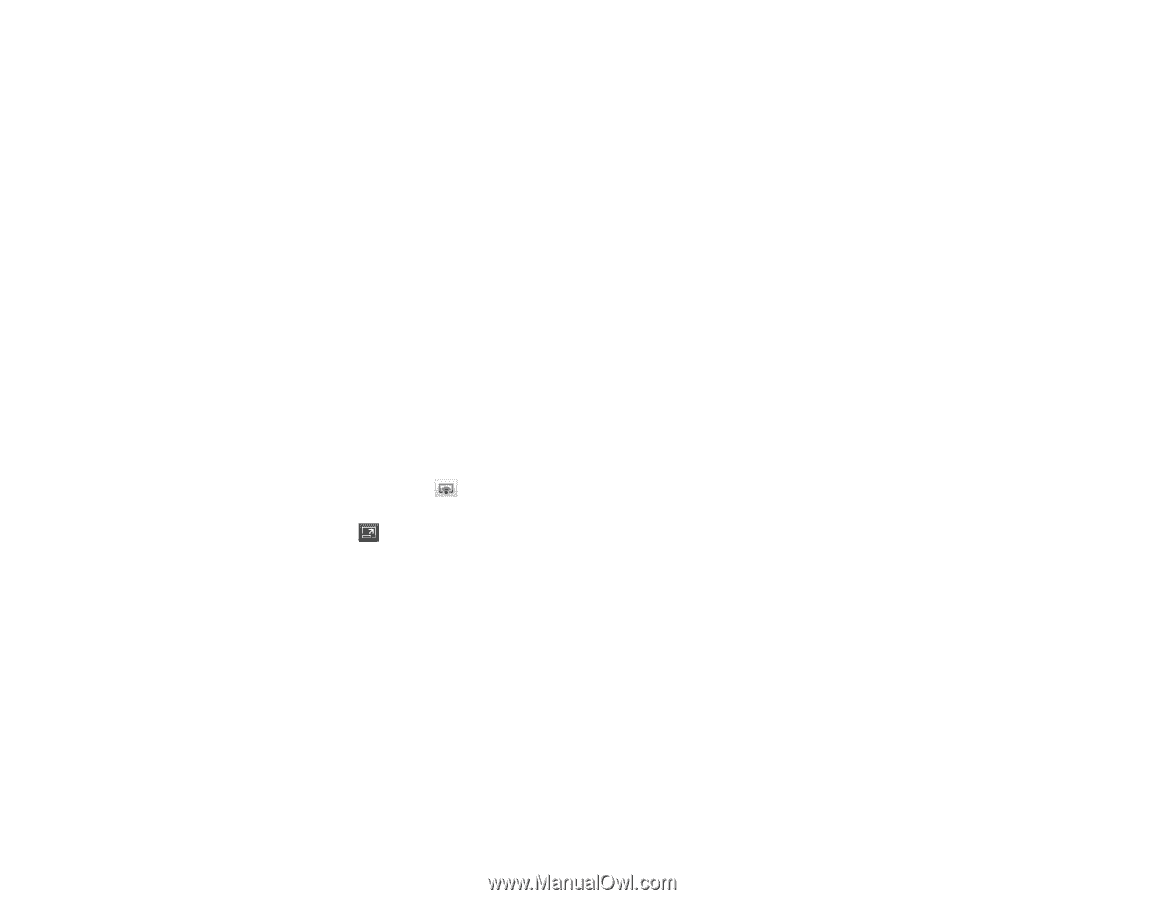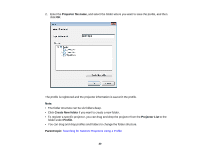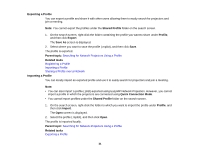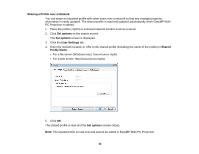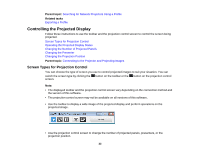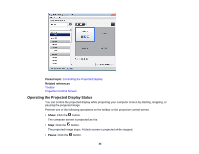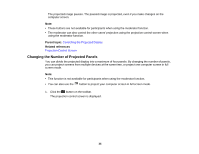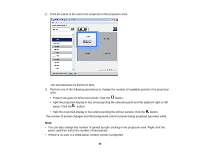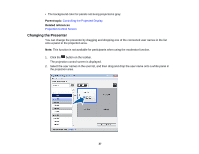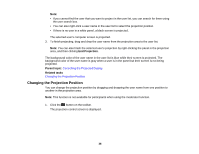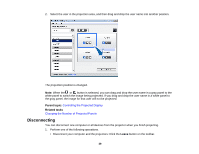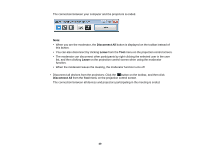Epson BrightLink 585Wi Operation Guide - EasyMP Multi PC Projection - Page 35
Changing the Number of Projected Panels, Parent topic, Related references
 |
View all Epson BrightLink 585Wi manuals
Add to My Manuals
Save this manual to your list of manuals |
Page 35 highlights
The projected image pauses. The paused image is projected, even if you make changes on the computer screen. Note: • These buttons are not available for participants when using the moderator function. • The moderator can also control the other users' projection using the projection control screen when using the moderator function. Parent topic: Controlling the Projected Display Related references Projection Control Screen Changing the Number of Projected Panels You can divide the projected display into a maximum of four panels. By changing the number of panels, you can project screens from multiple devices at the same time, or project one computer screen in full screen mode. Note: • This function is not available for participants when using the moderator function. • You can also use the button to project your computer screen in full screen mode. 1. Click the button on the toolbar. The projection control screen is displayed. 35