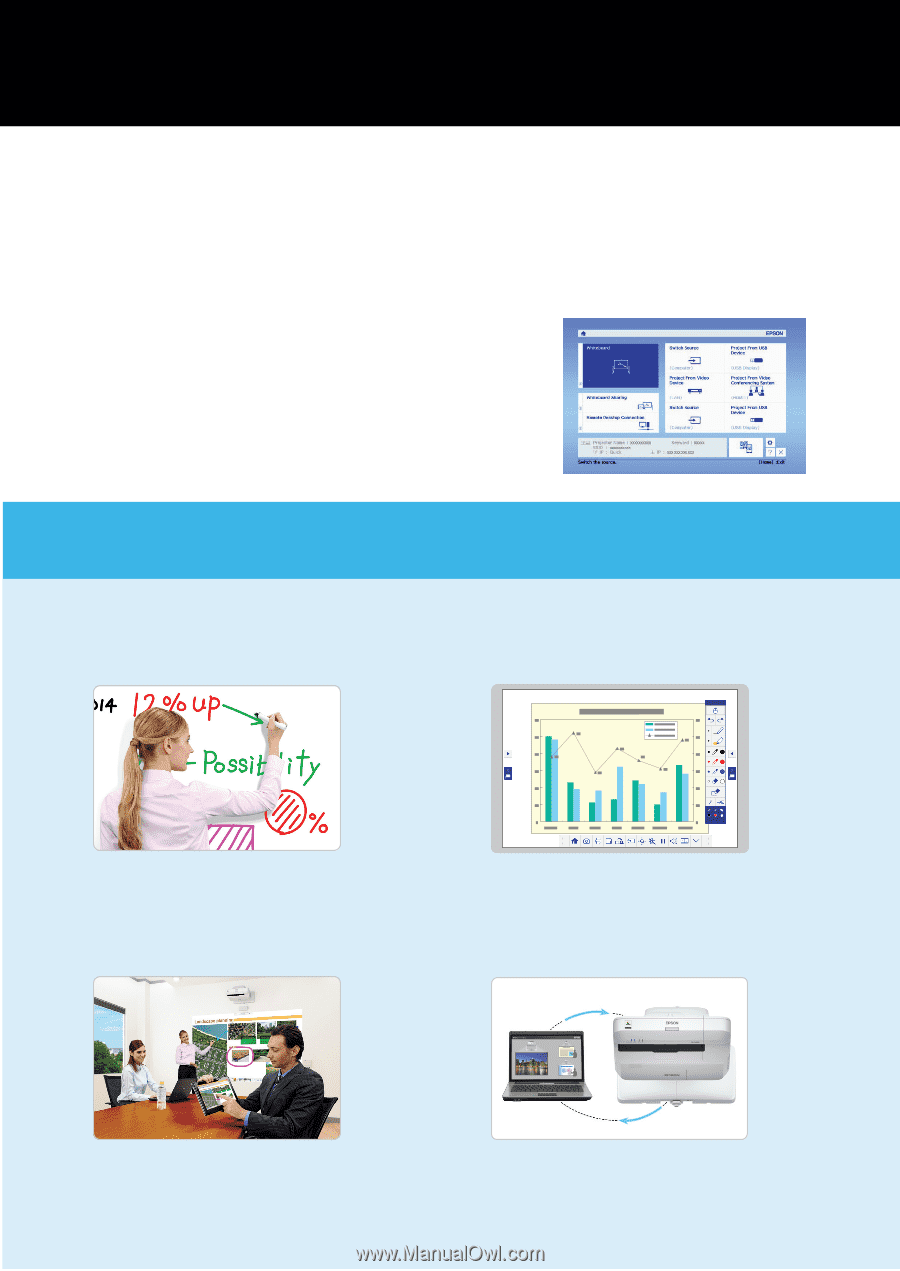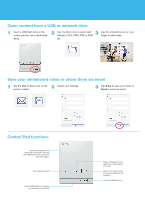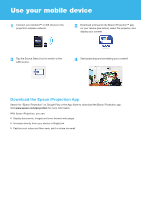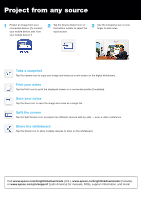Epson BrightLink 697Ui Get Started with BrightLink - Page 1
Epson BrightLink 697Ui Manual
 |
View all Epson BrightLink 697Ui manuals
Add to My Manuals
Save this manual to your list of manuals |
Page 1 highlights
BrightLink® 697Ui Get Started with BrightLink BrightLink is a meeting room and classroom productivity tool that allows you to create a digital whiteboard wherever you need it. Add new blank pages and keep writing instead of erasing your ideas. Insert images, project your content from smartphones, tablets, or laptops, and add annotations. Save your notes and ideas, and share them via email without a computer. Using the Home screen Use the Home screen to quickly access Whiteboard mode, switch the active source, and select other options. You can access the Home screen at any time by using the Home button on the remote. See the online BrightLink User's Guide for more information. What would you like to do? Start writing Project from any source Draw on the projected screen with the interactive Import content from a connected storage device directly pen or your finger. to your whiteboard. Use your mobile device Connect your mobile device and display your content on the screen. Interact with your computer View your desktop and use the interactive pen as a mouse. Note: Some features of BrightLink require additional software or prior configuration by the installer or network administrator. For more information, see the online BrightLink User's Guide.