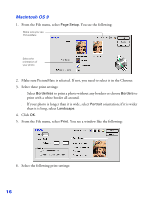Epson C11C556001 User's Guide - Page 12
If you want to adjust your photo colors, you can change the Color Option. - printer
 |
UPC - 010343850187
View all Epson C11C556001 manuals
Add to My Manuals
Save this manual to your list of manuals |
Page 12 highlights
3. Make sure EPSON PictureMate is selected. 4. Click the Preferences or Properties button. (If you see a Setup, Printer, or Options button, click it. Then click Preferences or Properties on the next screen.) You see the Printing Preferences or Properties window: 5. You can do the following: ■ Select Borderless to print a photo without any borders or choose Borders to print with a white border all around. ■ If your photo is longer than it is wide, select Portrait orientation; if it is wider than it is long, select Landscape. ■ If you want to adjust your photo colors, you can change the Color Option. Select Auto Correction to automatically adjust colors, Sepia to change the colors to brown for an old-fashioned look, Black & White to change a color photo to a black and white one, or No Correction to leave the photo to print with no adjustment. ■ If your photo was taken with a digital camera, select Digital Camera Correction to minimize common digital flaws. 11