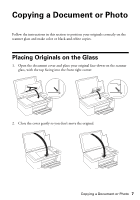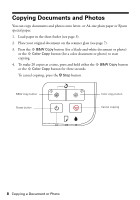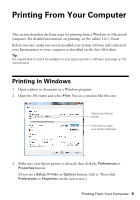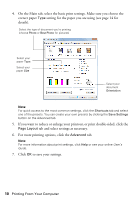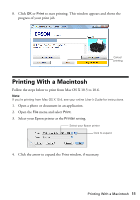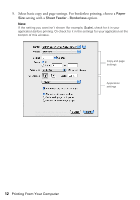Epson C11CA82211 Quick Guide - Page 8
Copying Documents and Photos
 |
View all Epson C11CA82211 manuals
Add to My Manuals
Save this manual to your list of manuals |
Page 8 highlights
Copying Documents and Photos You can copy documents and photos onto letter- or A4-size plain paper or Epson special paper. 1. Load paper in the sheet feeder (see page 3). 2. Place your original document on the scanner glass (see page 7). 3. Press the B&W Copy button (for a black-and-white document or photo) or the Color Copy button (for a color document or photo) to start copying. 4. To make 20 copies at a time, press and hold either the B&W Copy button or the Color Copy button for three seconds. To cancel copying, press the y Stop button. B&W copy button Power button Color copy button Cancel copying 8 Copying a Document or Photo

8
Copying a Document or Photo
Copying Documents and Photos
You can copy documents and photos onto letter- or A4-size plain paper or Epson
special paper.
1.
Load paper in the sheet feeder (see page 3).
2.
Place your original document on the scanner glass (see page 7).
3.
Press the
B&W Copy
button (for a black-and-white document or photo)
or the
Color Copy
button (for a color document or photo) to start
copying.
4.
To make 20 copies at a time, press and hold either the
B&W Copy
button
or the
Color Copy
button
for three seconds.
To cancel copying, press the
y
Stop
button.
Color copy button
B&W copy button
Cancel copying
Power button