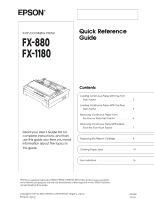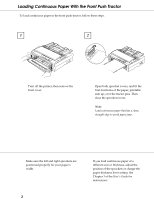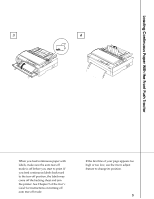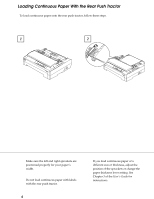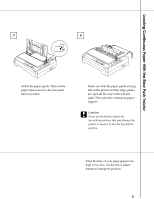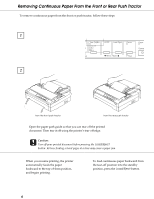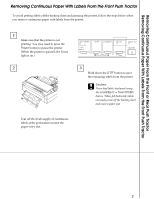Epson C229001 User Setup Information - Page 2
LOADING CONTINUOUS PAPER WITH THE FRONT PUSH TRACTOR, different size or thickness, adjust
 |
View all Epson C229001 manuals
Add to My Manuals
Save this manual to your list of manuals |
Page 2 highlights
Loading Continuous Paper With the Front Push Tractor To load continuous paper in the front push tractor, follow these steps. 1 2 1 2 Turn off the printer, then remove the front cover. Open both sprocket covers, and fit the first four holes of the paper, printable side up, over the tractor pins. Then close the sprocket covers. Note: Load continuous paper that has a clean, straight edge to avoid paper jams. Make sure the left and right sprockets are positioned properly for your paper's width. 2 If you load continuous paper of a different size or thickness, adjust the position of the sprockets or change the paper thickness lever setting. See Chapter 3 of the User's Guide for instructions.
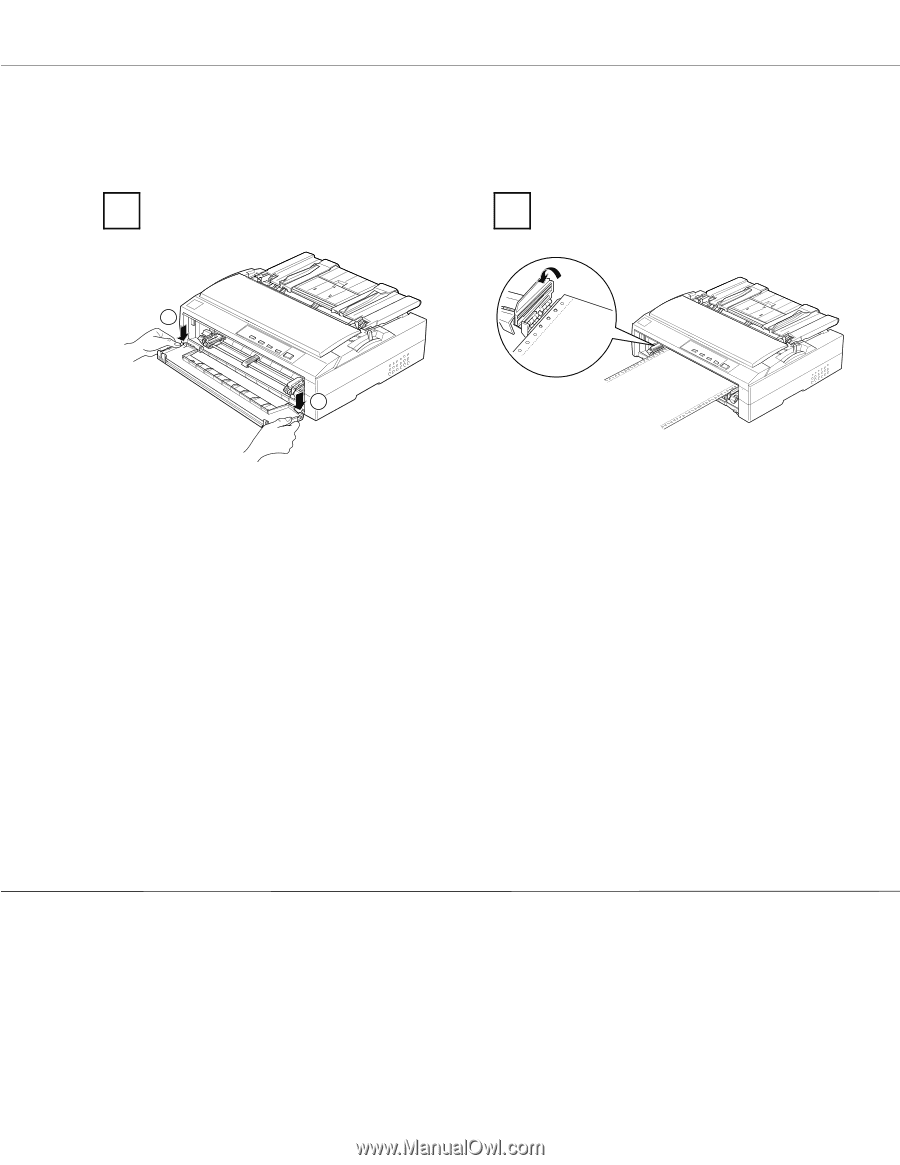
Turn off the printer, then remove the
front cover.
Open both sprocket covers, and fit the
first four holes of the paper, printable
side up, over the tractor pins. Then
close the sprocket covers.
Note:
Load continuous paper that has a clean,
straight edge to avoid paper jams.
1
2
Loading Continuous Paper With the Front Push Tractor
1
2
2
To load continuous paper in the front push tractor, follow these steps.
Make sure the left and right sprockets are
positioned properly for your paper’s
width.
If you load continuous paper of a
different size or thickness, adjust the
position of the sprockets or change the
paper thickness lever setting. See
Chapter 3 of the
User’s Guide
for
instructions.