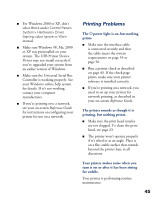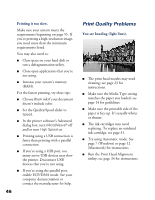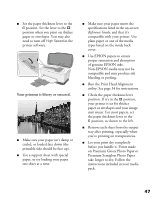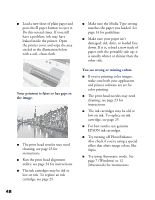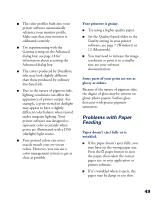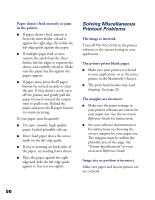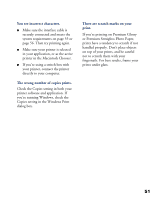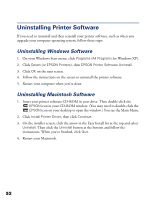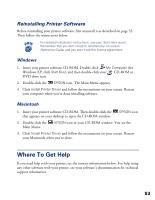Epson C80N Printer Basics - Page 55
Solving Miscellaneous Printout Problems, Image size or position is incorrect.
 |
UPC - 010343840935
View all Epson C80N manuals
Add to My Manuals
Save this manual to your list of manuals |
Page 55 highlights
Paper doesn't feed correctly or jams in the printer. I If paper doesn't feed, remove it from the sheet feeder, reload it against the right edge, then slide the left edge guide against the paper. I If multiple pages feed at once, remove the stack from the sheet feeder, fan the edges to separate the sheets, and carefully reload it. Make sure the paper lies flat against the paper support. I If paper jams, press the m paper button for several seconds to clear the jam. If that doesn't work, turn off the printer and gently pull the paper forward (toward the output tray) to pull it out. Reload the paper and press the m paper button to resume printing. If your paper jams frequently: I Use new, smooth, high-quality paper, loaded printable side up. I Don't load paper above the arrow mark on the left edge guide. I If you're printing on both sides of the paper, try loading fewer sheets. I Place the paper against the right edge and slide the left edge guide against it, but not too tightly. Solving Miscellaneous Printout Problems The image is inverted. Turn off Flip Horizontal in the printer software or the mirror setting in your application. The printer prints blank pages. I Make sure your printer is selected in your application, or as the active printer in the Macintosh Chooser. I The print head nozzles may need cleaning. See page 23. The margins are incorrect. I Make sure the paper settings in your printer software are correct for your paper size. See the on-screen Reference Guide for instructions. I See your software documentation for instructions on choosing the correct margins for your paper size. The margins must be within the printable area of the page. See "Printer Specifications" in your on-screen Reference Guide. Image size or position is incorrect. Make sure paper and layout options are set correctly. 50