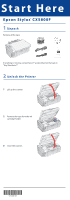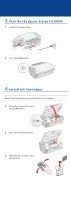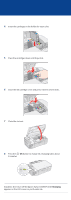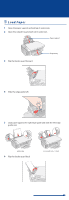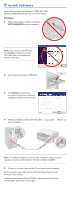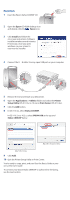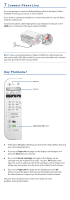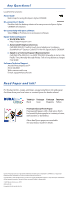Epson CX5800F Start Here Card - Page 5
Install Software, Windows
 |
UPC - 010343856264
View all Epson CX5800F manuals
Add to My Manuals
Save this manual to your list of manuals |
Page 5 highlights
6 Install Software Your software works with Windows® 98SE, Me, 2000, and XP, and Macintosh® OS X 10.2.x to OS X 10.4.x. Windows 1 Make sure the Epson Stylus CX5800F is NOT CONNECTED to your computer. Note: If you see a screen like this, click Cancel and disconnect the USB cable. You can't install your software that way. 2 Insert the Epson Stylus CX5800F CD. 3 Click Install and follow the on-screen instructions. Software installation takes several minutes. 4 When prompted, connect the USB cable. Use any open USB port on your computer. Note: If installation doesn't continue after a moment, make sure you securely connected and turned on the Epson Stylus CX5800F. 5 When you're done, remove the CD and restart your computer. You're ready to copy, print, and scan! See the Basics Guide or your on-screen User's Guide. To connect your Epson Stylus CX5800F to a phone line for faxing, see "Connect Phone Line" to the right.