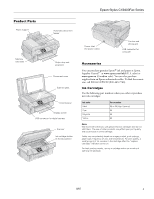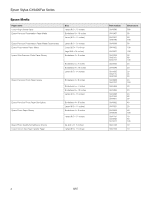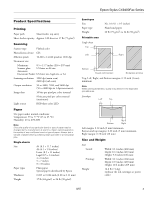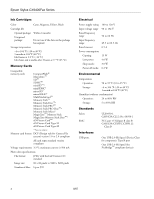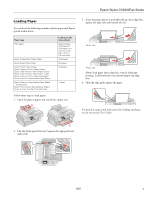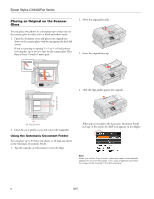Epson CX9400Fax Product Information Guide
Epson CX9400Fax - Stylus Color Inkjet Manual
 |
UPC - 010343865815
View all Epson CX9400Fax manuals
Add to My Manuals
Save this manual to your list of manuals |
Epson CX9400Fax manual content summary:
- Epson CX9400Fax | Product Information Guide - Page 1
Epson Stylus CX9400Fax Series Product Parts Paper support Automatic document feeder Memory card slots Output tray and extension Document cover Scanner glass Control panel Display screen USB connector for digital camera Scanner Ink cartridge holder (in home position) Power inlet (for power - Epson CX9400Fax | Product Information Guide - Page 2
Epson Stylus CX9400Fax Series Epson Media Paper name Epson Bright White Paper Epson Premium Presentation Paper Matte Epson Premium Presentation Paper Matte Double-sided Epson Presentation Paper Matte Epson Ultra Premium Photo Paper Glossy Size Letter (8.5 × 11 inches) Borderless 8 × 10 inches - Epson CX9400Fax | Product Information Guide - Page 3
Epson Stylus CX9400Fax Series Product Specifications Printing Paper path Sheet feeder, top entry Sheet feeder capacity Approx. 120 sheets at 17 lb (75 g/m2) Scanning Scanner type inches (469 mm) Height: 10.6 inches (269 mm) 16.8 lb (7.6 kg) (without the ink cartridges or power cable) 8/07 3 - Epson CX9400Fax | Product Information Guide - Page 4
Epson Stylus CX9400Fax Series Ink Cartridges Color Cyan, Magenta, Yellow, Black Cartridge life Opened package: Within 6 months Unopened package: Do not use if the date on the package has expired Storage temperature -4 to 104 °F (-20 to 40 °C) 1 month at 104 °F (40 °C) Ink freezes at 3.2 °F - Epson CX9400Fax | Product Information Guide - Page 5
Epson Stylus CX9400Fax Series Loading Paper You can load the following number of plain paper and Epson special media sheets: Paper type Plain paper Epson Presentation Paper Matte Epson Bright White Paper Epson Photo Paper Glossy Epson Premium Photo Paper Glossy Epson Ultra Premium Photo Paper - Epson CX9400Fax | Product Information Guide - Page 6
Epson Stylus CX9400Fax Series Placing an Original on the Scanner Glass You can place two photos or a document up to letter-size on the scanner glass to make color or black and white copies. 1. Open the document cover and place your original facedown on the scanner glass, with the top against the - Epson CX9400Fax | Product Information Guide - Page 7
You can copy documents or photos in color or black and white on your Epson Stylus CX9400Fax Series. You can also make quick draft copies. ❏ You can copy documents onto letter-size (or A4) plain paper or Epson special paper just like you would on a copy machine. If you use the Automatic Document - Epson CX9400Fax | Product Information Guide - Page 8
Epson Stylus CX9400Fax Series Restoring, Cropping, and Copying Photos You can copy one or two photos onto 4 × 6-inch, 5 × 7-inch, 8 × 10-inch, or letter-size photo paper for instant photo reprints. You can also restore colors in faded photos, print with or without borders, convert photos to black - Epson CX9400Fax | Product Information Guide - Page 9
's Guide). 1. Place your original(s) for faxing (see page 6). 2. Press the Fax button. 3. Do one of the following to dial the fax number: ❏ Enter the fax number manually using the numeric keypad. You can enter up to 64 digits. ❏ If you've connected a telephone to the Epson Stylus CX9400Fax Series - Epson CX9400Fax | Product Information Guide - Page 10
scanner glass or in the Automatic Document Feeder, then press OK to continue. If you do not need to fax another page, press Back. The printer dials the fax number and faxes your document. Note: If the fax number is busy, you see a redialing message and the CX9400Fax Series redials after one minute - Epson CX9400Fax | Product Information Guide - Page 11
directly. The instructions below explain how to insert a memory card and select photos to print. See the on-screen User's Guide for more information slot. Caution: Do not remove the card or turn off the Epson Stylus CX9400Fax Series while the memory card access light is flashing; you may lose data - Epson CX9400Fax | Product Information Guide - Page 12
that supports PictBridge or USB DIRECT PRINT™ printing, you can connect it to the CX9400Fax Series and print your photos directly from the camera. Check your camera manual to see if it is compatible. See the on-screen User's Guide for instructions on printing from your camera. ❏ To change the paper - Epson CX9400Fax | Product Information Guide - Page 13
try printing again. If you do not use your all-in-one often, it is a good idea to print a few pages at least once a month to maintain good print quality. Checking the Ink Cartridge Status Your CX9400Fax Series will let you know when an ink cartridge is low or expended by displaying a message on its - Epson CX9400Fax | Product Information Guide - Page 14
Epson Stylus CX9400Fax Series Replacing Ink Cartridges Make sure you have a new ink cartridge before you begin. You must install new cartridges immediately after removing the old ones. Use the following part numbers when you order or purchase new ink cartridges: Ink color Black Cyan Magenta - Epson CX9400Fax | Product Information Guide - Page 15
is finished. Caution: To conserve ink, never turn off the Epson Stylus CX9400Fax Series while ink is charging. If you see an ink replacement message on the display screen, press OK and press down all the cartridges securely. If you remove a low or expended ink cartridge, you cannot reinstall and use - Epson CX9400Fax | Product Information Guide - Page 16
the paper support and output tray. 5. Lift up the scanner and check that the ink cartridge holder is all the way to the right (the home position). If necessary, turn on the CX9400Fax Series, then turn it off again. 7. Close the scanner. 8. Pack the CX9400Fax Series in its original box or one of
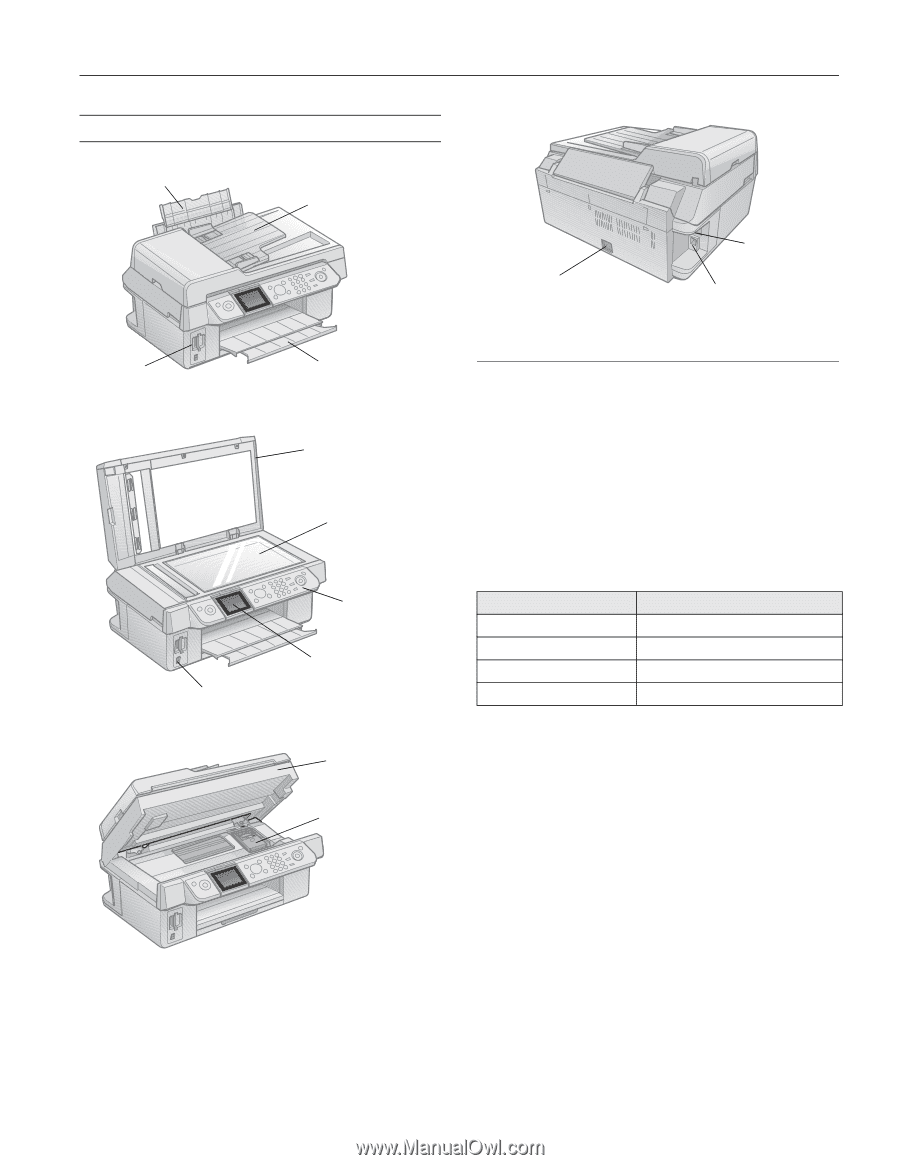
Epson Stylus CX9400Fax Series
8/07
1
Product Parts
Accessories
You can purchase genuine Epson
®
ink and paper at Epson
Supplies Central
at
www.epson.com/ink3
(U.S. sales) or
www.epson.ca
(Canadian sales). You can also purchase
supplies from an Epson authorized reseller. To find the nearest
one, call 800-GO-EPSON (800-463-7766).
Ink Cartridges
Use the following part numbers when you order or purchase
new ink cartridges:
Note:
We recommend that you use genuine Epson cartridges and do not
refill them. The use of other products may affect your print quality
and could result in printer damage.
Yields vary considerably based on images printed, print settings,
paper type, frequency of use, and temperature. For print quality, a
small amount of ink remains in the cartridge after the “replace
cartridge” indicator comes on.
For best printing results, use up a cartridge within six months of
opening the package.
Paper support
Automatic document
feeder
Output tray and
extension
Memory
card slots
Document cover
Scanner glass
Control panel
USB connector for digital camera
Display screen
Scanner
Ink cartridge holder
(in home position)
Ink color
Part number
Black
69 or 68 (High Capacity)
Cyan
69
Magenta
69
Yellow
69
USB connector for
computer
Power inlet
(for power cable)
Fax line and
phone jack
SM