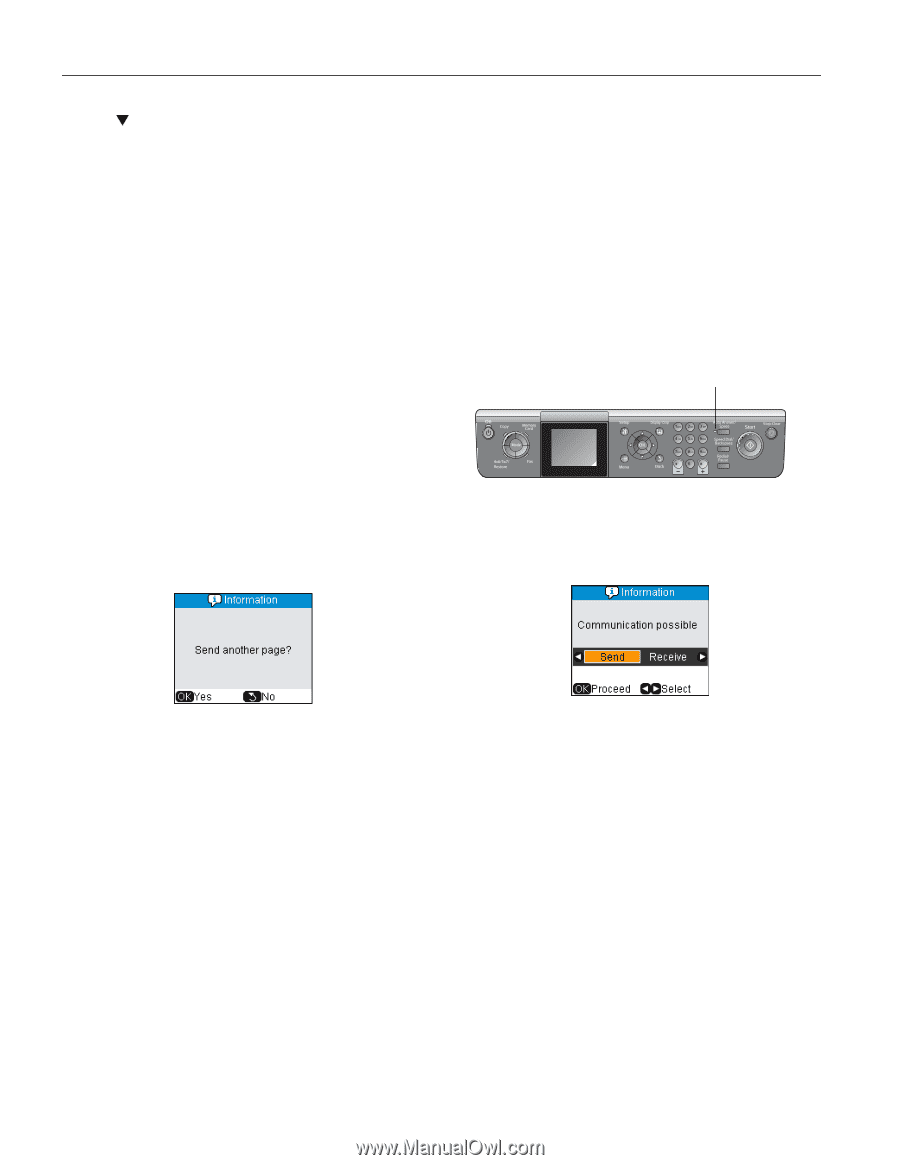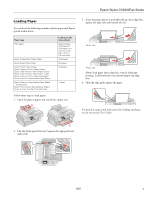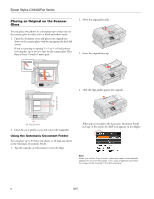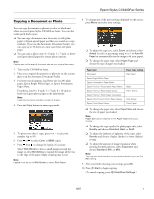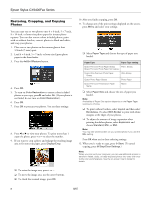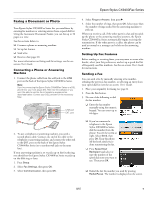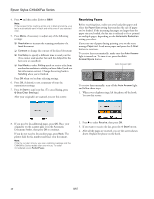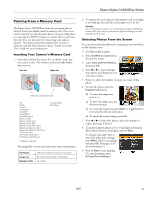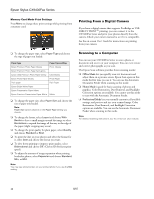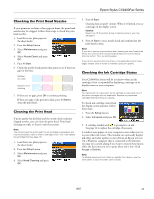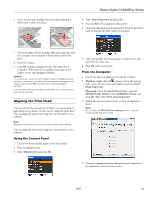Epson CX9400Fax Product Information Guide - Page 10
Receiving Faxes, paper size you loaded, the fax size is reduced to fit or printed - printers
 |
UPC - 010343865815
View all Epson CX9400Fax manuals
Add to My Manuals
Save this manual to your list of manuals |
Page 10 highlights
Epson Stylus CX9400Fax Series 4. Press and then select Color or B&W. Note: If the recipient's fax machine prints only in black and white, your fax is automatically sent in black and white even if you selected color. 5. Press Menu, if necessary, to adjust any of the following settings: ❏ Resolution to increase the scanning resolution of a faxed document ❏ Contrast to change the contrast of the faxed document ❏ Fax Delay to specify a different time to send your fax. (You cannot send another fax until the delayed fax has been sent or cancelled.) ❏ Fax Mode to select Polling mode to receive a fax from another fax machine to which you have dialed (such as a fax information service). Change the setting back to Sending when you're finished. Press OK when you're done selecting settings. 6. Press OK, if desired, to see a summary of your fax transmission settings. 7. Press x Start to send your fax. (To cancel faxing, press y Stop/Clear Settings.) After your original(s) are scanned, you see this screen: Receiving Faxes Before receiving faxes, make sure you load plain paper and select the Paper Size setting that matches the size of paper you've loaded. If the incoming fax pages are larger than the paper size you loaded, the fax size is reduced to fit or printed on multiple pages, depending on the Automatic Reduction setting you select. If you run out of paper during printing, you see the error message Paper out. Load more paper and press the x Start button to continue. To receive faxes automatically, make sure the Auto Answer light is turned on. To turn it on, press the Auto Answer/Space button. Auto Answer light To receive faxes manually, turn off the Auto Answer light and follow these steps: 1. When your telephone rings, lift the phone off the hook. You see this screen: 8. If you need to fax additional pages, press OK. Place your original(s) on the scanner glass or in the Automatic Document Feeder, then press OK to continue. If you do not need to fax another page, press Back. The printer dials the fax number and faxes your document. Note: If the fax number is busy, you see a redialing message and the CX9400Fax Series redials after one minute. To redial immediately, press Redial/Pause. 2. Press r to select Receive, then press OK. 3. If you want to receive the fax, press the x Start button. 4. After all the pages are received, you see the screen shown above. Replace the phone on the hook. 10 8/07