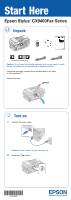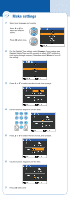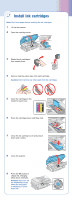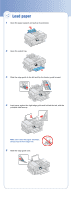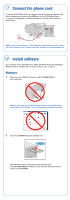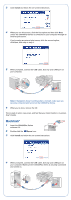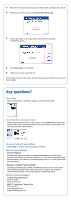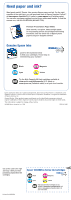Epson CX9400Fax Start Here - Page 3
Install ink cartridges - installation
 |
UPC - 010343865815
View all Epson CX9400Fax manuals
Add to My Manuals
Save this manual to your list of manuals |
Page 3 highlights
4 Install ink cartridges Note: Don't load paper before installing the ink cartridges. 1 Lift up the scanner. 2 Open the cartridge cover. 3 Shake the ink cartridges, then unpack them. 4 Remove only the yellow tape from each cartridge. Caution: Don't remove any other seals from the cartridges. 5 Insert the cartridges in the holder for each color. 6 Press the cartridges down until they click. 7 Close the ink cartridge cover and press it down until it clicks. 8 Close the scanner. 9 Press the OK button to charge ink. Charging takes about 2 minutes. Caution: Don't turn off the CX9400Fax Series while the ink system is initializing or you'll waste ink.
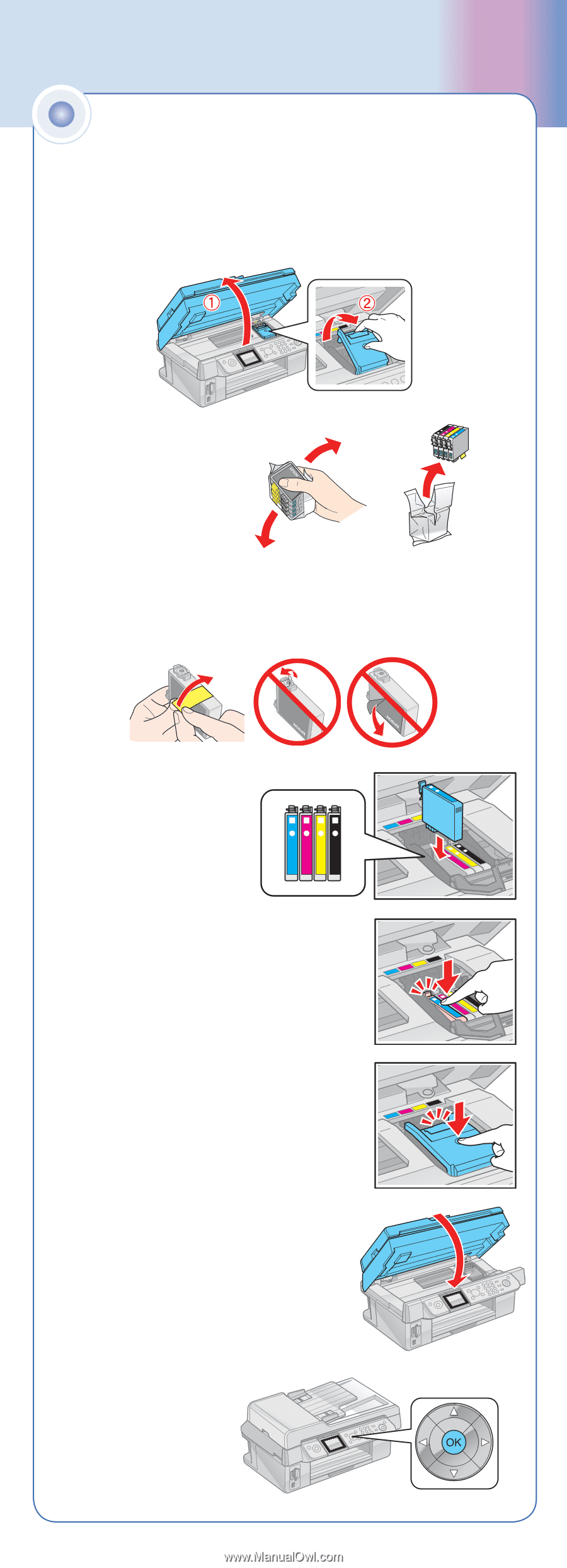
Install ink cartridges
4
Note:
Don’t load paper before installing the ink cartridges.
1
Lift up the scanner.
2
Open the cartridge cover.
3
Shake the ink cartridges,
then unpack them.
4
Remove only the yellow tape from each cartridge.
Caution:
Don’t remove any other seals from the cartridges.
5
Insert the cartridges in the
holder for each color.
6
Press the cartridges down until they click.
7
Close the ink cartridge cover and press it
down until it clicks.
8
Close the scanner.
9
Press the
OK
button to
charge ink. Charging
takes about 2 minutes.
Caution:
Don’t turn off
the CX9400Fax Series
while the ink system
is initializing or you’ll
waste ink.