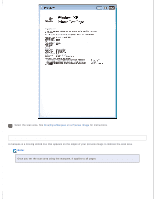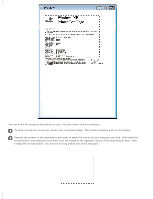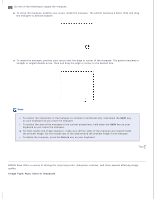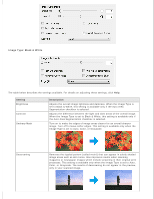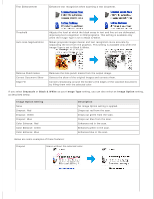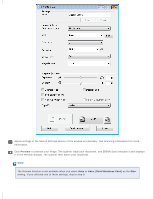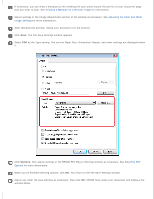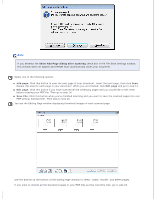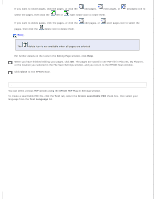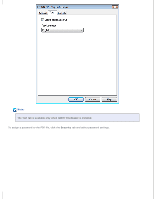Epson DS-30 Users Guide - Page 30
Scanning to a PDF File, Epson Software
 |
View all Epson DS-30 manuals
Add to My Manuals
Save this manual to your list of manuals |
Page 30 highlights
Color Enhance Enhances the selected color. Note: Certain settings may not be available, or may be automatically selected, depending on the type of image you are previewing and other settings you have selected. You can customize how certain EPSON Scan settings behave by clicking Configuration and changing settings in the window that appears. Click Help for details. Top Scanning to a PDF File Using EPSON Scan, you can create a PDF file and you have the following options: Scanning multiple document pages into a single PDF file: You can scan multiple document pages and save them in a single PDF file. Assigning document security settings: You can assign a password to the PDF file. Creating a searchable PDF file (Windows only): You can create a PDF file with search functionality, so that you can look for words in the file. Specifying the number of pages in a single PDF file: You can specify the maximum number of pages that can be included in one PDF file. For example, if you are scanning a 20-page document, and specify the maximum pages per PDF as 4, 5 PDF files are automatically created. Note: You need ABBYY FineReader (included with your scanner) to use some of these features. If you have installed your scanning software as described in the Start Here sheet, ABBYY FineReader has already been installed. Load your document into the input slot. See Loading a Document for instructions. Do one of the following to open EPSON Scan: Windows: Select or Start > All Programs or Programs > EPSON > EPSON Scan > EPSON Scan. Mac OS X: Select Applications > Epson Software > EPSON Scan. You see a window like the following: