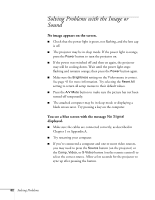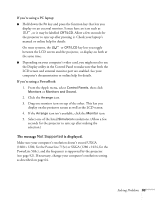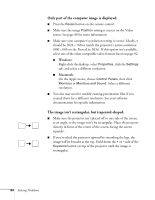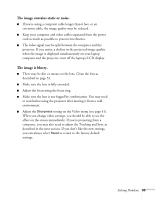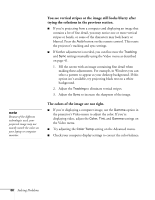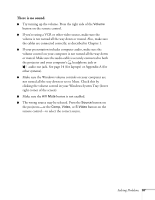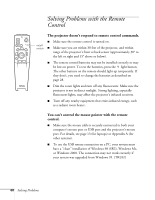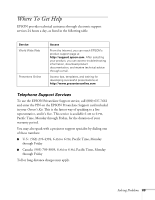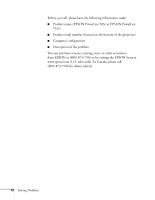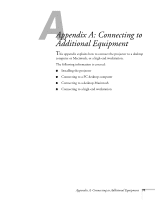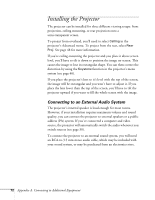Epson EMP-503C User Manual - Page 73
There is no sound., right corner of the screen.
 |
View all Epson EMP-503C manuals
Add to My Manuals
Save this manual to your list of manuals |
Page 73 highlights
There is no sound. I Try turning up the volume. Press the right side of the Volume button on the remote control. I If you're using a VCR or other video source, make sure the volume is not turned all the way down or muted. Also, make sure the cables are connected correctly, as described in Chapter 1. I If your presentation includes computer audio, make sure the volume control on your computer is not turned all the way down or muted. Make sure the audio cable is securely connected to both the projector and your computer's headphone jack or audio out jack. See page 14 (for laptops) or Appendix A (for other systems). I Make sure the Windows volume controls on your computer are not turned all the way down or set to Mute. Check this by clicking the volume control in your Windows System Tray (lower right corner of the screen). I Make sure the A/V Mute button is not enabled. I The wrong source may be selected. Press the Source button on the projector-or the Comp, Video, or S-Video button on the remote control-to select the correct source. Solving Problems 67