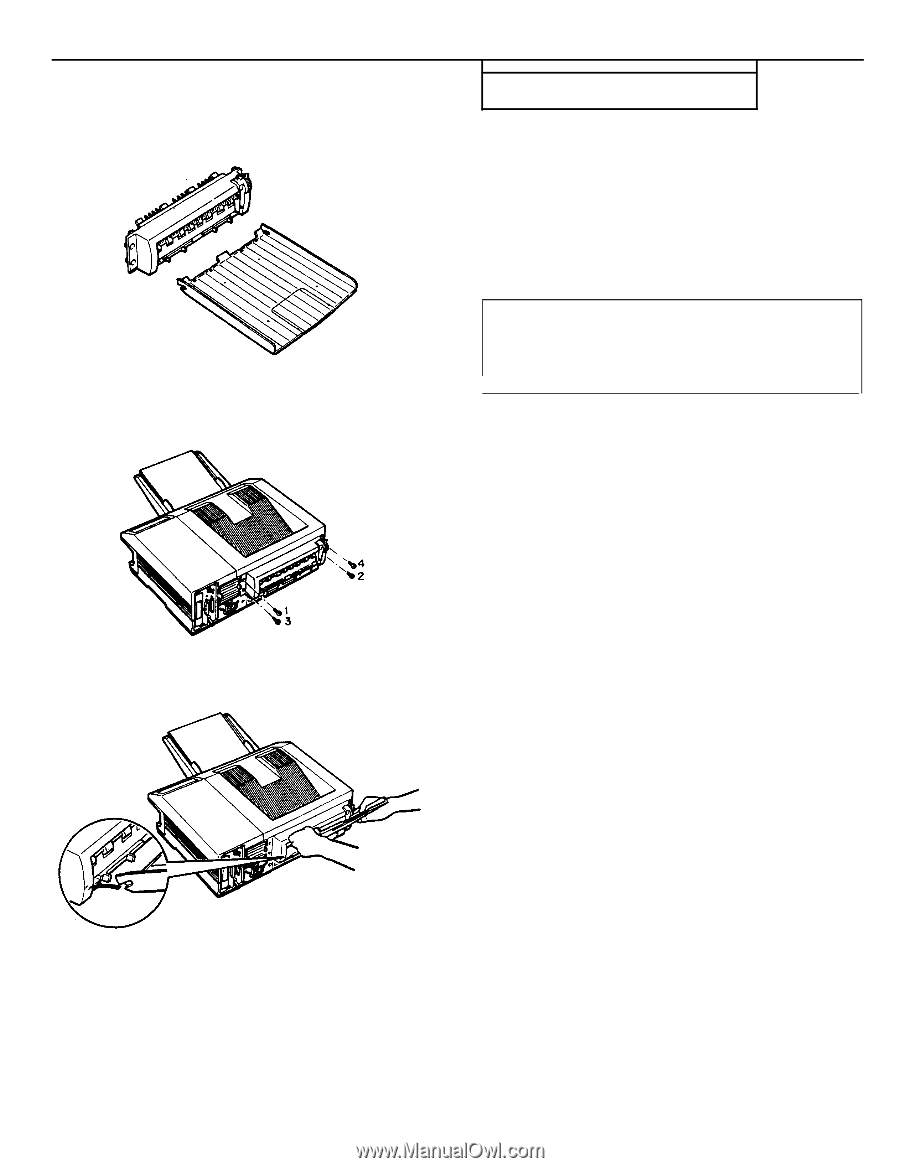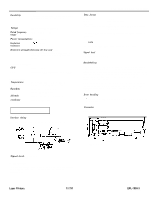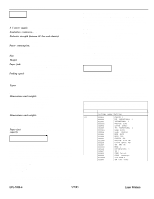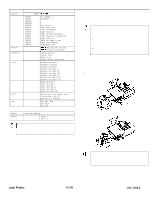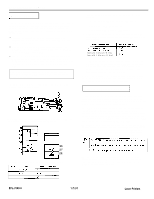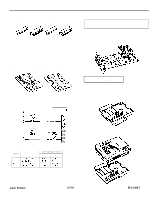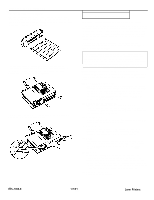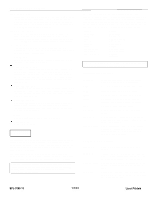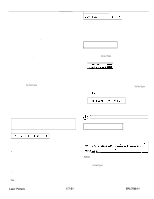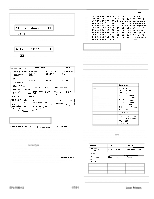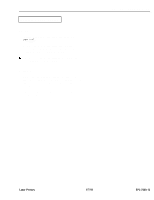Epson EPL-7000 Product Information Guide - Page 8
EPL-7000 LASER PRINTER, Status and Error Messages
 |
View all Epson EPL-7000 manuals
Add to My Manuals
Save this manual to your list of manuals |
Page 8 highlights
EPL-7000 LASER PRINTER The face-up output tray (C812071) The face-up output tray delivers paper face-up for immediate viewing of your printed output. Use the face-up output tray for printing that requires a straight-through paper path, such as labels, heavy paper, and overhead transparencies. Use the screwdriver to secure the drive unit to the printer. First, partially tighten the two diagonally positioned screws in the sequence shown below. Repeat this gradual tightening process until all screws are fully tightened. To install the face-up tray, fit the notches of the tray over the pins of the drive unit, as shown below. Status and Error Messages This chapter supplies solutions to problems you may encounter. If an error occurs, your best source of information is the display on the control panel. The error messages displayed there tell you what is wrong and, in some cases, indicate the actions you should take to correct the problem. Status messages also appear on the display during the printer's normal operation. They indicate the printer's current status. This section contains an alphabetical list of status and error messages you may encounter and includes the steps you need to take to correct any problems. Note: In some cases, the red CONTINUE light flashes when an error is detected. This requires you to correct the problem and then press the CONTINUE button to clear the error. However, if the AUTO CONT option in SelecType is set to ON, some errors may clear automatically even though the problem remains. In most instances, you should leave AUTO CONT set to OFF. Status messages are preceded by [S], warning messages are preceded by [W], and error messages are preceded by [E]. In some cases the message you see on your display also shows the printer mode. [E] ADD MEMORY FOR CH-X The printer has insufficient memory available in the channel displayed. You may have changed the printer mode, increased the RX-BUFFER setting, or changed the MEMORY SHARE setting. To correct the error, add memory. You can also decrease the RX-BUFFER setting or change the MEMORY SHARE setting in SelecType Level 2. [E] CARD MEMORY OVERFLOW This message indicates that the combined memory requirement of the cards in slots A and B exceeds 4 Mbytes. To correct this problem, remove one or more of the cards and then press the CONTINUE button. [S] COPY END X/X Multiple-copy printing is cancelled (you pressed the COPY END button when the printer was off line). [E] COVER OPEN The printer cover is open or the imaging cartridge is not installed. Close the printer cover or install the imaging cartridge. Then press CONTINUE to continue printing. [S] DATA The printer has received data but is not yet printing, or the printer has received data and is off line. To resume printing, press ON LINE if the printer is off line, or press the FEED button. [E] FEED JAM Paper is not feeding into the printer from the specified cassette or has jammed on its way into the printer. If the paper is jammed at the paper cassette, open the printer case, remove the jammed paper from the standard paper cassette or optional paper cassette and then close the printer. See Clearing a feed jam later in this chapter for more information. [S] GRAPHIC DRAWING Graphics are being created. EPL-7000-8 1/7/91 Laser Printers