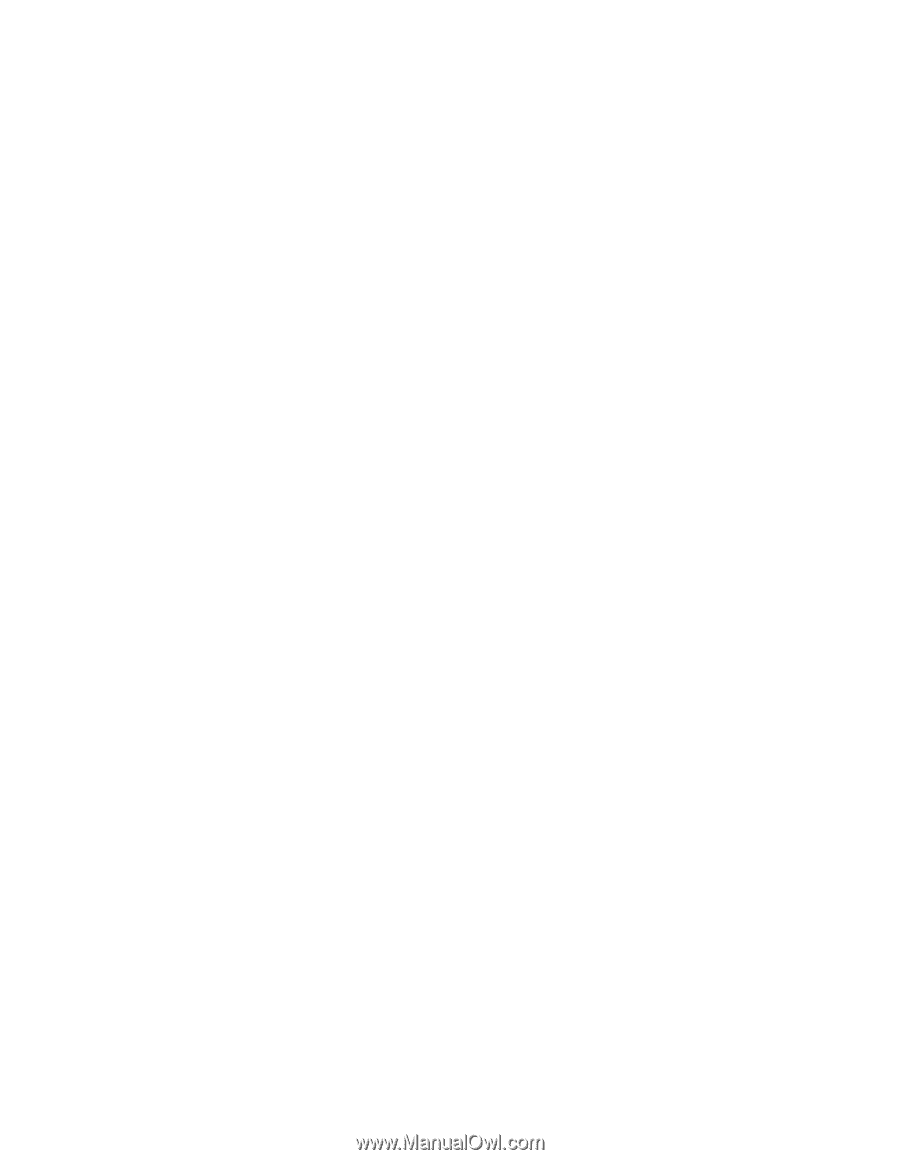Epson EPL-8000 Product Support Bulletin(s) - Page 6
PSB No: P-0085 - cartridge
 |
View all Epson EPL-8000 manuals
Add to My Manuals
Save this manual to your list of manuals |
Page 6 highlights
PSB No: P-0085 Page: 5 of 6 20. Q. Can I get a print out of the current settings of the printer? A. Yes, to print the Status Sheet follow the steps below: 1. Press the SelecType button to enter Level 1. 2. Press the down arrow button (Feed/Manual) until "Status Sheet" appears on the display screen. 3. Press the right arrow button (On Line) twice to activate the "Status Sheet". 4. After the page prints, press the left arrow button (SelecType) twice to return the unit to an on-line condition. 21. Q. Is there a separate "Font Sample" print of the internal fonts and cartridge fonts? A. Yes, to print the "Font Sample", follow the steps below: 1. Press the SelecType button to enter Level 1. 2. Press the down arrow button (Feed/Manual) until "Font Sample" appears on the display screen. 3. Press the right arrow button (On Line) twice to activate the "Font Sample". 4. After the page prints, press the left arrow button (SelecType) twice to return the unit to an on-line condition. 22. Q. If a "FEED JAM" message is displayed when the EPL-8000 is first powered up, how can the problem be corrected? A. In most cases, the "FEED JAM" error can be corrected by following the steps below: 1. With the power on, open the printer cover and remove and any paper that is in the printer. 2. Close the printer cover. 3. Allow the printer to complete the initialization. 23. Q. How do I set the EPL-8000 back to the factory default settings? A. 1. Press the ON LINE button to take the printer off-line. 2. Press and hold the Reset/Copy End button until 'INITIALIZE" appears on the LCD display, then release the button.