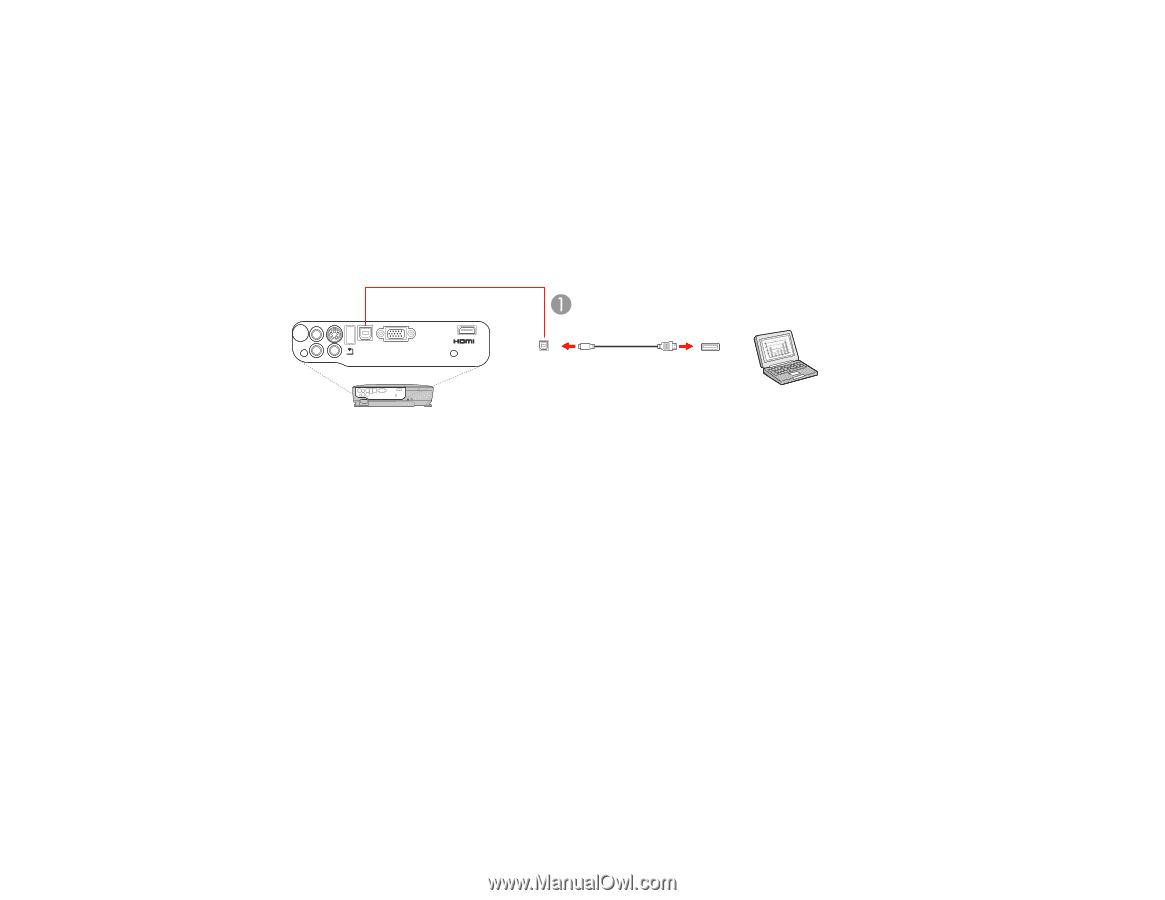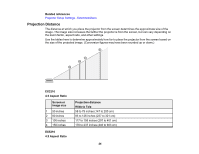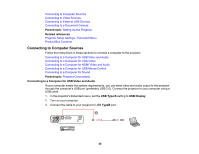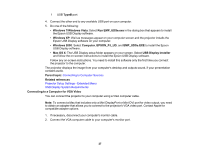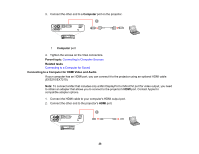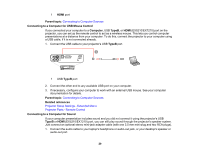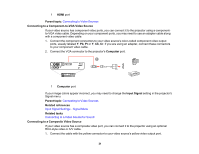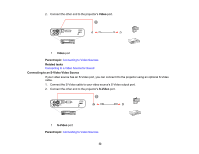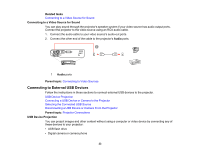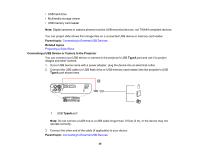Epson EX3210 User Manual - Page 29
Connecting to a Computer for USB Mouse Control, Projector Setup Settings - Extended Menu - remote
 |
View all Epson EX3210 manuals
Add to My Manuals
Save this manual to your list of manuals |
Page 29 highlights
1 HDMI port Parent topic: Connecting to Computer Sources Connecting to a Computer for USB Mouse Control If you connected your computer to a Computer, USB TypeB, or HDMI (EX5210/EX7210) port on the projector, you can set up the remote control to act as a wireless mouse. This lets you control computer presentations at a distance from your computer. To do this, connect the projector to your computer using a USB cable, if it is not connected already. 1. Connect the USB cable to your projector's USB TypeB port. 1 USB TypeB port 2. Connect the other end to any available USB port on your computer. 3. If necessary, configure your computer to work with an external USB mouse. See your computer documentation for details. Parent topic: Connecting to Computer Sources Related references Projector Setup Settings - Extended Menu Projector Parts - Remote Control Connecting to a Computer for Sound If your computer presentation includes sound and you did not connect it using the projector's USB TypeB or HDMI (EX5210/EX7210) port, you can still play sound through the projector's speaker system. Just connect an optional stereo mini-jack adapter cable (with one 3.5 mm mini-plug and two RCA plugs). 1. Connect the audio cable to your laptop's headphone or audio-out jack, or your desktop's speaker or audio-out port. 29