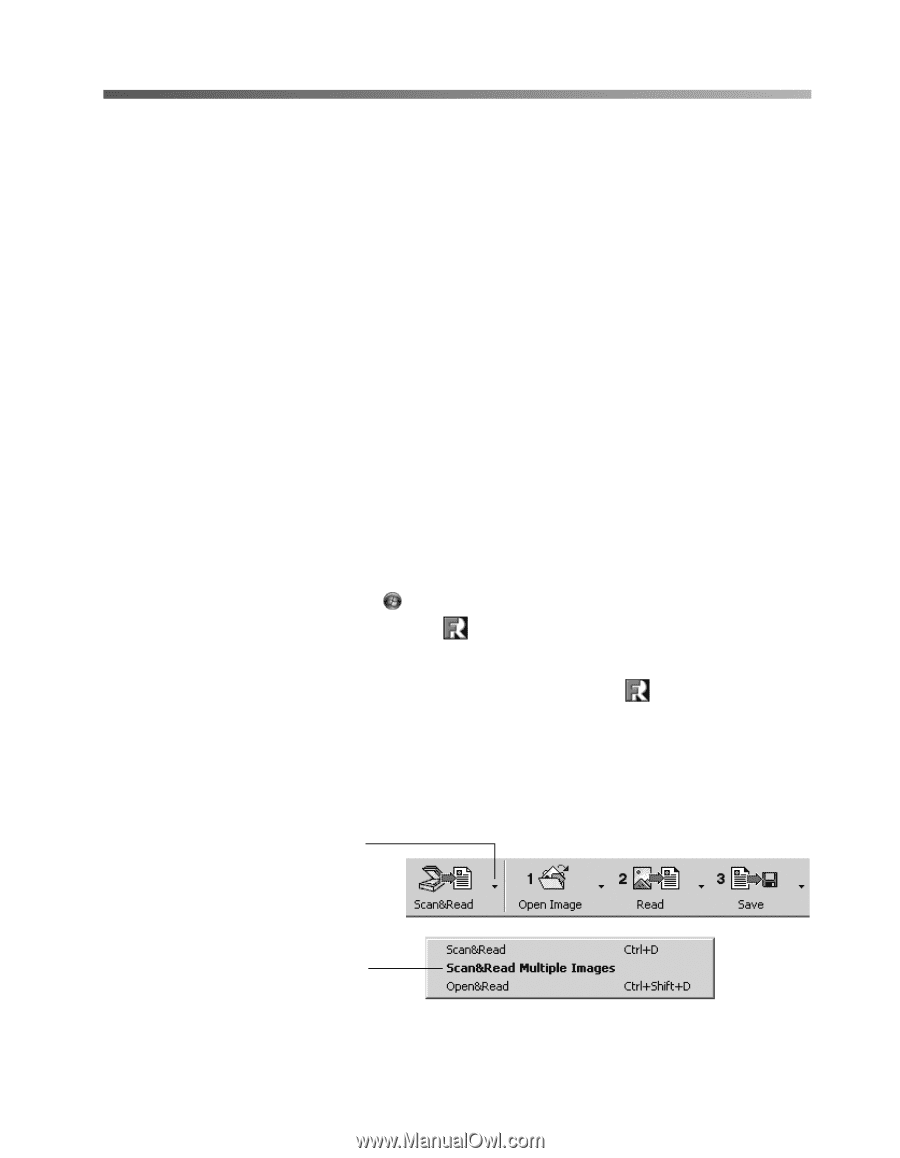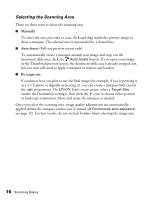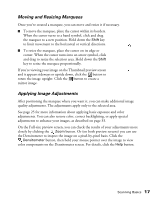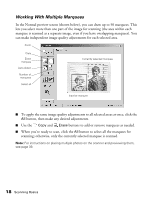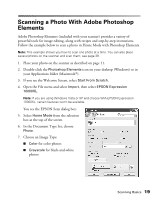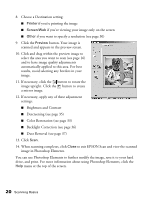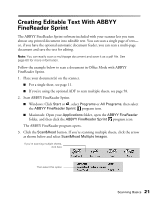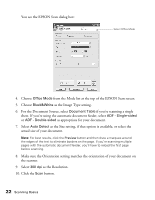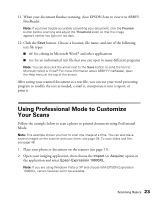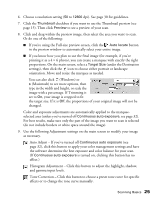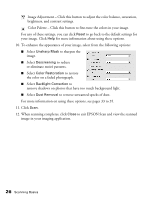Epson Expression 10000XL - Photo Edition User Manual - Page 21
Creating Editable Text With ABBYY FineReader Sprint - program
 |
View all Epson Expression 10000XL - Photo Edition manuals
Add to My Manuals
Save this manual to your list of manuals |
Page 21 highlights
Creating Editable Text With ABBYY FineReader Sprint The ABBYY FineReader Sprint software included with your scanner lets you turn almost any printed document into editable text. You can scan a single page of text- or, if you have the optional automatic document feeder, you can scan a multi-page document and save the text for editing. Note: You can easily scan a multi-page document and save it as a pdf file. See page 60 for more information. Follow the example below to scan a document in Office Mode with ABBYY FineReader Sprint. 1. Place your document(s) on the scanner. ■ For a single sheet, see page 11. ■ If you're using the optional ADF to scan multiple sheets, see page 58. 2. Start ABBYY FineReader Sprint. ■ Windows: Click Start or , select Programs or All Programs, then select the ABBYY FineReader Sprint program icon. ■ Macintosh: Open your Applications folder, open the ABBYY FineReader folder, and then click the ABBYY FineReader Sprint program icon. The ABBYY FineReader program opens. 3. Click the Scan&Read button. If you're scanning multiple sheets, click the arrow as shown below and select Scan&Read Multiple Images. If you're scanning multiple sheets, click here Then select this option Scanning Basics 21