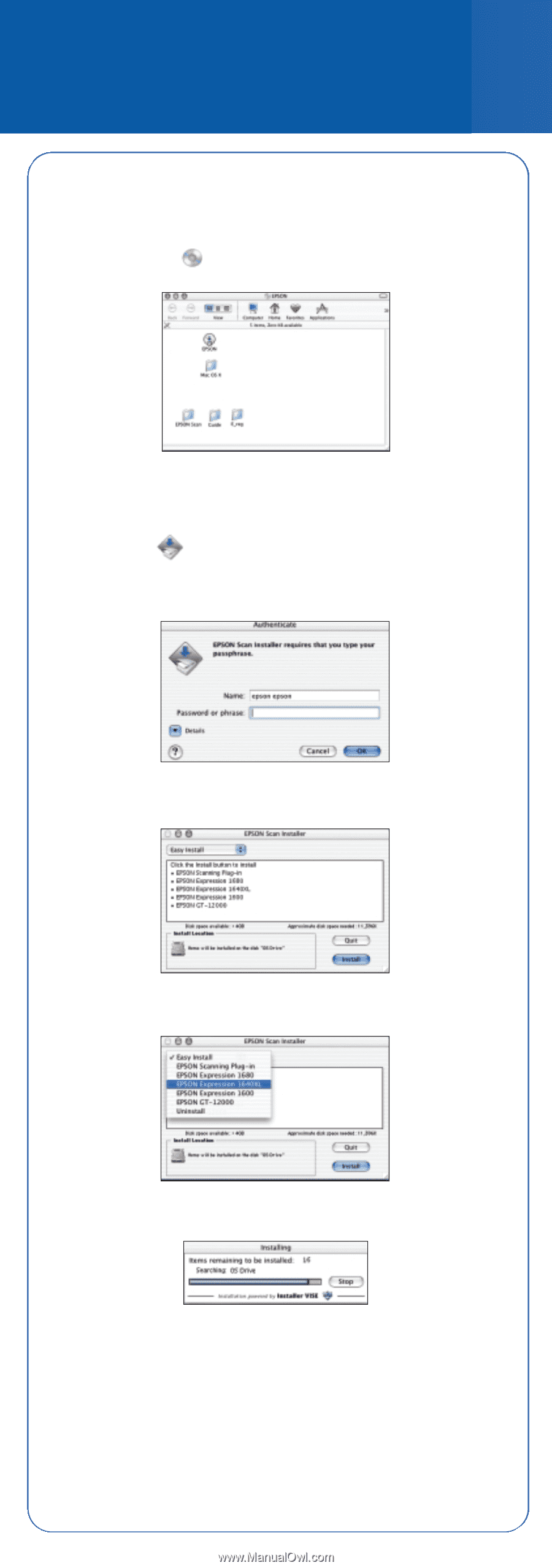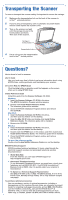Epson Expression 1640XL - Graphic Arts Start Here Card - Page 2
Macintosh ® OS X, OS X - software
 |
View all Epson Expression 1640XL - Graphic Arts manuals
Add to My Manuals
Save this manual to your list of manuals |
Page 2 highlights
Macintosh® OS X 1 Insert the Scanner Software CD-ROM in your CD-ROM or DVD drive. 2 Double-click the EPSON icon on the desktop. The following window appears. 3 Open the Mac OS X folder. 4 Open the English folder. 5 Double-click EPSON Scan Installer. 6 In the Authenticate dialog box, type your name and password and click OK. 7 Read the license agreement, and then click Accept. The EPSON Scan Installer window appears. 8 Click Easy Install, and then select EPSON Expression 1640XL from the list. 9 Click Install. The installation begins. 10 When installation is complete, click Quit, and close the installer. 11 Register your scanner. Open the E_reg folder in the Scanner Software CD-ROM, double-click EpsonReg, and follow the instructions. 12 Remove the CD-ROM and restart the computer.