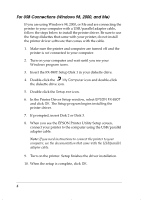Epson FX-880T Quick Start
Epson FX-880T - Impact Printer Manual
 |
View all Epson FX-880T manuals
Add to My Manuals
Save this manual to your list of manuals |
Epson FX-880T manual content summary:
- Epson FX-880T | Quick Start - Page 1
instructions on using your printer, see your FX-880/FX-1180 User's Guide, the manual that comes with your printer. Features The table below compares some of the basic features of the two printers. Feature Print speed (at 10 cpi) High speed draft Draft NLQ Paper paths Copy capacity EPSON FX-880T - Epson FX-880T | Quick Start - Page 2
operating system. Note: These instructions replace the ones in the FX-880/FX-1180 User's Guide. The driver supports Windows® 3.1, 95, 98, 2000, Me, and NT versions 3.5 through 4.0. If you are connecting the printer with a USB/parallel adapter cable, see "For USB Connections (Windows 98, 2000, and Me - Epson FX-880T | Quick Start - Page 3
Note: The EPSON Remote! and Status Monitor utilities, which are described in your FX-880/FX-1180 User's Guide are not included with the FX-880T. After you install the driver, the FX-880T becomes the default printer. Windows (95, 98, 2000, Me, NT 4.0) 1. Make sure the printer is connected to your - Epson FX-880T | Quick Start - Page 4
, select EPSON FX-880T and click OK. The Setup program begins installing the printer driver. 7. If prompted, insert Disk 2 or Disk 3. 8. When you see the EPSON Printer Utility Setup screen, connect your printer to the computer using the USB/parallel adapter cable. Note: If you need instructions to - Epson FX-880T | Quick Start - Page 5
choose Run from the File menu. 4. Insert the FX-880T Setup Disk 1 in your diskette drive. 5. Type A:\SETUP (or browse to the Setup.exe file on the diskette in your drive) and click OK. 6. In the Printer Driver Setup window, select EPSON FX-880T and click OK. 7. When prompted, insert Disk 3. 8. When - Epson FX-880T | Quick Start - Page 6
5 of your FX-880/FX-1180 User's Guide. The instructions below explain how to change the character pitch, bottom margin, and software emulation. (The character pitch and bottom margin settings are not covered in the User's Guide.) 1. To enter default setting mode, make sure the printer is off. Then - Epson FX-880T | Quick Start - Page 7
for the option you want to change. Press the Load/Eject button until the Pause and Paper Out lights indicate the correct setting. o = off, n = on, f = flashing Paper Out light o n f o n f o n f o n f o n 4. When you are done changing settings, press the Operate button to exit default setting mode - Epson FX-880T | Quick Start - Page 8
contained herein is designed only for use with this EPSON printer. EPSON is not responsible for any use of this information as applied to other printers. Trademarks EPSON and EPSON ESC/P are registered trademarks of SEIKO EPSON CORPORATION. General Notice: Other product names used herein are

1
Read This First
Important Information About
Your EPSON FX-880T
Your EPSON
®
FX-880T works like the Okidata
®
Microline
®
320 Turbo with some enhancements. Besides EPSON’s quality,
you’ll find more flexible paper handling, faster printing, and a
2-year warranty.
This document briefly describes some of the features the two
printers share. It also explains how to install the printer driver
and change certain default settings.
Note:
You must install the printer driver for the printer to work
correctly.
For complete instructions on using your printer, see your
FX-880/FX-1180 User’s Guide
, the manual that comes with your
printer.
Features
The table below compares some of the basic features of the two
printers.
Feature
EPSON FX-880T
Okidata ML320 Turbo
Print speed
(at 10 cpi)
High speed draft
Draft
NLQ
410 cps
310 cps
77 cps
390 cps
300 cps
75 cps
Paper paths
Top, front, rear,
bottom
Top, rear, bottom
Copy capacity
1 original + 5 copies
1 original + 5 copies