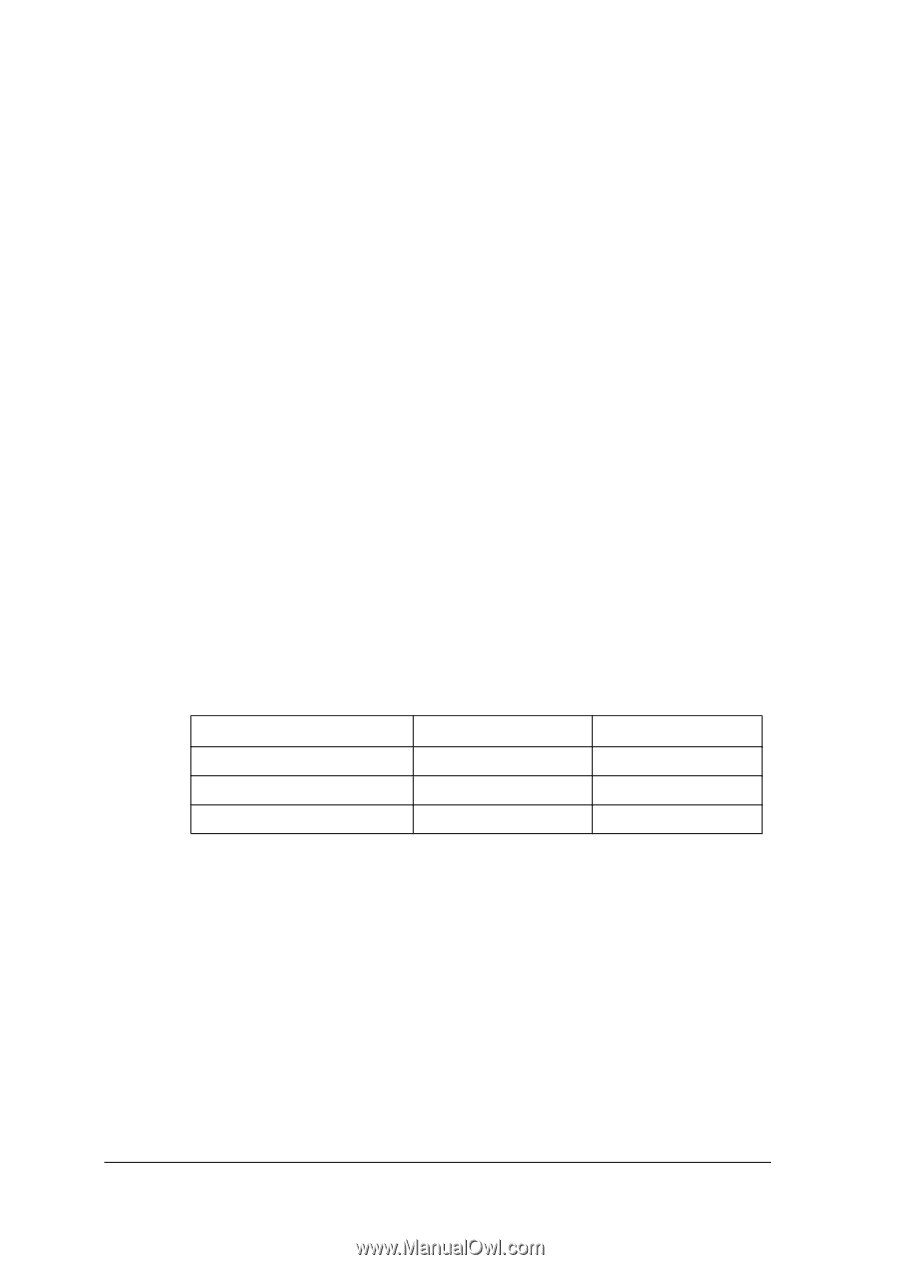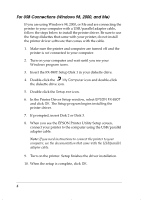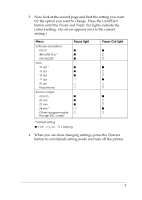Epson FX-880T Quick Start - Page 6
Changing Default Settings, FX-880/FX-1180, User's Guide, User's, Guide - fx 880 change font
 |
View all Epson FX-880T manuals
Add to My Manuals
Save this manual to your list of manuals |
Page 6 highlights
Changing Default Settings The FX-880T comes configured with certain default settings. You can change these settings when needed through the Default Setting Mode, as described in Chapter 5 of your FX-880/FX-1180 User's Guide. The instructions below explain how to change the character pitch, bottom margin, and software emulation. (The character pitch and bottom margin settings are not covered in the User's Guide.) 1. To enter default setting mode, make sure the printer is off. Then hold down the Tear Off/Bin button while you press the Operate button to turn on the printer. The printer prints 2 pages of instructions, the first showing the menu of options, and the second showing the LED (light) status for each option setting. 2. Looking at the first page of instructions, find the option you want to change and press the Tear Off/Bin button until the Font and Tear Off/Bin lights indicate the option you want: Menu Software (emulation) Pitch Bottom margin Font lights o n n n n f o = off, n = on, f = flashing Tear Off lights f f o 6