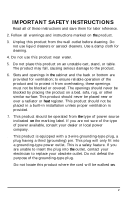Epson LX-810 User Manual - PC
Epson LX-810 - Impact Printer Manual
 |
View all Epson LX-810 manuals
Add to My Manuals
Save this manual to your list of manuals |
Epson LX-810 manual content summary:
- Epson LX-810 | User Manual - PC - Page 1
Y46399114002 - Epson LX-810 | User Manual - PC - Page 2
EPSON LX-810 No part of this publication may be reproduced, stored in a retrieval system, or transmitted in any form or by any means, mechanical, photocopying, recording, or otherwise, without the prior written permission of Seiko Epson Corporation. No patent liability is assumed with respect to the - Epson LX-810 | User Manual - PC - Page 3
energy and, if not installed and used in accordance with the instructions, may cause harmful interference to radio or television reception. However by the FCC for this equipment. It is the responsibility of the user to obtain and use a shielded equipment interface cable with this device. If - Epson LX-810 | User Manual - PC - Page 4
things you should know about printing on single sheets as opposed to continuous paper. When you print on single sheets, you may notice that your printer prints the first page of your file correctly but then prints too low on the next page, or that it prints the last few lines - Epson LX-810 | User Manual - PC - Page 5
Where to Get Help for United States Users Epson America provides local customer support and service through a nationwide network of authorized Epson dealers and Service Centers. Epson also provides the following support services through the Epson Consumer Resource Center at (800) 922-8911: - Epson LX-810 | User Manual - PC - Page 6
them for later reference. 2. Follow all warnings and instructions marked on the product. 3. Unplug this product from the . 7. This product should be operated from the type of power source indicated on the marking label. If you are not sure of the type of power available, consult your dealer or local - Epson LX-810 | User Manual - PC - Page 7
the product. 12. Except as specifically explained in the User's Manual, do not attempt to service this product yourself. Opening or removing those covers that are when the operating instructions are followed. Adjust only those controls that are covered by the operating instructions, since improper - Epson LX-810 | User Manual - PC - Page 8
Between Continuous and Single Sheets 2-8 Printing on Special Paper 2-10 Chapter 3 Using the Printer 3-1 Operating the Control Panel 3-2 Setting the DIP Switches 3-5 Selecting Typestyles 3-9 Selecting an International Character Set 3-11 Choosing a Character Table 3-12 Chapter 4 Using - Epson LX-810 | User Manual - PC - Page 9
5-1 Cleaning the Printer 5-2 Replacing the Ribbon 5-3 Transporting the Printer 5-4 Chapter 6 Troubleshooting 6-1 Problems and Solutions 6 - 2 Power Supply 6-3 Printing 6-4 Paper Handling 6-8 Options 6-10 Chapter 7 Technical Specification 7-1 Printer Specifications 7-2 Interface - Epson LX-810 | User Manual - PC - Page 10
Epson 9-pin dot matrix printer combines a compact design and high performance with a wide range of features. Features In addition to the high-quality printing and ease of operation you have come to expect from Epson printers, your printer with the Epson ESC/P® commands used by the Lx-800. A - Epson LX-810 | User Manual - PC - Page 11
interface. Guidelines for choosing the right interface are given in Chapter 4. Finding Your Way Around This manual provides illustrated, step-by-step instructions for setting up and operating your printer. l Chapter 1 contains information on unpacking, setting up, testing, and connecting the - Epson LX-810 | User Manual - PC - Page 12
Chapter 6 contains troubleshooting information. If the printer does not operate properly or the printed results are not what you expect, see Chapter 6 for a list of problems and solutions. Other chapters contain information on general maintenance, specifications, and printer commands. There is - Epson LX-810 | User Manual - PC - Page 13
Introduction Names of the Parts paper tension unit cover ribbon cartridge AC inlet Note: In some locations, the power cord is attached to the printer. 4 Introduction - Epson LX-810 | User Manual - PC - Page 14
Chapter 1 Setting Up the Printer Unpacking the Printer 1-2 Choosing a Place for the Printer 1-3 Assembling the Printer 1-5 Installing the platen knob 1-5 Installing the ribbon cartridge 1-6 Attaching the paper guide 1-9 Testing the Printer 1-10 Plugging in the printer 1-10 Running the self - Epson LX-810 | User Manual - PC - Page 15
that you have all the parts shown below and that none has been damaged. printer paper guide ribbon cartridge platen knob power cable Note: In some locations, the power cord is attached to the printer. After removing the parts, save the packaging materials in case you ever need to transport - Epson LX-810 | User Manual - PC - Page 16
outlet; do not use an adapter plug. Avoid electrical outlets controlled by wall switches or automatic timers. Accidental interruption of power can wipe out information in the memory of your computer or your printer. Avoid outlets on the same circuit with large motors or other appliances that might - Epson LX-810 | User Manual - PC - Page 17
paper from catching on the underside of the stand. Also see that the distance between the stand's supports is at least 280 mm (11 inches), to accommodate any paper size you may use. Position your printer's power cord and interface cable so that they do not interfere with paper feeding. If possible - Epson LX-810 | User Manual - PC - Page 18
next step is to install the platen knob. Installing the platen knob You use the platen knob to manually feed paper in the printer when the printer is turned off. You will find the platen knob packed in an indentation in the white foam packaging material. 1. Insert the knob into the hole - Epson LX-810 | User Manual - PC - Page 19
the Printer Installing the ribbon cartridge Before installing the ribbon cartridge, make sure that the printer is not plugged into an electrical outlet. 1. Raise the printer cover to the upright position. Then lift the cover up and off. 2. Slide the print head to the middle of the printer. Then - Epson LX-810 | User Manual - PC - Page 20
Assembling the Printer 3. Turn the ribbon-tightening knob in the direction of the arrow. This removes slack from the ribbon, making it easier to install. 4. Hold the ribbon cartridge by its handle and push it firmly down into position, making sure the plastic hooks fit into the slots. Note: Press - Epson LX-810 | User Manual - PC - Page 21
Assembling the Printer 5. Use a pointed object, such as a ball point pen, to guide the ribbon between the print head and ribbon guide while you turn the ribbon-tightening knob to help feed the ribbon into place. 6. Slide the print head from side to side to make sure that it moves smoothly. Also - Epson LX-810 | User Manual - PC - Page 22
Assembling the Printer Attaching the paper guide 1. Place the paper guide on the printer. Then raise it up until it locks into place. 2. Attach the printer cover. Setting Up the Printer 1-9 - Epson LX-810 | User Manual - PC - Page 23
the self test, you need to connect your printer to an electrical outlet. Plugging in the printer 1. Make sure that the printer is turned off. 2. Check the label on the back of the printer to make sure the power rating required by the printer matches that of your electrical outlet. CAUTION: If - Epson LX-810 | User Manual - PC - Page 24
Testing the Printer 3. Slide the left edge guide until it locks in place at the guide mark. Next, adjust the right edge guide to match the width of your paper. 4. Slide a sheet of paper down firmly between the edge guides until it meets resistance. CAUTION: Run the self test using paper wider than - Epson LX-810 | User Manual - PC - Page 25
Testing the Printer 5. Press the LOAD/EJECT button to load paper. 6. Press the ON LINE button to start the self test. The test prints list of DIP switch settings first, followed by a series of characters. 7. The self test continues until the paper runs out or you press the ON LINE button. When you - Epson LX-810 | User Manual - PC - Page 26
section. The parallel interface Connect the parallel interface cable as described below: 1. Make sure that both your printer and computer are turned off. Plug the cable connector securely into the printer. Then squeeze the wire clips together until they lock in place on either side of the connector - Epson LX-810 | User Manual - PC - Page 27
are listed in the order of preference.) LX-810/850 LX-800 LX-86 LX-80 FX-850 FX-86e EX-800 FX-85 FX-80+ FX-80 If none of these printers is listed, select the first one available on the following list: LX, FX, EX, RX, MX, Epson printer, Standard printer, Draft printer. To use all of the features - Epson LX-810 | User Manual - PC - Page 28
Paper 2-4 Positioning your continuous paper supply 2-4 Loading continuous paper 2-4 Adjusting the Loading Position 2-7 Switching Between Continuous and Single Sheets 2-8 Switching to single sheets 2-8 Switching back to continuous paper 2 - 9 Printing on Special Paper 2-10 The paper-thickness - Epson LX-810 | User Manual - PC - Page 29
with a width of 182 mm (7.2 inches) to 257 mm (10.1 inches). Loading the paper 1. Turn off the printer; then place the paper guide in the upright position. Set the paper release lever to the single-sheet position. 2. Turn on the printer. The POWER and PAPER OUT lights come on. 3. Slide the left edge - Epson LX-810 | User Manual - PC - Page 30
down between the edge guides until it meets resistance printer may print too low on the second page of a document or print the last few lines of one page on the next. If this happens, see Tips for printing on single sheets at the beginning of this manual for instructions on how to correct the problem - Epson LX-810 | User Manual - PC - Page 31
paper supply with the paper loaded in the tractor so that the paper feeds smoothly into the printer. Loading continuous paper 1. Make sure the printer is turned off. Then remove the paper guide and pull the paper-release lever forward to the continuous paper position. 2. Release the sprocket units - Epson LX-810 | User Manual - PC - Page 32
lock it in place. Then slide the right sprocket unit to match the width of your paper, but do not lock it. 4. Move the paper support midway between the two sprocket units. 5. Open both sprocket covers. Fit the first three holes in the paper over the pins of both sprockets. CAUTION - Epson LX-810 | User Manual - PC - Page 33
paper guide in its flat position over the printer and incoming paper. Then slide the edge guides to the center of the paper's width. 9. Turn on the printer. knob only when the printer is off and there is a paper-feeding problem, such as a paper jam. Otherwise you may damage the printer or cause it to - Epson LX-810 | User Manual - PC - Page 34
the platen knob, first turn off the power.) When you need to adjust the loading position, always use the following procedure. 1. Make sure that the printer is turned on and that paper (single sheet or continuous) is ready for loading. 2. Press the LOAD/EJECT button to feed paper to the loading - Epson LX-810 | User Manual - PC - Page 35
through the printer. Labels can easily come off the backing sheet and jam the printer. 4. Push the paper-release lever back to the single-sheet position. 5. Stand the paper guide upright and move the left edge guide so that it locks in place next to the guide mark. 6. Adjust the right edge guide to - Epson LX-810 | User Manual - PC - Page 36
Continuous and Single Sheets Switching back to continuous paper 1. Make sure that the single sheet is ejected and the printer is off line. 2. Slide the edge guides together so that they meet at the center of the paper's width. 3. Lower the paper guide onto the back of the printer. 4. Pull the paper - Epson LX-810 | User Manual - PC - Page 37
Printing on Special Paper In addition to printing on single sheets and continuous paper, your printer can also print on a wide variety of paper types, such as labels and multi-part forms. Before printing on special types of paper, you may need to change the paper-thickness setting. CAUTION: l When - Epson LX-810 | User Manual - PC - Page 38
on a continuous backing sheet with sprocket holes for use with a tractor. CAUTION: l Never feed labels backward through the printer. Labels can easily peel off the backing and jam the printer. l Since labels are especially sensitive to temperature and humidity, use them only under normal operating - Epson LX-810 | User Manual - PC - Page 39
to the position indicated for envelopes in the paper-thickness lever section in this chapter. l Always feed envelopes by inserting the wide edge into the printer. l Make sure your application software keeps the printing within the printable area of the envelopes you are using. 2-12 Paper Handling - Epson LX-810 | User Manual - PC - Page 40
Chapter 3 Using the Printer Operating the Control Panel 3-2 Lights 3 - 2 Buttons 3-2 SelecType 3-3 Other control panel features 3-4 Setting the DIP Switches 3-5 Changing a DIP switch setting 3-5 DIP-switch settings 3-6 DIP-switch functions 3-7 Selecting Typestyles 3 - 9 Character fonts - Epson LX-810 | User Manual - PC - Page 41
Panel The indicator lights give you the current status of the printer. The buttons let you control many of the printer settings. Lights POWER READY PAPER OUT ON LINE OFF LINE LOAD/EJECT LINE FEED POWER (green) On when the power switch is on and power is supplied. READY (green) On when the - Epson LX-810 | User Manual - PC - Page 42
continuous paper to the top of the next page. LINE FEED When the printer is off line and paper is loaded, press this button to feed the to the loading position or to eject paper that is already loaded. The printer ejects paper forward if the paper release lever is set to the singlesheet position - Epson LX-810 | User Manual - PC - Page 43
that your printer is operating properly and prints out the current DIP switch settings. See the section on testing the printer in Chapter Data dump: The data dump mode allows advanced users to find the cause of communication problems between the printer and application programs. To use data dump - Epson LX-810 | User Manual - PC - Page 44
set and page length. These new settings become effective whenever the printer is turned on, reset, or initialized. Changing a DIP switch setting 1. Turn off the printer. 2. Use a pointed instrument, such as the tip of a pen, to turn a switch on or off. The tables on the following pages give the - Epson LX-810 | User Manual - PC - Page 45
Setting the DIP Switches DIP switch settings The tables below show the settings for each DIP switch function. The current settings appear on your self test printout. DIP Switch 1 characters and See Table 2 D/P Switch 2 SW Description 2-1 Short tear-off 2-2 Cut-sheet feeder mode 2-3 Skip-over- - Epson LX-810 | User Manual - PC - Page 46
Spain I I I PC 437 OFF OFF OFF DIP switch functions This section describes the different features you can control with the printer's DIP switches. Character spacing DIP switch l-l controls the character spacing. If this switch is off, the printer prints with character spacing of 10 cpi - Epson LX-810 | User Manual - PC - Page 47
. When you resume printing, the ON LINE light stops blinking and the printer remembers the new tear-off position even after you turn off the power. Skip-over-perforation If DIP switch 2-3 is on when you are using continuous paper, the printer leaves a 25.4mm (one-inch) space between the last line on - Epson LX-810 | User Manual - PC - Page 48
can select typestyles using the SelecType feature on your control panel, the DIP switches, or software commands. Character fonts The printer has three fonts: draft, NLQ Roman, and NLQ Sans Serif. The draft font uses fewer dots per character to allow highspeed printing, which makes it ideal for rough - Epson LX-810 | User Manual - PC - Page 49
for each font. Draft 0123456789:;?@ABCDEFGHIJK LMNOPQRSTUVWXYZ[\]^--' abcdefghijklmnopqrstuv WXYZ{|}~ Epson Sans Serif 0123456789:;?@ABCDEFGHIJK LMNOPQRSTUVWXYZ[\]^-' a b c d e the printer is on line. When you select the condensed mode, the printer beeps once. When you cancel the condensed - Epson LX-810 | User Manual - PC - Page 50
OFF ON OFF OFF OFF ON OFF OFF OFF Note: If you wish to select an international character set when DIP switch l-5 is turned on, use the ESC R command. Besides the eight sets above, the five international character sets Japan 9 Norway 10 Denmark II 11 Spain II 12 Latin America Using the Printer 3-11 - Epson LX-810 | User Manual - PC - Page 51
can still print ordinary text and italics. For italics, see your software manual or the description of the ESC 4 command in the Command Summary, Note: l To change the setting of a DIP switch, first turn off the printer. Then change the DIP switch and turn the printer back on. l Use of the ESC 6 or - Epson LX-810 | User Manual - PC - Page 52
Chapter 4 Using the Printer Options Cut-Sheet Feeder 4-2 Installing the cut-sheet feeder 4 - 2 Paper handling 4-4 Switching between the cut-sheet feeder and push tractor 4 - 6 Single sheet insertion 4-7 Removing the cut sheet feeder 4-8 Pull Tractor 4-9 Installing the pull tractor 4-9 Paper - Epson LX-810 | User Manual - PC - Page 53
more efficiently. It feeds up to 150 -- sheets of standard bond paper into the printer automatically. Installing the cut-sheet feeder 1. Make sure that the printer is turned off. Remove the paper guide and printer cover. If the pull tractor is installed, remove it. 2. Separate the two halves of - Epson LX-810 | User Manual - PC - Page 54
release lever to the single-sheet position. 5. Hold the assembled cut-sheet feeder in both hands and fit its notches over the pins of the printer. 6. Attach the cut-sheet feeder cover to the printer. 7. Turn on the cut sheet feeder mode by setting DIP switch 2-2 to on. 8. Turn on the - Epson LX-810 | User Manual - PC - Page 55
. Next, slide the right paper guide to roughly match the w 3. Take a stack of paper and fan it. Tap the side and bottom of the paper on a flat surface to even up the stack. CAUTION: Do not use multi-part forms, carbon paper, or labels in the cut-sheet feeder. 4-4 Using the Printer Options - Epson LX-810 | User Manual - PC - Page 56
move freely up and down. 5. Push the rear tabs on both paper guides backward to clamp the paper against the guide rollers. A new sheet of paper loads automatically whenever a printable character or line feed command is sent to the printer while the ON LINE light is on. Note: Run the self test in - Epson LX-810 | User Manual - PC - Page 57
feeding problem, when printing multiple pages, fold the first printed page forward after the perforation passes the printer cover edge. Switching to the paper path. CAUTION: Never feed labels backward. Labels can easily come off their backing and jam the printer. 4. Place the paper-release lever in - Epson LX-810 | User Manual - PC - Page 58
sheet loading feature. This feature is especially useful because it allows you to switch to a different type or size of paper (for one sheet only) set the printer off line. 2. Align the single sheet to be fed with the mark on the left paper guide, then slide the sheet into the printer path until - Epson LX-810 | User Manual - PC - Page 59
the cutsheet feeder. 4. Separate the cut-sheet feeder cover from the printer cover and replace the back half of the printer cover. 5. Install the paper guide and printer cover. 6. Turn off the cut-sheet feeder mode by setting DIP switch 2-2 to off. Be sure to store the removed cut sheet feeder - Epson LX-810 | User Manual - PC - Page 60
handling and is especially useful with continuous multi-part forms and labels. For best results, use the pull tractor along with the built pull tractor. Installing the pull tractor 1. Turn off the printer. Then remove the printer cover and paper guide. 2. Remove the paper tension unit cover. 3. Fit - Epson LX-810 | User Manual - PC - Page 61
. CAUTION: If you use the platen knob to feed the paper, l the printer loses track of the top-of-form position. Be sure to press the LINE FEED sprocket units to match the width of the paper; then position the paper support midway between the two sprocket units. 6. Fit the holes of the paper over - Epson LX-810 | User Manual - PC - Page 62
. CAUTION: Make sure that the pull tractor's sprocket units are aligned with those of the built-in push tractor. 9. Separate the two halves of the printer cover by pressing on the tabs and pulling off the clear plastic half. Using the - Epson LX-810 | User Manual - PC - Page 63
printer cover. 11. Install the paper guide; then slide the edge guides together so that they meet at about the center of the paper's width. 12. Install the pull tractor cover and press the ON LINE button to set the printer a printed document in the printer, set the printer off line and press the - Epson LX-810 | User Manual - PC - Page 64
front notches of the unit are free. 5. Lift the tractor unit up and off. 6. Reinstall the paper tension unit cover. 7. Separate the tractor cover from the printer cover and replace the clear plastic half of the printer cover. 8. Install the paper guide and printer cover. Push the paper release lever - Epson LX-810 | User Manual - PC - Page 65
machines. This provides an inexpensive alternative to continuous paper. Installing the roll paper holder 1. Turn off the printer and remove the paper guide. 2. Position the roll paper holder beneath the printer as shown below. Fit the two holes in the base onto the two positioning pegs on the bottom - Epson LX-810 | User Manual - PC - Page 66
Roll Paper Holder Paper handling 1. Turn off the printer. Then push the paper-release lever to the single- bottom of the roll. Then turn on the printer. 5. Bring the leading edge of the paper up over the paper path guide and insert it into the printer path until you feel resistance. 6. Press the - Epson LX-810 | User Manual - PC - Page 67
Roll Paper Holder 7. Install the paper guide; then slide the edge guides together so that they meet at about the center of the paper's width. Press the ON LINE button to set the printer on line. Note: To tear off paper after printing, set the printer off line, press the LINE FEED button to advance - Epson LX-810 | User Manual - PC - Page 68
offers standardized connection, trouble-free operation, and the ability to connect computers, printers, and other devices Here is a list of Epson interfaces that are compatible with your printer. Note that some of the printer. 1. Turn off the printer and remove the printer cover and paper guide. 2. - Epson LX-810 | User Manual - PC - Page 69
Interface Boards 3. Remove the paper tension unit cover, ribbon cartridge, and platen knob. 4. Remove the push tractor by pressing the tabs on both sides using a pointed object. 5. To remove the upper case, first position the printer so that its front extends slightly over the edge of a table, - Epson LX-810 | User Manual - PC - Page 70
. Gently push the screwdriver up, and press the handle of the screwdriver toward the back of the printer to release the clips on the case. 7. Partially raise the upper case, taking care not to strain the flat cable attached to the control panel. 8. - Epson LX-810 | User Manual - PC - Page 71
Interface Boards 9. Tilt the upper case backward; then remove it from the printer. 10. Remove the shield plate by pressing in on the plastic clips located at the back of the plate. 11. Using a cross-head screwdriver, remove the screw labelled CG from the main board. 4-20 Using the Printer Options - Epson LX-810 | User Manual - PC - Page 72
, which differ with respect to how the frame ground (FG) wire is attached. This slight difference changes the way the boards are installed in the printer, but does not affect the operation of the interface in any way. Check below to see which type of interface board you have. FG wire - Epson LX-810 | User Manual - PC - Page 73
the interface board, attach the plug end of the FG wire onto the FG pin located on top of the interface board. 4-22 Using the Printer Options - Epson LX-810 | User Manual - PC - Page 74
#8165 interface boards, set the interface DIP switches according to the accompanying manual. Note: If you have the #8143 interface board, you can select baud rates from 75 to 9600 BPS (Bits Per Second). (Make sure you use the bit rate selection table for printers with buffers in the #8143 interface - Epson LX-810 | User Manual - PC - Page 75
it locks into place. 4. Reattach the push feed tractor. 5. Reattach the ribbon cartridge, paper tension unit cover, and platen knob. CAUTION: When you install an optional interface board, be sure to disconnect the printer cable from the printer's built-in parallel interface. You must not connect two - Epson LX-810 | User Manual - PC - Page 76
Chapter 5 Maintenance Cleaning the Printer 5 - 2 Replacing the Ribbon 5 - 3 Transporting the Printer 5 - 4 Maintenance 5-l - Epson LX-810 | User Manual - PC - Page 77
clear away all dust and dirt. 3. If the outer case or paper guide is dirty or dusty, clean it with a soft, clean cloth dampened with a mild detergent solution. Keep the printer cover in place to prevent water from getting inside the printer. CAUTION: l Never use alcohols or thinners to clean the - Epson LX-810 | User Manual - PC - Page 78
When your printing becomes too faint, you need to replace the ribbon. Use only the Epson #8750 standard ribbon cartridge with your printer. See Installing the ribbon cartridge in Chapter 1. WARNING: If the printer has just been used, the head may be hot. Let it cool before attempting to replace - Epson LX-810 | User Manual - PC - Page 79
. 1. Turn off the printer. 2. Remove the paper guide, printer cover, and any installed options. 3. Unplug the power cord from the electrical outlet; then disconnect the interface cable from the printer. 4. Remove the ribbon cartridge and platen knob. 5. Reattach the printer cover. 6. Replace the - Epson LX-810 | User Manual - PC - Page 80
Chapter 6 Troubleshooting Problems and Solutions 6-2 Power Supply 6. -3 Printing 6-4 Paper Handling 6-8 Options 6-10 Troubleshooting 6-l - Epson LX-810 | User Manual - PC - Page 81
problem, see your dealer or a qualified service person. Power supply l Power is not being supplied. See 6-3. Printing . The printer does not print. . The print is faint or uneven. . Dots Switching printer does not operate properly. See 6-10 See 6-11 See 6-11 See 6-13 See 6-15 6-2 Troubleshooting - Epson LX-810 | User Manual - PC - Page 82
stays off even when the power is turned on again. Check that the printer's voltage rating matches the voltage of your electrical outlet. If the voltages do not match, unplug the printer and contact your dealer immediately. Do not reconnect the power cble to an electrical outlet. Troubleshooting 6-3 - Epson LX-810 | User Manual - PC - Page 83
to the left. l The printer sounds like it is printing, but nothing is printed. The ribbon cartridge may not be installed properly. See the section on ribbon installation in Chapter 1. The ribbon may be worn out. Replace the ribbon cartridge. Check the paper-thickness setting. 6-4 Troubleshooting - Epson LX-810 | User Manual - PC - Page 84
in the printout. The print head is damaged. Stop printing and contact your dealer or a qualified service person to have the printer serviced. l Dots are missing in random positions. There is either slack in the ribbon or the ribbon has come loose. Reinstall the ribbon cartridge. Troubleshooting 6-5 - Epson LX-810 | User Manual - PC - Page 85
your printer. l DIP switch 2-4 off. l Page length does not match the length of the paper. Change the page-length setting with DIP switches l-3 and 1-4. See the section on DIP switches in Chapter 3. Check the page length set by your application software and adjust it if necessary. 6-6 Troubleshooting - Epson LX-810 | User Manual - PC - Page 86
application program is setting the top and bottom margins, set DIP switch 2-3 off. If the printer still does not print correctly, try the self test described in Chapter 1. If the self test works properly, the printer is all right, and the problem probably lies in the computer, the software, or the - Epson LX-810 | User Manual - PC - Page 87
guides you through problems in handling single sheets and continuous paper. If you are having problems page. Be sure to choose the correct printer when you choose a printer from your application program's menu. See press the ON LINE button once to set the printer off line. l When you press the LOAD/ - Epson LX-810 | User Manual - PC - Page 88
jams. The cut-sheet feeder mode may be turned on. Set DIP switch 2-2 off. Make sure the paper size is within the specified range that your paper supply is positioned within 1 meter (3 feet) of the printer. The position of your paper supply may be preventing it from feeding straight Troubleshooting 6-9 - Epson LX-810 | User Manual - PC - Page 89
problems you may encounter while using an option with your printer. When you use the cut-sheet feeder, the paper does not feed properly. l When a print command is sent from the computer, the platen rotates but paper does not feed. Make sure DIP switch l-8 is set on. See the section on DIP switches - Epson LX-810 | User Manual - PC - Page 90
the stacker. Make sure that the paper guides are set correctly and that your paper is per-page setting in your software are correct. Switching between the cut-sheet feeder and the push change the paper-release lever position, the printer beeps continuously. You may have changed the Troubleshooting 6-11 - Epson LX-810 | User Manual - PC - Page 91
feet) from the printer. The paper may be caught on the edge guides. Make sure that the paper guide is installed over the paper and that the edge guides are positioned at the for your printer. Check that your paper is of the proper size, weight, and thickness. See Chapter 7. 6-12 Troubleshooting - Epson LX-810 | User Manual - PC - Page 92
You may have selected the short tear-off, which you cannot use with the pull tractor. Be sure to set DIP switch 2-l on. l When you press the LOAD/EJECT button to eject the paper, the paper comes off the putt the pull tractor, press the FORM FEED button to feed the paper forward. Troubleshooting 6-13 - Epson LX-810 | User Manual - PC - Page 93
the base fit onto the two corresponding pegs at the bottom of the printer. The shaft with the paper roll may not be properly mounted on guides. Make sure that the paper guide is installed over the paper and that the edge guides are positioned at the center of the paper's width. 6-14 Troubleshooting - Epson LX-810 | User Manual - PC - Page 94
. You may not be using the correct cable. Make sure that the cable matches the specifications of the interface. The DIP switches or jumpers on the interface board may not be set correctly. The computer and interface settings may not match. Match the settings for each condition. Troubleshooting 6-15 - Epson LX-810 | User Manual - PC - Page 95
Options 6-16 Troubleshooting - Epson LX-810 | User Manual - PC - Page 96
Chapter 7 Technical Specification Printer Specifications 7-2 Printing 7-2 Paper 7-3 Mechanical 7-5 Electrical 7-6 Environment 7-6 Interface Specifications 7-7 Specifications and pin assignments 7-7 Interface timing 7-9 Initialization 7-10 Default settings 7-10 Technical Specification 7-l - Epson LX-810 | User Manual - PC - Page 97
Printer Specifications Printing Print method: Print speed: 9-pin impact dot matrix Draft, 240 characters/second at 12 cpi 160 characters at 12 cpi condensed Buffer: Character fonts: 4KB Draft Epson NLQ Roman Epson NLQ Sans Serif Characters tables: 96 standard ASCII characters, 12 international - Epson LX-810 | User Manual - PC - Page 98
Printer Specifications Paper Paper width: Paper length: Single sheet 182 to 257 mm (7.2 to 10.1 inches) Continuous paper (including multi-part forms) 101 to 254 mm (4.0 to 10.0 inches) Labels (continuous only) 63.5 X 23.8 mm (2 1/2 X 15/16 inches) minimum Single sheet 364 mm (14.3 inches) maximum - Epson LX-810 | User Manual - PC - Page 99
paper 0.065 to 0.250 mm (0.0025 to 0.0098") Roll paper 0.070 to 0.090 mm (0.0028 to 0.0035") Envelope 0.160 to 0.520 mm (0.0063 to 0.0197") Label 0.160 to 0.190 mm (0.0063 to 0.0075" including the base sheet) 7-4 Technical Specification - Epson LX-810 | User Manual - PC - Page 100
Printer 90 g/m2 (24 lb) paper only at normal temperature. l Printing on labels made of pressure sensitive paper jointed by perforations or pasting and with a total thickness -paper holder (optional) Ribbon: Black ribbon cartridge #8750 Life expectancy at 14 dots/character: 3 million characters - Epson LX-810 | User Manual - PC - Page 101
Printer Specifications MCBF: For all components excluding print head: 3 million lines MTBF: 4000 power-on hours (25% duty) Print head life: 200 million strokes/wire Dimensions - Epson LX-810 | User Manual - PC - Page 102
7 IN DATA 8 IN ACKNLG OUT About a 12 µsec pulse. LOW indicates that data has been received and that the printer is ready to accept more data. BUSY OUT HIGH indicates that the printer cannot receive data in the following cases: 1) During data entry (ea. char. time) 2) When off line 3) During - Epson LX-810 | User Manual - PC - Page 103
r (Can be fixed LOW by setting DIP SW reset to its power-up state and the print buffer is cleared. This level is usually HIGH; its pulse width must be more than 50 µsec at the receiving terminal. 32 -- ERROR OUT Becomes LOW when the printer is: 1) in the paper out state - Epson LX-810 | User Manual - PC - Page 104
Specifications . "Direction" refers to signal direction as viewed from printer. . "Return" denotes twisted-pair return, connected at and connected to the chassis of the host computer and the printer. Interface timing The figure below shows the timing for the parallel interface. BUSY - Epson LX-810 | User Manual - PC - Page 105
when the printer is initialized. Item Top of form position Page length Left and right margins Line spacing Vertical tab position Horizontal tab positions Font selection Special printing effects User-defined character set Default condition Current paper position The current DIP-switch setting - Epson LX-810 | User Manual - PC - Page 106
Chapter 8 Command Summary Using the Command Summary 8 - 2 Commands Arranged by Topic 8 - 3 Printer operation 8 - 3 Data control 8 - 3 Vertical motion 8 - 4 Horizontal motion 8 - 5 Overall printing style 8-6 Print size and character width 8 - 6 Print enhancement 8 - 7 Word processing 8 - 8 - Epson LX-810 | User Manual - PC - Page 107
Using the Command Summary The following section lists and describes all the commands by topic. If a command has no parameters, it is merely listed. If it has parameters, they are explained. The parameters are indicated by lowercase italicized letters, usually n. The examples below show how the - Epson LX-810 | User Manual - PC - Page 108
operation ASCII Dec. Hex. Description ESC @ 64 40 Initialize Printer DC1 17 11 Select Printer DC3 19 13 Deselect Printer ESC s 1/O 115 73 Turn Half-Speed Mode On/Off ESC < 60 3C Select Unidirectional Mode (one line) ESC U l/O 85 55 Turn Unidirectional Mode On/Off - Epson LX-810 | User Manual - PC - Page 109
Commands Arranged by Topic ASCII CAN DEL Dec. Hex. Description 24 18 Cancel Line 127 7F Delete Character Vertical motion ASCII FF ESC C n ESC C 0 n ESC N n ESC 0 LF ESC 0 ESC 1 ESC 2 ESC 3 n ESC A n ESC J n VT Dec. Hex. Description 12 0C Form Feed 67 43 Set Page Length in Lines n = no. of lines - Epson LX-810 | User Manual - PC - Page 110
Commands Arranged by Topic ASCII Dec. ESC B nn 66 ESC b c nn 98 ESC / c 47 Hex. 42 62 2F Description Set Vertical Tabs Up to 16 tabs; last n should be 0 (l-255) Set Vertical Tabs in Channels Same as - Epson LX-810 | User Manual - PC - Page 111
Commands Arranged by Topic ASCII HT ESC D nn Dec. Hex. Description 9 09 Tab Horizontally 68 44 Set Horizontal Tabs Up to 32 tabs (l-137) entered in ascending order Terminated by 0 Overall printing style ASCII Dec. Hex. Description ESC x n 120 78 Select NLQ or Draft 1:NLQ 0:Draft ESC k n - Epson LX-810 | User Manual - PC - Page 112
Commands Arranged by Topic ASCII Dec. Hex. Description ESC M 77 4D Select 12 cpi SI 15 0F Select Condensed Mode ESC S1 15 0F Select Condensed Mode DC2 18 12 Cancel Condensed Mode so 14 0E Select Double-Width Mode (one line) ESC S0 14 0E Select Double-Width Mode (one line) DC4 20 14 - Epson LX-810 | User Manual - PC - Page 113
Commands Arranged by Topic Word processing ASCII ESC a n Dec. Hex. Description 97 61 NLQ Justification 0:Left justification 1:Centering 2:Right justification 3:Full justification Character tables ASCII ESC t n ESC R ESC 6 ESC 7 Dec. Hex. Description 116 74 Select Character Tables Selects - Epson LX-810 | User Manual - PC - Page 114
each of 11 columns of each character being defined. ESC: 0 n 0 58 3A Copy ROM into RAM 0:Roman 1:Sans Serif ESC % 0/1 37 25 Select User-Defined Set 0:Normal set l:User-defined set Graphics ASCII Dec. Hex. ESC K n1 n275 4B ESC L n1 n276 4 C ESC Y n1 n289 59 Description Select Single-Density - Epson LX-810 | User Manual - PC - Page 115
Quadruple-Density Graphics Mode Total columns = n1 + (n2 X 256) ESC *m n1 n2 42 2A Select Graphics Mode Total columns = n1 + (n2 X 256) * Adjacent dots cannot be printed in this mode. ESC ? s n2 63 3F ESC ^ m n1 n2 94 5 E Reassign Graphics Mode s is character (K, L, or Z) to be reassigned - Epson LX-810 | User Manual - PC - Page 116
Appendix Character Tables A-2 Italic character table A-2 Graphics character tables A-3 Appendix A-l - Epson LX-810 | User Manual - PC - Page 117
Character Tables These character tables are selected by setting DIP switches l-5, l-6, l-7, and l-8, or using the ESC t software command. For the graphics character tables, the ESC 6 and ESC 7 software commands let you select whether hex codes 80 - Epson LX-810 | User Manual - PC - Page 118
Character Tables Graphics character tables PC 437 (United States) CODE 0 1 0 1 2 3 4 5 6 7 8 9 A B C D E F 234567 89ABCDEF PC 850 (Multilingual) Appendix A-3 - Epson LX-810 | User Manual - PC - Page 119
Character Tables PC 860 (Portugal) CODE 0 1 0 1 2 3 4 5 6 7 8 9 A B C D E F 23456789ABCDEF PC 863 (Canada-French) C ODE 0 1 2 3 4 5 6 7 8 9 A B C D E F 0 1 23456789ABCDEF A-4 Appendix - Epson LX-810 | User Manual - PC - Page 120
Character Tables PC 865 (Norway) CODE 0 1 0 1 2 3 4 5 6 7 8 9 A B c D E F 23456789ABCDEF Appendix A-5 - Epson LX-810 | User Manual - PC - Page 121
Character Tables A-6 Appendix - Epson LX-810 | User Manual - PC - Page 122
symbols. auto line feed When this feature is enabled using a DIP switch the printer automatically follows each carriage return code (CR) with a line used in a particular language. character table A portion of the printer's standard ASCII character set that can be used for either graphic symbols - Epson LX-810 | User Manual - PC - Page 123
equipment is turned on, reset, or initialized. DIP switches Small switches in the printer that control various printer functions and set the default status of the printer when it is turned on or initialized. DIP stands for Dual In-line Package. dot matrix A method of printing in which each letter - Epson LX-810 | User Manual - PC - Page 124
slightly to the right of the original dots. ESC/P Abbreviation for Epson Standard Code for Printers. The system of commands lets you perform software control of your printer from your computer. It is standard for all Epson printers and supported by most applications software for personal computers - Epson LX-810 | User Manual - PC - Page 125
unidirectional printing Printing in one direction only. Allows more precise vertical alignment than bidirectional printing. Often used for printing graphics. user-defined characters Characters that are defined and stored in the printer by the user. Also known as downloaded characters. GL-4 Glossary - Epson LX-810 | User Manual - PC - Page 126
3-8, 3-13--14, A-2--5 Cleaning printer, 5-2 Command summary, 8-1-10 Condensed mode, 3-11 Connecting printer, l-13 Continuous-feed paper, 2-5- Default settings, 7-10 DIP switches, 3-6-8 functions,3 - 5 - 1 1 setting, 3-6 tables, 3-7-8 Draft font, 3-10, 3-11 Draft mode, l-10 E Edge guides, l-11, 2-3 - Epson LX-810 | User Manual - PC - Page 127
, 1-10-12, 2-4, 2-5-7, 4-4-6, 4-12-13, 4-15-16 multi-part forms, 2-12, 7-5 special, 2-11-12 switching between continuous and single sheet, 2-9 Paper guide, 1-9 attaching, 1-9 continuous-feed paper, 1-9, 2-5 single sheet paper, 2-2 PAPER OUT light, 2-2, 3-2 Paper-release lever, 2-2, 2-5, 4-2 Paper - Epson LX-810 | User Manual - PC - Page 128
, 5-4 unpacking, 1-2 using with application voltage, 7-6 Problems, see Troubleshooting Pull tractor installing, 4-8-9 loading paper, 4-9-12 READY light, 3-2 removing, 4-12 Push tractor, 2-5 sprocket units, 2-5 R Ribbon cartridge installing, l-5-8 replacing, 5-3 specifications, 7-5 Roll paper - Epson LX-810 | User Manual - PC - Page 129
Epson America, Inc. 20770 Madrona Avenue,Torrance, CA 90503 Printed in Japan 91.09-70 C-011

Y46399114002