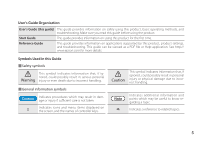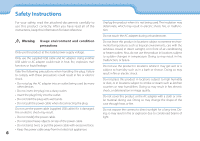Epson Moverio BT-200 Users Guide - Page 10
Getting Ready
 |
View all Epson Moverio BT-200 manuals
Add to My Manuals
Save this manual to your list of manuals |
Page 10 highlights
0G1e_ttCinhgapRteardtiytle 0P1ar_tHNeamd eAs and Functions 02C__olneatrdoller Trackpad Touch with your finger to operate the product. ➡➡"Using the Trackpad" on page 17 microSD card slot Insert a commercially available microSD card. Switch key Switches the operation performed when you press the Up/Down keys between adjusting the volume, adjusting the brightness, and switching between 2D/3D mode. MENU key Displays available menus for the current screen. HOME key Press to return to the Home screen. 10 Power switch Slide to the [ ] side to turn on and off the product. Slide to the other side to turn on and off Key lock. ➡➡"Turning On and Off" on page 15 LED indicator Indicates the status of the product. ➡➡"Understanding the LED indicator" on page 13 micro-USB connector Connects the supplied USB cable. Up/Down keys Adjusts the volume. Press the Switch key to change the mode between adjusting the volume, adjusting the brightness, and switching between 2D/3D mode. BACK key Displays the previous screen.