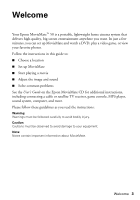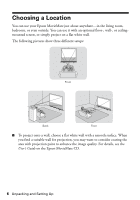Epson MovieMate 50 Quick Guide
Epson MovieMate 50 Manual
 |
View all Epson MovieMate 50 manuals
Add to My Manuals
Save this manual to your list of manuals |
Epson MovieMate 50 manual content summary:
- Epson MovieMate 50 | Quick Guide - Page 1
Epson MovieMateTM 50 Quick Guide Setting Up Playing Movies Solving Problems - Epson MovieMate 50 | Quick Guide - Page 2
Movies 9 Starting a DVD Movie 9 Adjusting the Picture 10 Fine-Tuning the Image Size 12 Adjusting the Color 12 Pausing a Movie and Turning On the Light 13 Turning Off Epson MovieMate 13 Solving Problems 14 Where To Get Help 16 Notices 17 Important Safety Instructions 17 Epson America, Inc - Epson MovieMate 50 | Quick Guide - Page 3
Your Epson MovieMate™ 50 is a portable, lightweight home cinema system that delivers high-quality, big-screen entertainment anywhere you want. In just a few minutes, you can set up MovieMate and watch a DVD, play a video game, or view your favorite photos. Follow the instructions in this guide to - Epson MovieMate 50 | Quick Guide - Page 4
See your Extra Care Home Service brochure for details. We encourage you to register your Epson MovieMate. You can register using the CD that came in the box. Or you can register online at http://www.epson.com/webreg. Registering also lets you receive special updates on new accessories, products, and - Epson MovieMate 50 | Quick Guide - Page 5
Unpacking and Setting Up Follow these instructions to unpack and set up your Epson MovieMate. Unpacking Make sure you have all the parts shown here: MovieMate Remote control Batteries Power cord CD with User's Guide Padded bag Unpacking and Setting Up 5 - Epson MovieMate 50 | Quick Guide - Page 6
Epson MovieMate just about anywhere-in the living room, bedroom, or even outside. You can use it with an optional floor-, wall-, or ceilingmounted screen, or simply project on a flat white wall. The following pictures , see the User's Guide on the Epson MovieMate CD. 6 Unpacking and Setting Up - Epson MovieMate 50 | Quick Guide - Page 7
up. This causes the image to lose its rectangular shape. You can adjust the shape using the keystone buttons on MovieMate or on the remote control. See page 10 for instructions. ■ The farther you place MovieMate from the screen or wall, the larger the image will be. If you want an 80-inch diagonal - Epson MovieMate 50 | Quick Guide - Page 8
Setting Up Epson MovieMate 1. If you have a screen, set it up following the instructions included with the screen. Make sure you read all the instructions to avoid damaging the screen. 2. Put the batteries in the remote control. 3. Expose the remote control to bright light for several minutes - Epson MovieMate 50 | Quick Guide - Page 9
Watching Movies After you get your Epson MovieMate set up and plugged in, it's easy to start playing your movie. Follow the instructions in this section to adjust the picture and sound for the best home cinema experience. Starting a DVD Movie 1. Insert your DVD into the slot. Warning: When the - Epson MovieMate 50 | Quick Guide - Page 10
you see your picture, you may need to make some adjustments. ■ If the image is too low, you can extend the feet (by rotating them) and tilt MovieMate up. If you tilt MovieMate, the image will lose its rectangular shape. Use the Keystone buttons on the remote control or the control panel to adjust - Epson MovieMate 50 | Quick Guide - Page 11
■ Press the W and T arrows on the control panel to adjust the image size. For more ways to adjust the size, see page 12. ■ Rotate the focus ring to sharpen the picture. Watching Movies 11 - Epson MovieMate 50 | Quick Guide - Page 12
Most of the time MovieMate adjusts the picture automatically for wide-screen or normal video. However, you can adjust the width to height proportion (aspect ratio) manually if necessary. You can also zoom in or out. ■ For non-widescreen DVDs, press the button on the remote control and select Full - Epson MovieMate 50 | Quick Guide - Page 13
button to turn it on again. Turning Off Epson MovieMate 1. To stop playing a DVD, press on the remote control or control panel. 2. Press the button to eject the DVD, then remove it from the slot. 3. Press . The lamp turns off. When it cools down, MovieMate beeps twice. 4. Close the lens cover and - Epson MovieMate 50 | Quick Guide - Page 14
find the solution to your problem here, see the User's Guide on the Epson MovieMate CD for more troubleshooting tips. No picture appears on the screen. ■ Make sure MovieMate is turned on (the light is green and not flashing). If the light is flashing green, wait for MovieMate to warm up. ■ Make sure - Epson MovieMate 50 | Quick Guide - Page 15
(+) and negative (-) ends positioned as shown in the battery compartment. ■ Some DVDs don't support all of the remote control's functions. ■ If you're using a "universal" remote control, it might not work with MovieMate. Epson does not support any third-party remote controls. Solving Problems 15 - Epson MovieMate 50 | Quick Guide - Page 16
Product name (Epson MovieMate 50) ■ Product serial number (located on the bottom of MovieMate) ■ Proof of purchase (such as a store receipt) and date of purchase ■ Computer or video configuration ■ Description of the problem Purchase Supplies and Accessories You can purchase screens, carrying cases - Epson MovieMate 50 | Quick Guide - Page 17
using your Epson MovieMate: ■ Except as specifically explained in the User's Guide on the Epson MovieMate CD, do not attempt to service this product yourself. Refer all servicing to qualified service personnel. ■ Never open any cover on the projector, except the lamp and filter covers. Dangerous - Epson MovieMate 50 | Quick Guide - Page 18
not in use for extended periods. ■ Keep the batteries for the remote control out of the reach of children. Batteries are choking hazards and can be very dangerous if swallowed. If they are swallowed, seek medical attention immediately. ■ Replace the batteries as soon as they run out. ■ Do not expose - Epson MovieMate 50 | Quick Guide - Page 19
projector or remote control on top of heat-producing equipment or in a heated place, such as a car. ■ Don't use the projector the burn-in, contact Epson as described on page 16 the speakers. purchase (except that the warranty period is 90 days for projector lamps). For warranty service, you - Epson MovieMate 50 | Quick Guide - Page 20
, along with proof of the date of original purchase, to your Epson Dealer or Epson Customer Care Center as instructed by Epson. Epson will, at its option, repair or replace the defective unit, without charge for parts or labor. When warranty service involves the exchange of the product or of - Epson MovieMate 50 | Quick Guide - Page 21
specific legal rights, and you may also have other rights, which vary from jurisdiction to jurisdiction. To find the Epson Authorized Reseller nearest you, visit our website at: www.epson.com. To find the Epson Customer Care Center nearest you, visit epson.com/support. You can also call the Epson - Epson MovieMate 50 | Quick Guide - Page 22
Part 15 of the FCC Rules. These limits are designed to provide reasonable protection against harmful interference in a residential installation. This equipment generates, uses, and can radiate radio frequency energy and, if not installed and used in accordance with the instructions the user to - Epson MovieMate 50 | Quick Guide - Page 23
copyright owner, is strictly prohibited. Trademarks Epson is a registered trademark and Epson Exceed Your Vision is a trademark of Seiko Epson Corporation. Epson MovieMate is a trademark, PrivateLine is a registered trademark, and Extra Care and Epson Connection are service marks of Epson America - Epson MovieMate 50 | Quick Guide - Page 24
CPD-24151 Printed in XXXXXX XX.XX-XX XXX

Epson MovieMate
50
Quick Guide
Setting Up
Playing Movies
Solving Problems
TM